Lenovo V470c Laptop driver and firmware
Related Lenovo V470c Laptop Manual Pages
Download the free PDF manual for Lenovo V470c Laptop and other Lenovo manuals at ManualOwl.com
Lenovo V470c&V570c User Guide V1.0 - Page 2
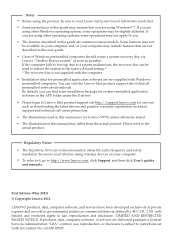
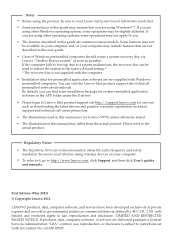
... frequency and safety standards. Be sure to read it before using wireless devices on your computer.
• To refer to it, go to http://www.lenovo.com, click Support, and then click User's guides and manuals.
First Edition (May 2011) © Copyright Lenovo 2011.
LENOVO products, data, computer software, and services have been developed exclusively at private expense and are sold to...
Lenovo V470c&V570c User Guide V1.0 - Page 11
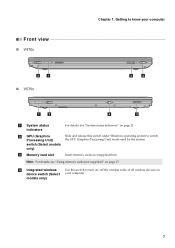
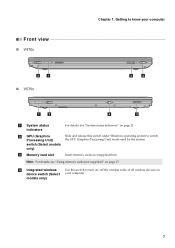
... Processing Unit)
Slide and release this switch under Windows operating system to switch the GPU (Graphics Processing Unit) mode used by the system.
switch (Select models
only)
c Memory card slot
Insert memory cards (not supplied) here.
Note: For details, see "Using memory cards (not supplied)" on page 17.
d Integrated wireless device switch (Select models only)
Use this switch to...
Lenovo V470c&V570c User Guide V1.0 - Page 14
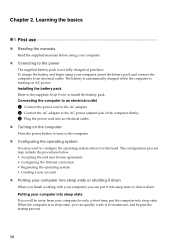
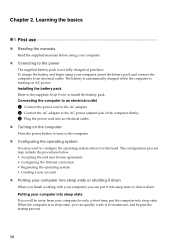
... is automatically charged while the computer is running on AC power. Installing the battery pack Refer to the supplied Setup Poster to install the battery pack. Connecting the computer to an electrical outlet
1 Connect the power cord to the AC adapter. 2 Connect the AC adapter to the AC power adapter jack of the computer firmly. 3 Plug the power cord into an electrical outlet...
Lenovo V470c&V570c User Guide V1.0 - Page 20
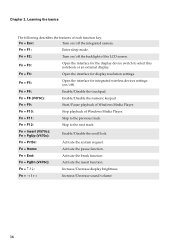
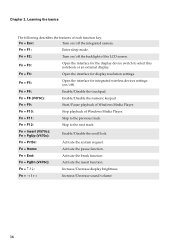
... notebook or an external display.
Fn + F4:
Open the interface for display resolution settings.
Fn + F5:
Open the interface for integrated wireless devices settings (on/off).
Fn + F6:
Enable/Disable the touchpad.
Fn + F8 (V470c):
Enable/Disable the numeric keypad.
Fn + F9:
Start/Pause playback of Windows Media Player.
Fn + F10:
Stop playback of Windows Media Player.
Fn + F11:
Skip to...
Lenovo V470c&V570c User Guide V1.0 - Page 28
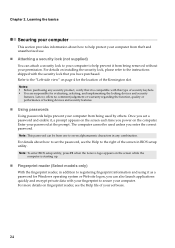
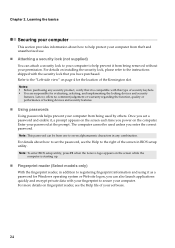
... to set the password, see the Help to the right of the screen in BIOS setup utility. Note: To enter BIOS setup utility, press F2 when the Lenovo logo appears on the screen while the
computer is starting up.
„ Fingerprint reader (Select models only)
With the fingerprint reader, in addition to registering fingerprint information and using it as a password for Windows...
Lenovo V470c&V570c User Guide V1.0 - Page 30
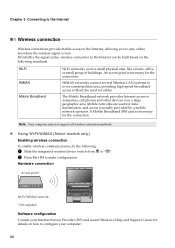
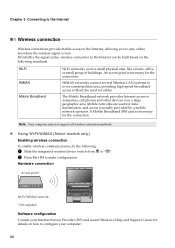
... several Wireless LAN systems to cover a metropolitan area, providing high-speed broadband access without the need for cables.
The Mobile Broadband network provides Internet access to computers, cell phones and other devices over a large geographic area. Mobile networks are used for data transmission, and access is usually provided by a mobile network operator. A Mobile Broadband SIM card is...
Lenovo V470c&V570c User Guide V1.0 - Page 35
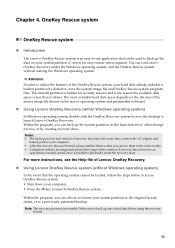
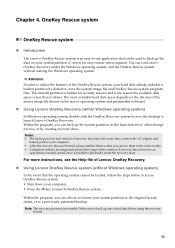
... size of operating system and preinstalled software).
„ Using Lenovo OneKey Recovery (within Windows operating system)
In Windows operating system, double click the OneKey Recovery system Icon on the desktop to launch Lenovo OneKey Recovery. Within the program, you can back up the system partition on the hard disk drive, other storage devices, or by creating recovery discs. Notes: • The...
Lenovo V470c&V570c User Guide V1.0 - Page 36
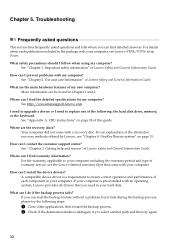
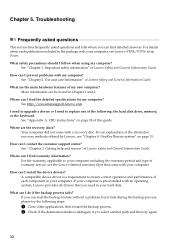
... can I find the detailed specifications for my computer? See http://consumersupport.lenovo.com.
I need to upgrade a device or I need to replace one of the following: the hard disk drive, memory, or the keyboard.
See "Appendix A. CRU instructions" on page 38 of this guide.
Where are the recovery discs? Your computer did not come with a recovery disc. For an explanation of the alternative...
Lenovo V470c&V570c User Guide V1.0 - Page 38
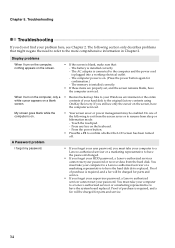
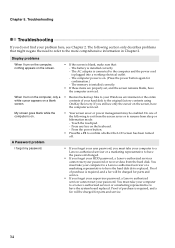
... computer power is on. (Press the power button again for confirmation.) - The memory is installed correctly.
• If these items are properly set, and the screen remains blank, have the computer serviced.
When I turn on the computer, only a • Restore backed-up files to your Windows environment or the entire
white cursor appears on a blank
contents of your hard disk to...
Lenovo V470c&V570c User Guide V1.0 - Page 39
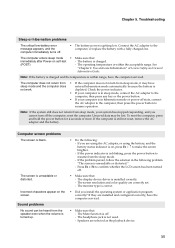
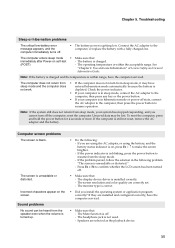
... has been turned off.
• Make sure that: - The display device driver is installed correctly. - The screen resolution and color quality are correctly set. - The monitor type is correct.
• Did you install the operating system or application program correctly? If they are installed and configured correctly, have the computer serviced.
• Make sure that: - The Mute function is off...
Lenovo V470c&V570c User Guide V1.0 - Page 42
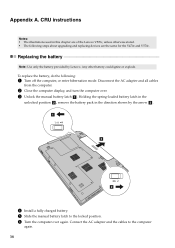
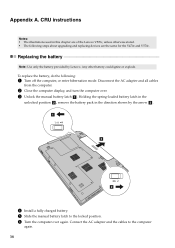
... about upgrading and replacing devices are the same for the V470c and V570c.
Replacing the battery
Note: Use only the battery provided by Lenovo. Any other battery could ignite or explode. To replace the battery, do the following:
1 Turn off the computer, or enter hibernation mode. Disconnect the AC adapter and all cables
from the computer.
2 Close the computer display...
Lenovo V470c&V570c User Guide V1.0 - Page 43


... instructions
Replacing the hard disk drive
You can increase the storage capacity of your computer by replacing the hard disk drive with one of greater capacity. You can purchase a new hard disk drive from your reseller or Lenovo marketing representative. Notes: • Replace the hard disk drive only if you upgrade it or have it repaired. The connectors and bay of the hard
disk drive...
Lenovo V470c&V570c Setup Poster V1.0 - Page 1
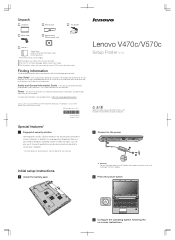
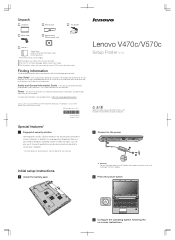
... a password for Windows operating system or Web site logon, you can also use it to launch applications quickly and encrypt private data to secure your computer.
* For more details on special features, see the Help file of your software.
2 Connect to the power
b a c
Initial setup instructions
1 Install the battery pack
a c
b
a
Attention: Connect the power cord to the AC adapter...
Lenovo V470c&V570c Setup Poster V1.0 - Page 2
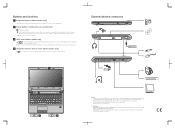
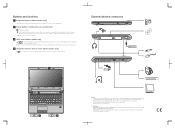
... Rescue system is installed.
3 GPU switch (Select models only)
Slide and release this switch under Windows operating system to switch the GPU (Graphics Processing Unit) mode used by the system. Note: Do not operate this switch when the computer is in sleep, hibernation or power-off mode as system error may occur.
4 Integrated wireless device switch (Select...
Lenovo V470c&V570c limited warranty and product specific notices - Page 1
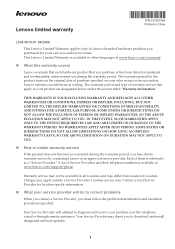
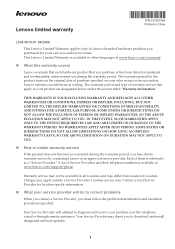
...
„ What your service provider will do to correct problems
When you contact a Service Provider, you must follow the problem determination and resolution procedures specified.
Your Service Provider will attempt to diagnose and resolve your problem over the telephone, e-mail or through remote assistance. Your Service Provider may direct you to download and install designated software updates.
1
Lenovo V470c&V570c limited warranty and product specific notices - Page 2
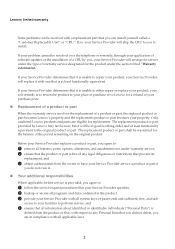
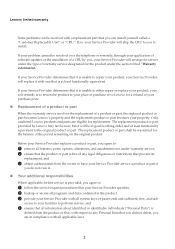
Lenovo limited warranty
Some problems can be resolved with a replacement part that you can install yourself called a "Customer Replaceable Unit" or "CRU." If so, your Service Provider will ship the CRU to you to install.
If your problem cannot be resolved over the telephone or remotely, through your application of software updates or the installation of a CRU by you...
Lenovo V470c&V570c limited warranty and product specific notices - Page 3
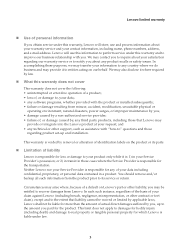
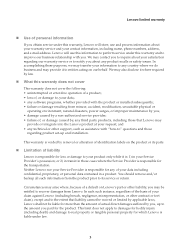
... by a non-authorized service provider; • failure of, or damage caused by, any third party products, including those that Lenovo may
provide or integrate into the Lenovo product at your request; and • any technical or other support, such as assistance with "how-to" questions and those
regarding product set-up and installation.
This warranty is voided...
Lenovo V470c&V570c Hardware Maintenance Manual V1.0 - Page 20
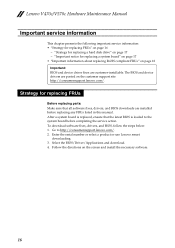
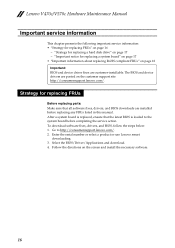
...device driver fixes are customer-installable. The BIOS and device drivers are posted on the customer support site: http://consumersupport.lenovo.com/.
Strategy for replacing FRUs
Before replacing parts: Make sure that all software fixes, drivers, and BIOS downloads are installed before replacing any FRUs listed in this manual. After a system board is replaced, ensure that the latest BIOS is loaded...
Lenovo V470c&V570c Hardware Maintenance Manual V1.0 - Page 27
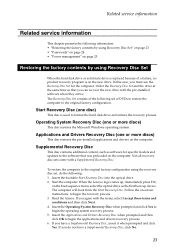
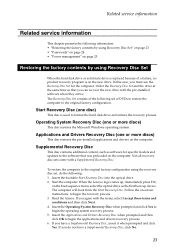
... hard disk drive or solid state drive is replaced because of a failure, no product recovery program is on the new drive. In this case, you must use the Recovery Disc Set for the computer. Order the Recovery Disc Set and the drive at the same time so that you can recover the new drive with the pre-installed software when they arrive. The Recovery Disc Set consists...
Lenovo V470c&V570c Hardware Maintenance Manual V1.0 - Page 28
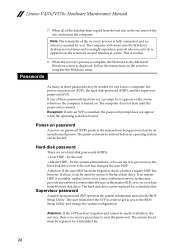
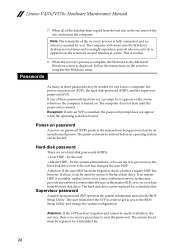
... normal.
8. When the recovery process is complete, the Welcome to the Microsoft Windows screen is displayed. Follow the instructions on the screen to complete the Windows setup.
Passwords
As many as three passwords may be needed for any Lenovo computer: the power-on password (POP), the hard disk password (HDP), and the supervisor password (SVP). If any of these passwords has been set, a prompt for...

