Lenovo Y330 Laptop driver and firmware
Related Lenovo Y330 Laptop Manual Pages
Download the free PDF manual for Lenovo Y330 Laptop and other Lenovo manuals at ManualOwl.com
Windows 7 Upgrade Guide - Page 1
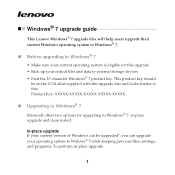
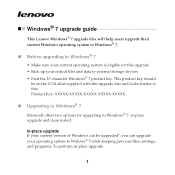
Windows® 7 upgrade guide
This Lenovo Windows® 7 upgrade disc will help users upgrade their current Windows operating system to Windows® 7.
„ Before upgrading to Windows® 7
• Make sure your current operating system is eligible for this upgrade • Back up your critical files and data to external storage devices • Find the 25-character Windows® 7 ...
Windows 7 Upgrade Guide - Page 2
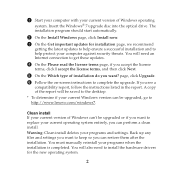
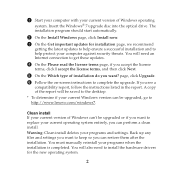
... computer with your current version of Windows operating
system. Insert the Windows® 7 upgrade disc into the optical drive. The installation program should start automatically.
2 On the Install Windows page, click Install now. 3 On the Get important updates for installation page, we recommend
getting the latest updates to help ensure a successful installation and to help protect your computer...
Windows 7 Upgrade Guide - Page 3


... partitions before installing Windows® 7. To start from the upgrade disc, restart your computer. When the Lenovo logo comes up, immediately press F12 (or Fn+F11, if there is no separate F12 key on your keyboard) to open the boot selection menu. Choose the optical drive as the first boot device. Your computer will start from the Windows® 7 Upgrade Disc...
Y330 Setup Poster V1.0 - Page 1


...to other storage devices. All these features make OneKey Rescue System an important utility to secure your data.
EasyCapture
EasyCapture helps you to make entertaining mug shots and videos with the integrated camera on your computer.
Unpack
Computer
Battery pack
AC adapter
3 Turn on the Power
Power cord
Remote
Manuals
(Specific models only)
- Setup Poster - User Guide - Other publications...
Y330 User's Guide V1.0 - Page 2
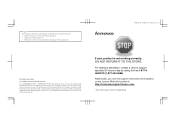
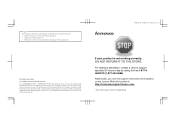
... Program under the provisions set forth in Commercial Computer Software-Restricted Rights at FAR 52.227-19, when applicable, or under Rights in Data-General, FAR 52.227.14 (Alternate III).
If your product is not working correctly, DO NOT RETURN IT TO THE STORE.
For technical assistance, contact a Lenovo support specialist 24 hours a day...
Y330 User's Guide V1.0 - Page 7
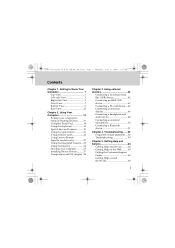
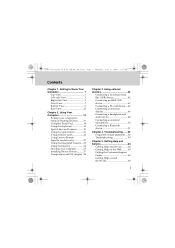
... Using the optical drive 21 Using memory cards 22 Using Lenovo Remote (Specific models only 23 Using the Integrated Camera....23 Using the Internet 24 Securing your computer............27 Installing Device Drivers...........37 Using battery and AC adapter .38
Chapter 3. Using external devices 42
Connecting a Universal Serial Bus (USB) device 42 Connecting an IEEE 1394 device 43 Connecting...
Y330 User's Guide V1.0 - Page 20
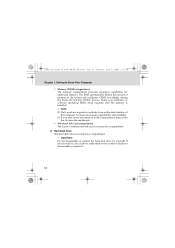
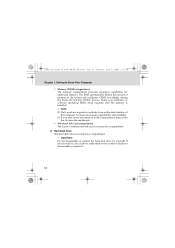
...no hardware or software (including BIOS) setup required after the memory is installed. Note: (1) Only purchase expansion modules from authorized retailers of this computer to ensure maximum compatibility and reliability. (2) If you only insert one memory in the compartment, plug it into the slot near the mainboard.
ƒ Wireless LAN Card compartment The Lenovo wireless network card is secured in...
Y330 User's Guide V1.0 - Page 29
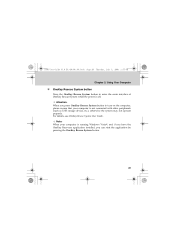
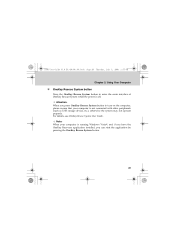
... button to turn on the computer, please ensure that your computer is not connected with other peripherals (such as USB storage device, etc.), otherwise the system may not operate properly. For details, see OneKey Rescue System User Guide.
Note: When your computer is running Windows Vista®, and if you have the OneKey Recovery application installed, you can start the...
Y330 User's Guide V1.0 - Page 30
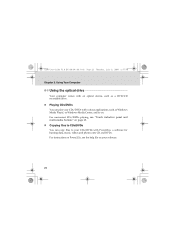
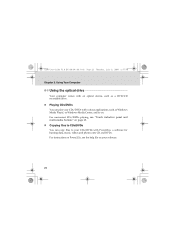
Y330 User Guide V1.0 EN (08.06.18).book Page 21 Thursday, July 3, 2008 1:57 PM
Chapter 2. Using Your Computer
Using the optical drive
Your computer comes with an optical device, such as a DVD/CD recordable drive.
„ Playing CDs/DVDs
You can play your CDs/DVDs with various applications, such as Windows Media Player, or Windows Media Center, and so on. For convenient...
Y330 User's Guide V1.0 - Page 32
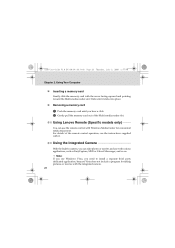
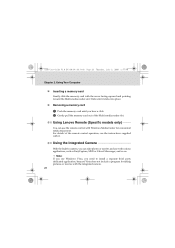
... clicks into place.
„ Removing a memory card
1 Push the memory card until you hear a click. 2 Gently pull the memory card out of the Multi-media reader slot.
Using Lenovo Remote (Specific models only
You can use the remote control with Windows Media Center for convenient media enjoyment. For details of the remote control operation, see the instructions supplied with it.
Using the Integrated...
Y330 User's Guide V1.0 - Page 46
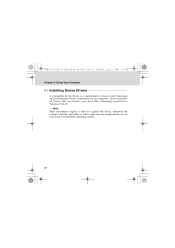
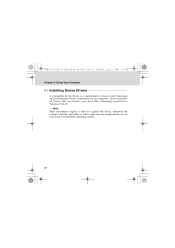
... 2. Using Your Computer
Installing Device Drivers
A compatible device driver is a requirement to ensure correct operation and performance of each component in your computer. Lenovo provides all drivers that you need in your hard disk. (Assuming current OS is Windows Vista®)
Note: Most installations require a reboot to update the driver, otherwise the system's stability and audio or video...
Y330 User's Guide V1.0 - Page 51
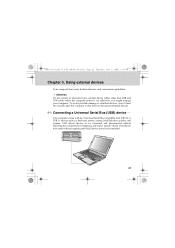
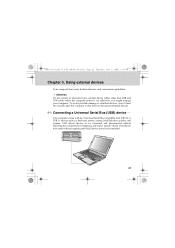
...Bus (USB) device ------
Your computer comes with two Universal Serial Bus compatible with USB 2.0 or USB 1.1 devices such as a keyboard, mouse, camera, hard disk drive, printer, and scanner. USB allows devices to be connected and disconnected without rebooting the computer (hot swapping), and allows specific classes of hardware to be used without requiring individual device drivers to be installed...
Y330 User's Guide V1.0 - Page 68
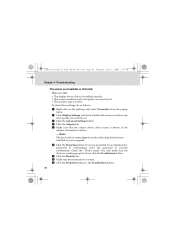
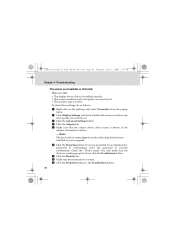
... the popup
menu.
2 Click Display Settings and check whether the screen resolution and
color quality are correctly set.
3 Click the Advanced Settings button. 4 Click the Adapter tab. 5 Make sure that the correct device driver name is shown in the
adapter information window. Note:
The device driver name depends on the video chip that has been installed on your computer.
6 Click the Properties button...
Y330 User's Guide V1.0 - Page 69
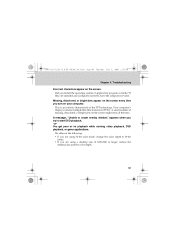
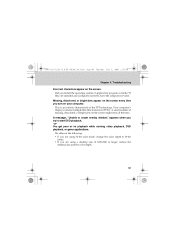
Y330 User Guide V1.0 EN (08.06.18).book Page 60 Thursday, July 3, 2008 1:57 PM
Chapter 4. Troubleshooting
Incorrect characters appear on the screen. Did you install the operating system or application program correctly? If they are installed and configured correctly, have the computer serviced.
Missing, discolored, or bright dots appear on the screen every time you...
Y330 User's Guide V1.0 - Page 73
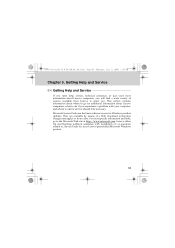
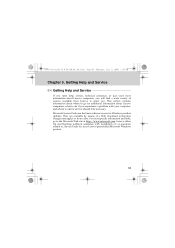
... software source for Windows product updates. They are available by means of a Web download (connection charges may apply) or from a disc. For more specific information and links, go to the Microsoft Web site at http://www.microsoft.com. Lenovo offers Up and Running technical assistance with installation of, or questions related to, Service Packs for your Lenovo-preinstalled Microsoft Windows...
Y330 User's Guide V1.0 - Page 75
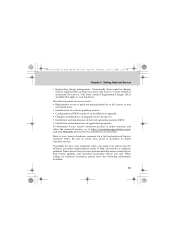
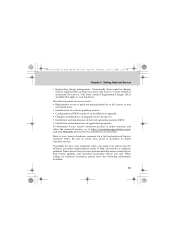
... or use of parts not manufactured for or by Lenovo or non
warranted parts ƒ Identification of software problem sources ƒ Configuration of BIOS as part of an installation or upgrade ƒ Changes, modifications, or upgrades to device drivers ƒ Installation and maintenance of network operating systems (NOS) ƒ Installation and maintenance of application programs To determine if...
Y330 User's Guide V1.0 - Page 81
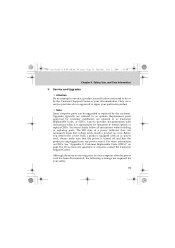
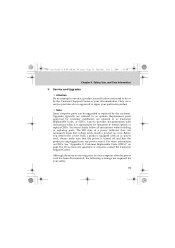
...Customer Support Center or your documentation. Only use a service provider who is approved to repair your particular product.
Note: Some computer parts can be upgraded or replaced by the customer. Upgrades typically are referred to as options. Replacement parts approved for customer installation are referred to as Customer Replaceable Units, or CRUs. Lenovo provides documentation with instructions...
Y330 User's Guide V1.0 - Page 99
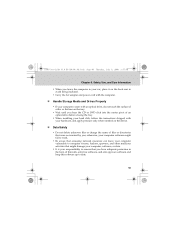
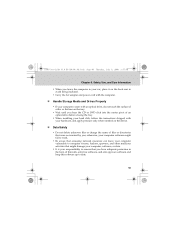
... of an optical drive before closing the tray.
ƒ When installing your hard disk, follow the instructions shipped with your hardware, and apply pressure only where needed on the device.
„ Data Safety
ƒ Do not delete unknown files or change the name of files or directories that were not created by you; otherwise, your computer software might...
Y330 User's Guide V1.0 - Page 108
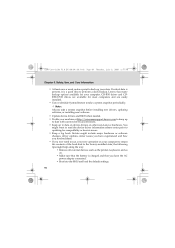
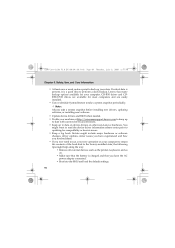
... hardware or software changes, driver updates, minor issues you have experienced and how you resolved them. ƒ If you ever need to run a recovery operation on your computer to return the contents of the hard disk to the factory-installed state, the following tips might help along the way:
ƒ Remove all external devices such as the printer, keyboard...
Y330 User's Guide V1.0 - Page 111
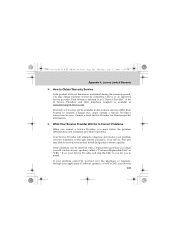
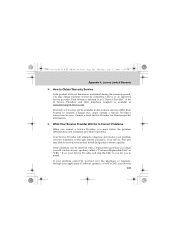
... Do to Correct Problems
When you contact a Service Provider, you must follow the problem determination and resolution procedures specified.
Your Service Provider will attempt to diagnose and resolve your problem over the telephone or through remote assistance. Your Service Provider may direct you to download and install designated software updates.
Some problems can be resolved with a replacement...

