Lexmark CX820 driver and firmware
Related Lexmark CX820 Manual Pages
Download the free PDF manual for Lexmark CX820 and other Lexmark manuals at ManualOwl.com
User Guide - Page 5
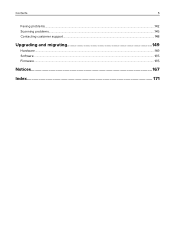
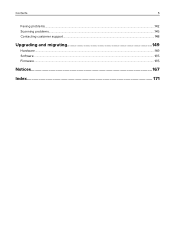
Contents
5
Faxing problems...142 Scanning problems...145 Contacting customer support...148
Upgrading and migrating 149
Hardware...149 Software...165 Firmware...165
Notices...167
Index...171
User Guide - Page 6
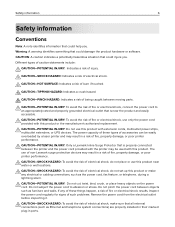
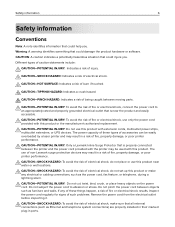
... this product near water or wet locations. CAUTION-SHOCK HAZARD: To avoid the risk of electrical shock, do not set up this product or make any electrical or cabling connections, such as the power cord, fax feature, or telephone, during a lightning storm. CAUTION-POTENTIAL INJURY: Do not cut, twist, bind, crush, or place heavy...
User Guide - Page 9
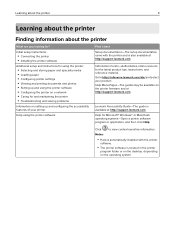
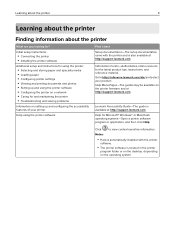
... for?
Initial setup instructions:
• Connecting the printer • Installing the printer software
Additional setup and instructions for using the printer:
• Selecting and storing paper and specialty media • Loading paper • Configuring printer settings • Viewing and printing documents and photos • Setting up and using the printer software • Con...
User Guide - Page 10
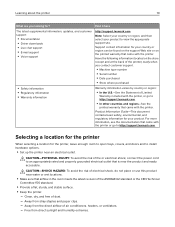
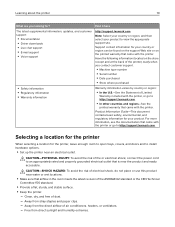
... the printer
10
What are you looking for?
Find it here
The latest supplemental information, updates, and customer support:
• Documentation • Driver downloads • Live chat support • E‑mail support • Voice support
http://support.lexmark.com
Note: Select your country or region, and then select your product to view the appropriate support site.
Support contact...
User Guide - Page 16
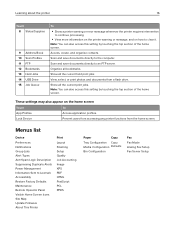
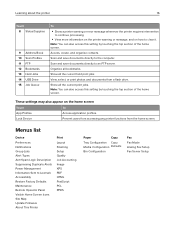
... Alerts Power Management Information Sent to Lexmark Accessibility Restore Factory Defaults Maintenance Remote Operator Panel Visible Home Screen Icons Site Map Update Firmware About This Printer
Print
Layout Finishing Setup Quality Job Accounting Image XPS PDF HTML PostScript PCL PPDS
Paper
Copy
Tray Configuration Copy Media Configuration Defaults
Bin Configuration
Fax
Fax...
User Guide - Page 54
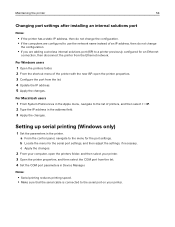
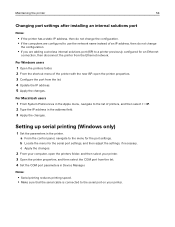
...IP. 2 Type the IP address in the address field. 3 Apply the changes.
Setting up serial printing (Windows only)
1 Set the parameters in the printer. a From the control panel, navigate to the menu for the port settings. b Locate the menu for the serial port settings, and then adjust the settings, if necessary. c Apply the changes.
2 From your computer, open the printers folder, and then select...
User Guide - Page 113
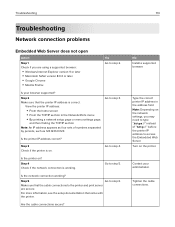
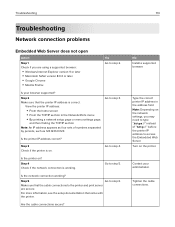
...; Windows Internet Explorer version 9 or later • Macintosh Safari version 8.0.3 or later • Google Chrome • Mozilla Firefox
Yes Go to step 2.
Is your browser supported?
Step 2 Make sure that the printer IP address is correct.
View the printer IP address:
• From the home screen • From the TCP/IP section in the Network/Ports menu • By printing a network setup...
User Guide - Page 115
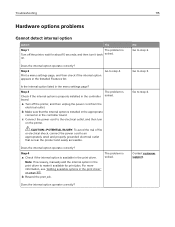
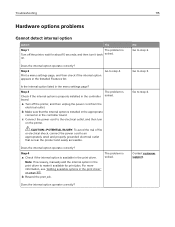
... listed in the menu settings page?
Step 3
Check if the internal option is properly installed in the controller board.
The problem is solved.
a Turn off the printer, and then unplug the power cord from the
electrical outlet.
b Make sure that the internal option is installed in the appropriate
connector in the controller board.
c Connect the power cord to the electrical...
User Guide - Page 138
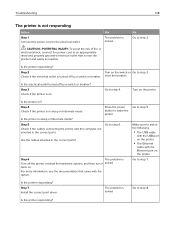
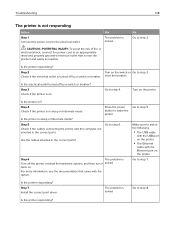
... more information, see the documentation that came with the option.
Go to step 5.
Make sure to match the following:
• The USB cable
with the USB port on the printer
• The Ethernet
cable with the Ethernet port on the printer Go to step 7.
Is the printer responding? Step 7 Install the correct print driver.
The problem is solved
Go to step 8.
Is the...
User Guide - Page 148
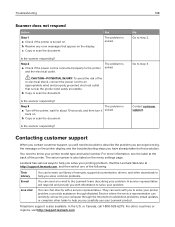
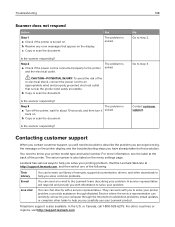
... representative. They can work with you to solve your printer problem or provide assistance through Assisted Service where the service representative can remotely connect to your computer through the Internet to troubleshoot problems, install updates, or complete other tasks to help you successfully use your Lexmark product.
Telephone support is also available. In the U.S. or Canada, call 1-800...
User Guide - Page 149
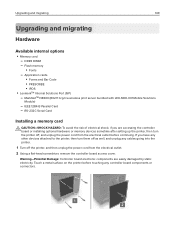
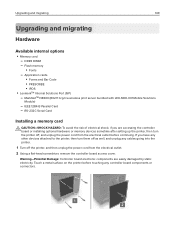
... N8360 (802.11 b/g/n/a wireless print server bundled with LEX‑M06‑001 Mobile Solutions
Module)
- IEEE 1284‑B Parallel Card - RS‑232C Serial Card
Installing a memory card
CAUTION-SHOCK HAZARD: To avoid the risk of electrical shock, if you are accessing the controller board or installing optional hardware or memory devices sometime after setting up the printer, then turn the...
User Guide - Page 150
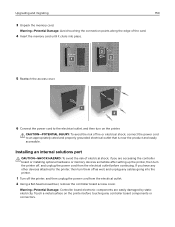
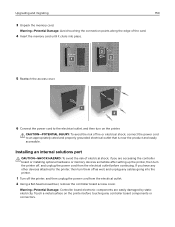
... outlet that is near the product and easily accessible.
Installing an internal solutions port
CAUTION-SHOCK HAZARD: To avoid the risk of electrical shock, if you are accessing the controller board or installing optional hardware or memory devices sometime after setting up the printer, then turn the printer off, and unplug the power cord from the electrical outlet before continuing. If...
User Guide - Page 154
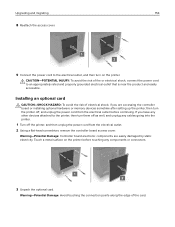
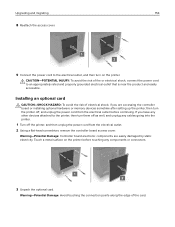
... outlet that is near the product and easily accessible.
Installing an optional card
CAUTION-SHOCK HAZARD: To avoid the risk of electrical shock, if you are accessing the controller board or installing optional hardware or memory devices sometime after setting up the printer, then turn the printer off, and unplug the power cord from the electrical outlet before continuing. If you...
User Guide - Page 155
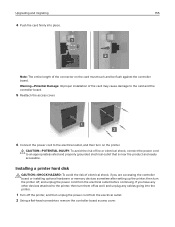
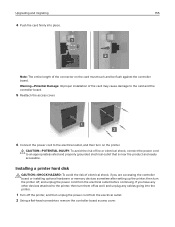
... electrical outlet that is near the product and easily accessible.
Installing a printer hard disk
CAUTION-SHOCK HAZARD: To avoid the risk of electrical shock, if you are accessing the controller board or installing optional hardware or memory devices sometime after setting up the printer, then turn the printer off, and unplug the power cord from the electrical outlet before continuing. If you...
User Guide - Page 157
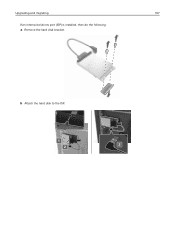
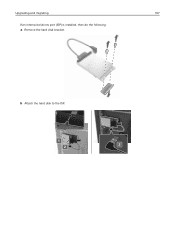
Upgrading and migrating
157
If an internal solutions port (ISP) is installed, then do the following:
a Remove the hard disk bracket.
b Attach the hard disk to the ISP.
User Guide - Page 159
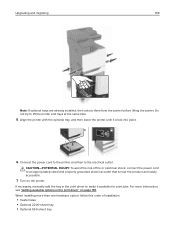
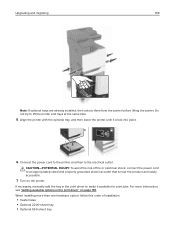
... power cord to an appropriately rated and properly grounded electrical outlet that is near the product and easily accessible.
7 Turn on the printer.
If necessary, manually add the tray in the print driver to make it available for print jobs. For more information, see "Adding available options in the print driver" on page 165. When installing...
User Guide - Page 165
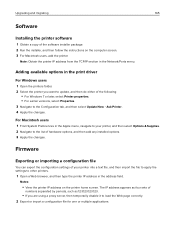
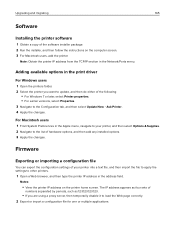
Upgrading and migrating
165
Software
Installing the printer software
1 Obtain a copy of the software installer package. 2 Run the installer, and then follow the instructions on the computer screen. 3 For Macintosh users, add the printer.
Note: Obtain the printer IP address from the TCP/IP section in the Network/Ports menu.
Adding available options in the print driver
For Windows users
1 Open the...
User Guide - Page 166
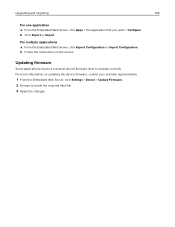
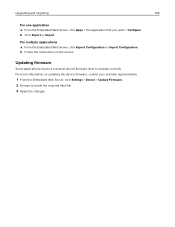
... or Import Configuration. b Follow the instructions on the screen.
Updating firmware
Some applications require a minimum device firmware level to operate correctly. For more information on updating the device firmware, contact your Lexmark representative.
1 From the Embedded Web Server, click Settings > Device > Update Firmware. 2 Browse to locate the required flash...
User Guide - Page 168
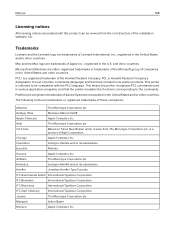
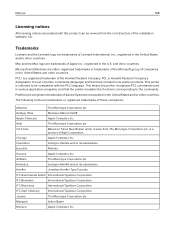
... be viewed from the root directory of the installation software CD.
Trademarks
Lexmark and the Lexmark logo are trademarks of Lexmark International, Inc., registered in the United States and/or other countries.
Mac and the Mac logo are trademarks of Apple Inc., registered in the U.S. and other countries.
Microsoft and Windows are either registered trademarks or trademarks of...
User Guide - Page 172
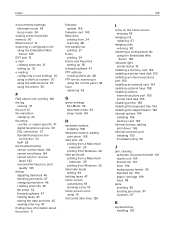
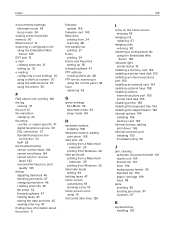
... 30 e‑mailing configuring e‑mail settings 30 using a shortcut number 30 using the address book 30 using the printer 30
F
FAQ about color printing 140 fax log
viewing 47 fax port 12 fax resolution
changing 46 fax setup
country‑ or region‑specific 41 digital telephone service 39 DSL connection 37 standard telephone line
connection 33 VoIP...

