Lexmark X782 driver and firmware
Related Lexmark X782 Manual Pages
Download the free PDF manual for Lexmark X782 and other Lexmark manuals at ManualOwl.com
IPDS Emulation User’s Guide - Page 9
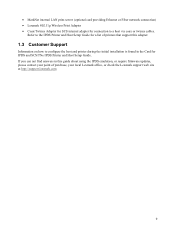
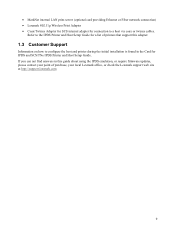
... Ethernet or Fiber network connection) • Lexmark 802.11g Wireless Print Adapter • Coax/Twinax Adapter for SCS internal adapter for connection to a host via coax or twinax cables.
Refer to the IPDS Printer and Host Setup Guide for a list of printers that support this adapter.
1.3 Customer Support
Information on how to configure the host and printer during the initial installation...
IPDS Emulation User’s Guide - Page 72
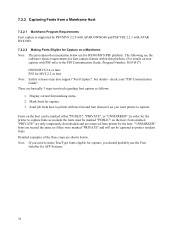
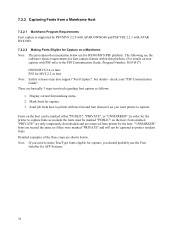
... later Note: Earlier releases may also support "Font Capture". For details - check your "PSF Customization Guide". There are basically 3 steps involved regarding font capture as follows: 1. Display current font marking status. 2. Mark fonts for capture. 3. Send job from host to printer with the font and font character set you want printer to capture. Fonts on the...
IPDS Emulation User’s Guide - Page 82
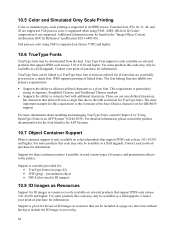
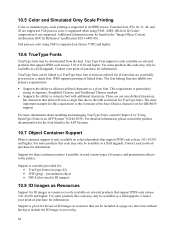
... character set for GB18030 support.
For more information about installing and managing...upgrade. Contact your point-ofpurchase for information.
Support for object containers makes it possible to send various types of resource and presentation objects to the printer.
Support...IO images)
10.8 IO Images as Resources
Support for IO images as resources is only available on selected products that support...
IPDS Emulation User’s Guide - Page 87
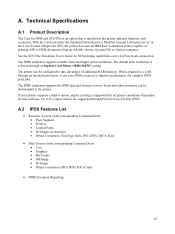
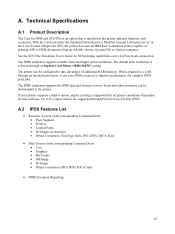
... or zSeries computer. See the SCS/TNe Emulation User's Guide for SCS printing capabilities over a LAN network connection. The IPDS emulation supports scalable fonts and higher print resolutions. The default print resolution is selected through an Option Card Menu >IPDS MENU setting. The printer can be configured to take advantage of additional RAM memory. When attached to a LAN through an internal...
IPDS Emulation User’s Guide - Page 129
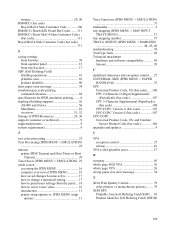
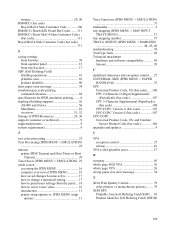
... Version E (bar code 107 UPC/CGPC Universal Product Code, US, and Candian
Grocer Product Code (bar code 106 upgrades and updates 9
V
VPA exception control 27 setting 26
VPA (valid printable area 27
W
warranty 85 whole page 4028 VPA 26 whole page VPA 26 wrong paper size error message 34
X
XOA Print Quality Control 79 color printers vs monochrome printers...
IPDS Printer and Host Setup Guide - Page 6
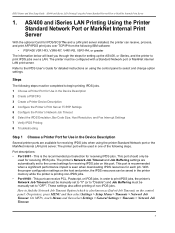
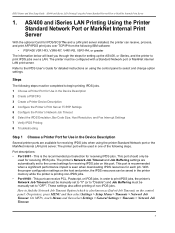
... LAN. The printer must be configured with a Standard Network port or MarkNet internal LAN print server. Refer to the IPDS User's Guide for detailed instructions on using the control panel to select and change option settings.
Steps
The following steps must be completed to begin printing IPDS jobs. 1 Choose a Printer Port for Use in the Device Description 2 Create a PSFCFG 3 Create a Printer Device...
IPDS Printer and Host Setup Guide - Page 22
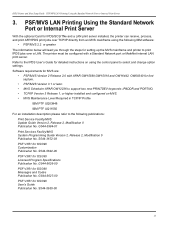
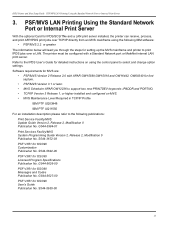
... will lead you through the steps for setting up the MVS mainframe and printer to print IPDS jobs over a LAN. The printer must be configured with a Standard Network port or MarkNet internal LAN print server. Refer to the IPDS User's Guide for detailed instructions on using the control panel to select and change option settings. Software requirements for MVS are:
• PSF...
IPDS Printer and Host Setup Guide - Page 60
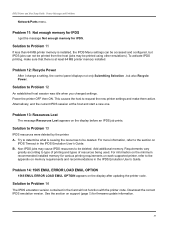
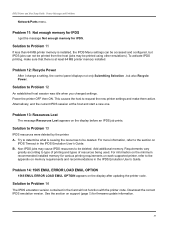
... on each supported printer, refer to the appendix on memory requirements and recommendations in the IPDS Emulation User's Guide.
Problem 14: 1565 EMUL ERROR LOAD EMUL OPTION
1565 EMUL ERROR LOAD EMUL OPTION appears on the display after updating the printer code.
Solution to Problem 14
The IPDS emulation version contained in the Card will not function with the printer code. Download the correct...
IPDS Printer and Host Setup Guide - Page 61
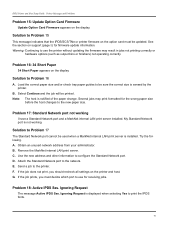
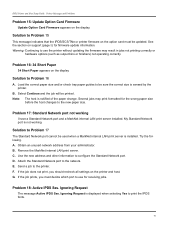
...internal LAN print server is installed. Try the following. A. Obtain an unused network address from your administrator. B. Remove the MarkNet internal LAN print server. C. Use the new address and other information to configure the Standard Network port. D. Attach the Standard Network port to the network. E. Send a job to the printer. F. If the job does not print, you should recheck all settings on...
SCS/TNe Emulation User’s Guide - Page 275
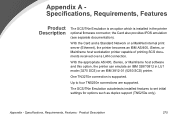
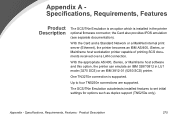
... is an option which is installed in the printer optional firmware connector; the Card also provides IPDS emulation (see separate documentation).
With the Card and a Standard Network or a MarkNet internal print server (Ethernet), the printer becomes an IBM AS/400, iSeries, or Mainframe host workstation printer capable of printing SCS documents received over a LAN connection.
With the appropriate AS...
Troubleshooting Guide - Page 2
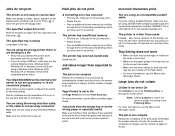
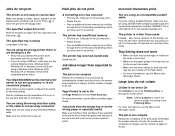
...a USB port, make sure you are running Windows Vista, Windows 2000, Windows XP, or Windows Server 2003 and using a Windows Vista, Windows 2000, Windows XP, or Windows Server 2003 compatible printer driver.
Your MarkNet N8000 series internal print server is not set up properly or is not connected properly
Verify that you have properly configured the printer for network printing.
See the Software and...
User's Guide - Page 37
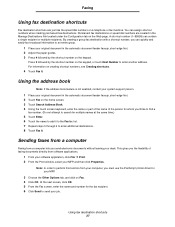
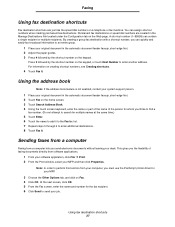
... your desk. This gives you the flexibility of faxing documents directly from software applications.
1 From your software application, click File Æ Print. 2 From the Print window, select your MFP, and then click Properties.
Note: In order to perform this function from your computer, you must use the PostScript printer driver for your MFP.
3 Choose the Other Options...
User's Guide - Page 56
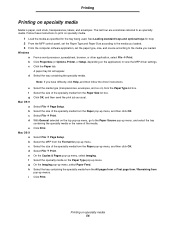
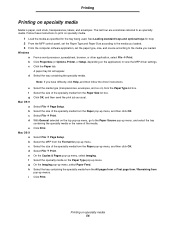
.... 2 From the MFP control panel, set the Paper Type and Paper Size according to the media you loaded. 3 From the computer software application, set the paper type, size, and source according to the media you loaded. Windows
a From a word processor, spreadsheet, browser, or other application, select File Æ Print. b Click Properties (or Options, Printer, or Setup, depending on the application...
User's Guide - Page 75
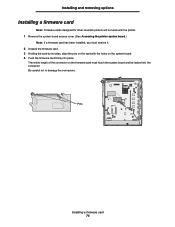
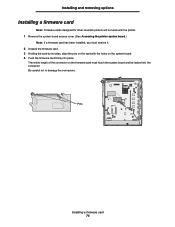
...a firmware card
Note: Firmware cards designed for other Lexmark printers will not work with the printer. 1 Remove the system board access cover. (See Accessing the printer system board.)
Note: If a firmware card has been installed, you must remove it. 2 Unpack the firmware card. 3 Holding the card by its sides, align the pins on the card with the holes on the system board. 4 Push the firmware card...
PKI-Enabled MFP Installation and Configuration Guide - Page 3
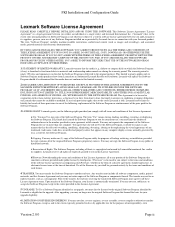
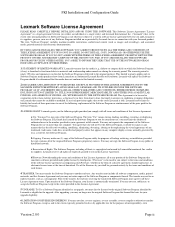
... your Lexmark product. The term "Software Program" includes machine-readable instructions, audio/visual content (such as images and recordings), and associated media, printed materials and electronic documentation.
BY USING AND/OR INSTALLING THIS SOFTWARE, YOU AGREE TO BE BOUND BY ALL THE TERMS AND CONDITIONS OF THIS LICENSE AGREEMENT. IF YOU DO NOT SO AGREE, DO NOT INSTALL, COPY, DOWNLOAD...
PKI-Enabled MFP Installation and Configuration Guide - Page 4
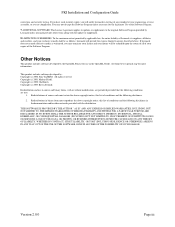
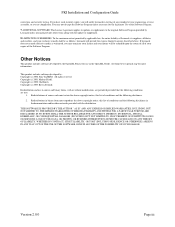
...Installation and Configuration Guide
correction, and security testing. If you have such statutory rights, you will notify Lexmark in writing of any intended reverse engineering, reverse assembly, or reverse compilation. You may not decrypt the Software Program unless necessary for the legitimate Use of the Software Program.
7 ADDITIONAL SOFTWARE. This License Agreement applies to updates... SERVICES;...
PKI-Enabled MFP Installation and Configuration Guide - Page 5
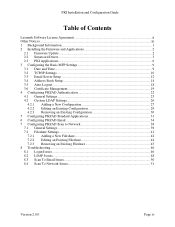
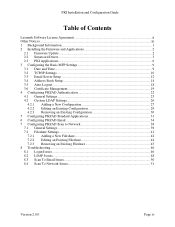
... and Configuration Guide
Table of Contents
Lexmark Software License Agreement ii Other Notices ...iii 1 Background Information...1 2 Installing the Firmware and Applications 2
2.1 Firmware Update ...2 2.2 Smartcard Driver...3 2.3 PKI Applications...6 3 Configuring the Basic MFP Settings 9 3.1 Date and Time...9 3.2 TCP/IP Settings...10 3.3 Email Server Setup ...12 3.4 Address Book Setup...14...
PKI-Enabled MFP Installation and Configuration Guide - Page 8
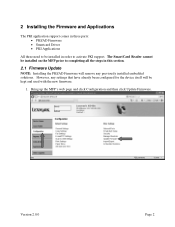
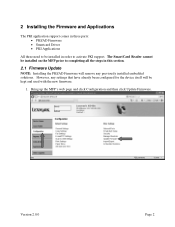
...• PKI/AD Firmware • Smartcard Driver • PKI Applications
All three need to be installed in order to activate PKI support. The SmartCard Reader cannot be installed on the MFP prior to completing all the steps in this section.
2.1 Firmware Update
NOTE: Installing the PKI/AD Firmware will remove any previously installed embedded solutions. However, any settings that have already been...
PKI-Enabled MFP Installation and Configuration Guide - Page 9
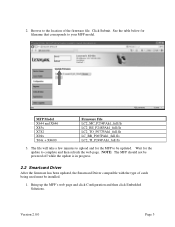
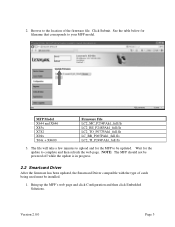
... update to complete and then refresh the web page. NOTE: The MFP should not be powered off while the update is in progress.
2.2 Smartcard Driver
After the firmware has been updated, the Smartcard Driver compatible with the type of cards being used must be installed.
1. Bring up the MFP's web page and click Configuration and then click Embedded Solutions.
Version...
PKI-Enabled MFP Installation and Configuration Guide - Page 52
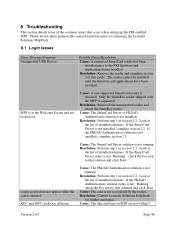
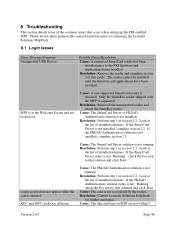
... that occur when setting up the PKI-enabled MFP. Please review these and possible causes/resolutions prior to contacting the Lexmark Solutions HelpDesk.
8.1 Login Issues
Error Message/Symptom Unsupported USB Device
Possible Cause/Resolution Cause: A supported SmartCard reader has been
installed prior to the PKI firmware and applications being installed. Resolution: Remove the reader and complete...

