Lexmark CX920 driver and firmware
Related Lexmark CX920 Manual Pages
Download the free PDF manual for Lexmark CX920 and other Lexmark manuals at ManualOwl.com
User Guide - Page 5
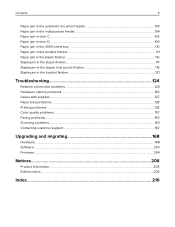
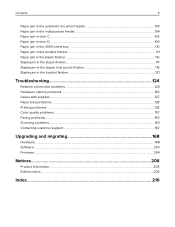
...64257;nisher...121
Troubleshooting 124
Network connection problems...124 Hardware options problems...126 Issues with supplies...127 Paper feed problems...128 Printing problems...132 Color quality problems...157 Faxing problems...160 Scanning problems...163 Contacting customer support...167
Upgrading and migrating 168
Hardware...168 Software...203 Firmware...204
Notices...206
Product information...
User Guide - Page 9
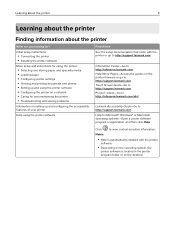
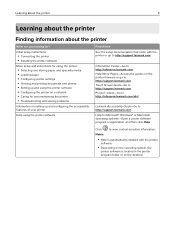
... you looking for?
Initial setup instructions:
• Connecting the printer • Installing the printer software
More setup and instructions for using the printer:
• Selecting and storing paper and specialty media • Loading paper • Configuring printer settings • Viewing and printing documents and photos • Setting up and using the printer software • Con...
User Guide - Page 10
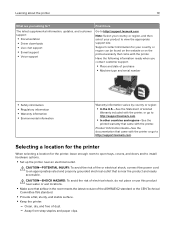
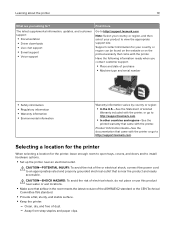
... printer
10
What are you looking for?
The latest supplemental information, updates, and customer support:
• Documentation • Driver downloads • Live chat support • E‑mail support • Voice support
Find it here
Go to http://support.lexmark.com.
Note: Select your country or region, and then select your product to view the appropriate support site. Support contact...
User Guide - Page 61
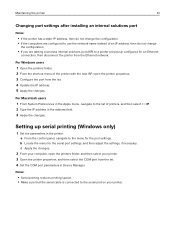
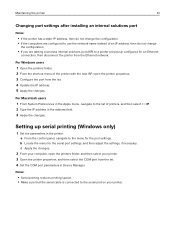
...IP. 2 Type the IP address in the address field. 3 Apply the changes.
Setting up serial printing (Windows only)
1 Set the parameters in the printer. a From the control panel, navigate to the menu for the port settings. b Locate the menu for the serial port settings, and then adjust the settings, if necessary. c Apply the changes.
2 From your computer, open the printers folder, and then select...
User Guide - Page 126
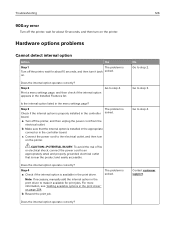
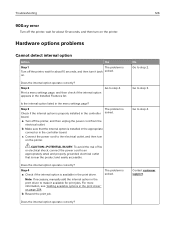
... listed in the menu settings page?
Step 3
Check if the internal option is properly installed in the controller board.
The problem is solved.
a Turn off the printer, and then unplug the power cord from the
electrical outlet.
b Make sure that the internal option is installed in the appropriate
connector in the controller board.
c Connect the power cord to the electrical...
User Guide - Page 127
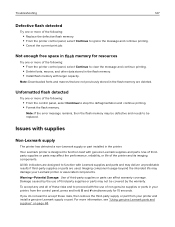
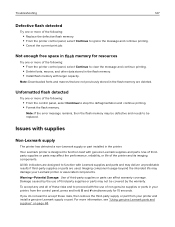
... the control panel, select Continue to stop the defragmentation and continue printing. • Format the flash memory.
Note: If the error message remains, then the flash memory may be defective and needs to be replaced.
Issues with supplies
Non‑Lexmark supply
The printer has detected a non‑Lexmark supply or part installed in the printer. Your Lexmark printer...
User Guide - Page 156
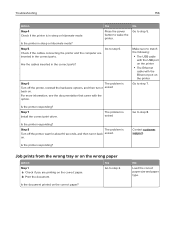
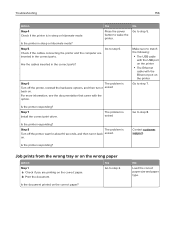
... the USB port on the printer
• The Ethernet
cable with the Ethernet port on the printer Go to step 7.
Is the printer responding? Step 7 Install the correct print driver.
The problem is solved
Go to step 8.
Is the printer responding?
Step 8
The problem is
Turn off the printer, wait for about 10 seconds, and then turn it back solved.
on.
Contact customer support...
User Guide - Page 167
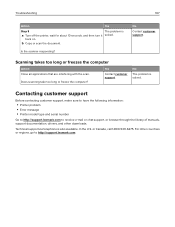
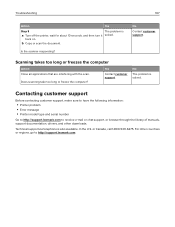
..., make sure to have the following information:
• Printer problem • Error message • Printer model type and serial number
Go to http://support.lexmark.com to receive e‑mail or chat support, or browse through the library of manuals, support documentation, drivers, and other downloads.
Technical support via telephone is also available. In the U.S. or Canada, call 1-800-539...
User Guide - Page 168
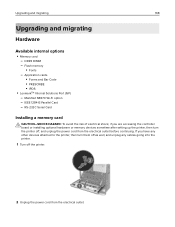
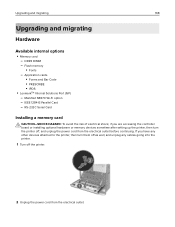
... Internal Solutions Port (ISP) - MarkNet N8370 Wi‑Fi option - IEEE 1284‑B Parallel Card - RS‑232C Serial Card
Installing a memory card
CAUTION-SHOCK HAZARD: To avoid the risk of electrical shock, if you are accessing the controller board or installing optional hardware or memory devices sometime after setting up the printer, then turn the printer off, and unplug the power cord...
User Guide - Page 172
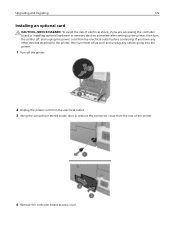
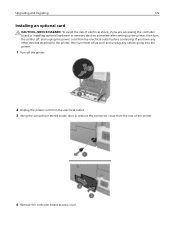
Upgrading and migrating
172
Installing an optional card
CAUTION-SHOCK HAZARD: To avoid the risk of electrical shock, if you are accessing the controller board or installing optional hardware or memory devices sometime after setting up the printer, then turn the printer off, and unplug the power cord from the electrical outlet before continuing. If you have any other devices attached to the ...
User Guide - Page 174
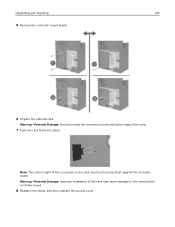
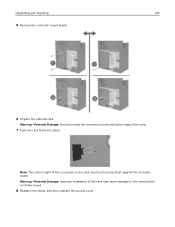
Upgrading and migrating
174
5 Remove the controller board shield.
6 Unpack the optional card.
Warning-Potential Damage: Avoid touching the connection points along the edge of the card.
7 Push the card firmly into place.
Note: The entire length of the connector on the card must touch and be flush against the controller board. Warning-Potential Damage: Improper installation of the...
User Guide - Page 191
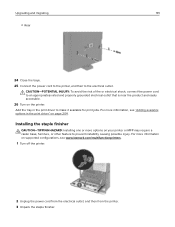
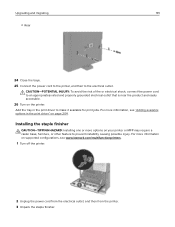
... print driver" on page 204.
Installing the staple finisher
CAUTION-TIPPING HAZARD: Installing one or more options on your printer or MFP may require a caster base, furniture, or other feature to prevent instability causing possible injury. For more information on supported configurations, see www.lexmark.com/multifunctionprinters.
1 Turn off the printer.
2 Unplug the power cord...
User Guide - Page 197
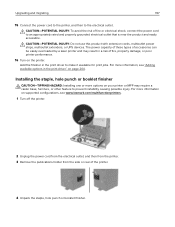
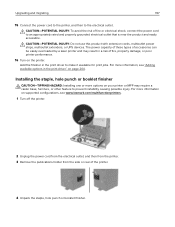
... booklet finisher
CAUTION-TIPPING HAZARD: Installing one or more options on your printer or MFP may require a caster base, furniture, or other feature to prevent instability causing possible injury. For more information on supported configurations, see www.lexmark.com/multifunctionprinters.
1 Turn off the printer.
2 Unplug the power cord from the electrical outlet, and...
User Guide - Page 203
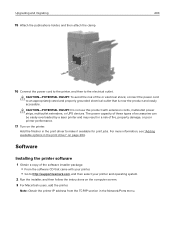
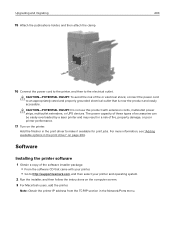
... a copy of the software installer package. • From the software CD that came with your printer. • Go to http://support.lexmark.com, and then select your printer and operating system.
2 Run the installer, and then follow the instructions on the computer screen. 3 For Macintosh users, add the printer.
Note: Obtain the printer IP address from the TCP/IP section in the Network/Ports menu...
User Guide - Page 204


Upgrading and migrating
204
Adding available options in the print driver
For Windows users
1 Open the printers folder. 2 Select the printer you want to update, and then do either of the following:
• For Windows 7 or later, select Printer properties. • For earlier versions, select Properties. 3 Navigate to the Configuration tab, and then select Update Now ‑ Ask Printer. 4 ...
User Guide - Page 205
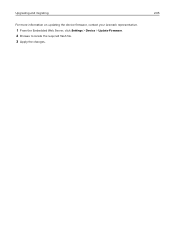
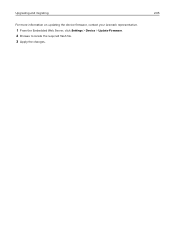
Upgrading and migrating
205
For more information on updating the device firmware, contact your Lexmark representative.
1 From the Embedded Web Server, click Settings > Device > Update Firmware. 2 Browse to locate the required flash file. 3 Apply the changes.
User Guide - Page 207
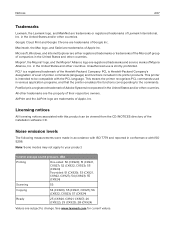
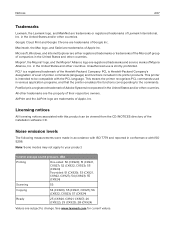
...-sided: 50 (CX920); 51 (CX921, CX927); 52 (CX922, CX923); 55 (CX924) Two-sided: 51 (CX920); 53 (CX921, CX922, CX927); 54 (CX923); 55 (CX924)
Scanning
53
Copying
54 (CX920); 55 (CX921, CX927); 56 (CX922, CX923); 57 (CX924)
Ready
25 (CX920, CX921, CX927); 26 (CX922); 29 (CX923); 28 (CX924)
Values are subject to change. See www.lexmark.com for...
User Guide - Page 211
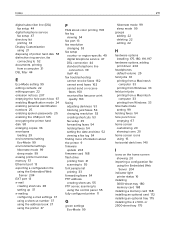
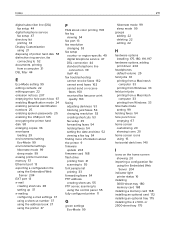
... 53 fax setup 39 forwarding faxes 54 holding faxes 54 setting the date and time 52 viewing a fax log 54 finding more information about the printer 9 firmware update 204 firmware card 168 flash drive printing from 31 scanning to 55 font sample list printing 33 forwarding faxes 54 FTP address creating shortcuts 55 FTP server, scanning to using the control panel...
User Guide - Page 212
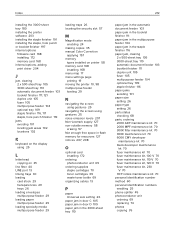
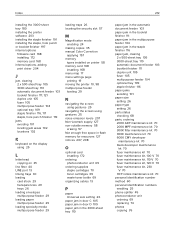
... mode enabling 24
making copies 35 manual Color Correction
applying 157 memory
types installed on printer 58 memory card 168
installing 168 menu map 17 menu settings page
printing 19 moving the printer 10, 98 multipurpose feeder
loading 29
N
navigating the screen using gestures 25
navigating the screen using gestures 25 noise emission levels 207 Non‑Lexmark supply 127 non‑...
User Guide - Page 213
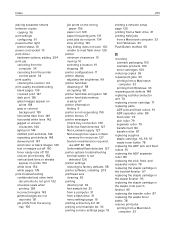
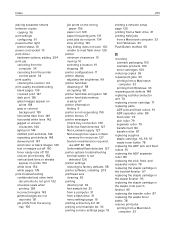
Index
213
placing separator sheets between copies
copying 36 port settings
configuring 61 power button light
printer status 16 power cord socket 13 print driver
hardware options, adding 204 print job
canceling from the computer 34
canceling from the printer control panel 34
print quality cleaning the scanner 62
print quality troubleshooting blank pages 135 crooked print 147 dark print...

