Lexmark E240n driver and firmware
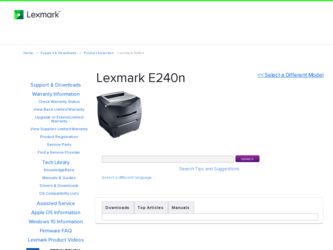
Related Lexmark E240n Manual Pages
Download the free PDF manual for Lexmark E240n and other Lexmark manuals at ManualOwl.com
User's Guide - Page 3


.... To obtain source code files for the Lexmark modified GNU licensed software, launch the drivers CD that shipped with your printer and click Contact Lexmark.
Safety information
• Connect the power cord to a properly grounded electrical outlet that is near the product and easily accessible. CAUTION: Do not set up this product or make any electrical or...
User's Guide - Page 7


...13 Windows ...13
Installing printer software using the drivers CD 13 Installing printer software through the Add Printer Wizard 13 Installing optional printer software 14 Macintosh ...14 Creating a queue in Print Center / Printer Setup Utility (Mac OS X 14 UNIX/Linux ...15
Chapter 3: Installing software for network printing 16
Windows ...16 Installing software for direct printing 16 Setting...
User's Guide - Page 9


... ...82 Parallel menu ...82 Setup menu ...83 USB menu ...83 Utilities menu ...84
Chapter 9: Software and network tasks 85
How to print the menu settings and network setup pages 85 How to print a test page 85
Windows ...85 How to configure for TCP/IP 86
Assigning a printer IP address 86 Verifying the IP settings 86 Using the printer resident Web page 87...
User's Guide - Page 13


... the computer before connecting the USB cable.
Windows
The drivers CD can be used to install software on most Windows operating systems. If the operating system is not supported by the CD, the Add Printer Wizard must be used. Updates for the printer software may be available on the Lexmark Web site at www.lexmark.com.
Installing printer software using the drivers CD
You can install printer drivers...
User's Guide - Page 14


... Æ Programs Æ Lexmark Æ Local Printer Settings Utility.
Macintosh
Mac OS 9.x or later is required for USB printing. To print locally to a USB-attached printer, create a desktop printer icon (Mac OS 9), or create a queue in Print Center / Printer Setup Utility (Mac OS X).
Note: A PPD for the printer is also available in a downloadable software package on the Lexmark Web site at www...
User's Guide - Page 15


...packages are available on the drivers CD and on the Lexmark Web site at www.lexmark.com. The UNIX/Linux User's Guide in each package gives detailed instructions for installing and using Lexmark printers in UNIX and Linux environments. All the printer driver packages support local printing using a parallel connection. The driver package for Sun Solaris supports USB connections to Sun Ray appliances...
User's Guide - Page 16


... of the computers on the network using a local cable, such as USB.
• Printer drivers are installed on the computer attached to the printer.
• During driver installation, the printer is set up to be "shared" so that other network computers can print to it.
Server
Printer
Clients
Installing software for direct printing
1 Launch the drivers CD. 2 Follow the instructions on the screen...
User's Guide - Page 17


Windows
Setting up shared printing
Setting up shared printing requires several steps and should be done in the following order: 1 Install the software on the computer attached to the printer. 2 Share the printer on the network. 3 Connect other network computers to the printer.
Installing software on the computer attached to the printer
1 Launch the drivers CD. 2 Follow the instructions on the ...
User's Guide - Page 18


... every network computer you want to enable to print to the shared printer.
Installing optional printer software
If you want to use any of the other software applications available on the drivers CD, now is a good time to set them up. They can be installed by following the Custom install path.
Helpful tips for network printing
Assigning a printer IP address
If your network is using...
User's Guide - Page 19


... menu settings and network setup pages on page 85 for more information.
Note: To display a command prompt on a Windows computer, click Start Æ Programs Æ Command prompt (or Accessories Æ Command prompt if using Windows 2000).
Ping the printer, and verify that it responds. For example, at a command prompt on a network computer, type ping followed by the new printer IP address (for...
User's Guide - Page 20


... a printer driver package for each supported UNIX and Linux platform. The User's Guide in each package gives detailed instructions for installing and using Lexmark printers in UNIX and Linux environments. These packages are available for download from the Lexmark Web site. The driver package needed is also on the drivers CD.
UNIX/Linux
The printer supports both UNIX and Linux network environments...
User's Guide - Page 37


... to the printer before loading the print media. When the printer is ready, it will display the Load Manual Feeder light sequence, at which point you should load the media. To manually feed a print job:
1 From the computer software application, select File Æ Print. 2 Click Properties (or Options, Printer, or Setup, depending on the application) to view the printer driver settings. 3 Click the...
User's Guide - Page 41


... is printed around each page image.
1 From the computer software application, select File Æ Print.
2 Click Properties (or Options, Printer, or Setup, depending on the application) to view the printer driver settings.
3 From the Page Layout tab, select the number... border around each page image, select Print page borders. 5 Click OK. 6 Click OK on the Print window to send the job to print.
41
User's Guide - Page 42


... controls for the Duplex options are unavailable and remain at the last setting used.
1 From the computer software application, select File Æ Print. 2 Click Properties (or Options, Printer, or Setup, depending on the application) to view the printer driver settings.... Click OK twice. 8 Click OK on the Print window to send the job to print.
Note: Booklet printing is not available on a Macintosh...
User's Guide - Page 43


...the pages to create one large image.
1 From the computer software application, select File Æ Print. 2 Click Properties (or Options, Printer, or Setup, depending on the application) to view the printer driver settings. 3 From the Page Layout tab, click More Page Layout...8 Click OK twice. 9 Click OK on the Print window to send the job to print.
Note: Poster prining is not available on a Macintosh...
User's Guide - Page 44


...To create and download overlays, you must have flash memory installed. For information about how to create, save, or download an overlay or watermark, see the printer driver Help.
Using an overlay
1 From the computer software application, select File Æ Print. 2 Click Properties (or Options, Printer, or Setup, depending on the application) to view the printer driver settings. 3 Click the Other...
User's Guide - Page 50


... printer driver should automatically recognize an option you installed. If it does not, you can add it manually.
Note: If you have not installed your printer driver yet, follow the appropriate instructions under Software and network tasks. After you have installed a printer driver, return here to complete these instructions.
1 Click Start Æ Settings Æ Printers. 2 Select the printers icon...
User's Guide - Page 85


... off the printer, unplug the power cord, and reinstall the option.
- Verify the amount of memory installed is correctly listed under "Printer Information." - Verify that the paper trays are configured for the sizes and types of paper you loaded.
• On the network setup page, confirm that Status is "Connected."
If Status is "Not Connected," your LAN drop may...
User's Guide - Page 86


... the IP settings on page 86, and begin with step 2.
If your network is not using DHCP, then you must manually assign an IP address to the printer. An easy way to do this is to use the Print Server TCP/IP Setup Utility. Detailed instructions about installing and using this utility are located on the drivers CD that...
User's Guide - Page 87


... from your printer driver (for example, activating Alarm Control if you want the printer to sound an alarm when it needs attention). Click View Documentation on the drivers CD for instructions on installing and using the Local Printer Setup Utility on your computer. You can change the following settings using the Local Printer Setup Utility:
Finishing Settings
• Copies • Blank...

