Lexmark E342n driver and firmware

Related Lexmark E342n Manual Pages
Download the free PDF manual for Lexmark E342n and other Lexmark manuals at ManualOwl.com
User's Guide - Page 3
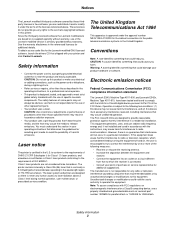
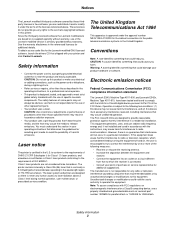
.... To obtain source code files for the Lexmark modified GNU licensed software, launch the drivers CD that shipped with your printer and click Contact Lexmark.
Safety information
• Connect the power cord to a properly grounded electrical outlet that is near the product and easily accessible. CAUTION: Do not set up this product or make any electrical or...
User's Guide - Page 7
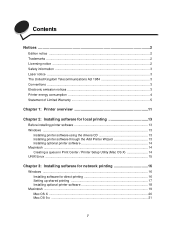
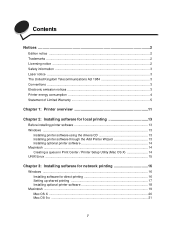
...13 Windows ...13
Installing printer software using the drivers CD 13 Installing printer software through the Add Printer Wizard 13 Installing optional printer software 14 Macintosh ...14 Creating a queue in Print Center / Printer Setup Utility (Mac OS X 14 UNIX/Linux ...15
Chapter 3: Installing software for network printing 16
Windows ...16 Installing software for direct printing 16 Setting...
User's Guide - Page 13
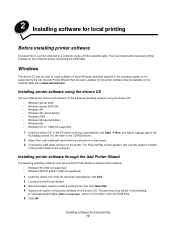
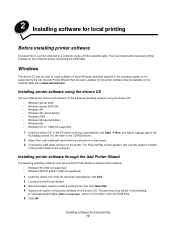
... the computer before connecting the USB cable.
Windows
The drivers CD can be used to install software on most Windows operating systems. If the operating system is not supported by the CD, the Add Printer Wizard must be used. Updates for the printer software may be available on the Lexmark Web site at www.lexmark.com.
Installing printer software using the drivers CD
You can install printer drivers...
User's Guide - Page 14
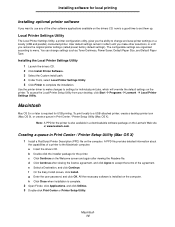
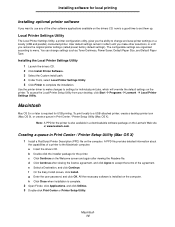
... Æ Programs Æ Lexmark Æ Local Printer Settings Utility.
Macintosh
Mac OS 9.x or later is required for USB printing. To print locally to a USB-attached printer, create a desktop printer icon (Mac OS 9), or create a queue in Print Center / Printer Setup Utility (Mac OS X).
Note: A PPD for the printer is also available in a downloadable software package on the Lexmark Web site at www...
User's Guide - Page 15
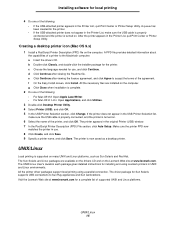
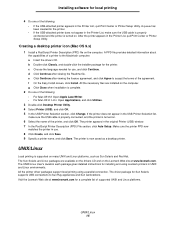
...packages are available on the drivers CD and on the Lexmark Web site at www.lexmark.com. The UNIX/Linux User's Guide in each package gives detailed instructions for installing and using Lexmark printers in UNIX and Linux environments. All the printer driver packages support local printing using a parallel connection. The driver package for Sun Solaris supports USB connections to Sun Ray appliances...
User's Guide - Page 16
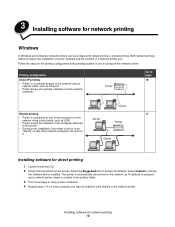
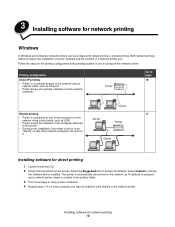
... of the computers on the network using a local cable, such as USB.
• Printer drivers are installed on the computer attached to the printer.
• During driver installation, the printer is set up to be "shared" so that other network computers can print to it.
Server
Printer
Clients
Installing software for direct printing
1 Launch the drivers CD. 2 Follow the instructions on the screen...
User's Guide - Page 17
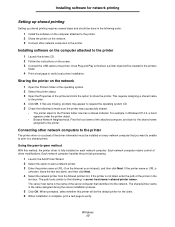
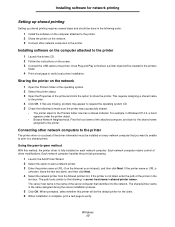
...
Setting up shared printing requires several steps and should be done in the following order: 1 Install the software on the computer attached to the printer. 2 Share the printer on the network. 3 Connect other network computers to the printer.
Installing software on the computer attached to the printer
1 Launch the drivers CD. 2 Follow the instructions on the screen. 3 Connect the USB cable...
User's Guide - Page 18
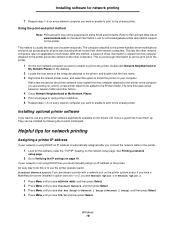
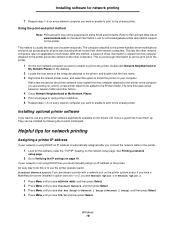
... every network computer you want to enable to print to the shared printer.
Installing optional printer software
If you want to use any of the other software applications available on the drivers CD, now is a good time to set them up. They can be installed by following the Custom install path.
Helpful tips for network printing
Assigning a printer IP address
If your network is using...
User's Guide - Page 19
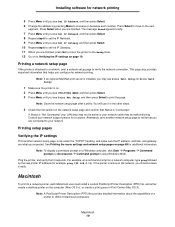
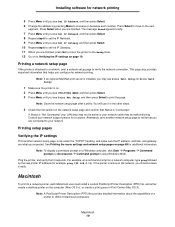
... menu settings and network setup pages on page 89 for additional information.
Note: To display a command prompt on a Windows computer, click Start Æ Programs Æ Command prompt (or Accessories Æ Command prompt if using Windows 2000).
Ping the printer, and verify that it responds. For example, at a command prompt on a network computer, type ping followed by the new printer IP address...
User's Guide - Page 20
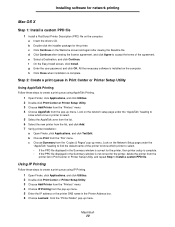
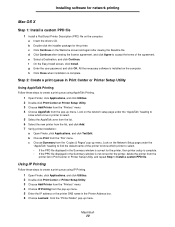
Installing software for network printing
Mac OS X
Step 1: Install a custom PPD file
1 Install a PostScript Printer Description (PPD) file on the computer. a Insert the drivers CD. b Double-click the installer package for the printer. c Click Continue on the Welcome screen and again after viewing the Readme file. d Click Continue after viewing the license agreement, and click Agree to accept ...
User's Guide - Page 21
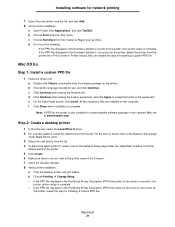
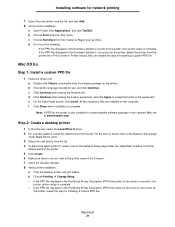
.... e On the Easy Install screen, click Install. All the necessary files are installed on the computer. f Click Close when installation is complete.
Note: A PPD for the printer is also available in a downloadable software package on the Lexmark Web site at www.lexmark.com.
Step 2: Create a desktop printer
1 In the Chooser, select the LaserWriter 8 driver. 2 For a routed network, select the default...
User's Guide - Page 22
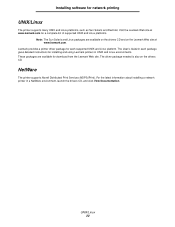
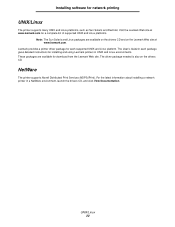
... The User's Guide in each package gives detailed instructions for installing and using Lexmark printers in UNIX and Linux environments. These packages are available for download from the Lexmark Web site. The driver package needed is also on the drivers CD.
NetWare
The printer supports Novell Distributed Print Services (NDPS/iPrint). For the latest information about installing a network printer in...
User's Guide - Page 38
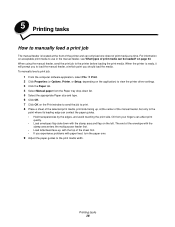
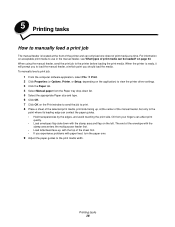
... job to the printer before loading the print media. When the printer is ready, it will prompt you to load the manual feeder, at which point you should load the media. To manually feed a print job:
1 From the computer software application, select File Æ Print. 2 Click Properties (or Options, Printer, or Setup, depending on the application) to view the printer driver settings. 3 Click the...
User's Guide - Page 42
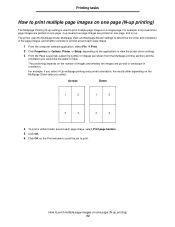
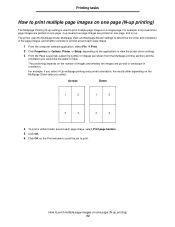
...around each page image.
1 From the computer software application, select File Æ Print.
2 Click Properties (or Options, Printer, or Setup, depending on the application) to view the printer driver settings.
3 From the Page Layout tab,..., select Print page borders. 5 Click OK. 6 Click OK on the Print window to send the job to print.
How to print multiple page images on one page (N-up printing) 42
User's Guide - Page 43
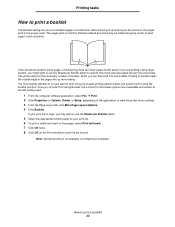
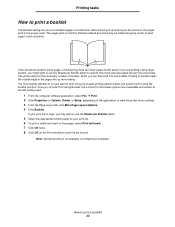
... controls for the Duplex options are unavailable and remain at the last setting used.
1 From the computer software application, select File Æ Print. 2 Click Properties (or Options, Printer, or Setup, depending on the application) to view the printer driver settings.... Click OK twice. 8 Click OK on the Print window to send the job to print.
Note: Booklet printing is not available on a Macintosh...
User's Guide - Page 44
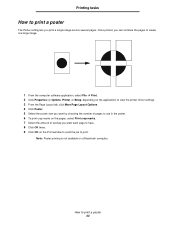
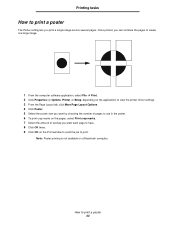
...the pages to create one large image.
1 From the computer software application, select File Æ Print. 2 Click Properties (or Options, Printer, or Setup, depending on the application) to view the printer driver settings. 3 From the Page Layout tab, click More Page ...8 Click OK twice. 9 Click OK on the Print window to send the job to print.
Note: Poster printing is not available on a Macintosh...
User's Guide - Page 45
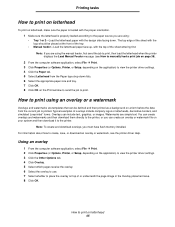
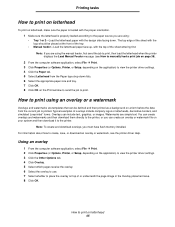
...To create and download overlays, you must have flash memory installed. For information about how to create, save, or download an overlay or watermark, see the printer driver Help.
Using an overlay
1 From the computer software application, select File Æ Print. 2 Click Properties (or Options, Printer, or Setup, depending on the application) to view the printer driver settings. 3 Click the Other...
User's Guide - Page 53
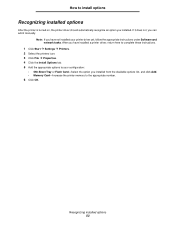
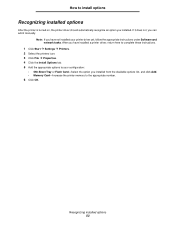
... driver yet, follow the appropriate instructions under Software and network tasks. After you have installed a printer driver, return here to complete these instructions.
1 Click Start Æ Settings Æ Printers. 2 Select the printers icon. 3 Click File Æ Properties. 4 Click the Install Options tab. 5 Add the appropriate options to your configuration:
• 550-Sheet Tray or Flash Card...
User's Guide - Page 85
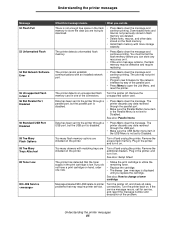
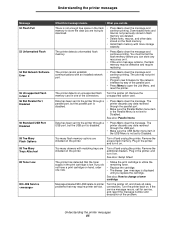
... the printer messages
Message 52 Flash Full
53 Unformatted Flash
54 Std Network Software Error
55 Unsupported Flash in Slot X 56 Std Parallel Port Disabled
56 Standard USB Port Disabled
58 Too Many Flash Options 58 Too Many Trays Attached 88 Toner Low
900-999 Service
What this message means
What you can do
There is not enough free space in the flash memory...
User's Guide - Page 90
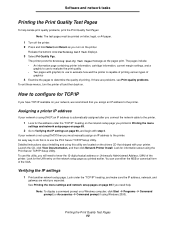
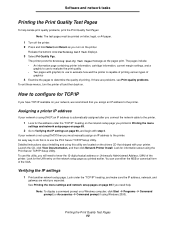
... the IP settings on page 90, and begin with step 2.
If your network is not using DHCP, then you must manually assign an IP address to the printer. An easy way to do this is to use the Print Server TCP/IP Setup Utility. Detailed instructions about installing and using this utility are located on the drivers CD that...

