Lexmark Optra E310 driver and firmware

Related Lexmark Optra E310 Manual Pages
Download the free PDF manual for Lexmark Optra E310 and other Lexmark manuals at ManualOwl.com
User's Guide - Page 3


... print cartridge 2 Connecting the printer to your computer 4 Loading paper 9 Printing a test page 11 Attaching a new operator panel overlay 12 Installing memory 13
3 Printer drivers 19
Printer drivers 19 MarkVision 21
4 Paper handling 23
Paper types and sizes 24 Loading paper, other media in the automatic feeder 28 Loading paper, other media in the manual feeder 31
Table of contents...
User's Guide - Page 5


About your printer
The Optra E310 printer combines the quality of a laser printer with a conveniently small footprint for a perfect fit. With its easy setup, you'll be printing in no time. Use this book for information on:
• installing printer memory options • installing printer drivers • loading paper • solving printing problems • understanding the operator panel ...
User's Guide - Page 6


...Optra E310 printer prints up to 8 pages per minute for quick job turnaround. It comes with 2MB of memory, expandable to 66MB to print complex jobs quickly. You can also install an optional flash memory card to store forms, macros and downloaded fonts. PostScript Level 2 and PCL 6 emulation datastreams give you application flexibility.
Print quality
Selectable print resolution to optimize printer...
User's Guide - Page 9


..., all print job data is lost.
The different light sequences are explained in the Troubleshooting chapter beginning on page 35. Use MarkVision, your software application driver or the Printer Toolkit provided with your setup diskette to change printer settings such as paper source, paper size and orientation.
To set up your printer, turn to the next chapter.
ix
User's Guide - Page 10


...-by-step instructions for installing MarkVision for Windows 95, Windows 98 and Windows NT 4.0. It also describes some of the most popular MarkVision features.
• Card Stock & Label Guide, which provides detailed information about selecting media appropriate for your printer.
Technical Reference
For more information about printer languages and commands, you can purchase a Lexmark Technical...
User's Guide - Page 14


....
• Make sure the print cartridge is installed.
Connecting the printer to your
computer
To print from software loaded on your computer, your printer needs to be connected to your computer with either a parallel interface cable or a USB cable.
Using a parallel interface cable
Your printer requires an IEEE-1284 compliant parallel cable. We recommend Lexmark part number 1329605 (10 ft) or...
User's Guide - Page 16


... other end of the cable to the USB
port on the back of your printer.
4 Turn on your computer and your printer.
5 When the Add New Hardware Wizard screen
appears:
a Select Next to begin searching for new drivers.
b Select Next to search for best driver.
c At the next screen, deselect the floppy disk
drives box and Microsoft Windows update box and select...
User's Guide - Page 18


... the other end of the cable to the USB
port on the back of your printer.
3 Launch the CD to install the printer drivers and
utilities (instructions to launch the CD are in the CD booklet).
4 Restart your computer.
5 Open the Apples Extras folder.
6 Open the Apple LaserWriter Software folder.
7 Start the Desktop Printer Utility application.
8 Select Printer (USB) from the list, then click...
User's Guide - Page 23


Installing memory
To install a memory card or a flash memory card, go on to the next section. Otherwise, you are ready to set up your application software and install the appropriate printer driver. Refer to the booklet that came with the CD for installation instructions. Turn to Chapter 2 for more information about the printer utilities and drivers.
Your printer comes with 2MB of printer memory...
User's Guide - Page 31


... F1 for on-line Help at any time.
Diskettes containing a setup utility and Windows 3.1x drivers are included with the printer for some countries. You can also create diskettes from the CD or visit our website at http://www.lexmark.com to download a printer driver to your computer.
Printer drivers
Printer drivers for the following operating systems and applications are included on the...
User's Guide - Page 32


... Canada, you can get a list of available drivers by calling the Lexmark Automated Fax System. The system is available 24 hours a day, 7 days a week.
Just call (606) 232-2380 from a touchtone phone and follow the voice prompts.
If you have a modem attached to your computer, you can download printer drivers from the Lexmark Bulletin Board System (BBS). In the U.S. and Canada...
User's Guide - Page 33


... up-to-the-minute printer status
• use Quick Setup to save your printer settings and set up one or more printers with your printer configuration
• download fonts and overlays with the Windows Toolkit
• use Printer Job Management to view and manage printer jobs
To install MarkVision, refer to the MarkVision on-line documentation on the Drivers, MarkVision and Utilities CD...
User's Guide - Page 48


... computer or the
software application. - If you cannot print a test page, call the Lexmark service number listed
on the printer registration card.
Printer does not print even though a • Open and close the printer cover to restart the printer. paper jam has been cleared.
Unexpected characters print or characters are missing.
• Make sure you are using the correct printer driver...
User's Guide - Page 102


... a computer system, printer or network. (2) The devices and programs that make up a system, subsystem or network.
D
data stream. Print data and printer control information flowing from the host system (computer) to the printer without interruption.
default. An attribute, value or setting that is assumed when none is explicitly specified.
defrag. To free up unused space. To defrag flash memory, the...
User's Guide - Page 104


... that indicates the printer needs service.
setting. Values you choose from printer menus or software applications that control printer operation and the appearance of the printed page.
setup utility. A program shipped with your printer to install printer drivers, test printer setup, and complete the setup of printer options.
software application. Any program loaded on your computer used to perform...
Technical Reference - Page 38
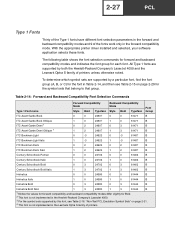
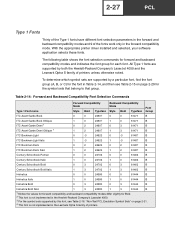
... the appropriate printer driver installed and selected, your software application selects these fonts.
The following table shows the font selection commands for forward and backward compatibility modes and indicates the font group for each font. All Type 1 fonts are supported by both the Hewlett-Packard Company's LaserJet 4050 and the Lexmark Optra S family of printers unless otherwise noted...
Technical Reference - Page 65
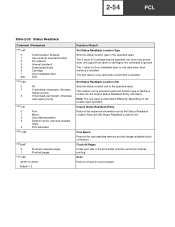
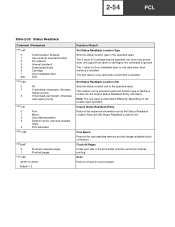
... 5 value for Cartridge may be specified, but since your printer does not support font cards or cartridges, the command is ignored. The 7 value for User-installable flash is only valid when flash memory is installed. The 200 value is only valid when a hard disk is installed.
Set Status Readback Location Unit Sets the status location unit to the specified value. The location...
Technical Reference - Page 67
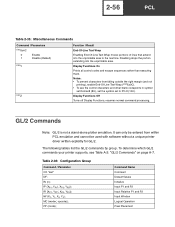
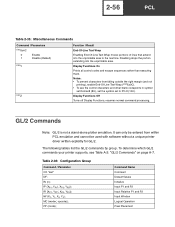
... the control characters and other blank codepoints in symbol
set Roman8 (8U), set the symbol set to PC-8 (10U).
Display Functions Off
Turns off Display Functions; resumes normal command processing.
GL/2 Commands
Note: GL/2 is not a stand-alone plotter emulation. It can only be entered from within PCL emulation and cannot be used with software without a unique printer driver...
Technical Reference - Page 184
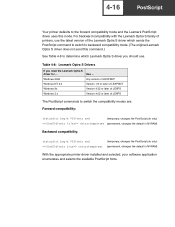
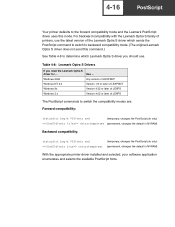
...not send this command.)
See Table 4-8 to determine which Lexmark Optra S driver you should use.
Table 4-8: Lexmark Optra S Drivers
If you need the Lexmark Optra S
driver for ...
Use ...
Windows 2000
Any version of LEXPSNT
Windows NT 4.0
Version 1.8 or later of LEXPSNT
Windows 9x
Version 4.32 or later of LEXPS
Windows 3.x
Version 4.02 or later of LEXPS
The PostScript commands to switch...
Service Manual - Page 56


...of the paper as it feeds through the printer especially in the developer and transfer process. Inspect the toner cartridge and paper feed components, especially the drive gears, for signs of wear, debris, ...characters print
Make sure the correct printer driver software is installed. Incorrect software can cause incorrect characters to print and the image may not fit the page.
2-34 Service Manual

