Lexmark Network Printer Device driver and firmware
Drivers and firmware downloads for this Lexmark item

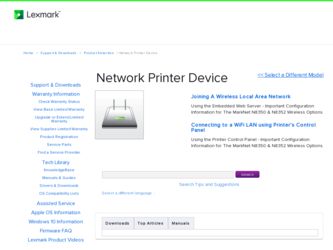
Related Lexmark Network Printer Device Manual Pages
Download the free PDF manual for Lexmark Network Printer Device and other Lexmark manuals at ManualOwl.com
Setup Sheet - Page 1


... is loaded. • Your printer is plugged in and powered on. • Your printer is ready to be installed.
For help setting up your printer, refer to your printer's documentation.
2 Connect the print server to your computer USB port using the USB cable.
3 Insert the N4050e Setup Utility CD, install the software, and run the Wireless Setup Wizard.
P/N 14T0109 E.C. 5D0006 © 2004 Lexmark...
User's Guide for Windows - Page 11
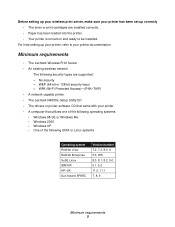
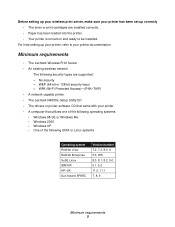
... wireless network
The following security types are supported: - No security - WEP (64-bit or 128-bit security keys) - WPA (Wi-Fi Protected Access)-(PSK-TKIP) • A network-capable printer • The Lexmark N4050e Setup Utility CD • The drivers or printer software CD that came with your printer • A computer that utilizes one of the following operating systems: • Windows...
User's Guide for Windows - Page 15
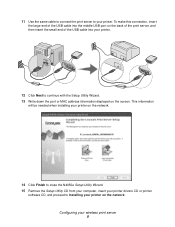
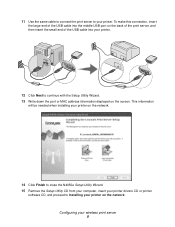
... USB cable into your printer.
12 Click Next to continue with the Setup Utility Wizard. 13 Write down the port or MAC address information displayed on the screen. This information
will be needed when installing your printer on the network.
14 Click Finish to close the N4050e Setup Utility Wizard. 15 Remove the Setup Utility CD from your computer, insert your printer drivers CD or printer
software...
User's Guide for Macintosh - Page 16
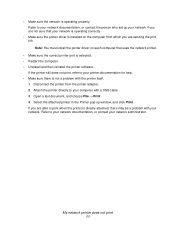
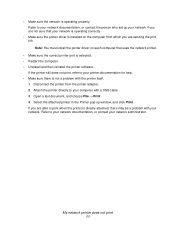
... correctly.
• Make sure the printer driver is installed on the computer from which you are sending the print job. Note: You must install the printer driver on each computer that uses the network printer.
• Make sure the correct printer port is selected. • Restart the computer. • Uninstall and then reinstall the printer software.
If the printer still does not print, refer to...
N8050 User Guide - Page 7
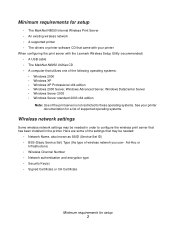
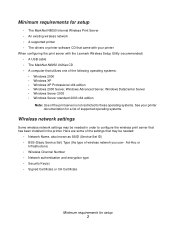
...8226; An existing wireless network • A supported printer • The drivers or printer software CD that came with your printer When configuring the print server with the Lexmark Wireless Setup Utility (recommended) • A USB cable • The MarkNet N8050 Utilities CD • A computer that utilizes one of the following operating systems:
• Windows 2000 • Windows XP •...
N8050 User Guide - Page 10
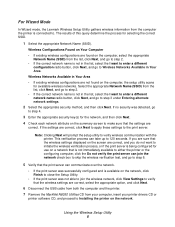
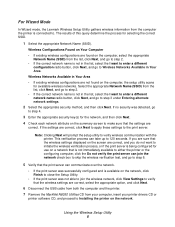
... the wireless network, click View Settings to verify that the wireless settings are correct, select the appropriate option, and click Next.
6 Disconnect the USB cable from both the computer and the printer.
7 Remove the MarkNet N8050 Utilities CD from your computer, insert your printer drivers CD or
printer software CD, and proceed to Installing the printer on the network.
Using the Wireless Setup...
N8050 User Guide - Page 12
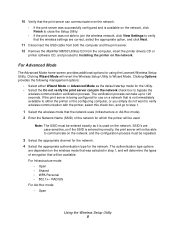
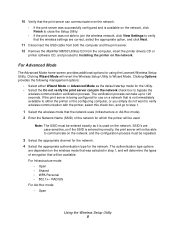
... click Next.
11 Disconnect the USB cable from both the computer and the print server. 12 Remove the MarkNet N8050 Utilities CD from the computer, insert the printer drivers CD or
printer software CD, and proceed to Installing the printer on the network.
For Advanced Mode
The Advanced Mode home screen provides additional options for using the Lexmark Wireless Setup Utility. Clicking Wizard Mode...
N8050 User Guide - Page 24
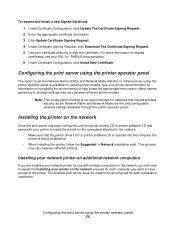
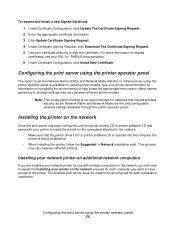
... are the only configurable wireless settings available through the printer operator panel.
Installing the printer on the network
Once the print server has been configured, use the printer drivers CD or printer software CD that came with your printer to install the printer on the computers attached to the network.
• Make sure that the printer drivers CD or printer software CD is inserted into...
Getting Started - Page 27


....
2 When the Lexmark printer software installation screen appears, click Uninstall.
3 Follow the instructions on your screen to uninstall the printer software.
Note: To reinstall the printer software, restart your computer, and then follow the instructions on page 11 for Mac OS 8.6 to 9.2, or page 12 for Mac OS X version 10.0.3 to 10.1.
Manually configure the network printer
Your printer software...
Getting Started - Page 31


... the instructions on your screen to complete
printer software installation.
Mac OS X version 10.0.3 to 10.1
Windows
1 Insert the printer software CD.
2 When the Lexmark printer software installation screen appears, click Install or Install Now.
If the printer software was previously installed, you are prompted to update the existing driver or install another copy of the driver. Choose Install...
Getting Started - Page 19
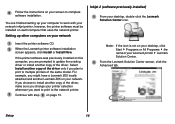
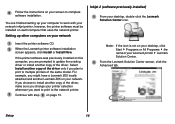
...uses the network printer.
Setting up other computers on your network
1 Insert the printer software CD.
2 When the Lexmark printer software installation screen appears, click Install or Install Now.
If the printer software was previously installed on this computer, you are prompted to update the existing driver or install another copy of the driver. Select Install another copy of the driver only if...
Getting Started - Page 22


...uses the network printer.
Setting up other computers on your network
1 Insert the printer software CD.
2 When the Lexmark printer software installation screen appears, click Install or Install Now.
If the printer software was previously installed on this computer, you are prompted to update the existing driver or install another copy of the driver. Select Install another copy of the driver only if...
Getting Started - Page 23
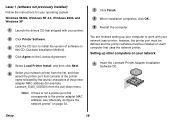
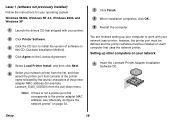
... the printer adapter MAC address, see "Manually configure the network printer" on page 34.
7 Click Finish.
8 When installation completes, click OK.
9 Restart the computer.
You are finished setting up your computer to work with your network laser printer; however, the printer port must be defined and the printer software must be installed on each computer that uses the network printer. Setting up...
MarkNet External Print Server Quick Start - Page 8
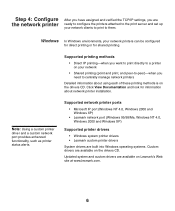
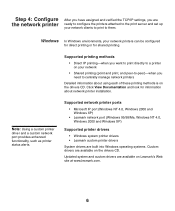
... network printer installation.
Note: Using a custom printer driver and a custom network port provides enhanced functionality, such as printer status alerts.
Supported network printer ports
• Microsoft IP port (Windows NT 4.0, Windows 2000 and Windows XP)
• Lexmark network port (Windows 95/98/Me, Windows NT 4.0, Windows 2000 and Windows XP)
Supported printer drivers
• Windows...
MarkNet External Print Server Quick Start - Page 9
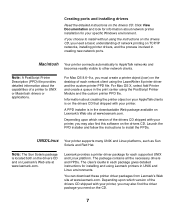
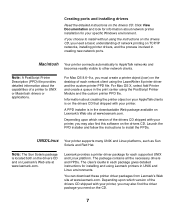
... that shipped with your printer.
A PPD installer is in the downloadable Web package available on Lexmark's Web site at www.lexmark.com.
Depending upon which version of the drivers CD shipped with your printer, you may also find this software on the drivers CD. Launch the PPD installer and follow the instructions to install the PPDs.
UNIX/Linux Your printer supports many UNIX and Linux...
MarkNet Internal Print Server Quick Start - Page 8
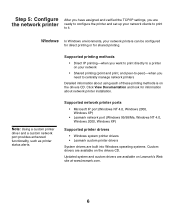
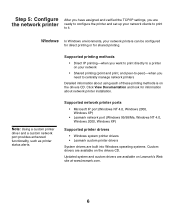
... printer installation.
Note: Using a custom printer driver and a custom network port provides enhanced functionality, such as printer status alerts.
Supported network printer ports
• Microsoft IP port (Windows NT 4.0, Windows 2000, Windows XP)
• Lexmark network port (Windows 95/98/Me, Windows NT 4.0, Windows 2000, Windows XP)
Supported printer drivers
• Windows system printer...
MarkNet Internal Print Server Quick Start - Page 9
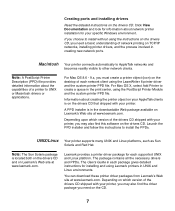
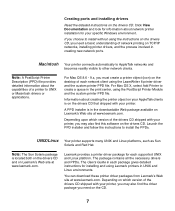
... that shipped with your printer.
A PPD installer is in the downloadable Web package available on Lexmark's Web site at www.lexmark.com.
Depending upon which version of the drivers CD shipped with your printer, you may also find this software on the drivers CD. Launch the PPD installer and follow the instructions to install the PPDs.
UNIX/Linux Your printer supports many UNIX and Linux...
Setup Guide - Page 9
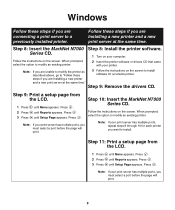
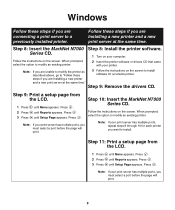
... the same time."
3 Follow the instructions on the screen to install software for a network printer.
Step 9: Remove the drivers CD.
Step 9: Print a setup page from the LCD.
1 Press 2 Press 3 Press
until Menu appears. Press . until Reports appears. Press . until Setup Page appears. Press .
Note: If your print server has multiple ports, you must select a port before the page will print...
User's Guide for Macintosh - Page 10
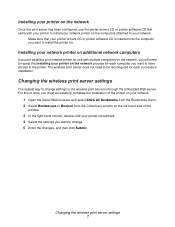
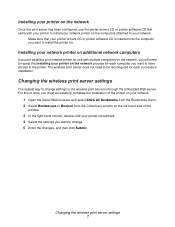
..., use the printer drivers CD or printer software CD that came with your printer to install your network printer on the computers attached to your network.
Make sure that your printer drivers CD or printer software CD is inserted into the computer you want to install the printer for.
Installing your network printer on additional network computers
If you are installing your network printer for use...
User's Guide for Macintosh - Page 12
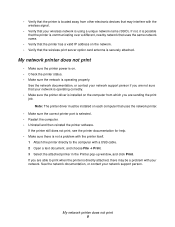
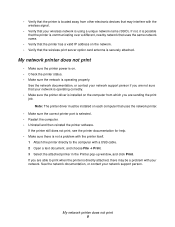
...; Verify that the printer has a valid IP address on the network. • Verify that the wireless print server option card antenna is securely attached.
My network printer does not print
• Make sure the printer power is on. • Check the printer status. • Make sure the network is operating properly.
See the network documentation, or contact your network support person if you are...
