Lexmark X642 driver and firmware
Related Lexmark X642 Manual Pages
Download the free PDF manual for Lexmark X642 and other Lexmark manuals at ManualOwl.com
User's Guide - Page 2
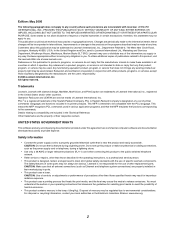
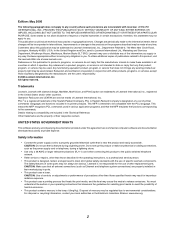
... computer software and documentation developed exclusively at private expense.
Safety information
• Connect the power supply cord to a properly grounded electrical outlet that is near the product and easily accessible. CAUTION: Do not use the fax feature during a lightning storm. Do not set up this product or make any electrical or cabling connections, such as the power...
User's Guide - Page 7
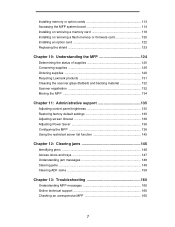
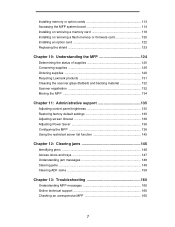
Installing memory or option cards 113 Accessing the MFP system board 114 Installing or removing a memory card 118 Installing or removing a flash memory or firmware card 120 Installing an option card 122 Replacing the shield 123
Chapter 10: Understanding the MFP 124
Determining the status of supplies 125 Conserving supplies 126 Ordering supplies 126 Recycling Lexmark products 131 ...
User's Guide - Page 14
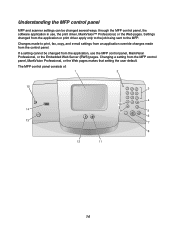
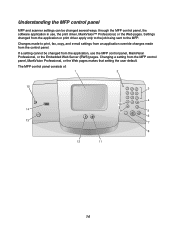
... be changed several ways: through the MFP control panel, the software application in use, the print driver, MarkVision™ Professional, or the Web pages. Settings changed from the application or print driver apply only to the job being sent to the MFP. Changes made to print, fax, copy, and e-mail settings from an application override changes made from...
User's Guide - Page 51
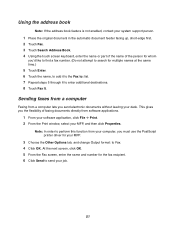
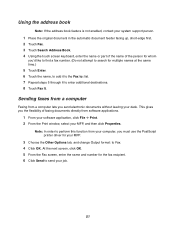
... your desk. This gives you the flexibility of faxing documents directly from software applications.
1 From your software application, click File Æ Print. 2 From the Print window, select your MFP, and then click Properties.
Note: In order to perform this function from your computer, you must use the PostScript printer driver for your MFP.
3 Choose the Other Options...
User's Guide - Page 68


... your computer communicate with the MFP. When you choose Print from a software application, a window representing the MFP driver opens. You can then select the appropriate settings for the specific job you are sending to the MFP. Print settings selected from the driver override the default settings selected from the MFP control panel. You may need to click Properties or Setup...
User's Guide - Page 72
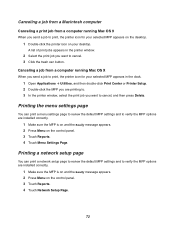
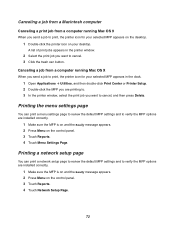
... the printer window, select the print job you want to cancel, and then press Delete.
Printing the menu settings page
You can print a menu settings page to review the default MFP settings and to verify the MFP options are installed correctly.
1 Make sure the MFP is on and the Ready message appears. 2 Press Menu on the control...
User's Guide - Page 74
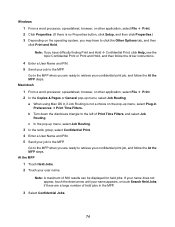
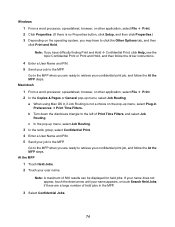
Windows
1 From a word processor, spreadsheet, browser, or other application, select File Æ Print. 2 Click Properties. (If there is no Properties button, click Setup...Hold, and then follow the driver instructions.
4 Enter a User Name...processor, spreadsheet, browser, or other application, select File Æ Print. 2 In the Copies & Pages or General pop-up menu, select Job Routing.
a When using Mac...
User's Guide - Page 76
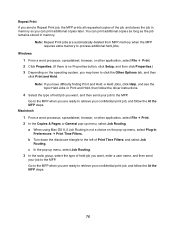
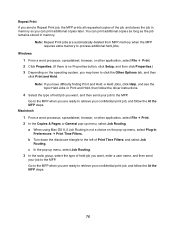
...memory when the MFP requires extra memory to process additional held jobs.
Windows
1 From a word processor, spreadsheet, browser, or other application, select File Æ Print. 2 Click Properties. (If there is no Properties button, click Setup... Help, and see the topic Held Jobs or Print and Hold, then follow the driver instructions.
4 Select the type of held job you want, and then send your job ...
User's Guide - Page 77
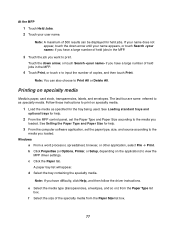
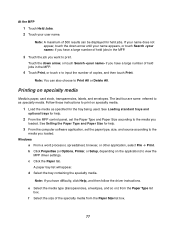
... and Paper Size for help.
3 From the computer software application, set the paper type, size, and source according to the
media you loaded. Windows
a From a word processor, spreadsheet, browser, or other application, select File Æ Print. b Click Properties (or Options, Printer, or Setup, depending on the application) to view the
MFP driver settings. c Click the Paper tab.
A paper tray list...
User's Guide - Page 85
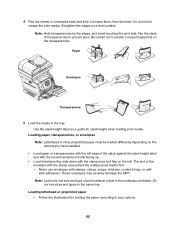
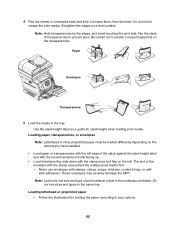
...guide for stack height when loading print media. Loading paper, transparencies, or envelopes
Note: Letterhead or other preprinted paper must be loaded differently depending on the options you have installed.
• Load...use envelopes with stamps, clasps, snaps, windows, coated linings, or selfstick adhesives. These envelopes may severely damage the MFP. Note: Load only one size and type of print ...
User's Guide - Page 103
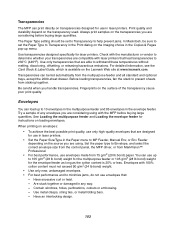
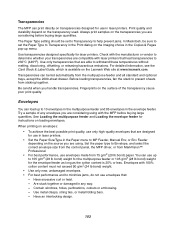
... are designed for use in laser printers.
• Set the Paper Size/Type in the Paper menu to MP Feeder, Manual Env, or Env Feeder depending on the source you are using. Set the paper type to Envelope, and select the correct envelope size from the control panel, the MFP driver, or from MarkVision™ Professional...
User's Guide - Page 108
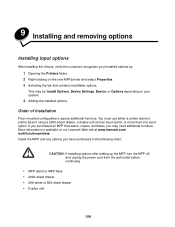
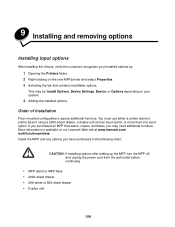
...: Install Options, Device Settings, Device, or Options depending on your system.
4 Adding the installed options.
Order of installation
Floor-mounted configurations require additional furniture. You must use either a printer stand or printer base if using a 2000-sheet drawer, a duplex unit and an input option, or more than one input option. If you purchased an MFP that scans, copies, and faxes, you...
User's Guide - Page 113
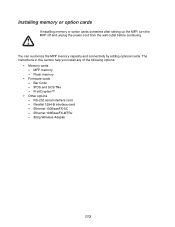
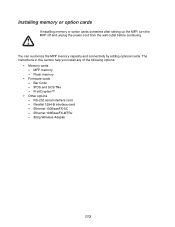
... by adding optional cards. The instructions in this section help you install any of the following options:
• Memory cards - MFP memory - Flash memory
• Firmware cards - Bar Code - IPDS and SCS/TNe - PrintCryption™
• Other options - RS-232 serial interface card - Parallel 1284-B interface card - Ethernet 100BaseFX-SC - Ethernet 100BaseFX-MTRJ - 802g Wireless Adapter
113
User's Guide - Page 114
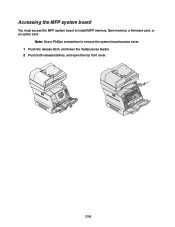
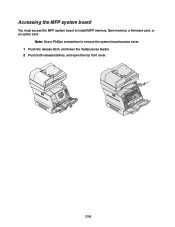
Accessing the MFP system board
You must access the MFP system board to install MFP memory, flash memory, a firmware card, or an option card.
Note: Use a Phillips screwdriver to remove the system board access cover.
1 Push the release latch, and lower the multipurpose feeder. 2 Push both release latches, and open the top front cover.
114
User's Guide - Page 117
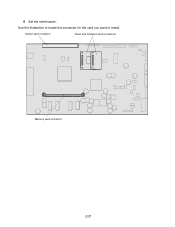
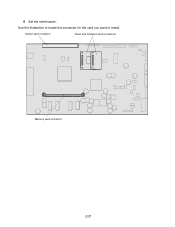
6 Set the shield aside.
Use the illustration to locate the connector for the card you want to install.
Option card connector
Flash and firmware card connectors
Memory card connector
117
User's Guide - Page 120
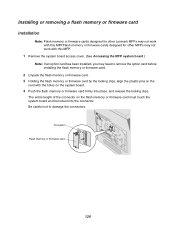
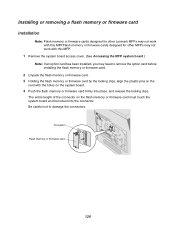
...flash memory or firmware card
Installation
Note: Flash memory or firmware cards designed for other Lexmark MFPs may not work with this MFP.Flash memory or firmware cards designed for other MFPs may not work with this MFP.
1 Remove the system board access cover. (See Accessing the MFP system board.)
Note: If an option card has been installed, you may need to remove the option card before installing...
User's Guide - Page 121
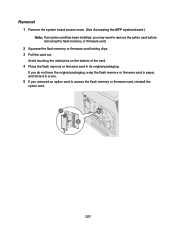
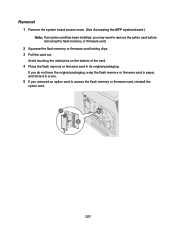
... cover. (See Accessing the MFP system board.)
Note: If an option card has been installed, you may need to remove the option card before removing the flash memory or firmware card.
2 Squeeze the flash memory or firmware card locking clips. 3 Pull the card out.
Avoid touching the metal pins on the bottom of the card.
4 Place the flash memory or firmware card in its original packaging.
If you...
User's Guide - Page 126
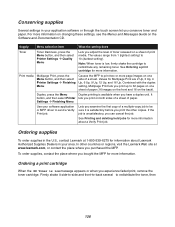
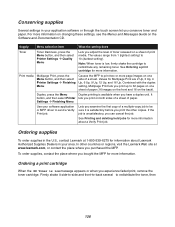
...Printer lets you print on both sides of a sheet of paper.
Settings Æ Finishing Menu
Use your software application or MFP driver to send a Verify Print job.
Lets you examine the first copy of a multiple-copy... contact Lexmark at 1-800-539-6275 for information about Lexmark Authorized Supplies Dealers in your area. In other countries or regions, visit the Lexmark Web site at www.lexmark.com, ...
User's Guide - Page 160
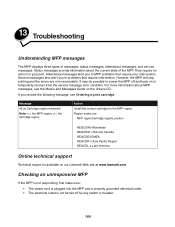
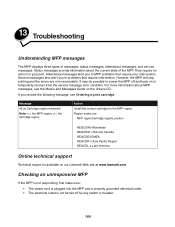
... power the MFP off and back on to temporarily recover from the service message error condition. For more information about MFP messages, see the Menus and Messages Guide on the drivers CD.
If you receive the following message, see Ordering a print cartridge.
Message
42.xy Cartridge region mismatch Note: x = the MFP region, y = the cartridge region
Action Install...
User's Guide - Page 173
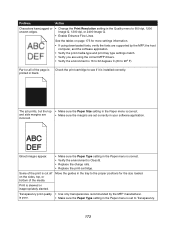
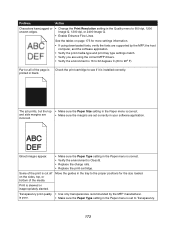
... the tables on page 175 for more settings information.
• If using downloaded fonts, verify the fonts are supported by the MFP, the host computer, and the software application.
• Verify the print media type and print tray type settings match.
• Verify you are using the correct MFP drivers. • Verify the environment is 16 to...

