Lexmark T630 - Printer - B/w driver and firmware
Drivers and firmware downloads for this Lexmark item


Related Lexmark T630 Manual Pages
Download the free PDF manual for Lexmark T630 and other Lexmark manuals at ManualOwl.com
Setup Guide - Page 4
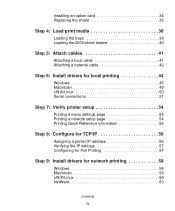
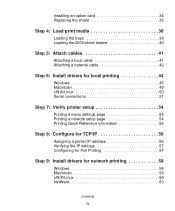
... an option card 34 Replacing the shield 36
Step 4: Load print media 38
Loading the trays 38 Loading the 2000-sheet drawer 40
Step 5: Attach cables 41
Attaching a local cable 41 Attaching a network cable 42
Step 6: Install drivers for local printing 44
Windows 45 Macintosh 49 UNIX/Linux 50 Serial connections 51
Step 7: Verify printer setup 54
Printing a menu settings page 54...
Setup Guide - Page 7
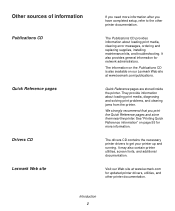
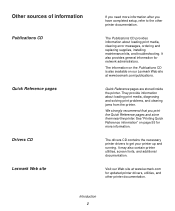
Other sources of information
Publications CD
Quick Reference pages
Drivers CD Lexmark Web site
If you need more information after you have completed setup, refer to the other printer documentation.
The Publications CD provides information about loading print media, clearing error messages, ordering and replacing supplies, installing maintenance kits, and troubleshooting. It also provides general ...
Setup Guide - Page 49
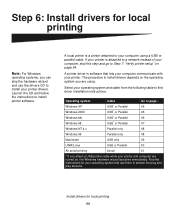
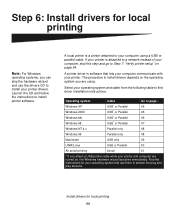
... wizard and use the drivers CD to install your printer drivers. Launch the CD and follow the instructions to install printer software.
A local printer is a printer attached to your computer using a USB or parallel cable. If your printer is attached to a network instead of your computer, skip this step and go to Step 7: "Verify printer setup" on page 54.
A printer driver is software that lets your...
Setup Guide - Page 50
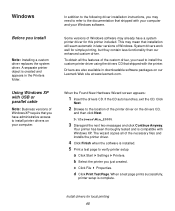
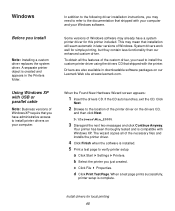
... seem automatic in later versions of Windows. System drivers work well for simple printing, but they contain less functionality than our enhanced custom driver.
To obtain all the features of the custom driver, you need to install the custom printer driver using the drivers CD that shipped with the printer.
Drivers are also available in downloadable software packages on our Lexmark Web site at...
Setup Guide - Page 51
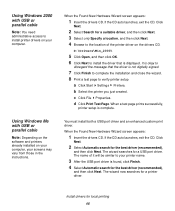
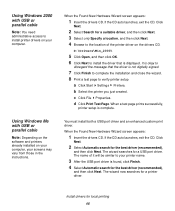
... that the driver is not digitally signed.
7 Click Finish to complete the installation and close the wizard. 8 Print a test page to verify printer setup
a Click Start Settings Printers. b Select the printer you just created. c Click File Properties. d Click Print Test Page. When a test page prints successfully,
printer setup is complete.
You must install both a USB port driver and an enhanced...
Setup Guide - Page 52
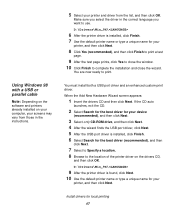
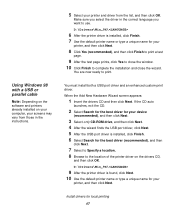
... best driver for your device
(recommended), and then click Next.
3 Select only CD-ROM drive, and then click Next. 4 After the wizard finds the USB port driver, click Next. 5 After the USB port driver is installed, click Finish. 6 Select Search for the best driver (recommended), and then
click Next.
7 Select to Specify a location. 8 Browse to the location of the printer driver on the drivers CD...
Setup Guide - Page 53
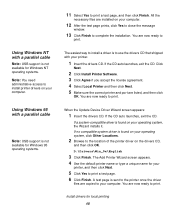
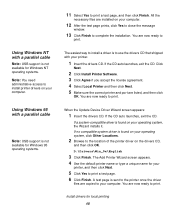
..., exit the CD. Click
Next.
2 Click Install Printer Software. 3 Click Agree if you accept the license agreement. 4 Select Local Printer and then click Next. 5 Make sure the correct printer and port are listed, and then click
OK. You are now ready to print.
When the Update Device Driver Wizard screen appears:
1 Insert the drivers CD. If the CD auto launches...
Setup Guide - Page 54
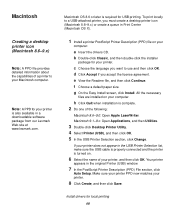
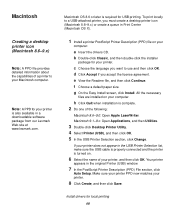
... in a downloadable software package from our Lexmark Web site at www.lexmark.com.
Macintosh OS 8.6 or later is required for USB printing. To print locally to a USB-attached printer, you must create a desktop printer icon (Macintosh 8.6-9.x) or create a queue in Print Center (Macintosh OS X).
1 Install a printer PostScript Printer Description (PPD) file on your
computer:
a Insert the drivers CD...
Setup Guide - Page 55
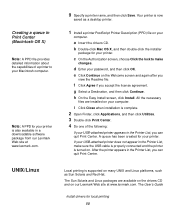
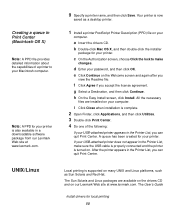
...A PPD for your printer is also available in a downloadable software package from our Lexmark Web site at www.lexmark.com.
9 Specify a printer name, and then click Save. Your printer is now
saved as a desktop printer.
1 Install a printer PostScript Printer Description (PPD) file on your
computer.
a Insert the drivers CD. b Double-click Mac OS X, and then double-click the installer
package for your...
Setup Guide - Page 57
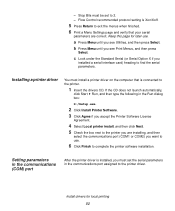
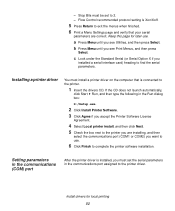
...box next to the printer you are installing, and then
select the communications port (COM1 or COM2) you want to use.
6 Click Finish to complete the printer software installation.
Setting parameters in the communications (COM) port
After the printer driver is installed, you must set the serial parameters in the communications port assigned to the printer driver.
Install drivers for local printing...
Setup Guide - Page 58
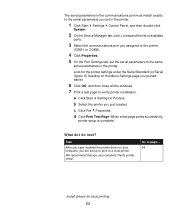
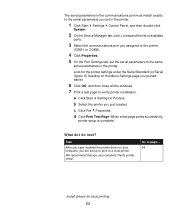
...you set in the printer.
1 Click Start Settings Control Panel, and then double-click
System.
2 On the Device Manager tab, click + to expand the list of available
ports.
3 Select the communications port you assigned to the printer
(COM1 or COM2).
4 Click Properties. 5 On the Port Settings tab, set the serial parameters to the same
serial parameters in the printer.
Look for the printer settings under...
Setup Guide - Page 62
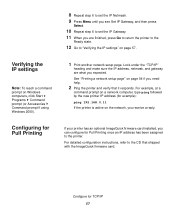
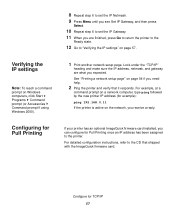
....168.0.11
If the printer is active on the network, you receive a reply.
Configuring for Pull Printing
If your printer has an optional ImageQuick firmware card installed, you can configure for Pull Printing once an IP address has been assigned to the printer.
For detailed configuration instructions, refer to the CD that shipped with the ImageQuick firmware card.
Configure for TCP...
Setup Guide - Page 64
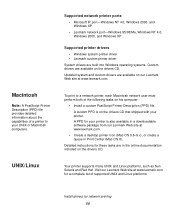
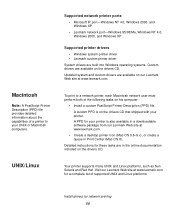
... CD that shipped with your printer. A PPD for your printer is also available in a downloadable software package from our Lexmark Web site at www.lexmark.com.
• Create a desktop printer icon (Mac OS 8.6-9.x), or create a queue in Print Center (Mac OS X).
Detailed instructions for these tasks are in the online documentation included on the drivers CD.
Your printer supports many UNIX and Linux...
User's Reference - Page 22
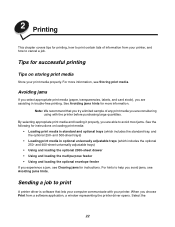
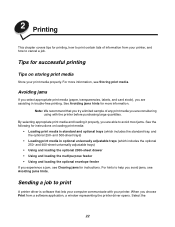
... • Using and loading the optional envelope feeder If you experience a jam, see Clearing jams for instructions. For hints to help you avoid jams, see Avoiding jams hints.
Sending a job to print
A printer driver is software that lets your computer communicate with your printer. When you choose Print from a software application, a window representing the printer driver opens. Select the
22
User's Reference - Page 23
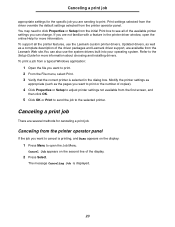
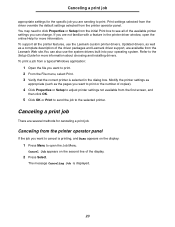
..., use the Lexmark custom printer drivers. Updated drivers, as well as a complete description of the driver packages and Lexmark driver support, are available from the Lexmark Web site.You can also use the system drivers built into your operating system. Refer to the Setup Guide for more information about choosing and installing drivers. To print a job from a typical Windows application:
1 Open...
User's Reference - Page 283
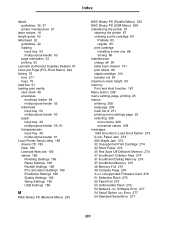
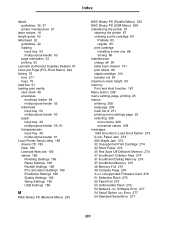
... 274 34 Short Paper 274 35 Res Save Off Deficient Memory 274 37 Insufficient Collation Area 274 37 Insufficient Defrag Memory 274 37 Insufficient Memory 275 38 Memory Full 275 39 Complex Page 276 4 Unsupported Firmware Card 276 51 Defective Flash 276 52 Flash Full 276 53 Unformatted Flash 276 54 Network Software Error 277 54 Serial Option Error 277 54 Standard Serial Error 277
283
Technical Reference - Page 95
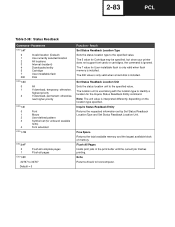
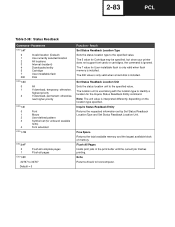
... 5 value for Cartridge may be specified, but since your printer does not support font cards or cartridges, the command is ignored. The 7 value for User-installable flash is only valid when flash memory is installed. The 200 value is only valid when a hard disk is installed.
Set Status Readback Location Unit Sets the status location unit to the specified value. The location...
Technical Reference - Page 215
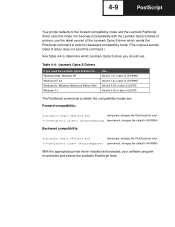
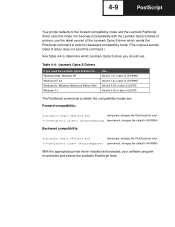
...of printers, use the latest version of the Lexmark Optra S driver which sends the PostScript command to switch to backward compatibility mode. (The original Lexmark Optra S driver does not send this command.)
See Table 4-4 to determine which Lexmark Optra S driver you should use.
Table 4-4: Lexmark Optra S Drivers
If you need the Lexmark Optra S driver for ... Windows 2000, Windows XP Windows NT...
Technical Reference - Page 217
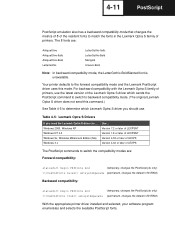
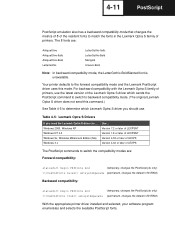
...of printers, use the latest version of the Lexmark Optra S driver which sends the PostScript command to switch to backward compatibility mode. (The original Lexmark Optra S driver does not send this command.)
See Table 4-5 to determine which Lexmark Optra S driver you should use.
Table 4-5: Lexmark Optra S Drivers
If you need the Lexmark Optra S driver for ... Windows 2000, Windows XP Windows NT...
Technical Reference - Page 220
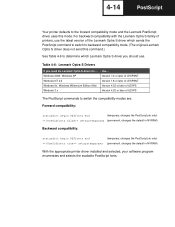
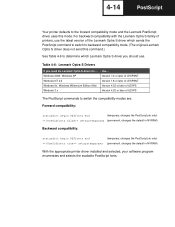
...of printers, use the latest version of the Lexmark Optra S driver which sends the PostScript command to switch to backward compatibility mode. (The original Lexmark Optra S driver does not send this command.)
See Table 4-6 to determine which Lexmark Optra S driver you should use.
Table 4-6: Lexmark Optra S Drivers
If you need the Lexmark Optra S driver for ... Windows 2000, Windows XP Windows NT...
