Lexmark X560n driver and firmware
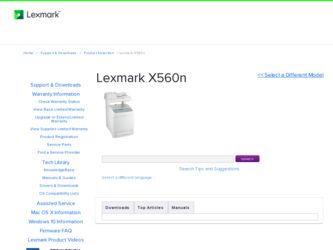
Related Lexmark X560n Manual Pages
Download the free PDF manual for Lexmark X560n and other Lexmark manuals at ManualOwl.com
Troubleshooting Guide - Page 1


... PRINTER SOFTWARE
IS INSTALLED • Verify that you are using the correct printer software. • If you are using a USB port, make sure you are running Windows 98/ME, Windows 2000, Windows XP, or Windows Server 2003 and using Windows 98/ME, Windows 2000, Windows XP, or Windows Server 2003 compatible printer software.
MAKE SURE YOU ARE USING A RECOMMENDED USB, PARALLEL, OR ETHERNET CABLE...
Troubleshooting Guide - Page 3
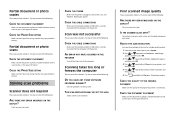
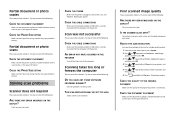
... more of the following:
ARE THERE ANY ERROR MESSAGES ON THE DISPLAY?
Clear any error messages.
CHECK THE POWER
Make sure the printer is plugged in, the power is on, and Select Function appears.
CHECK THE CABLE CONNECTIONS
Make sure the network, parallel, or USB cable is securely connected to the computer and the printer.
Scan was not successful
These are possible solutions...
Troubleshooting Guide - Page 4
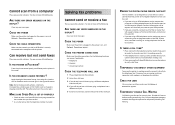
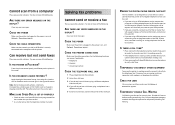
... following:
ARE THERE ANY ERROR MESSAGES ON THE DISPLAY?
Clear any error messages.
CHECK THE POWER
Make sure the printer is plugged in, the power is on, and Select Function appears.
CHECK THE CABLE CONNECTIONS
Make sure the network, parallel, or USB cable is securely connected to the computer and the printer.
Can receive but not send faxes
These are possible solutions. Try...
Troubleshooting Guide - Page 5
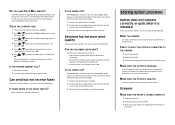
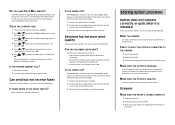
... its power-on sequence, and then Select Function appears.
IS THE PRINTER MEMORY FULL?
1 Dial the fax number. 2 Scan the original document one page at a time.
Can send but not receive faxes
These are possible solutions. Try one or more of the following:
IS THERE PAPER IN THE PAPER TRAY(S)?
Make sure paper is loaded in the...
Troubleshooting Guide - Page 7
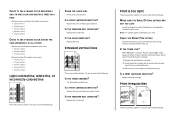
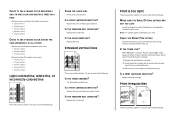
...
NOT TOO LIGHT From Print Properties, adjust the Brightness setting before sending the job to print.
Note: This solution applies to Windows users only.
CHECK THE PAPER TYPE SETTING
From Print Properties, make sure the Paper Type setting matches the paper loaded in the tray.
IS THE TONER LOW?
When Replace Print Cartridge Soon appears...
Troubleshooting Guide - Page 8
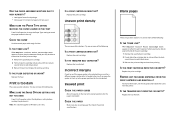
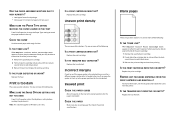
...guides in the selected tray are set for a different paper size than what is loaded in the tray. If so, move the guides in the tray to the proper positions for the size loaded.
Skewed print CHECK THE PAPER GUIDES
Move the guides... CARTRIDGE AND REINSTALL IT For more information, see the setup documentation that came with the printer.
IS THE TRANSFER BELT DEFECTIVE OR EMPTY?
Replace the transfer belt.
User's Guide - Page 3
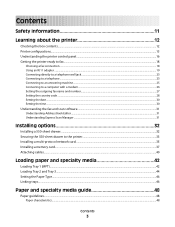
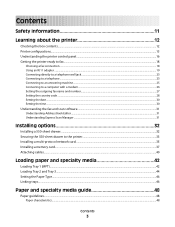
... the date...30 Setting the time...30
Understanding the fax and scan software...31
Understanding Address Book Editor ...31 Understanding Express Scan Manager ...31
Installing options 32
Installing a 550-sheet drawer...32 Securing the 550-sheet drawer to the printer...33 Installing a multi-protocol network card...35 Installing a memory card...37 Attaching cables...40
Loading paper and specialty...
User's Guide - Page 4
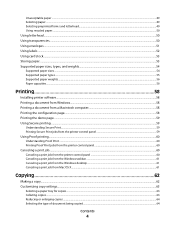
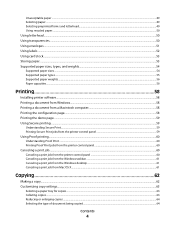
... envelopes...51 Using labels...52 Using card stock...53 Storing paper...53 Supported paper sizes, types, and weights...54
Supported paper sizes ...54 Supported paper types...55 Supported paper weights...56 Paper capacities...56
Printing 58
Installing printer software...58 Printing a document from Windows...58 Printing a document from a Macintosh computer 58 Printing the configuration page...58...
User's Guide - Page 5
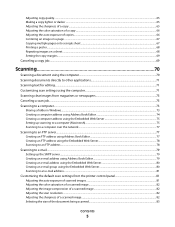
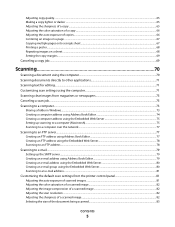
... clear images from magazines or newspapers 73 Canceling a scan job...73 Scanning to a computer...73
Sharing a folder in Windows...73 Creating a computer address using Address Book Editor 74 Creating a computer address using the Embedded Web Server 75 Setting up scanning to a computer (Macintosh)...75 Scanning to a computer over the network ...77
Scanning to an FTP server...77
Creating an FTP...
User's Guide - Page 9
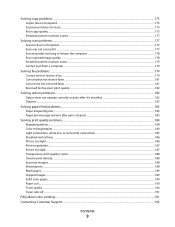
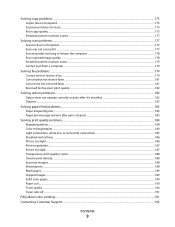
......175 Partial document or photo copies...177
Solving scan problems...177
Scanner does not respond ...177 Scan was not successful ...177 Scanning takes too long or freezes the computer...178 Poor scanned image quality ...178 Partial document or photo scans...179 Cannot scan from a computer ...179
Solving fax problems...179
Cannot send or receive a fax...179 Can send but not receive...
User's Guide - Page 11
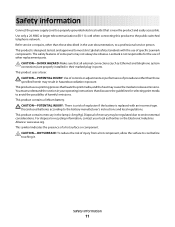
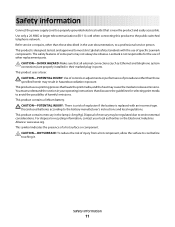
... not always be obvious. Lexmark is not responsible for the use of other replacement parts.
CAUTION-SHOCK HAZARD: Make sure that all external connections (such as Ethernet and telephone system connections) are properly installed in their marked plug-in ports. This product uses a laser. CAUTION-POTENTIAL INJURY: Use of controls or adjustments or performance of...
User's Guide - Page 12
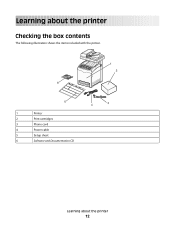
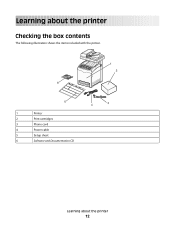
Learning about the printer
Checking the box contents
The following illustration shows the items included with the printer.
1 2
6
5
1
Printer
2
Print cartridges
3
Phone cord
4
Power cable
5
Setup sheet
6
Software and Documentation CD
4
3
Learning about the printer
12
User's Guide - Page 31
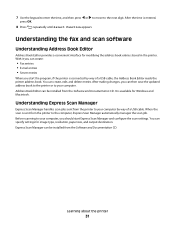
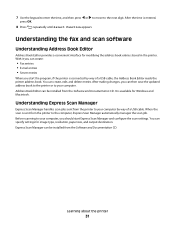
... save the updated address book to the printer or to your computer. Address Book Editor can be installed from the Software and Documentation CD. It is available for Windows and Macintosh.
Understanding Express Scan Manager
Express Scan Manager handles scan jobs sent from the printer to your computer by way of a USB cable. When the scan is sent from the printer to the computer, Express Scan Manager...
User's Guide - Page 58
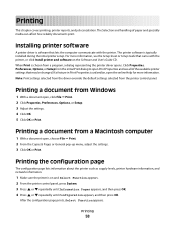
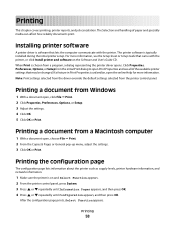
... affect how reliably documents print.
Installing printer software
A printer driver is software that lets the computer communicate with the printer. The printer software is typically installed during the initial printer setup. For more information, see the Setup sheet or Setup Guide that came with the printer, or click Install printer and software on the Software and User's Guide CD. When Print is...
User's Guide - Page 71
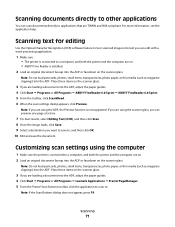
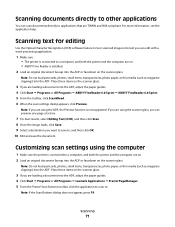
... information, see the application help.
Scanning text for editing
Use the Optical Character Recognition (OCR) software feature to turn scanned images into text you can edit with a word-processing application.
1 Make sure: • The printer is connected to a computer, and both the printer and the computer are on. • ABBYY Fine Reader is installed.
2 Load an original document faceup into the...
User's Guide - Page 174
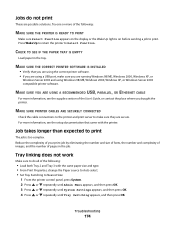
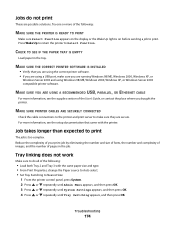
... PRINTER SOFTWARE IS INSTALLED
• Verify that you are using the correct printer software. • If you are using a USB port, make sure you are running Windows 98/ME, Windows 2000, Windows XP, or
Windows Server 2003 and using Windows 98/ME, Windows 2000, Windows XP, or Windows Server 2003 compatible printer software.
MAKE SURE YOU ARE USING A RECOMMENDED USB, PARALLEL, OR ETHERNET CABLE...
User's Guide - Page 193
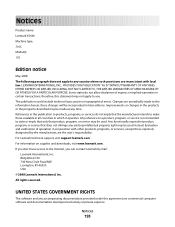
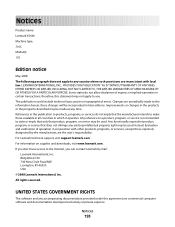
... in conjunction with other products, programs, or services, except those expressly designated by the manufacturer, are the user's responsibility. For Lexmark technical support, visit support.lexmark.com. For information on supplies and downloads, visit www.lexmark.com. If you don't have access to the Internet, you can contact Lexmark by mail:
Lexmark International, Inc. Bldg 004-2/CSC 740 New...
User's Guide - Page 205
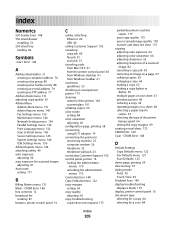
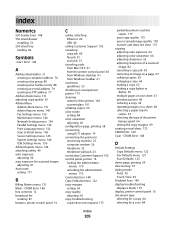
...81 Auto reset setting 171
B
Billing Meters menu 131 Black - CRUM Error 148 box contents 12 broadcast fax
sending 87 buttons, printer control panel 16
C
cables, attaching Ethernet 40 USB 40
calling Customer Support 192 canceling
copy job 69 fax job 91 scan job 73 canceling a job from Mac OS X 61 from the printer control panel 60 from Windows desktop 61 from Windows taskbar 61 card stock guidelines...
User's Guide - Page 207
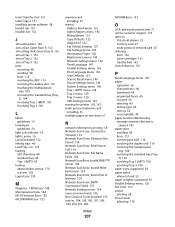
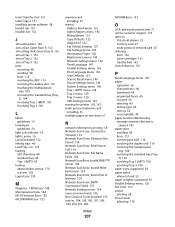
... menu 144 MCU Firmware Error 153 MCU NVRAM Error 153
memory card installing 37
menus Address Book menu 131 Admin Reports menu 146 Billing Meters 131 Copy Defaults 122 diagram of 122 Fax Default Settings 127 Fax Settings menu 136 Information Pages 130 Maintenance menu 144 Network Settings menu 134 Panel Language 147 Parallel Settings menu 136 Print Language menu 132 Scan Defaults 125 Scan to Email...
User's Guide - Page 208
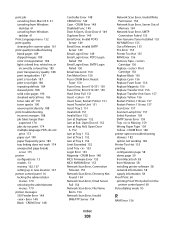
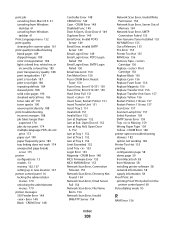
... Yellow - CRUM Error 148 printer options troubleshooting drawers 183 option not working 182 Printer Too Hot 155 printing configuration page 58 demo page 59 from Macintosh 58 from Windows 58 installing printer software 58 network information 58 supply information 58 Proof Print 60 printing Proof Print jobs from the
printer control panel 60 Pulse dialing mode 95
R
RAM Error 156
Index
208

