MSI GX60 driver and firmware
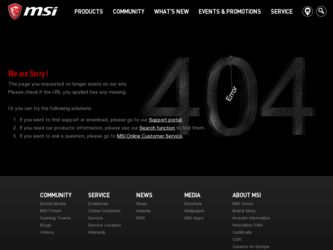
Related MSI GX60 Manual Pages
Download the free PDF manual for MSI GX60 and other MSI manuals at ManualOwl.com
User Manual - Page 2
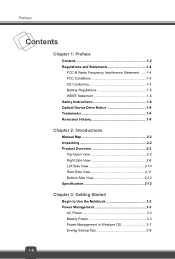
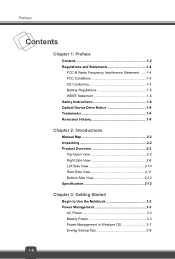
...and Statements 1-4
FCC-B Radio Frequency Interference Statement .......1-4 FCC Conditions 1-4 CE Conformity 1-4 Battery Regulations 1-5 WEEE Statement 1-5 Safety Instructions 1-6 Optical Device Drive Notice 1-8 Trademarks 1-8 Reversion History 1-8
Chapter 2: Introductions
Manual Map 2-2 Unpacking 2-2 Product Overview 2-3
Top-Open View 2-3 Right Side View 2-8 Left Side View 2-10 Rear...
User Manual - Page 3
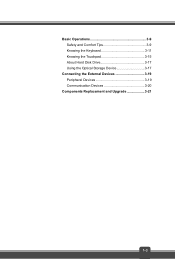
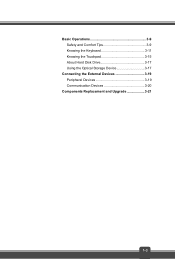
Basic Operations 3-9 Safety and Comfort Tips 3-9 Knowing the Keyboard 3-11 Knowing the Touchpad 3-15 About Hard Disk Drive 3-17 Using the Optical Storage Device 3-17
Connecting the External Devices 3-19 Peripheral Devices 3-19 Communication Devices 3-20
Components Replacement and Upgrade 3-21
1-3
User Manual - Page 4
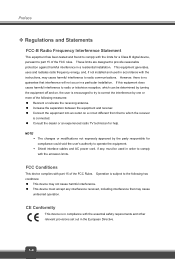
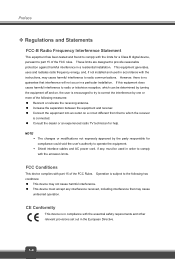
... with the limits for a Class B digital device, pursuant to part 15 of the FCC rules. These limits are designed to provide reasonable protection against harmful interference in a residential installation. This equipment generates, uses and radiates radio frequency energy, and, if not installed and used in accordance with the instructions, may cause harmful interference to radio...
User Manual - Page 6
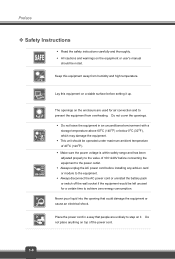
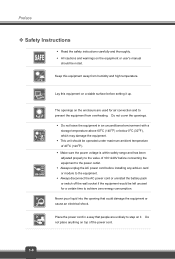
... been adjusted properly to the value of 100~240V before connecting the equipment to the power outlet. Š Always unplug the AC power cord before installing any add-on card or module to the equipment. Š Always disconnect the AC power cord or uninstall the battery pack or switch off the wall socket if the...
User Manual - Page 7
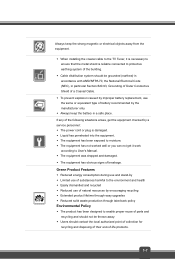
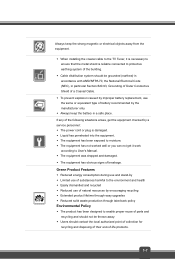
... the strong magnetic or electrical objects away from the equipment.
Š When installing the coaxial cable to the TV Tuner, it is necessary to ensure that the metal shield is reliable connected to protective earthing system of the building.
Š Cable distribution system should be grounded (earthed) in accordance with ANSI/NFPA 70, the...
User Manual - Page 10
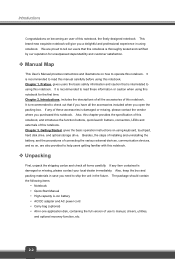
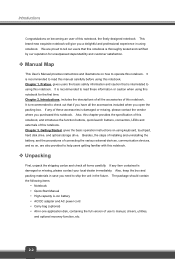
..., LEDs and externals of this notebook. Chapter 3, Getting Started, gives the basic operation instructions on using keyboard, touchpad, hard disk drive, and optical storage drive. Besides, the steps of installing and uninstalling the battery; and the procedures of connecting the various external devices, communication devices, and so on, are also provided to help users getting familiar with this...
User Manual - Page 12
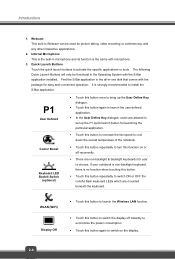
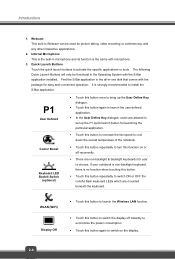
... installed. Find the S-Bar application in the all-in-one disk that comes with the package for easy and convenient operation. It is strongly recommended to install the...flash keyboard LEDs which are mounted beneath the keyboard.
WLAN (WiFi) Display Off
Š Touch this button to launch the Wireless LAN function.
Š Touch this button to switch the display off instantly to economize the power...
User Manual - Page 13
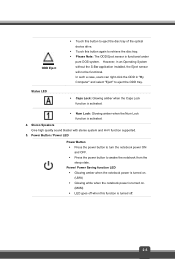
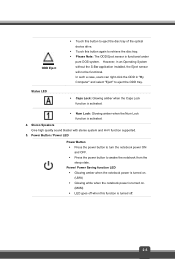
... this button to eject the disc tray of the optical device drive.
Š Touch this button again to retrieve the disc tray. Š Please Note: The ODD Eject sensor is functional under
pure DOS system. However, in an Operating System without the S-Bar application installed, the Eject sensor will not be functional. In such...
User Manual - Page 23
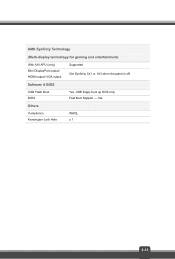
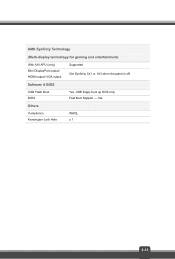
AMD Eyefinity Technology
(Multi-display technology for gaming and entertainment)
With A10 APU (only) Mini-DisplayPort output/ HDMI output/ VGA output
Supported Get Eyefinity 3X1 or 1X3 when the panel is off.
Software & BIOS
USB Flash Boot BIOS
Yes, USB floppy boot up DOS only Fast Boot Support --- Yes
Others
Compliance Kensington Lock Hole
WHQL x 1
2-15
User Manual - Page 28
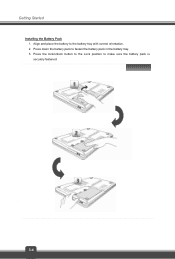
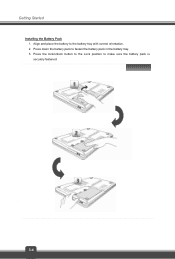
Getting Started
Installing the Battery Pack 1. Align and place the battery to the battery tray with correct orientation. 2. Press down the battery pack to fasten the battery pack in the battery tray. 3. Press the lock/unlock button to the Lock position to make sure the battery pack is securely fastened.
3-4
User Manual - Page 30
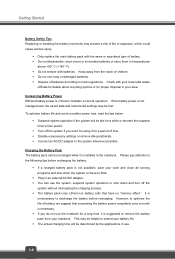
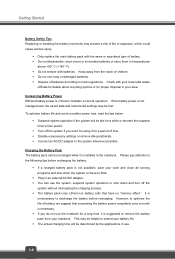
...unnecessary settings or remove idle peripherals. Š Connect an AC/DC adapter to the system whenever possible.
Charging the Battery Pack The battery pack can be recharged while it is installed in ...that have no "memory effect." It is
unnecessary to discharge the battery before recharging. However, to optimize the life of battery, we suggest that consuming the battery power completely once a month...
User Manual - Page 31
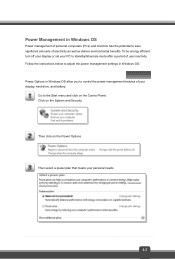
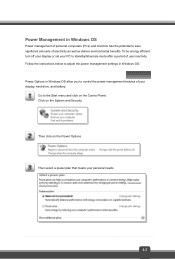
... environmental benefits. To be energy efficient, turn off your display or set your PC to standby/hibernate mode after a period of user inactivity. Follow the instructions below to adjust the power management settings in Windows OS: Power Options in Windows OS allow you to control the power management features of your display, hard drive, and battery.
Go to the Start menu and...
User Manual - Page 32
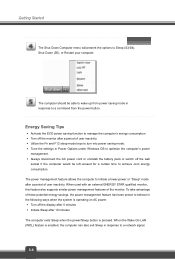
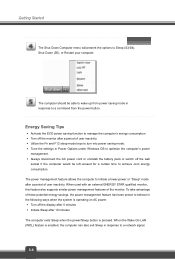
... behave in the following ways when the system is operating on AC power: Š Turn off the display after 5 minutes Š Initiate Sleep after 10 minutes The computer exits Sleep when the power/Sleep button is pressed. When the Wake On LAN (WOL) feature is enabled, the computer can also exit Sleep in response to a network signal.
3-8
User Manual - Page 36
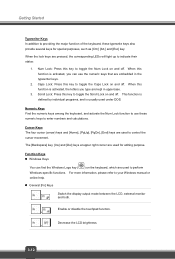
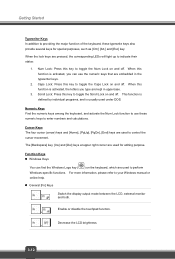
... used to control the cursor movement.
The [Backspace] key, [Ins] and [Del] keys at upper right corner are used for editing purpose.
Function Keys „ Windows Keys
You can find the Windows Logo key ( ) on the keyboard, which are used to perform Windows-specific functions. For more information, please refer to your Windows manual or online...
User Manual - Page 39
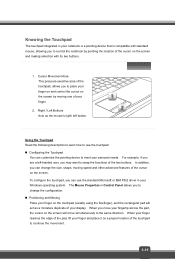
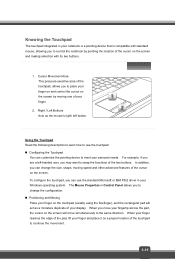
... Microsoft or IBM PS/2 driver in your Windows operating system. The Mouse Properties in Control Panel allows you to change... the configuration. „ Positioning and Moving Place your finger on the touchpad (usually using the forefinger), and the rectangular pad will act as a miniature duplicate of your display...
User Manual - Page 41
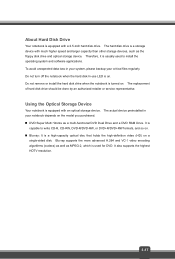
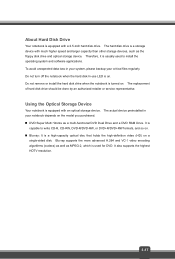
...-use LED is on. Do not remove or install the hard disk drive when the notebook is turned on. The replacement of hard disk drive should be done by an authorized retailer or service representative.
Using the Optical Storage Device
Your notebook is equipped with an optical storage device. The actual device preinstalled in your notebook depends on the model you purchased. „...
User Manual - Page 42
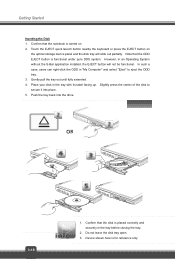
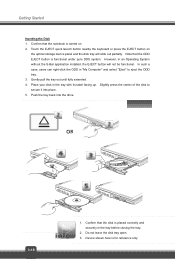
... launch button nearby the keyboard or press the EJECT button on
the optical storage device panel and the disk tray will slide out partially. Note that the ODD EJECT button is...installed, the EJECT button will not be functional. In such a case, users can right-click the ODD in "My Computer" and select "Eject" to eject the ODD tray. 3. Gently pull the tray out until fully extended. 4. Place your disk...
User Manual - Page 45
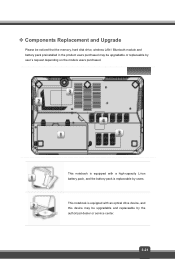
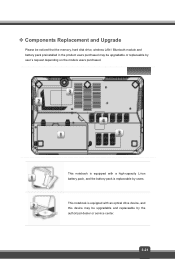
... memory, hard disk drive, wireless LAN / Bluetooth module and battery pack preinstalled in the product users purchased may be upgradable or replaceable by user's request depending on the models users purchased.
This notebook is equipped with a high-capacity Li-ion battery pack, and the battery pack is replaceable by users. This notebook is equipped with an optical drive device...
User Manual - Page 46
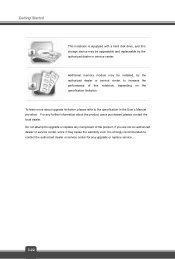
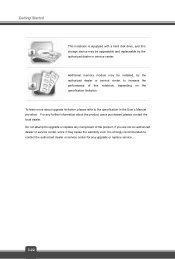
...a hard disk drive, and this storage device may be upgradable and replaceable by the authorized dealer or service center. Additional memory module may be installed, by the authorized dealer or service center, to increase the performance of this notebook, depending on the specification limitation. To learn more about upgrade limitation, please refer to the specification in the User's Manual provided...
User Manual - Page 48
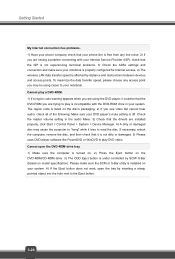
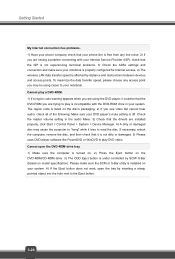
... the DVD-ROM drive in your system. The region code is listed on the disc's packaging. 2) If you see video but cannot hear audio, check all of the following: Make sure your DVD player's mute setting is off. Check the master volume setting in the audio Mixer. 3) Check that the drivers are installed properly, click Start > Control Panel > System > Device Manager...

