MSI S270 driver and firmware
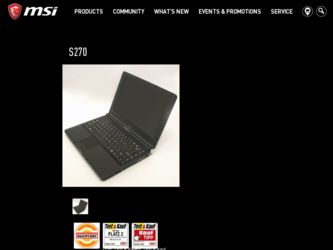
Related MSI S270 Manual Pages
Download the free PDF manual for MSI S270 and other MSI manuals at ManualOwl.com
User Manual - Page 2
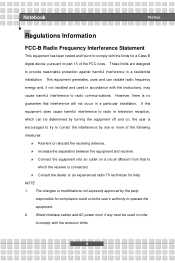
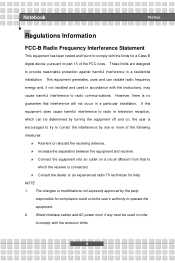
...B digital device, pursuant to part 15 of the FCC rules. These limits are designed to provide reasonable protection against harmful interference in a residential installation. This...TV technician for help. NOTE 1. The changes or modifications not expressly approved by the party
responsible for compliance could void the user's authority to operate the equipment. 2. Shield interface cables and AC power...
User Manual - Page 5
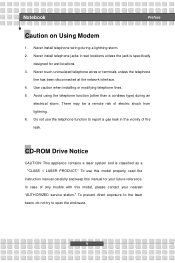
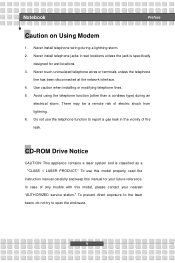
... a gas leak in the vicinity of the leak.
CD-ROM Drive Notice
CAUTION: This appliance contains a laser system and is classified as a "CLASS 1 LASER PRODUCT." To use this model properly, read the instruction manual carefully and keep this manual for your future reference. In case of any trouble with this model, please contact your nearest "AUTHORIZED...
User Manual - Page 8
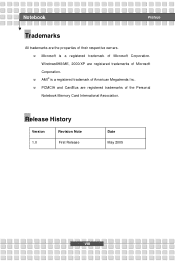
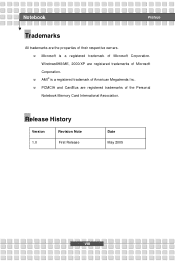
...Microsoft is a registered trademark of Microsoft Corporation. Windows®98/ME, 2000/XP are registered trademarks of Microsoft Corporation. w AMI® is a registered trademark of American Megatrends Inc. w PCMCIA and CardBus are registered trademarks of the Personal Notebook Memory Card International Association.
Release History
Version
Revision Note
1.0
First Release
Date May 2005
VIII
User Manual - Page 9
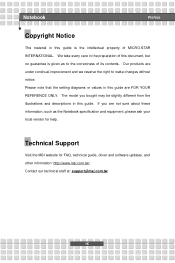
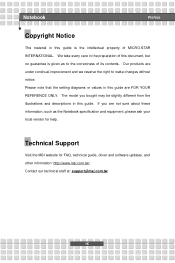
... changes without notice. Please note that the setting diagrams or values in this guide are FOR YOUR REFERENCE ONLY. The model ...guide. If you are not sure about these information, such as the Notebook specification and equipment, please ask your local vendor for help.
Technical Support
Visit the MSI website for FAQ, technical guide, driver and software updates, and other information: http://www.msi...
User Manual - Page 11
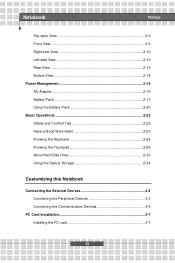
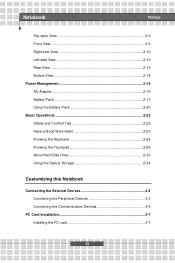
...20 Basic Operations 2-22 Safety and Comfort Tips 2-22 Have a Good Work Habit 2-23 Knowing the Keyboard 2-24 Knowing the Touchpad 2-29 About Hard Disk Drive 2-33 Using the Optical Storage 2-34
Customizing this Notebook
Connecting the External Devices 3-2 Connecting the Peripheral Devices 3-3 Connecting the Communication Devices 3-6
PC Card Installation 3-7 Installing the PC card 3-7
XI
User Manual - Page 14
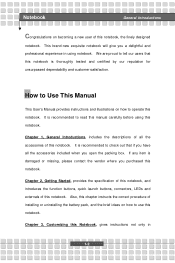
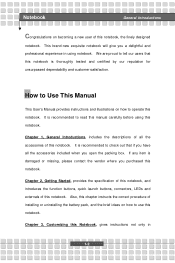
...satisfaction.
How to Use This Manual
This User's Manual provides instructions and illustrations on how to operate this notebook. It is recommended to read this manual carefully before using this notebook.
..., connectors, LEDs and externals of this notebook. Also, this chapter instructs the correct procedure of installing or uninstalling the battery pack, and the brief ideas on how to use this...
User Manual - Page 15


Notebook
General Introductions
connecting the mouse, keyboard, webcam, printer, external monitor, IEEE 1394 devices, and communication devices, but also in installing and removing the PC card.
Chapter 4, BIOS setup, provides information on BIOS Setup program and allows you to configure the system for optimum use.
1-3
User Manual - Page 16
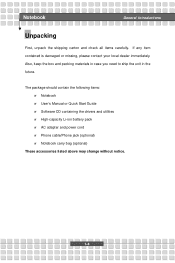
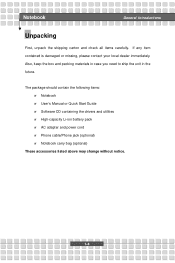
... case you need to ship the unit in the future.
The package should contain the following items: w Notebook w User's Manual or Quick Start Guide w Software CD containing the drivers and utilities w High-capacity Li-ion battery pack w AC adapter and power cord w Phone cable/Phone jack (optional) w Notebook carry bag (optional)
These accessories listed above may change without notice.
1-4
User Manual - Page 21
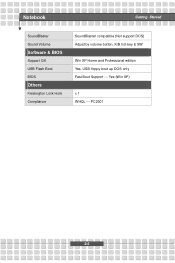
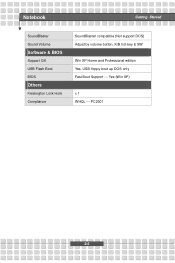
Notebook
Getting Started
SoundBlaster Sound Volume
Software & BIOS
Support OS USB Flash Boot BIOS
Others
Kensington Lock Hole Compliance
SoundBlaster compatible (Not support DOS) Adjust by volume button, K/B hot-key & SW
Win XP Home and Professional edition Yes, USB floppy boot up DOS only Fast Boot Support --- Yes (Win XP)
x 1 WHQL --- PC2001
2-5
User Manual - Page 28
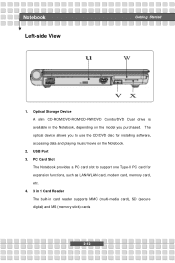
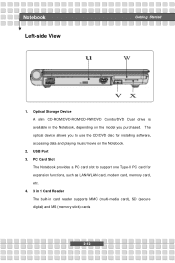
... device allows you to use the CD/DVD disc for installing software, accessing data and playing music/movie on the Notebook.
2. USB Port 3. PC Card Slot
The Notebook provides a PC card slot to support one Type-II PC card for expansion functions, such as LAN/WLAN card, modem card, memory card, etc. 4. 3 in 1 Card Reader The built-in card reader supports MMC (multi-media card), SD (secure digital...
User Manual - Page 37
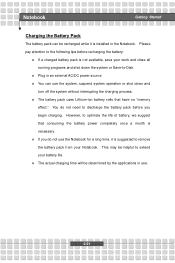
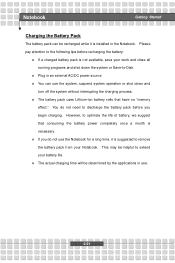
... down the system or Save-to-Disk.
w Plug in an external AC/DC power source. w You can use the system, suspend system operation or shut down and
turn off the system without interrupting the charging process. w The battery pack uses Lithium-ion battery cells that have no "memory
effect." You do not need...
User Manual - Page 44
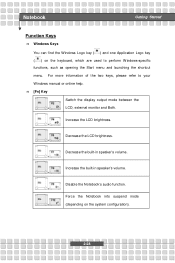
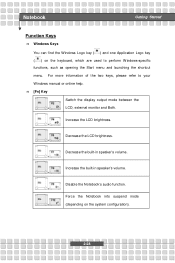
... of the two keys, please refer to your Windows manual or online help. n [Fn] Key
Switch the display output mode between the
+
LCD, external monitor ...and Both.
Increase the LCD brightness. +
Decrease the LCD brightness. +
Decrease the built-in speaker's volume. +
Increase the built-in speaker's volume. +
Disable the Notebook's audio...
User Manual - Page 48
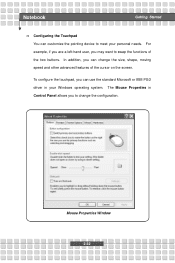
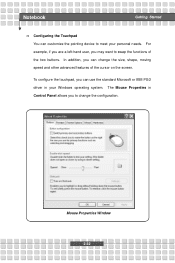
Notebook
Getting Started
n Configuring the Touchpad You can customize the pointing device to meet your personal needs. For example, if you are a left-hand user, you may want...on the screen.
To configure the touchpad, you can use the standard Microsoft or IBM PS/2 driver in your Windows operating system. The Mouse Properties in Control Panel allows you to change the configuration.
Mouse Properties...
User Manual - Page 49
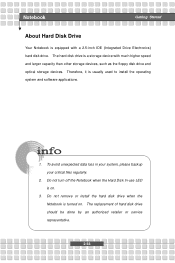
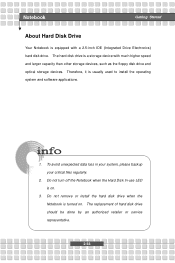
... Notebook is equipped with a 2.5-inch IDE (Integrated Drive Electronics) hard disk drive. The hard disk drive is a storage device with much higher speed and larger capacity than other storage devices, such as the floppy disk drive and optical storage devices. Therefore, it is usually used to install the operating system and software applications.
1. To avoid unexpected data loss in your system...
User Manual - Page 50
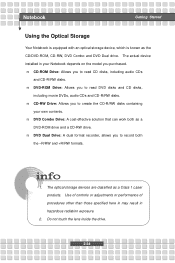
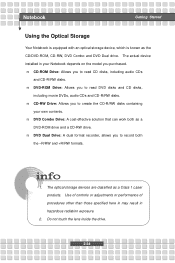
... Optical Storage
Your Notebook is equipped with an optical storage device, which is known as the CD/DVD-ROM, CD-RW, DVD Combo and DVD Dual drive. The actual device installed in your Notebook depends on the model you purchased. n CD-ROM Drive: Allows you to read CD disks, including audio CDs
and CD-R/RW disks. n DVD-ROM Drive: Allows you to read DVD disks and CD disks...
User Manual - Page 55
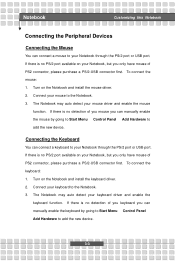
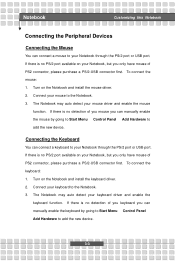
... no detection of you mouse you can manually enable the mouse by going to Start Menu à Control Panel à Add Hardware to add the new device.
Connecting the Keyboard
You can connect a keyboard to your Notebook through the PS/2 port or USB port. If there is no PS/2 port available on your Notebook, but you only...
User Manual - Page 56
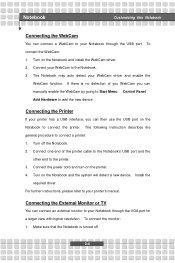
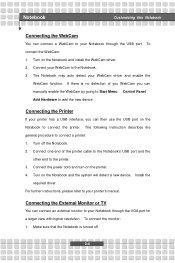
.... 2. Connect one end of the printer cable to the Notebook's USB port and the
other end to the printer. 3. Connect the power cord and turn on the printer. 4. Turn on the Notebook and the system will detect a new device. Install the
required driver. For further instructions, please refer to your printer's manual.
Connecting the External Monitor or TV
You can connect an external monitor...
User Manual - Page 58
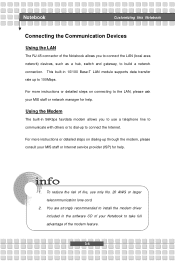
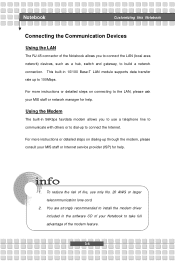
... the LAN (local area network) devices, such as a hub, switch and gateway, to build a network connection. This built-in 10/100 Base-T LAN module supports data transfer rate up to 100Mbps.
For more instructions or detailed steps on connecting to the LAN, please ask your MIS staff or network manager for help.
Using the Modem
The built-in 56Kbps fax/data modem...
User Manual - Page 60
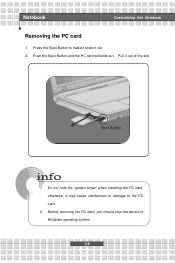
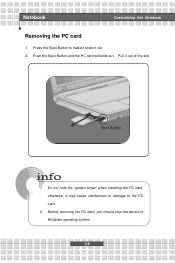
... stretch out. 2. Push the Eject Button and the PC card will slide out. Pull it out of the slot.
Eject Button
1. Do not hold the "golden finger" when installing the PC card; otherwise, it may cause interference or damage to the PC card.
2. Before removing the PC card, you should stop the device in Windows operating system.
3-8
User Manual - Page 68
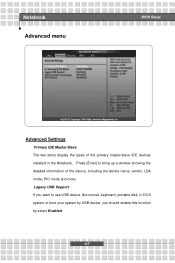
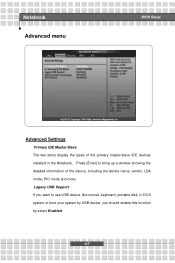
Notebook Advanced menu
BIOS Setup
Advanced Settings
Primary IDE Master/Slave The two items display the types of the primary master/slave IDE devices installed in the Notebook. Press [Enter] to bring up a window showing the detailed information of the device, including the device name, vendor, LBA mode, PIO mode and more. Legacy USB Support If you want to use USB device, like mouse...

