MSI X58A driver and firmware
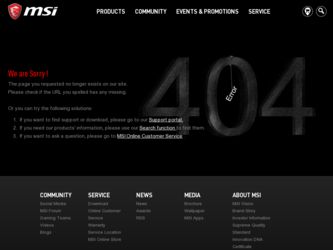
Related MSI X58A Manual Pages
Download the free PDF manual for MSI X58A and other MSI manuals at ManualOwl.com
User Guide - Page 2
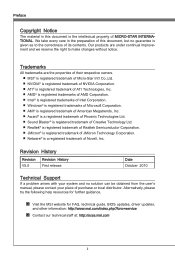
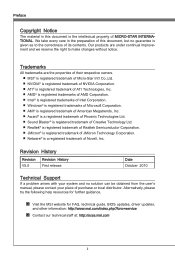
... Windows&#...Support
If a problem arises with your system and no solution can be obtained from the user's manual, please contact your place of purchase or local distributor. Alternatively, please try the following help resources for further guidance.
◙ Visit the MSI website for FAQ, technical guide, BIOS updates, driver updates,
and other information: http://www.msi.com/index.php?func=service...
User Guide - Page 4
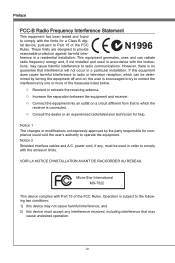
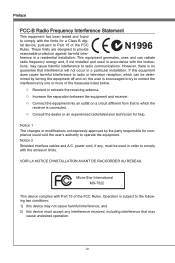
... the user's authority to operate the equipment. Notice 2 Shielded interface cables and A.C. power cord, if any, must be used in order to comply with the emission limits.
VOIR LA NOTICE D'INSTALLATION AVANT DE RACCORDER AU RESEAU.
Micro-Star International MS-7522
This device complies with Part 15 of the FCC Rules. Operation is subject...
User Guide - Page 9
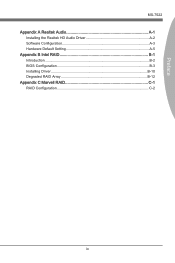
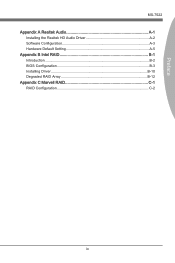
Preface
MS-7522 Appendix A Realtek Audio A-1
Installing the Realtek HD Audio Driver A-2 Software Configuration A-3 Hardware Default Setting A-5 Appendix B Intel RAID B-1 Introduction B-2 BIOS Configuration B-3 Installing Driver B-10 Degraded RAID Array B-12 Appendix C Marvell RAID C-1 RAID Configuration C-2
ix
User Guide - Page 13
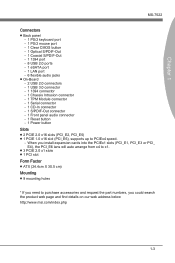
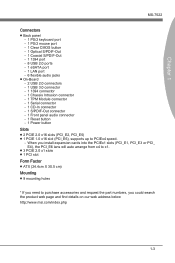
...S/PDIF-Out - 1 1394 port - 8 USB 2.0 ports - 1 eSATA port - 1 LAN port - 6 flexible audio jacks ■ On-Board - 2 USB 2.0 connectors - 1 USB 3.0 connector - 1 1394 connector - 1 Chassis Intrusion connector - 1 TPM Module connector - 1 Serial connector - 1 CD-In connector - 1 S/PDIF-Out connector - 1 Front panel audio connector - 1 Reset button - 1 Power button Slots ■ 2 PCIE 2.0 x16 slots...
User Guide - Page 15
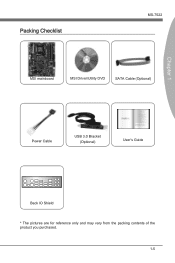
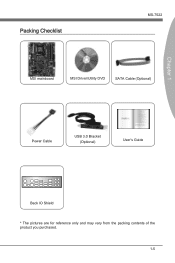
Chapter 1
Packing Checklist
MS-7522
MSI mainboard
MSI Driver/Utility DVD
SATA Cable (Optional)
Power Cable
USB 3.0 Bracket (Optional)
User's Guide
Back IO Shield
* The pictures are for reference only and may vary from the packing contents of the product you purchased.
1-5
User Guide - Page 17
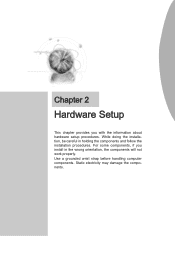
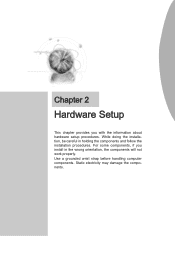
... chapter provides you with the information about hardware setup procedures. While doing the installation, be careful in holding the components and follow the installation procedures. For some components, if you install in the wrong orientation, the components will not work properly. Use a grounded wrist strap before handling computer components. Static electricity may damage the components.
User Guide - Page 19
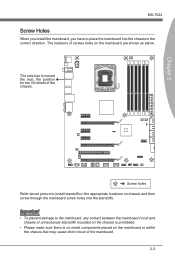
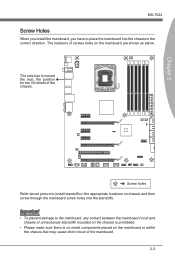
Chapter 2
MS-7522
Screw Holes
When you install the mainboard, you have to place the mainboard into the chassis in the correct direction. ... has to toward the rear, the position for the I/O shield of the chassis.
RESET
Screw holes Refer above picture to install standoffs in the appropriate locations on chassis and then screw through the mainboard screw holes into the standoffs.
Important
• To...
User Guide - Page 20
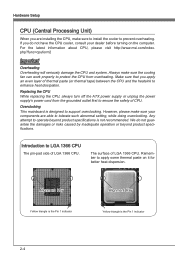
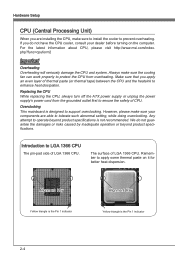
... Setup
CPU (Central Processing Unit)
When you are installing the CPU, make sure to install the cooler to prevent overheating. If you do not have the CPU cooler, consult your dealer before turning on the computer. For the latest information about CPU, please visit http://www.msi.com/index. php?func=cpuform2
Important
Overheating Overheating will seriously damage the CPU...
User Guide - Page 21
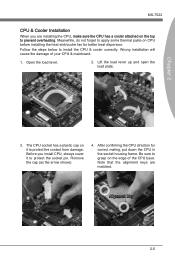
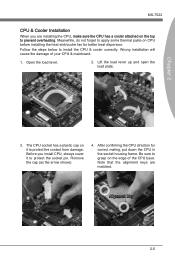
... heat sink/cooler fan for better heat dispersion.
Follow the steps below to install the CPU & cooler correctly. Wrong installation will cause the damage of your CPU & mainboard.
1. Open the load level.
2. Lift the load lever up and open the load plate.
Chapter 2
3. The CPU socket has a plastic cap on it to protect the contact from damage. Before...
User Guide - Page 22
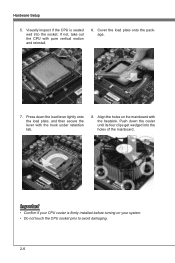
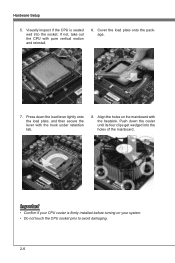
...Setup
5. Visually inspect if the CPU is seated well into the socket. If not, take out the CPU with pure vertical motion and reinstall.
6. Cover the load plate onto the package.
7. Press down the load lever lightly onto the load....
Important
• Confirm if your CPU cooler is firmly installed before turning on your system. • Do not touch the CPU socket pins to avoid damaging.
2-6
User Guide - Page 23
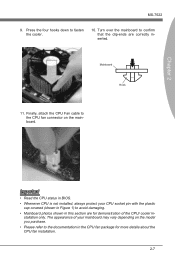
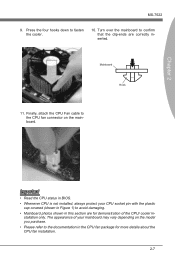
... to confirm that the clip-ends are correctly inserted.
Mainboard Hook
11. Finally, attach the CPU Fan cable to the CPU fan connector on the mainboard.
Important
• Read the CPU status in BIOS. • Whenever CPU is not installed, always protect your CPU socket pin with the plastic
cap covered (shown in Figure 1) to avoid damaging. •...
User Guide - Page 24
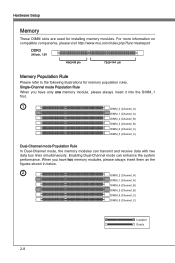
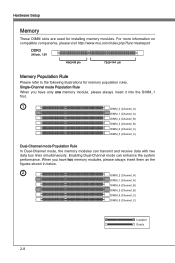
Hardware Setup
Memory
These DIMM slots are used for installing memory modules. For more information on compatible components, please visit http://www.msi.com/index.php?func=testreport
DDR3
240-pin, 1.5V
48x2=96 pin
72x2=144 pin
Memory Population Rule
Please refer to the following illustrations for memory population rules. Single-Channel mode Population Rule When you...
User Guide - Page 66
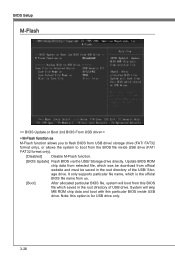
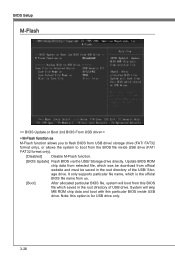
...Setup
M-Flash
== BIOS Update or Boot 2nd BIOS From USB drive==
▶ M-Flash function as
M-Flash function allows you to flash BIOS from USB drive/ storage drive (FAT/ FAT32 format only), or allows the system to boot from the BIOS file inside USB drive (FAT/ FAT32 format only).
[Disabled]
Disable M-Flash function.
[BIOS Update] Flash BIOS via the USB/ Storage drive directly. Update BIOS ROM...
User Guide - Page 72
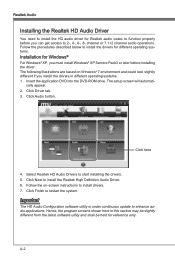
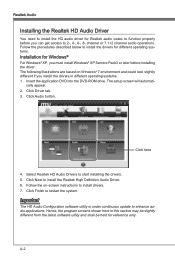
.... 1. Insert the application DVD into the DVD-ROM drive. The setup screen will automati-
cally appear. 2. Click Driver tab. 3. Click Audio button.
Click here
4. Select Realtek HD Audio Drivers to start installing the drivers. 5. Click Next to install the Realtek High Definition Audio Driver. 6. Follow the on-screen instructions to install drivers. 7. Click Finish to restart the system.
Important...
User Guide - Page 73
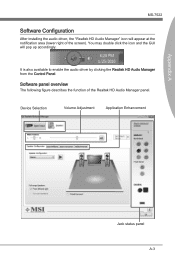
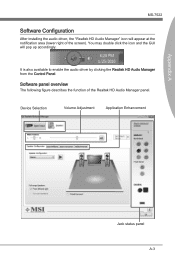
...-7522
Software Configuration
After installing the audio driver, the "Realtek HD Audio Manager" icon will appear at the notification area (lower right of the screen). You may double click the icon and the GUI will pop up accordingly.
It is also available to enable the audio driver by clicking the Realtek HD Audio Manager from the Control Panel.
Software panel...
User Guide - Page 86
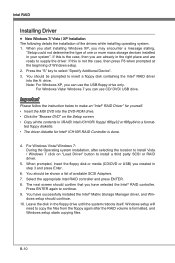
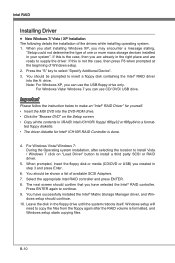
... a list of available SCSI Adapters. 7. Select the appropriate Intel RAID controller and press ENTER. 8. The next screen should confirm that you have selected the Intel® RAID controller.
Press ENTER again to continue. 9. You have successfully installed the Intel® Matrix Storage Manager driver, and Win-
dows setup should continue. 10. Leave the disk in the floppy drive until the system...
User Guide - Page 87
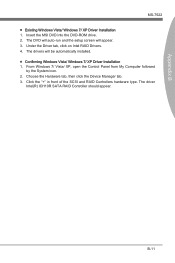
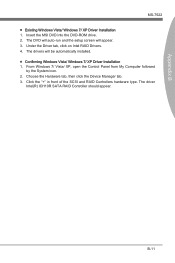
... Windows Vista/ Windows 7/ XP Driver Installation 1. Insert the MSI DVD into the DVD-ROM drive. 2. The DVD will auto-run and the setup screen will appear. 3. Under the Driver tab, click on Intel RAID Drivers. 4. The drivers will be automatically installed. ■ Confirming Windows Vista/ Windows 7/ XP Driver Installation 1. From Windows 7/ Vista/ XP, open the Control Panel from My Computer...
User Guide - Page 91
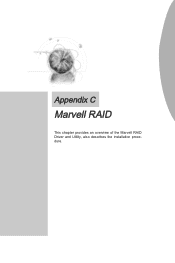
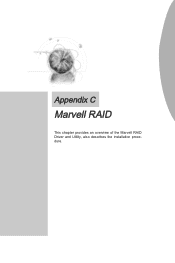
Appendix C
Marvell RAID
This chapter provides an overview of the Marvell RAID Driver and Utility, also describes the installation procedure.
User Guide - Page 98
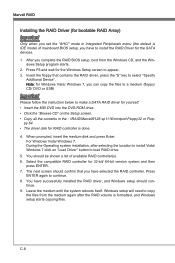
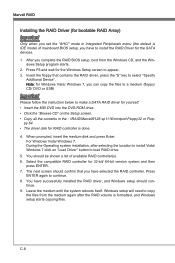
... (floppy/ CD/ DVD or USB)
Important
Please follow the instruction below to make a SATA RAID driver for yourself. • Insert the MSI DVD into the DVD-ROM drive. • Click the "Browse CD" on the Setup screen. • Copy all the contents in the : \\RAID\Marvell9128 sp1116\miniport\Floppy32 or Flop-
py 64 • The driver disk for RAID controller is done.
4. When prompted, insert...
User Guide - Page 99
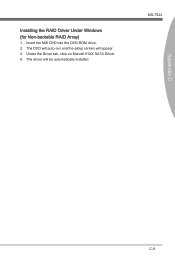
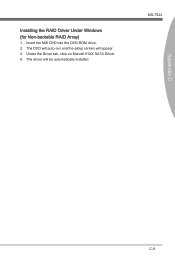
Installing the RAID Driver Under Windows (for Non-bootable RAID Array)
1. Insert the MSI DVD into the DVD-ROM drive. 2. The DVD will auto-run and the setup screen will appear. 3. Under the Driver tab, click on Marvell 91XX SATA Driver. 4. The driver will be automatically installed.
MS-7522
Appendix C
C-9

