Onkyo TX-NR3009 driver and firmware
Related Onkyo TX-NR3009 Manual Pages
Download the free PDF manual for Onkyo TX-NR3009 and other Onkyo manuals at ManualOwl.com
Owner Manual - Page 2
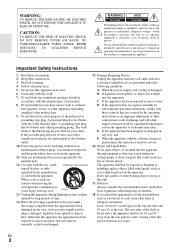
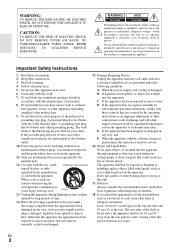
... qualified service personnel under the following conditions: A. When the power-supply cord or plug is damaged, B. If liquid has been spilled, or objects have fallen into the apparatus, C. If the apparatus has been exposed to rain or water, D. If the apparatus does not operate normally by following the operating instructions. Adjust only those controls...
Owner Manual - Page 3
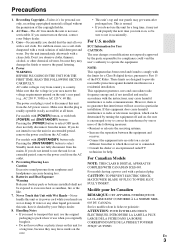
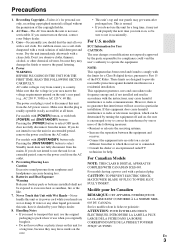
... a Class B digital device, pursuant to Part 15 of the FCC Rules. These limits are designed to provide reasonable protection against harmful interference in a residential installation. This equipment generates... or an experienced radio/TV
technician for help.
For Canadian Models
NOTE: THIS CLASS B DIGITAL APPARATUS COMPLIES WITH CANADIAN ICES-003. For models having a power cord with a polarized ...
Owner Manual - Page 4
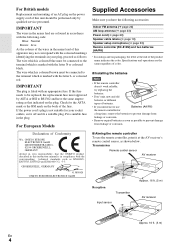
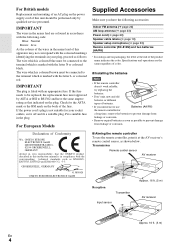
... sure you have the following accessories:
Indoor FM antenna (➔ page 23) AM loop antenna (➔ page 23) Power cord (➔ page 23) Speaker cable labels (➔ page 13) Speaker setup microphone (➔ page 33) Remote controller (RC-812M) and two batteries (AA/R6)
* In catalogs and on packaging, the letter at the end of...
Owner Manual - Page 5
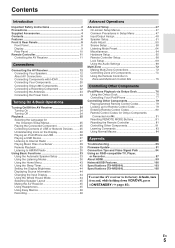
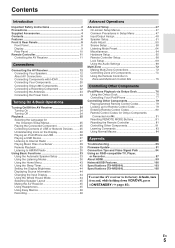
... MODE Buttons 81 Resetting the Remote Controller 81 Controlling Other Components 81 Learning Commands 83 Using Normal Macros 84
Appendix
Troubleshooting 85 Firmware Update 91 Connection Tips and Video Signal Path 94 Using an RIHD-compatible TV, Player,
or Recorder 97 About HDMI 99 Network/USB Features 100 Specifications (TX-NR5009 103 Specifications (TX-NR3009 105
To reset the AV...
Owner Manual - Page 7
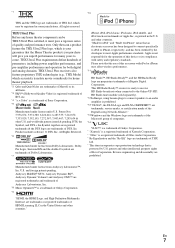
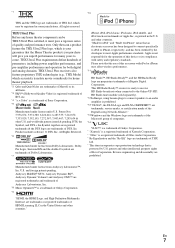
... CERTIFIED™ are trademarks, service marks, or certification marks of the Digital Living Network Alliance." *13 Windows and the Windows logo are trademarks of the Microsoft group of companies.
*14
VLSC™ is a trademark of Onkyo Corporation. * "Xantech" is a registered trademark of Xantech Corporation. * "Niles" is a registered trademark of Niles Audio Corporation. * Re-Equalization and...
Owner Manual - Page 14
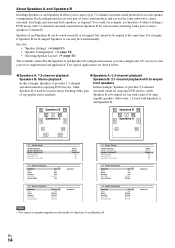
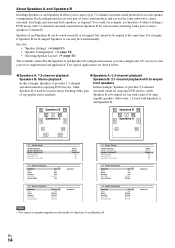
About Speakers A and Speakers B
Installing Speakers A and Speakers B allows you to enjoy up to 7.2-channel surround-...Use Not Use Not Use
6ohms Normal Normal
No No No
Speakers A
Speakers B
2-1. Speaker Settings
Speaker Impedance Speakers Type(Front A) Speakers Type(Front B) Powered Zone 2 Powered Zone 3 Front High + Front Wide
2-2. Speaker Configuration
Subwoofer Front Center Surround Front High ...
Owner Manual - Page 29
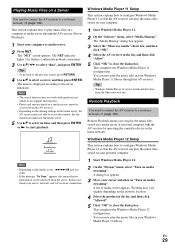
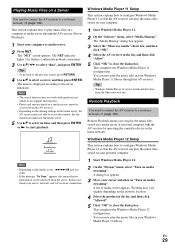
... the AV receiver to your home network (➔ page 100).
Remote Playback means you can play the music files stored on a media server or personal computer with the AV receiver by operating the controller device in the home network.
My favorite song 1 0 : 11
Artist name My favorite album
Windows Media Player 12 Setup
This section explains how to configure...
Owner Manual - Page 30
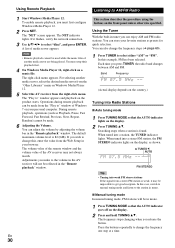
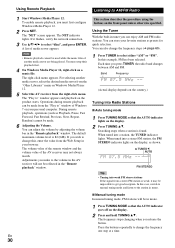
... to AM/FM Radio
1 Start Windows Media Player 12. To enable remote playback, you must first configure Windows Media Player 12.
2 Press NET. The "NET" screen appears. The NET indicator lights. If it flashes, verify the network connection.
3 Use R/X/F/S to select "dlna", and press ENTER.
A list of media server appears.
Note
• Remote playback cannot be used while...
Owner Manual - Page 33
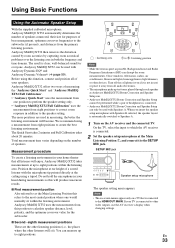
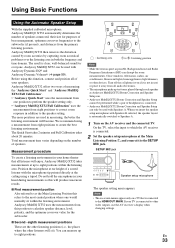
... Main Listening Position B, and connect it to the SETUP MIC jack.
SETUP MIC jack
Speaker setup microphone
The speaker setting menu appears.
Note • The on-screen menus appear only on a TV that is connected
to the HDMI OUT MAIN. If your TV is connected to other video outputs, use the AV receiver's display when changing settings.
En
33
Owner Manual - Page 42
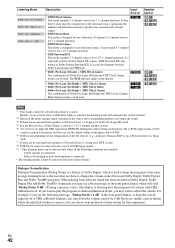
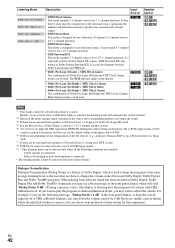
...Powered Zone 3 is being used, Dolby Pro Logic II is used. *4 For the Blu-ray Discs, Dolby Digital is used in a 3.1/5.1-channel speaker system. *5 AV receiver can input the DSD signal from HDMI IN. Setting the output setting on the player... control between Dolby Digital, Dolby Digital Plus and Dolby TrueHD programs. When playing back software which has been encoded in Dolby Digital, Dolby Digital ...
Owner Manual - Page 47
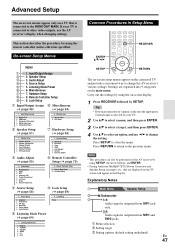
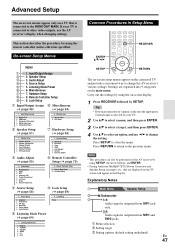
...menus appear only on a TV that is connected to the HDMI OUT MAIN. If your TV is connected to other video outputs, use the AV receiver's display when changing settings.
This section describes the procedure for using the remote controller unless otherwise specified.
On-screen Setup Menus
MENU
B 1. Input/Output Assign C 2. Speaker Setup D 3. Audio Adjust E 4. Source Setup F 5. Listening Mode Preset...
Owner Manual - Page 61
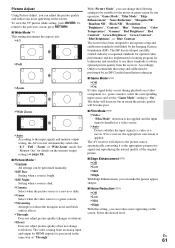
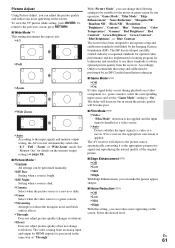
... optimal picture quality from the receiver. Accordingly, Onkyo recommends that setup and calibration be performed by an ISF Certified installation technician.
■ Game Mode*3*4*5 ` Off ` On
If video signal delay occurs during playback on a video component (i.e., game console), select the corresponding input source and set the "Game Mode" setting to "On". The delay will decrease...
Owner Manual - Page 68
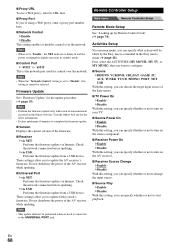
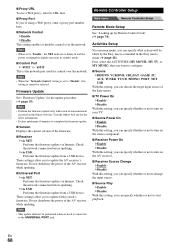
...update via Internet. Check the network connection before updating. `via USB: Performs the firmware update from a USB device.
These settings allow you to update Onkyo dock's firmware. Do not shutdown the power of the AV receiver while updating.
Note
• This update shall not be performed when no dock is connected to the UNIVERSAL PORT jack.
Remote Controller Setup
Main menu
Remote Controller...
Owner Manual - Page 75
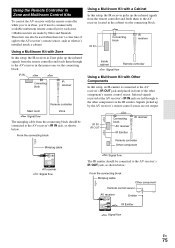
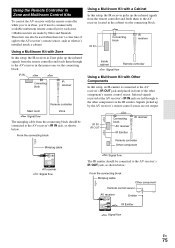
... connected to the AV receiver's IR IN jack, as shown below.
From the connecting block
Miniplug cable
Using a Multiroom Kit with a Cabinet
In this setup, the IR receiver picks up the infrared signals from the remote controller and feeds them to the AV receiver located in the cabinet via the connecting block.
IR IN...
Owner Manual - Page 76
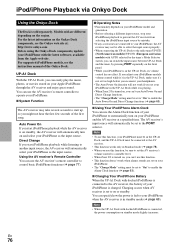
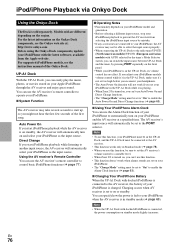
... the region. For the latest information on the Onkyo Dock components, see the Onkyo web site at: http://www.onkyo.com Before using the Onkyo Dock components, update your iPod/iPhone with the latest software, available from the Apple web site. For supported iPod/iPhone models, see the instruction manual of the Onkyo Dock.
UP-A1 Dock
With the UP...
Owner Manual - Page 89
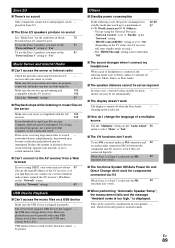
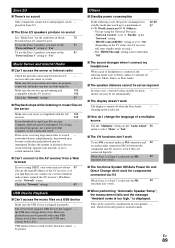
... USB mass storage device class. USB memory devices with security functions cannot - be played.
Others
■ Standby power consumption
In the following cases, the power consumption in 20, 66,
standby mode may reach up to a maximum of
67
45 W (North American)/50 W (Others):
- You are using the Universal Port jack.
- "Network Control" is set to "Enable" in the
"Network" setting.
- "HDMI...
Owner Manual - Page 91
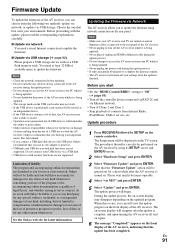
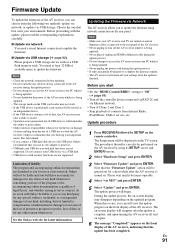
...; Set the "HDMI Control(RIHD)" setting to "Off" (➔ page 66).
• Turn off the controller device connected via RS232C and via Ethernet network.
• Turn off Zone 2 and Zone 3. • Stop playback of contents from Internet Radio,
iPod/iPhone, USB or servers, etc.
Update procedure
1 Press RECEIVER followed by SETUP on the remote controller. The Setup menu will be displayed on the TV...
Owner Manual - Page 92
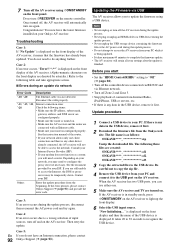
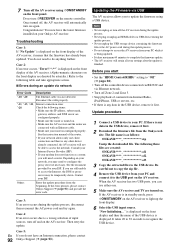
... with an Ethernet cable.
• Make sure your router is configured properly.
See the instruction manual of the router.
• If your network allows only one client
connection and there is any other device
already connected, the AV receiver will not
be able to access the network. Consult your
Internet Service Provider (ISP).
• If your modem does not function as a router,
you...
Owner Manual - Page 93
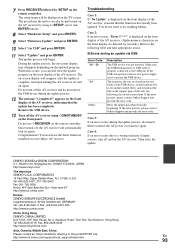
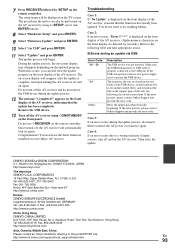
... front display are denoted by asterisks.) Refer to the following table and take appropriate action.
■ Errors during an update via USB
Error Code *-10, *-20 *-14
Others
Description
The USB device was not detected. Make sure the USB flash memory or USB cable is properly connected to the USB port. If the USB storage device has its own power supply, use it to power the USB device.
The firmware...
Owner Manual - Page 101
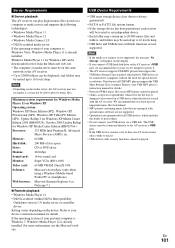
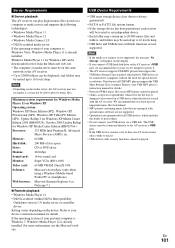
...the display. • If you connect a USB hard disk drive to the AV receiver's USB
port, we recommend that you use its AC adapter to power it. • The AV receiver supports USB MP3 players that support the
USB Mass Storage Class standard, which allows USB devices to be connected to computers without the need for special drivers or software. Note that not all USB MP3 players support the USB Mass...

