Onkyo TX-NR509 driver and firmware
Related Onkyo TX-NR509 Manual Pages
Download the free PDF manual for Onkyo TX-NR509 and other Onkyo manuals at ManualOwl.com
Owner Manual - Page 2
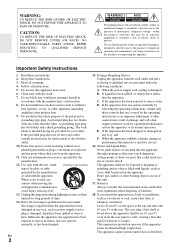
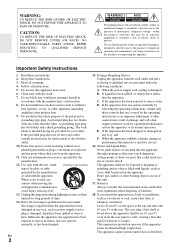
...
3. Heed all warnings.
servicing to qualified service personnel under the
4. Follow all instructions.
following conditions:
5. Do not use this apparatus near water.
A. When the power-supply cord or plug is damaged,
6. Clean only with dry cloth.
B. If liquid has been spilled, or objects have fallen
7. Do not block any ventilation openings. Install in
into the...
Owner Manual - Page 3
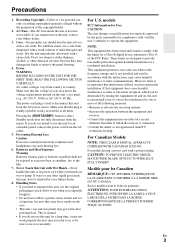
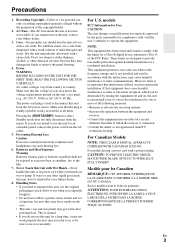
... a Class B digital device, pursuant to Part 15 of the FCC Rules. These limits are designed to provide reasonable protection against harmful interference in a residential installation. This equipment generates... or an experienced radio/TV
technician for help.
For Canadian Models
NOTE: THIS CLASS B DIGITAL APPARATUS COMPLIES WITH CANADIAN ICES-003. For models having a power cord with a polarized ...
Owner Manual - Page 4
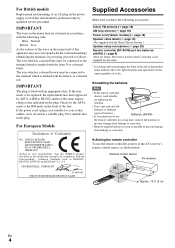
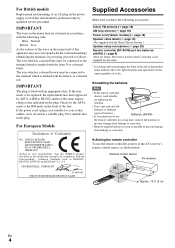
...
K. MIYAGI ONKYO EUROPE ELECTRONICS GmbH
Supplied Accessories
Make sure you have the following accessories:
Indoor FM antenna (➔ page 18) AM loop antenna (➔ page 18) Power cord (Taiwan models) (➔ page 18) Speaker cable labels (➔ page 12) (Not supplied with the Home Theater System.) Speaker setup microphone (➔ page 28) Remote controller (RC-801M...
Owner Manual - Page 5
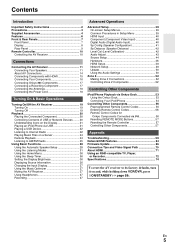
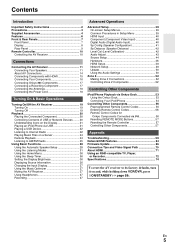
... Control Codes 56 Entering Remote Control Codes 56 Remote Control Codes for Onkyo Components Connected via V 56 Resetting REMOTE MODE Buttons 57 Resetting the Remote Controller 57 Controlling Other Components 57
Appendix
Troubleshooting 59 Network/USB Features 64 Firmware Update 66 Connection Tips and Video Signal Path 70 About HDMI 71 Using an RIHD-compatible TV, Player,
or Recorder...
Owner Manual - Page 6
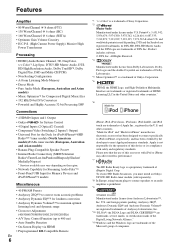
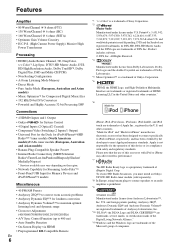
...A-Form Listening Mode Memory • Direct Mode • Pure Audio Mode (European, Australian and Asian
models) • Music Optimizer*4 for Compressed Digital Music files • 192 kHz/24-bit D/A Converters • Powerful and Highly Accurate 32-bit Processing DSP
Connections
• 4 HDMI*5 Inputs and 1 Output • Onkyo Q for System Control • 4 Digital Inputs (2 Optical/2 Coaxial...
Owner Manual - Page 22
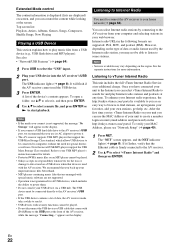
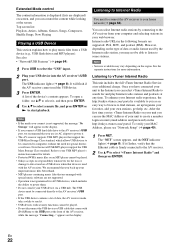
...the display.
• If you connect a USB hard disk drive to the AV receiver's USB port, we recommend that you use its AC adapter to power it.
• The AV receiver supports USB MP3 players that support the USB Mass Storage Class standard, which allows USB devices to be connected to computers without the need for special drivers or software. Note that not all USB MP3 players support the USB Mass...
Owner Manual - Page 24
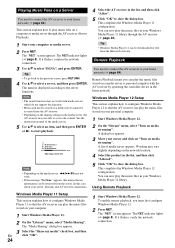
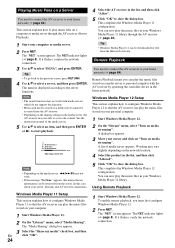
... connect the AV receiver to your home network (➔ page 64).
Remote Playback means you can play the music files stored on a media server or personal computer with the AV receiver by operating the controller device in the home network.
Windows Media Player 12 Setup
This section explains how to configure Windows Media Player 12 so that the AV receiver can...
Owner Manual - Page 25
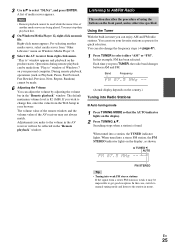
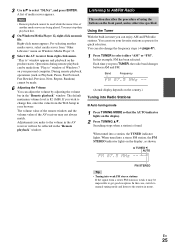
...Windows Media Player 12.
5 Select the AV receiver from right-click menu. "Play to" window appears and playback on the product starts. Operations during remote playback can be made from "Play to" window of Windows 7 on your personal computer. During remote...Setup in your browser. The volume value of the remote window...Remote playback" window...display depends on ...on the display.
2... on the display, as shown...
Owner Manual - Page 28
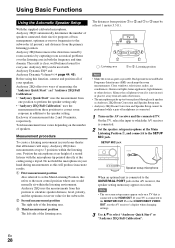
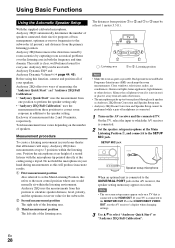
... the UNIVERSAL PORT jack on the AV receiver, the speaker setting menu may appear on screen.
Note • The on-screen setup menus appear only on a TV that is
connected to the HDMI OUT. If your TV is connected to the MONITOR OUT V or the COMPONENT VIDEO OUT, use the AV receiver's display when changing settings.
3 Use R/X to...
Owner Manual - Page 39
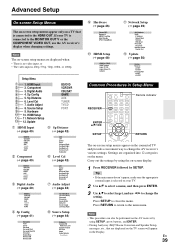
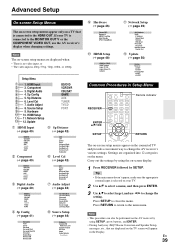
...A1 ChargeMode
K HDMI Setup (➔ page 48)
HDMI Ctrl (RIHD) HDMI Through Audio TV Out Audio Return Ch LipSync
L Network Setup (➔ page 49)
MAC Address DHCP IP Address Subnet Mask Gateway DNS Server Proxy URL Proxy Port Network Control Control Port
M Update (➔ page 50)
Version Receiver via NET via USB Universal Port via NET via USB
Common Procedures in Setup Menu
Remote indicator...
Owner Manual - Page 50
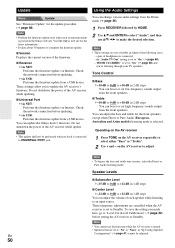
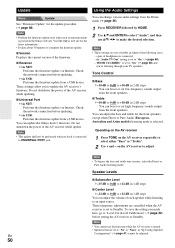
... firmware update via Internet. Check the network connection before updating. `via USB: Performs the firmware update from a USB device.
You can update the Onkyo dock's firmware. Do not shutdown the power of the AV receiver while update.
Note
• This update shall not be performed when no dock is connected to UNIVERSAL PORT jack.
Using the Audio Settings
You can change various audio settings...
Owner Manual - Page 53
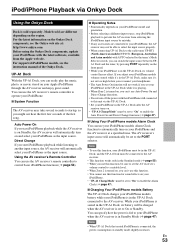
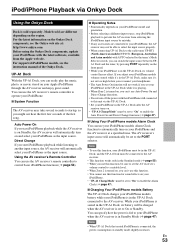
... the region. For the latest information on the Onkyo Dock components, see the Onkyo web site at: http://www.onkyo.com Before using the Onkyo Dock components, update your iPod/iPhone with the latest software, available from the Apple web site. For supported iPod/iPhone models, see the instruction manual of the Onkyo Dock.
UP-A1 Dock
With the UP...
Owner Manual - Page 61
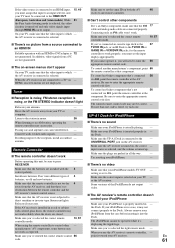
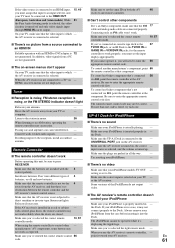
... components
If it's an Onkyo component, make sure that the V 17
cable and analog audio cable are connected properly.
Connecting only an V cable won't work.
Make sure you've selected the correct remote controller mode.
10, 57
■ There's no picture from a source connected to an HDMI IN
Reliable operation with an HDMI-to-DVI adapter is 72 not guaranteed. In...
Owner Manual - Page 62
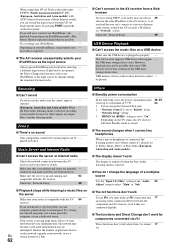
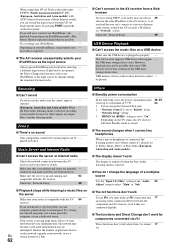
... devices
on the network, upgrade your network, or use a
En
switch instead of a hub.
62
Others
■ Standby power consumption
In the following cases, the power consumption may reach up to a maximum of 37 W: 1. You are using the Universal Port jack. 2. "Network Control" is set to "Enable" in the
"Network Setup" setting. 3. "HDMI Ctrl (RIHD)" setting is set to "On".
(Depending on the TV...
Owner Manual - Page 64


...DHCP supplies IP addresses to the network devices, allowing them to configure themselves automatically. • A router with a built-in 100Base-TX switch is recommended. Some routers have a built-in modem, and some ISPs require you to use specific routers. Please consult your ISP or computer dealer if you're unsure.
■ CAT5 Ethernet cable Use a shielded CAT5 Ethernet cable (straight-type) to...
Owner Manual - Page 65
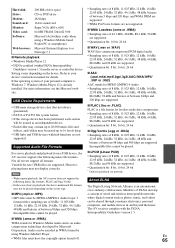
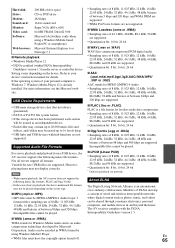
... Interoperability
Guidelines version 1.5) media server or controller device Setting varies depending on the device. Refer to your device's instruction manual for details. If the operating system of your personal computer is Windows 7, Windows Media Player 12 is already installed. For more information, see the Microsoft web site.
USB Device Requirements
• USB mass storage device class (but...
Owner Manual - Page 66
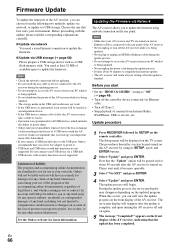
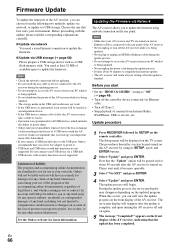
... you start
• Set the "HDMI Ctrl (RIHD)" setting to "Off" (➔ page 48).
• Turn off the controller device connected via Ethernet cable.
• Turn off Zone 2. • Stop playback of contents from Internet Radio,
iPod/iPhone, USB or servers, etc.
Update procedure
1 Press RECEIVER followed by SETUP on the remote controller. The Setup menu will be displayed on the TV screen. The...
Owner Manual - Page 67
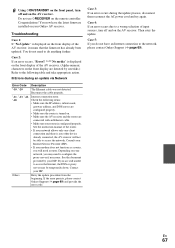
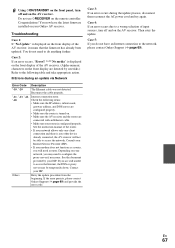
... Ethernet cable. • Make sure your router is configured properly.
See the instruction manual of the router. • If your network allows only one client
connection and there is any other device already connected, the AV receiver will not
be able to access the network. Consult your Internet Service Provider (ISP). • If your modem does not function as a router, you will need a router...
Owner Manual - Page 68
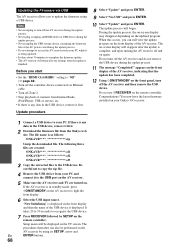
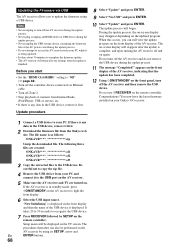
... minutes to complete the firmware update. • The AV receiver will retain all your settings after the update is
finished.
Before you start
• Set the "HDMI Ctrl (RIHD)" setting to "Off" (➔ page 48).
• Turn off the controller device connected via Ethernet cable.
• Turn off Zone 2. • Stop playback of contents from Internet Radio,
iPod/iPhone, USB or servers, etc...
Owner Manual - Page 69
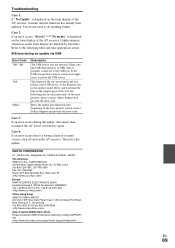
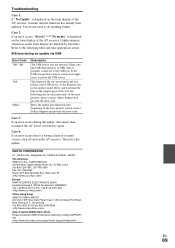
... front display are denoted by asterisks.) Refer to the following table and take appropriate action.
■ Errors during an update via USB
Error Code *-10, *-20 *-14
Others
Description
The USB device was not detected. Make sure the USB flash memory or USB cable is properly connected to the USB port. If the USB storage device has its own power supply, use it to power the USB device.
The firmware...

