Ricoh Aficio SP W2470 driver and firmware
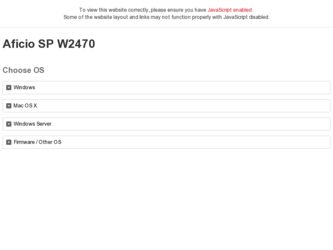
Related Ricoh Aficio SP W2470 Manual Pages
Download the free PDF manual for Ricoh Aficio SP W2470 and other Ricoh manuals at ManualOwl.com
Software Guide - Page 7
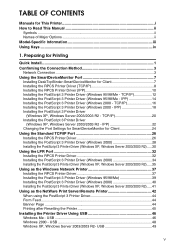
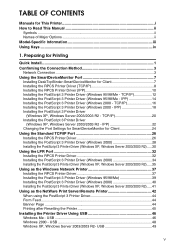
... Port 32 Installing the RPCS Printer Driver 32 Installing the PostScript 3 Printer Driver (Windows 2000 34 Installing the PostScript 3 Printer Driver (Windows XP, Windows Server 2003/2003 R2).....35 Using as the Windows Network Printer 37 Installing the RPCS Printer Driver 37 Installing the PostScript 3 Printer Driver (Windows 95/98/Me 39 Installing the PostScript 3 Printer Driver (Windows...
Software Guide - Page 13
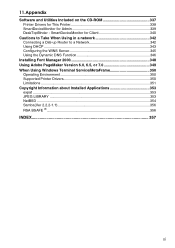
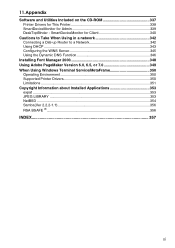
...343 Configuring the WINS Server 345 Using the Dynamic DNS Function 346
Installing Font Manager 2000 348 Using Adobe PageMaker Version 6.0, 6.5, or 7.0 349 When Using Windows Terminal Service/MetaFrame 350
Operating Environment 350 Supported Printer Drivers 350 Limitations ...351 Copyright Information about Installed Applications 353 expat ...353 JPEG LIBRARY ...353 NetBSD ...354 Samba(Ver...
Software Guide - Page 20
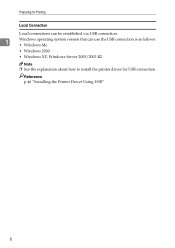
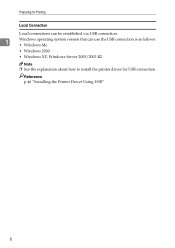
... Connection
Local connections can be established via USB connection.
1
Windows operating system version that can use the USB connection is as follows: • Windows Me
• Windows 2000
• Windows XP, Windows Server 2003/2003 R2
Note ❒ See the explanation about how to install the printer driver for USB connection.
Reference p.46 "Installing the Printer Driver Using USB"
6
Software Guide - Page 29
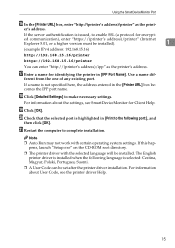
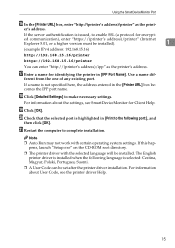
... in [Print to the following port:], and
then click [OK].
U Restart the computer to complete installation.
Note
❒ Auto Run may not work with certain operating system settings. If this happens, launch "Setup.exe" on the CD-ROM root directory.
❒ The printer driver with the selected language will be installed. The English printer driver is installed when the following language is...
Software Guide - Page 31
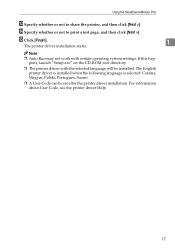
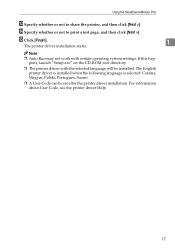
... Port
M Specify whether or not to share the printer, and then click [Next >].
N Specify whether or not to print a test page, and then click [Next >].
O Click [Finish].
1
The printer driver installation starts.
Note
❒ Auto Run may not work with certain operating system settings. If this happens, launch "Setup.exe" on the CD-ROM root directory.
❒ The printer driver...
Software Guide - Page 33
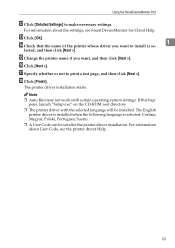
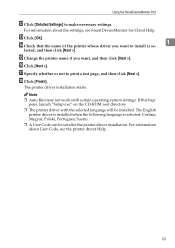
..., and then click [Next >].
R Click [Finish].
The printer driver installation starts.
Note
❒ Auto Run may not work with certain operating system settings. If this happens, launch "Setup.exe" on the CD-ROM root directory.
❒ The printer driver with the selected language will be installed. The English printer driver is installed when the following language is selected: Cestina, Magyar...
Software Guide - Page 35
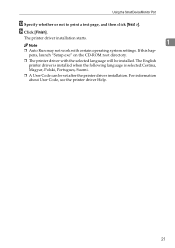
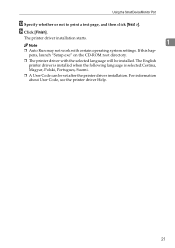
... Port
M Specify whether or not to print a test page, and then click [Next >]. N Click [Finish].
The printer driver installation starts.
1
Note ❒ Auto Run may not work with certain operating system settings. If this hap-
pens, launch "Setup.exe" on the CD-ROM root directory. ❒ The printer driver with the selected language will be installed. The English
printer driver is installed...
Software Guide - Page 37
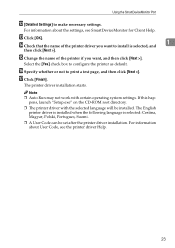
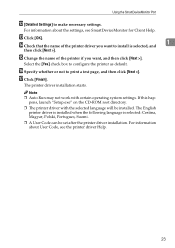
..., and then click [Next >].
Q Click [Finish].
The printer driver installation starts.
Note
❒ Auto Run may not work with certain operating system settings. If this happens, launch "Setup.exe" on the CD-ROM root directory.
❒ The printer driver with the selected language will be installed. The English printer driver is installed when the following language is selected: Cestina, Magyar...
Software Guide - Page 43
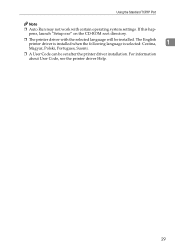
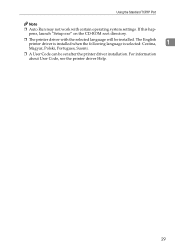
Using the Standard TCP/IP Port
Note
❒ Auto Run may not work with certain operating system settings. If this happens, launch "Setup.exe" on the CD-ROM root directory.
❒ The printer driver with the selected language will be installed. The English printer driver is installed when the following language is selected: Cestina,
1
Magyar, Polski, Portugues, Suomi.
❒ A User Code...
Software Guide - Page 45
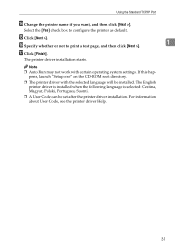
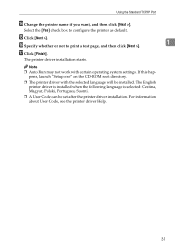
... page, and then click [Next >].
1
Q Click [Finish].
The printer driver installation starts.
Note
❒ Auto Run may not work with certain operating system settings. If this happens, launch "Setup.exe" on the CD-ROM root directory.
❒ The printer driver with the selected language will be installed. The English printer driver is installed when the following language is selected: Cestina...
Software Guide - Page 46
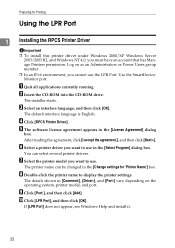
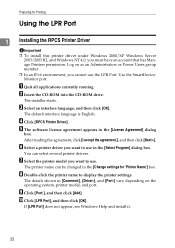
... or Power Users group member. ❒ In an IPv6 environment, you cannot use the LPR Port. Use the SmartDeviceMonitor port.
A Quit all applications currently running. B Insert the CD-ROM into the CD-ROM drive.
The installer starts.
C Select an interface language, and then click [OK].
The default interface language is English.
D Click [RPCS Printer Driver]. E The software license agreement...
Software Guide - Page 48
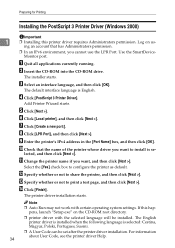
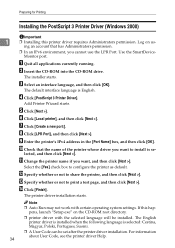
... the CD-ROM into the CD-ROM drive.
The installer starts.
C Select an interface language, and then click [OK].
The default interface language is English.
D Click [PostScript 3 Printer Driver].
Add Printer Wizard starts.
E Click [Next >]. F Click [Local printer], and then click [Next >]. G Click [Create a new port:]. H Click [LPR Port], and then click [Next >]. I Enter the printer's IPv4 address in...
Software Guide - Page 51
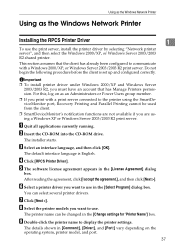
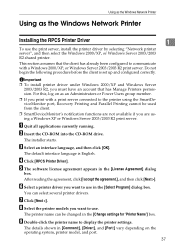
... is set up and configured correctly.
Important ❒ To install printer driver under Windows 2000/XP and Windows Server
2003/2003 R2, you must have an account that has Manage Printers permission. For this, log on as an Administrators or Power Users group member.
❒ If you print with a print server connected to the printer using the SmartDeviceMonitor port, Recovery Printing...
Software Guide - Page 53
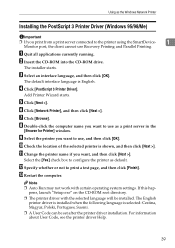
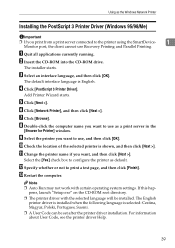
... as the Windows Network Printer
Installing the PostScript 3 Printer Driver (Windows 95/98/Me)
Important
❒ If you print from a print server connected to the printer using the SmartDevice-
1
Monitor port, the client cannot use Recovery Printing and Parallel Printing.
A Quit all applications currently running.
B Insert the CD-ROM into the CD-ROM drive.
The installer starts.
C Select...
Software Guide - Page 54
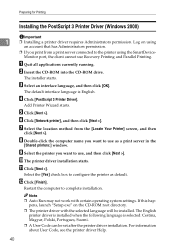
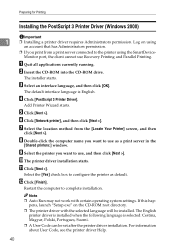
...:] window.
I Select the printer you want to use, and then click [Next >].
J The printer driver installation starts.
K Click [Next >].
Select the [Yes] check box to configure the printer as default.
L Click [Finish].
Restart the computer to complete installation.
Note
❒ Auto Run may not work with certain operating system settings. If this happens, launch "Setup.exe" on the CD-ROM root...
Software Guide - Page 55
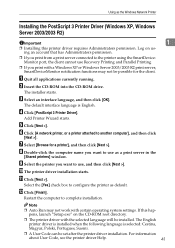
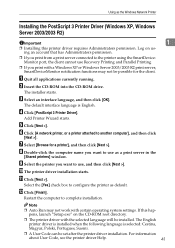
...] window.
I Select the printer you want to use, and then click [Next >].
J The printer driver installation starts.
K Click [Next >].
Select the [Yes] check box to configure the printer as default.
L Click [Finish].
Restart the computer to complete installation.
Note
❒ Auto Run may not work with certain operating system settings. If this happens, launch "Setup.exe" on the CD-ROM root...
Software Guide - Page 60
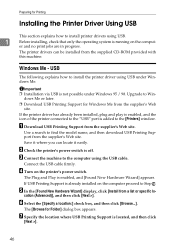
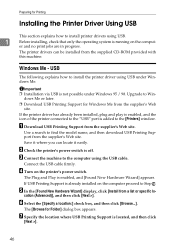
...the comput-
er and no print jobs are in progress.
The printer drivers can be installed from the supplied CD-ROM provided with this machine.
Windows Me - USB
The following explains how to install the printer driver using USB under Windows Me.
Important ❒ Installation via USB is not possible under Windows 95 / 98. Upgrade to Win-
dows Me or later. ❒ Download USB Printing Support for...
Software Guide - Page 62
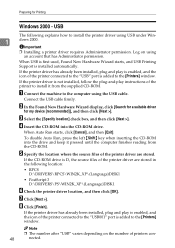
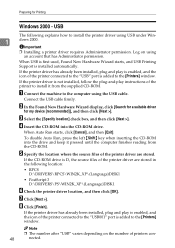
... connected to the "USB" port is added to the [Printers] window.
If the printer driver is not installed, follow the plug-and-play instructions of the printer to install it from the supplied CD-ROM.
A Connect the machine to the computer using the USB cable.
Connect the USB cable firmly.
B In the Found New Hardware Wizard display, click [Search for a suitable driver for my device [recommended]], and...
Software Guide - Page 179
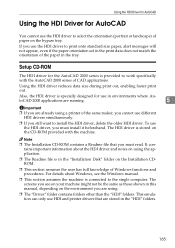
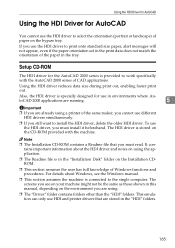
... the HDI driver and notes on using the application.
❒ The Readme file is in the "Installation Disk" folder on the Installation CDROM.
❒ This section assumes the user has full knowledge of Windows functions and procedures. For details about Windows, see the Windows manual.
❒ This section assumes the machine is connected to the single computer. The screens...
Software Guide - Page 372
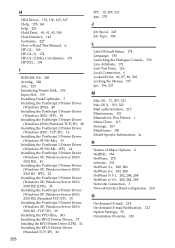
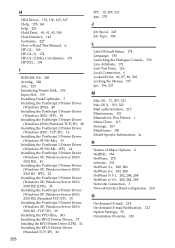
... to Read This Manual, ii HP-GL, 169 HP-GL/2, 174 HP-GL/2 Filter Coordinates, 173 HP-RTL, 178
I
IEEE 802.11b, 249 ifconfig, 228 info, 229 Initializing Printer Disk, 326 Input Slot, 319 Installing DeskTopBinder, 7 Installing the PostScript 3 Printer Driver
(Windows 2000), 40 Installing the PostScript 3 Printer Driver
(Windows 2000 - IPP), 18 Installing the PostScript 3 Printer Driver
(Windows 2000...

