Ricoh Pro C900 driver and firmware
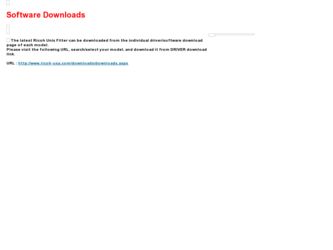
Related Ricoh Pro C900 Manual Pages
Download the free PDF manual for Ricoh Pro C900 and other Ricoh manuals at ManualOwl.com
User Guide - Page 6
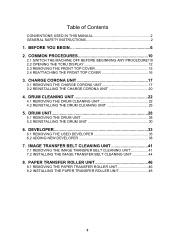
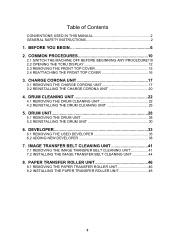
...
CONVENTIONS USED IN THIS MANUAL 2 GENERAL SAFETY INSTRUCTIONS 2
1. BEFORE YOU BEGIN 6 2. COMMON PROCEDURES 10
2.1 SWITCH THE MACHINE OFF BEFORE BEGINNING ANY PROCEDURE!10 2.2 OPENING THE TCRU DISPLAY 12 2.3 REMOVING THE FRONT... REMOVING THE IMAGE TRANSFER BELT CLEANING UNIT 41 7.2 INSTALLING THE IMAGE TRANSFER BELT CLEANING UNIT 44
8. PAPER TRANSFER ROLLER UNIT 46
8.1 REMOVING THE ...
User Guide - Page 7
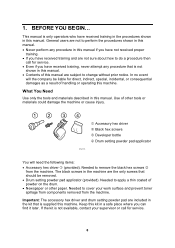
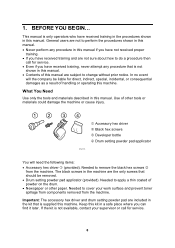
... then
call for service. • Even if you have received training, never attempt any procedure that is not
shown in this manual. • Contents of this manual are subject to change... materials described in this manual. Use of other tools or materials could damage the machine or cause injury.
c Accessory hex driver d Black hex screws 3 Developer bottle 4 Drum setting powder pad applicator
RPG017S...
User Guide - Page 13
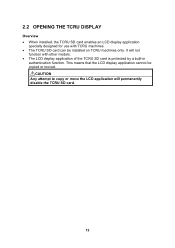
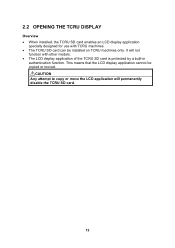
.... • The TCRU SD card can be installed on TCRU machines only. It will not
function with other models. • The LCD display application of the TCRU SD card is protected by a built-in
authentication function. This means that the LCD display application cannot be copied or moved.
RCAUTION
Any attempt to copy or move the LCD...
User Guide - Page 14
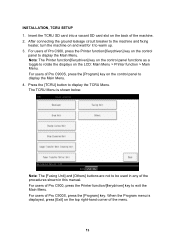
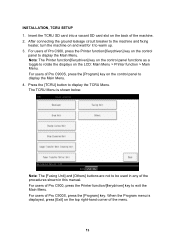
INSTALLATION, TCRU SETUP 1. Insert the TCRU SD card into a vacant SD card slot on the back of the machine. 2. After connecting the ground leakage circuit breaker to the machine and fixing
heater, turn the machine on and wait for it to warm up. 3. For users of Pro C900, press the Printer function/[fierydriven] key on the control
panel to...
User Guide - Page 18
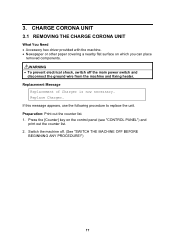
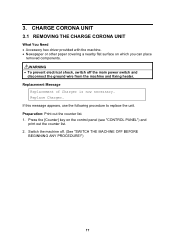
... THE CHARGE CORONA UNIT
What You Need • Accessory hex driver provided with the machine. • Newspaper or other paper covering a nearby flat surface on which you can place
removed components.
RWARNING
• To prevent electrical shock, switch off the main power switch and disconnect the ground wire from the machine and...
User Guide - Page 23
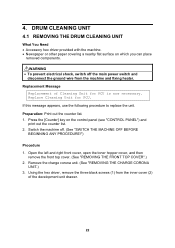
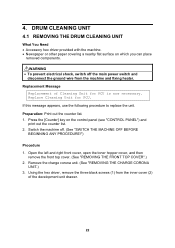
...driver provided with the machine. • Newspaper or other paper covering a nearby flat surface on which you can place
removed components.
RWARNING
• To prevent electrical shock, switch off the main power...unit. Preparation: Print out the counter list. 1. Press the [Counter] key on the control panel (see "CONTROL PANEL") and
print out the counter list. 2. Switch the machine off. (See "SWITCH...
User Guide - Page 27
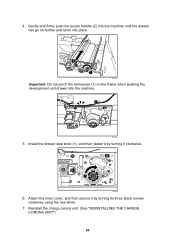
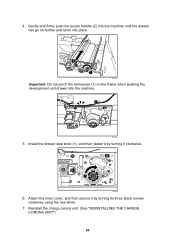
... further and locks into place.
2 1
RPG032
Important: Do not pinch the harnesses (1) on the frame when pushing the development unit drawer into the machine.
1
RPG036
5. Install the drawer stop knob (1), and then fasten it by turning it clockwise.
1
RPG035
6. Attach the inner cover, and then secure it by turning its three...
User Guide - Page 29
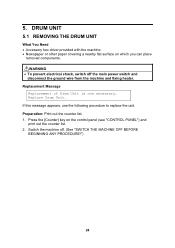
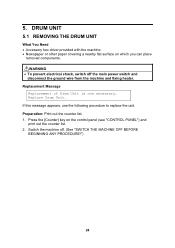
...
5.1 REMOVING THE DRUM UNIT
What You Need • Accessory hex driver provided with the machine. • Newspaper or other paper covering a nearby flat surface on which you can place
removed components.
RWARNING
• To prevent electrical shock, switch off the main power switch and disconnect the ground wire from the machine and...
User Guide - Page 32
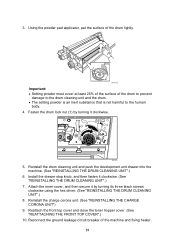
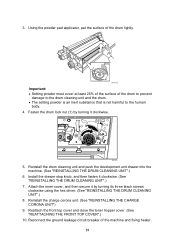
...the drum cleaning unit and the drum. • The setting powder is an inert substance that is not harmful to the... into the machine. (See "REINSTALLING THE DRUM CLEANING UNIT".)
6. Install the drawer stop knob, and then fasten it clockwise. (See "...secure it by turning its three black screws clockwise using the hex driver. (See "REINSTALLING THE DRUM CLEANING UNIT".)
8. Reinstall the charge...
User Guide - Page 42
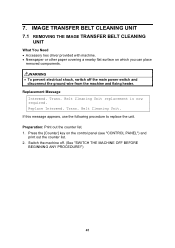
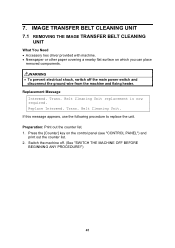
... driver provided with machine. • Newspaper or other paper covering a nearby flat surface on which you can place
removed components.
RWARNING
• To prevent electrical shock, switch off the main power... Preparation: Print out the counter list. 1. Press the [Counter] key on the control panel (see "CONTROL PANEL") and
print out the counter list. 2. Switch the machine off. (See "SWITCH THE...
User Guide - Page 43
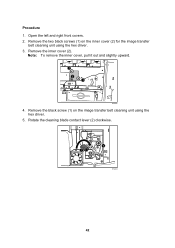
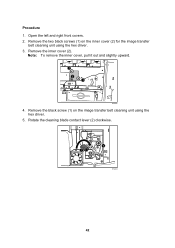
... the left and right front covers. 2. Remove the two black screws (1) on the inner cover (2) for the image transfer
belt cleaning unit using the hex driver. 3. Remove the inner cover (2).
Note: To remove the inner cover, pull it out and slightly upward.
1 2 1
RPG044
4. Remove the black screw (1) on the image transfer...
User Guide - Page 45
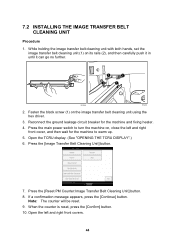
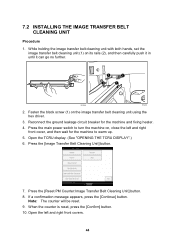
7.2 INSTALLING THE IMAGE TRANSFER BELT CLEANING UNIT
Procedure
1. While holding the image transfer belt cleaning unit with both hands, set the image transfer belt cleaning unit (1) on its... the image transfer belt cleaning unit using the hex driver.
3. Reconnect the ground leakage circuit breaker for the machine and fixing heater.
4. Press the main power switch to turn the machine on, close the left...
User Guide - Page 46
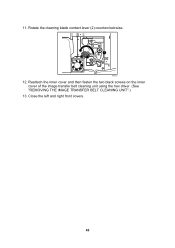
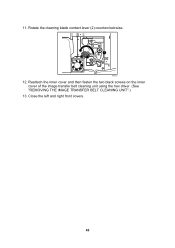
11. Rotate the cleaning blade contact lever (2) counterclockwise.
1 2
RPG037
12. Reattach the inner cover and then fasten the two black screws on the inner cover of the image transfer belt cleaning unit using the hex driver. (See "REMOVING THE IMAGE TRANSFER BELT CLEANING UNIT".)
13. Close the left and right front covers.
45
User Guide - Page 48
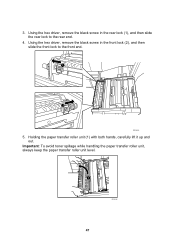
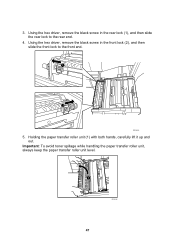
... the black screw in the rear lock (1), and then slide the rear lock to the rear end.
4. Using the hex driver, remove the black screw in the front lock (2), and then slide the front lock to the front end.
1
2
RPG065S
5. Holding the paper transfer roller unit (1) ...
User Guide - Page 49
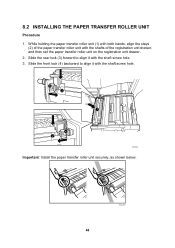
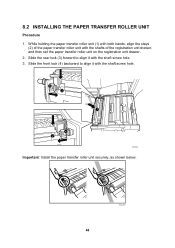
... the registration unit drawer, and then set the paper transfer roller unit on the registration unit drawer. 2. Slide the rear lock (3) forward to align it with the shaft screw hole. 3. Slide the front lock (4) backward to align it with the shaft screw hole.
3 2
1
4 2
RPG066S
Important: Install the paper transfer roller unit securely...
User Guide - Page 80
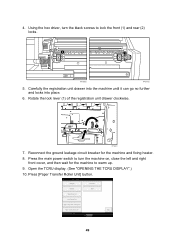
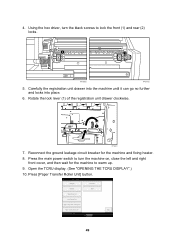
4. Using the hex driver, turn the black screws to lock the front (1) and rear (2) locks.
2
1
RPG068S
RPG067S
5. Carefully the ...registration unit drawer clockwise.
1
RPG043
7. Reconnect the ground leakage circuit breaker for the machine and fixing heater. 8. Press the main power switch to turn the machine on, close the left and right
front cover, and then wait for the machine to warm up. 9....
User Guide - Page 112
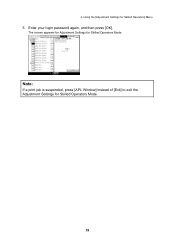
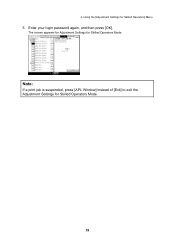
4. Using the [Adjustment Settings for Skilled Operators] Menu
5. Enter your login password again, and then press [OK].
The screen appears for Adjustment Settings for Skilled Operators Mode.
Note:
If a print job is suspended, press [APL Window] instead of [Exit] to exit the Adjustment Settings for Skilled Operators Mode.
32

