Samsung 226CW - SyncMaster driver and firmware
Drivers and firmware downloads for this Samsung item

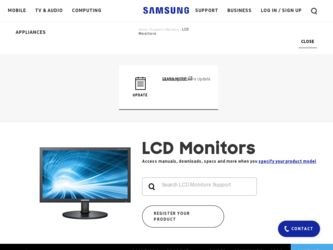
Related Samsung 226CW Manual Pages
Download the free PDF manual for Samsung 226CW and other Samsung manuals at ManualOwl.com
User Manual (ENGLISH) - Page 4
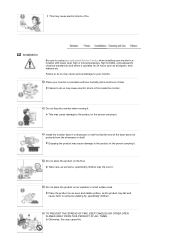
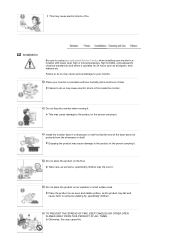
This may cause electric shock or fire.
Installation
Be sure to contact an authorized Service Center, when installing your monitor in a location with heavy dust, high or low temperatures, high ...not drop the monitor when moving it. This may cause damage to the product or the person carrying it.
Install the monitor base in a showcase or shelf so that the end of the base does not protrude from the...
User Manual (ENGLISH) - Page 5
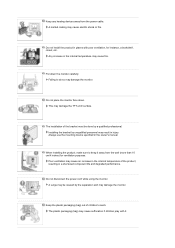
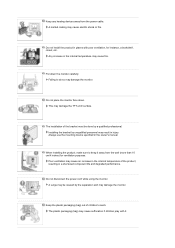
Keep any heating devices away from the power cable. A melted coating may cause electric shock or fire.
Do not install the product in places with poor ventilation, ....
The installation of the bracket must be done by a qualified professional. Installing the bracket by unqualified personnel may result in injury. Always use the mounting device specified in the owner's manual.
When installing the product...
User Manual (ENGLISH) - Page 7
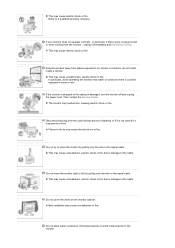
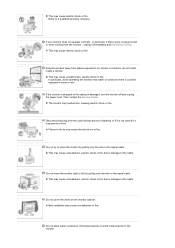
...install inside a vehicle.
This may cause a malfunction, electric shock or fire. In particular, avoid operating the monitor near water or outdoors where it could be exposed to snow or rain.
If the monitor is dropped or the casing is damaged, turn the monitor off and unplug the power cord. Then contact the Service... cable. This may cause a breakdown, electric shock or fire due to damage to the cable....
User Manual (ENGLISH) - Page 8
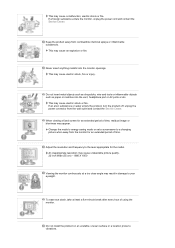
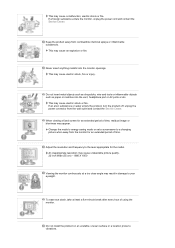
... wire and tools or inflammable objects such as paper or matches into the vent, headphone port or AV ports or etc.
This may cause electric shock or fire. If an alien substances or water... power connector from the wall outlet and contact the Service Center.
When viewing a fixed screen for an extended period of time, residual image or blurriness may appear.
Change the mode to energy saving mode or set ...
User Manual (ENGLISH) - Page 12
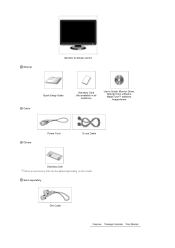
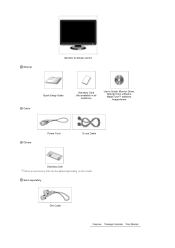
Manual
Monitor & Simple stand
Cable
Quick Setup Guide
Warranty Card (Not available in all
locations)
User's Guide, Monitor Driver, Natural Color software, MagicTune™ software, ImageViewer
Others
Power Cord
D-sub Cable
Cleaning Cloth This is an accessory that can be added depending on the model.
Sold separately
DVI Cable
User Manual (ENGLISH) - Page 18
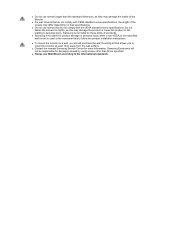
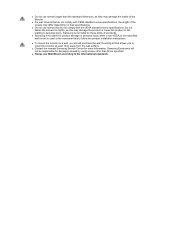
... or the consumer fails to follow the product installation instructions.
z To mount the monitor on a wall, you should purchase the wall mounting kit that allows you to mount the monitor at least 10cm away from the wall surface.
z Contact the nearest Samsung Service Center for more information. Samsung Electronics will not be responsible for damages...
User Manual (ENGLISH) - Page 19
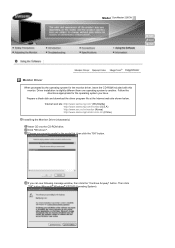
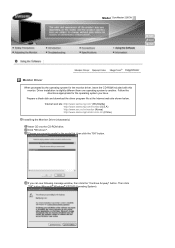
... you have. Prepare a blank disk and download the driver program file at the Internet web site shown below. Internet web site :http://www.samsung.com/ (Worldwide) http://www.samsung.com/monitor (U.S.A) http://www.sec.co.kr/monitor (Korea) http://www.samsungmonitor.com.cn/ (China)
Installing the Monitor Driver (Automatic) Insert CD into the CD-ROM drive. Click "Windows". Choose your monitor model...
User Manual (ENGLISH) - Page 20
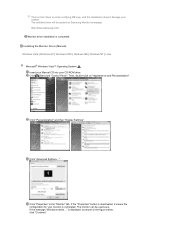
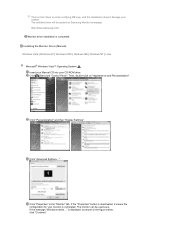
.../ Monitor driver installation is completed. Installing the Monitor Driver (Manual) Windows Vista | Windows XP | Windows 2000 | Windows ME | Windows NT | Linux Microsoft® Windows Vista™ Operating System Insert your Manual CD into your CD-ROM drive. Click (Start) and "Control Panel". Then, double-click on "Appearance and Personalization".
Click "Personalization" and then "Display Settings...
User Manual (ENGLISH) - Page 21
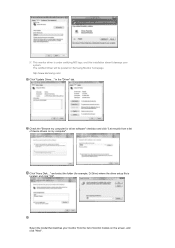
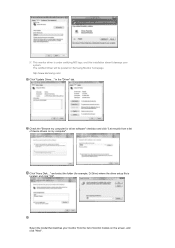
... this installation doesn't damage your system. The certified driver will be posted on Samsung Monitor homepage http://www.samsung.com/ Click "Update Driver..." in the "Driver" tab.
Check the "Browse my computer for driver software" checkbox and click "Let me pick from a list of device drivers on my computer".
Click "Have Disk..." and select the folder (for example, D:\Drive) where the driver setup...
User Manual (ENGLISH) - Page 22
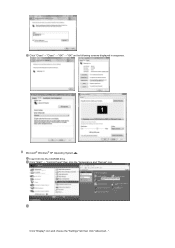
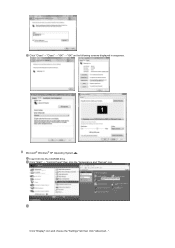
Click "Close"→ "Close" → "OK" → "OK" on the following screens displayed in sequence.
Microsoft® Windows® XP Operating System Insert CD into the CD-ROM drive. Click "Start" → "Control Panel" then click the "Appearance and Themes" icon.
Click "Display" icon and choose the "Settings" tab then click "Advanced...".
User Manual (ENGLISH) - Page 23
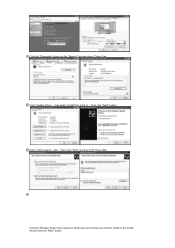
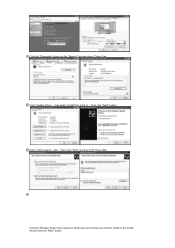
Click the "Properties" button on the "Monitor" tab and select "Driver" tab. Click "Update Driver..." and select "Install from a list or..." then click "Next" button. Select "Don't search ,I will..." then click "Next" and then click "Have disk".
Click the "Browse" button then choose A:(D:\Driver) and choose your monitor model in the model list and click the "Next" button.
User Manual (ENGLISH) - Page 24
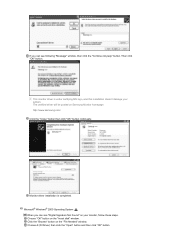
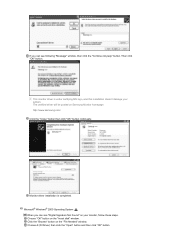
.... The certified driver will be posted on Samsung Monitor homepage http://www.samsung.com/ Click the "Close" button then click "OK" button continually.
Monitor driver installation is completed. Microsoft® Windows® 2000 Operating System
When you can see "Digital Signature Not Found" on your monitor, follow these steps. Choose "OK" button on the "Insert disk" window. Click the...
User Manual (ENGLISH) - Page 25
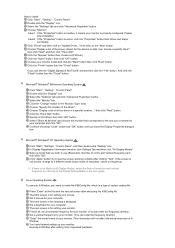
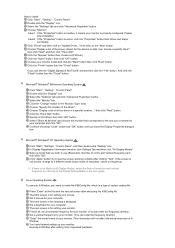
... "Have Disk" button. Specify A:\(D:\driver) then click "OK" button. Select "Show all devices" and choose the monitor that corresponds to the one you connected to your computer and click "OK". Continue choosing "Close" button and "OK" button until you close the Display Properties dialogue box.
Microsoft® Windows® NT Operating System
Click "Start", "Settings", "Control Panel", and...
User Manual (ENGLISH) - Page 26
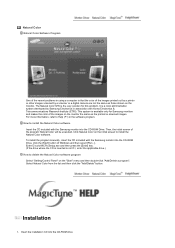
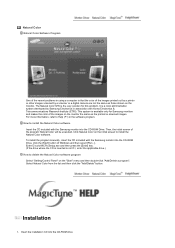
... program manually, insert the CD included with the Samsung monitor into the CD-ROM Drive, click the [Start] button of Windows and then select [Run...]. Enter D:\color\NCProSetup.exe and then press the [Enter] key. (If the drive where the CD is inserted is not D:\, enter the applicable drive.) How to delete the Natural Color software program Select "Setting/Control...
User Manual (ENGLISH) - Page 27
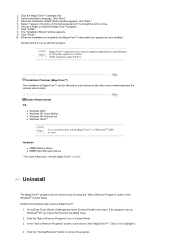
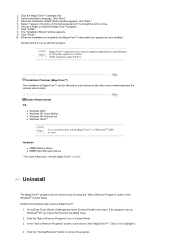
... desktop.
Double-click the icon to start the program.
MagicTune™ execution icon may not appear depending on specification of computer system or monitor. If that happens, press F5 Key.
Installation Problems (MagicTune™) The installation of MagicTune™ can be affected by such factors as the video card, motherboard and the network environment.
System Requirements OS
z Windows...
User Manual (ENGLISH) - Page 28
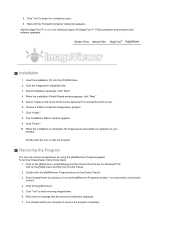
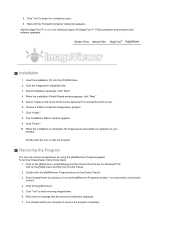
... appears. Visit the MagicTune™ website for technical support for MagicTune™, FAQs (questions and answers) and software upgrades.
Installation
1. Insert the installation CD into the CD-ROM drive. 2. Click the Imageviewer installation file. 3. Select installation Language, Click "Next". 4. When the Installation Shield Wizard window appears, click "Next." 5. Select "I agree to the terms...
User Manual (ENGLISH) - Page 36
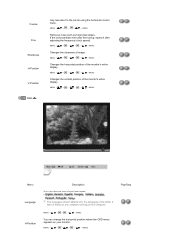
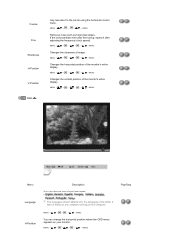
... H-Position V-Position OSD
may relocate it to the center using the horizontal control menu.
MENU MENU
Removes noise such as horizontal stripes. If the noise persists...entire display.
MENU MENU
Menu
Description You can choose one of nine languages.
Play/Stop
Language H-Position
The language chosen affects only the language of the OSD. It has no effect on any software running on the computer....
User Manual (ENGLISH) - Page 40
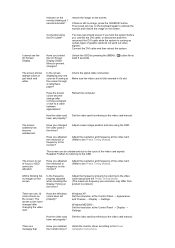
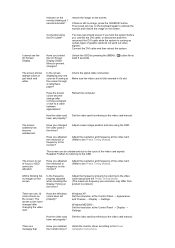
...video card been set properly?
Windows XP : Set the resolution at the Control Panel → Appearance and Themes → Display → Settings.
Windows ME/2000 : Set the resolution at the Control Panel → Display → Settings.
Set the video card by referring to the video card manual.
There is a message that
Have you installed the monitor driver?
Install the monitor driver according...
User Manual (ENGLISH) - Page 41
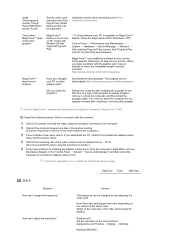
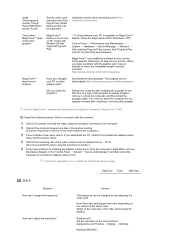
..., contact an authorized service center.
Q & A
Question How can I change the frequency?
How can I adjust the resolution?
Answer
The frequency can be changed by reconfiguring the video card.
Note that video card support can vary, depending on the version of the driver used. (Refer to the computer or the video card manual for details.)
Windows XP : Set the resolution in the Control Panel →...
User Manual (ENGLISH) - Page 45
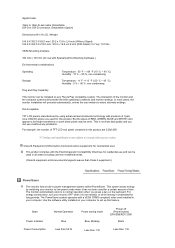
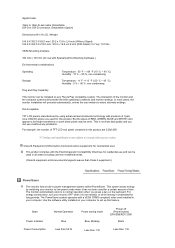
... it unattended for long periods. The PowerSaver system operates with a VESA DPMS compliant video card installed in your computer. Use the software utility installed on your computer to set up this feature.
State Power Indicator Power Consumption
Normal Operation Blue
Less than 50 W
Power saving mode Blue, Blinking Less than 1 W
Power off (Power button) EPA/ENERGY 2000
Black
Less than 1 W
