Samsung CH580 driver and firmware
Related Samsung CH580 Manual Pages
Download the free PDF manual for Samsung CH580 and other Samsung manuals at ManualOwl.com
User Manual - Page 2
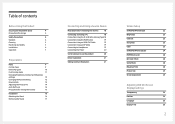
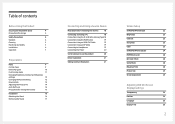
... Using a PC
18
Connection Using the D-SUB Cable (Analog Type) 18
Connection Using the HDMI Cable
19
Connection Using an HDMI-DVI Cable
19
Connection Using an DP Cable
19
Connecting to Headphones
19
Connecting the Power
20
Correct posture to use the product
20
Driver Installation
21
Setting Optimum Resolution
21
Screen Setup
SAMSUNG MAGIC Bright
22
Brightness
23
Contrast
23...
User Manual - Page 3
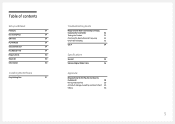
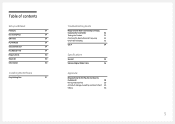
... contents
Setup and Reset
FreeSync
27
Eco Saving Plus
29
Off Timer
29
PC/AV Mode
29
Source Detection
29
Key Repeat Time
29
Power LED On
30
Reset All
30
Information
30
Installing the Software
Easy Setting Box
31
Troubleshooting Guide
Requirements Before Contacting Samsung
Customer Service Center
32
Testing the Product
32
Checking the Resolution and Frequency...
User Manual - Page 4
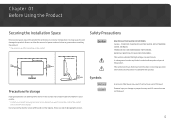
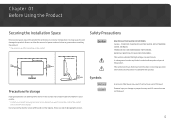
... installing the...storage
High-glossy models can develop white stains on the surface if an ultrasonic wave humidifier is used nearby. ――Contact your nearest Samsung Customer Service...Service fee will be charged.) Do not press the monitor screen with hands or other objects. There is a risk of damaging the screen.
Symbols
Warning Caution
A serious or fatal injury may result if instructions...
User Manual - Page 6
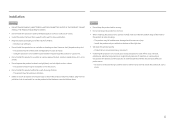
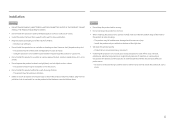
...
•• Do not drop the product while moving.
•• Do not set down the product on its front.
•• When installing the product on a cabinet or shelf, make sure that the bottom edge of the front...period of time) may seriously affect its performance. ‒‒ Be sure to consult Samsung Customer Service Center if you want to install the product at such a place.
6
User Manual - Page 16
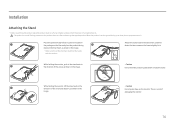
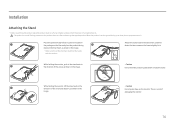
Installation
Attaching the Stand
――Before assembling the product, place the product down on a flat and stable surface so that the screen is facing downwards. : ...
User Manual - Page 18
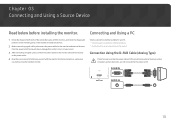
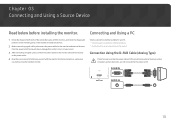
... using the installed monitor.
Select a connection method suitable for your PC. ――Connecting parts may differ in different products. ――Provided ports may vary depending on the product.
Connection Using the D-SUB Cable (Analog Type)
Check to make sure that the power cables for the monitor and external devices, such as computers and set-top boxes...
User Manual - Page 21
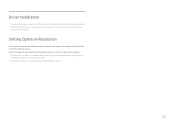
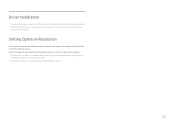
...
――You can set the optimum resolution and frequency for this product by installing the corresponding drivers. ――To install the latest version of the product driver, download it from the Samsung Electronics website at
http://www.samsung.com.
Setting Optimum Resolution
An information message about setting optimum resolution will appear if you power on the product for the...
User Manual - Page 26
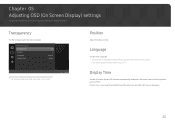
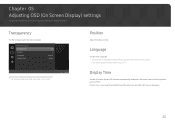
... of each function is provided. Refer to your product for details.
Transparency
Set the transparency for the menu windows.
OnScreen Display Transparency Position Language Display Time
한국O어n
English 20 sec
Configure the transparency of the menu windows.
――The displayed image may differ depending on the model.
Return
Position
Adjust the menu position...
User Manual - Page 27
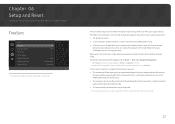
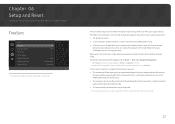
... HDMI or DisplayPort mode.
Use the HDMI/DisplayPort cable provided by the manufacturer when using FreeSync.
If the FreeSync function is enabled, the following may occur: •• The screen may flicker when you play games depending on the game option settings. Decreasing
the game setting values might help to remove the flicker. Installing the latest drivers...
User Manual - Page 28
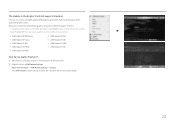
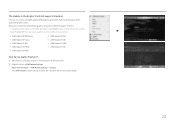
...
FreeSync can only be used with specific AMD graphics card models. Refer to the following list for supported graphics cards:
Make sure to install the latest official graphics drivers from AMD that support FreeSync. ――For additional AMD graphics card models that support the FreeSync feature, visit the official AMD website. ――Select FreeSync Off if...
User Manual - Page 31
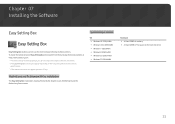
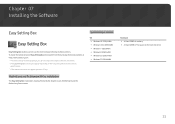
... installation may be affected by the Graphics Card, Motherboard and the Networking Environment.
System Requirements
OS •• Windows XP 32Bit/64Bit •• Windows Vista 32Bit/64Bit •• Windows 7 32Bit/64Bit •• Windows 8 32Bit/64Bit •• Windows 8.1 32Bit/64Bit •• Windows 10 32Bit/64Bit
Hardware •• At least 32MB of memory...
User Manual - Page 32
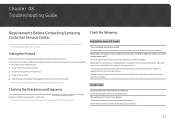
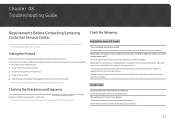
...;The displayed resolution may vary, depending on the computer system settings and cables.
Check the following.
Installation issue (PC mode)
The screen keeps switching on and off. Check the cable connection between the product and PC, and ensure the connectors are locked. Blank spaces are found on all four sides of the screen when an HDMI or HDMI-DVI cable is...
User Manual - Page 33
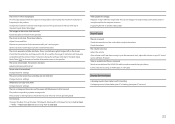
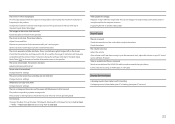
... to the maximum level, adjust the volume on your PC sound card or software Program. Video is available but there is no sound. Sound cannot be heard if a HDMI-DVI cable is used to connect the input device. Connect the device using an HDMI cable or a DP cable.
Source device issue
A beeping sound is heard when my PC is booting. If...
User Manual - Page 34
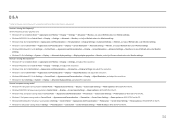
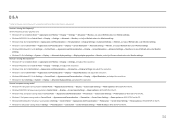
...to Settings System Display Advanced display settings, and adjust the resolution.
How do I set power-saving mode? •• Windows XP: Set power-saving mode in Control Panel Appearance and Themes Display Screen Saver Settings Power options or BIOS SETUP on the PC.
•• Windows ME/2000: Set power-saving mode in Control Panel Display Screen Saver Settings Power options or BIOS SETUP...
User Manual - Page 35
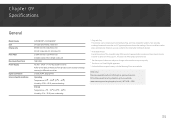
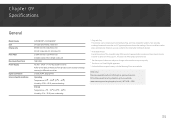
... affect product performance.
――The above specifications are subject to change without notice to improve quality. ――This device is a Class B digital apparatus. ――For detailed device specifications, visit the Samsung Electronics website.
(USA only) Dispose unwanted electronics through an approved recycler. To find the nearest recycling location, go to our...
User Manual - Page 36
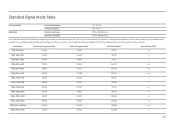
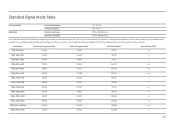
... turns on. In such a case, change the settings according to the following table by referring to the graphics card user manual.
Resolution IBM, 720 x 400
Horizontal Frequency (kHz) 31.469
Vertical Frequency (Hz) 70.087
Pixel Clock (MHz) 28.322
Sync Polarity (H/V) -/+
MAC, 640 x 480
35.000
66.667
30.240
-/-
VESA, 640 x 480
31...
User Manual - Page 38
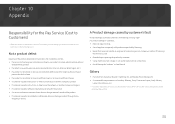
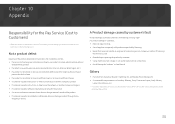
... how to use because of another company's product. •• If customer requests instructions on how to use the network or another company's Program. •• If customer requests software installation and setup for the product. •• If a service technician removes/cleans dusts or foreign materials inside of the product. •• If customer requests...

