Samsung 2493HM - SyncMaster - 24" LCD Monitor driver and firmware
Drivers and firmware downloads for this Samsung item

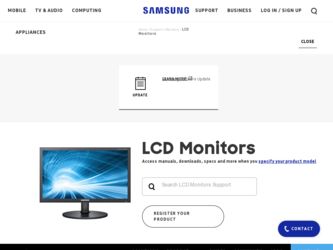
Related Samsung 2493HM Manual Pages
Download the free PDF manual for Samsung 2493HM and other Samsung manuals at ManualOwl.com
User Manual (ENGLISH) - Page 3


...Instructions
Do not excessively bend the plug and wire nor place heavy objects upon them, which could cause damage. • This may cause electric shock or fire.
Do not connect too many extension cords or plugs to one outlet. • This may cause fire.
Installation
Do not disconnect the power...sure to contact an authorized Service Center when installing your monitor in a location with heavy ...
User Manual (ENGLISH) - Page 4
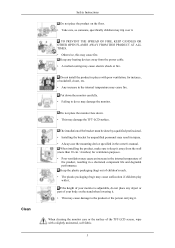
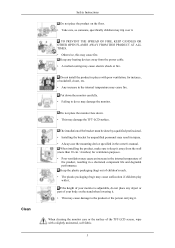
... so may damage the monitor.
Do not place the monitor face down. • This may damage the TFT-LCD surface.
The installation of the bracket must be done by a qualified professional. • Installing the bracket by unqualified personnel may result in injury. • Always use the mounting device specified in the owner's manual.
When installing the product, make...
User Manual (ENGLISH) - Page 5
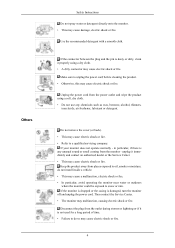
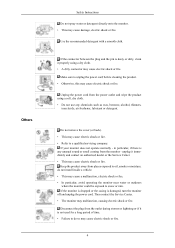
... not install inside a vehicle. • This may cause a malfunction, electric shock or fire. • In particular, avoid operating the monitor near water or outdoors
where the monitor could be exposed to snow or rain. If the monitor is dropped or the casing is damaged, turn the monitor off and unplug the power cord. Then contact the Service...
User Manual (ENGLISH) - Page 21
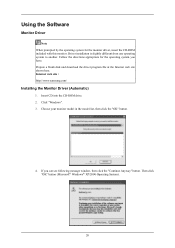
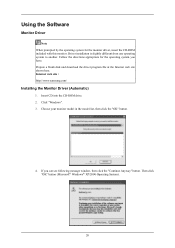
...another. Follow the directions appropriate for the operating system you have. Prepare a blank disk and download the driver program file at the Internet web site shown here. Internet web site : http://www.samsung.com/
Installing the Monitor Driver (Automatic)
1. Insert CD into the CD-ROM drive. 2. Click "Windows". 3. Choose your monitor model in the model list, then click the "OK" button.
4. If you...
User Manual (ENGLISH) - Page 22
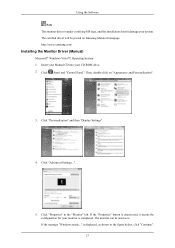
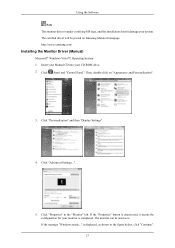
... driver will be posted on Samsung Monitor homepage. http://www.samsung.com/
Installing the Monitor Driver (Manual)
Microsoft® Windows Vista™, Operating System 1. Insert your Manual CD into your CD-ROM drive. 2. Click (Start) and "Control Panel". Then, double-click on "Appearance and Personalization".
3. Click "Personalization" and then "Display Settings".
4. Click "Advanced Settings...
User Manual (ENGLISH) - Page 23
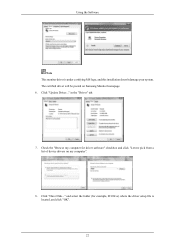
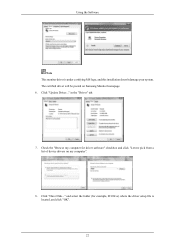
..., and this installation doesn't damage your system. The certified driver will be posted on Samsung Monitor homepage. 6. Click "Update Driver..." in the "Driver" tab.
7. Check the "Browse my computer for driver software" checkbox and click "Let me pick from a list of device drivers on my computer".
8. Click "Have Disk..." and select the folder (for example, D:\Drive) where the driver setup file is...
User Manual (ENGLISH) - Page 24


Using the Software 9. Select the model that matches your monitor from the list of monitor models on the screen, and
click "Next". 10. Click "Close" → "Close" → "OK" → "OK" on the following screens displayed in sequence.
Microsoft® Windows® XP Operating System 23
User Manual (ENGLISH) - Page 25


Using the Software 1. Insert CD into the CD-ROM drive. 2. Click "Start" → "Control Panel" then click the "Appearance and Themes" icon.
3. Click "Display" icon and choose the "Settings" tab then click "Advanced...".
4. Click the "Properties" button on the "Monitor" tab and select "Driver" tab.
5. Click "Update Driver..." and select "Install from a list or..." then click "Next" button.
6. ...
User Manual (ENGLISH) - Page 26
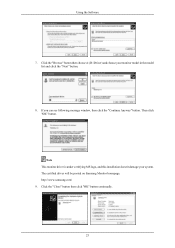
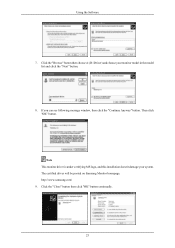
... the "Next" button.
8. If you can see following message window, then click the "Continue Anyway" button. Then click "OK" button.
Note This monitor driver is under certifying MS logo, and this installation doesn't damage your system. The certified driver will be posted on Samsung Monitor homepage. http://www.samsung.com/ 9. Click the "Close" button then click "OK" button...
User Manual (ENGLISH) - Page 27
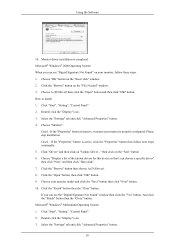
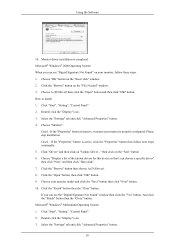
... you can see "Digital Signature Not Found" on your monitor, follow these steps. 1. Choose "OK" button on the "Insert disk" window. 2. Click the "Browse" button on the "File Needed" window. 3. Choose A:(D:\Driver) then click the "Open" button and then click "OK" button. How to install 1. Click "Start", "Setting", "Control Panel". 2. Double click the "Display" icon. 3. Select the "Settings" tab and...
User Manual (ENGLISH) - Page 28
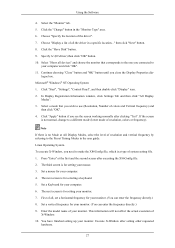
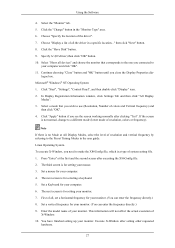
Using the Software
4. Select the "Monitor" tab. 5. Click the "Change" button in the "Monitor Type" area. 6. Choose "Specify the location of the driver". 7. Choose "Display a list of all the driver in a specific location..." then click "Next" button. 8. Click the "Have Disk" button. 9. Specify A:\(D:\driver) then click "OK" button. 10. Select "Show all devices" and choose the monitor that ...
User Manual (ENGLISH) - Page 29
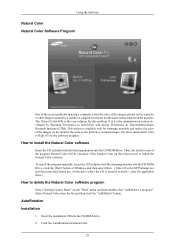
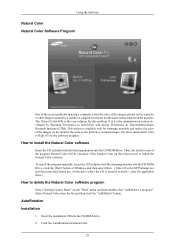
... install the program manually, insert the CD included with the Samsung monitor into the CD-ROM Drive, click the [Start] button of Windows and then select [Run...]. Enter D:\color\NCProSetup.exe and then press the [Enter] key. (If the drive where the CD is inserted is not D:\, enter the applicable drive.)
How to delete the Natural Color software program
Select "Setting/Control...
User Manual (ENGLISH) - Page 30
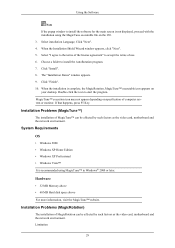
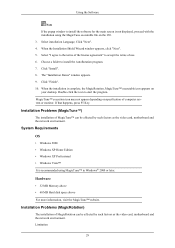
... desktop. Double-click the icon to start the program. MagicTune™ execution icon may not appear depending on specification of computer system or monitor. If that happens, press F5 Key.
Installation Problems (MagicTune™)
The installation of MagicTune™ can be affected by such factors as the video card, motherboard and the network environment.
System Requirements OS
• Windows...
User Manual (ENGLISH) - Page 31
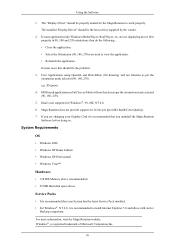
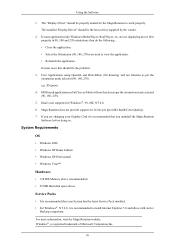
...8226; Windows XP Home Edition • Windows XP Professional • Windows Vista™
Hardware
• 128 MB Memory above (recommended) • 25 MB Hard disk space above
Service Packs
• It is recommended that your System has the latest Service Pack installed. • For Windows®, NT 4.0, it is recommended to install Internet Explorer 5.0 and above with Active
Desktop component...
User Manual (ENGLISH) - Page 32
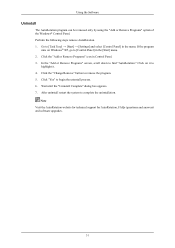
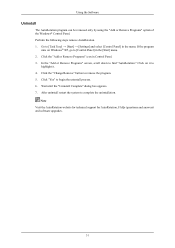
Using the Software
Uninstall
The AutoRotation program can be removed only by using the "Add or Remove Programs" option of the Windows® Control Panel. Perform the following steps remove AutoRotation. 1. Go to [Task Tray] → [Start] → [Settings] and select [Control Panel] in the menu. If the program
runs on Windows® XP, go to [Control Panel...
User Manual (ENGLISH) - Page 79
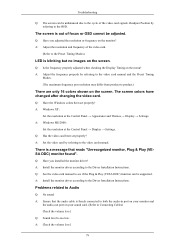
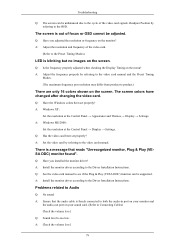
...8594; Settings. A: Windows ME/2000 :
Set the resolution at the Control Panel → Display → Settings. Q: Has the video card been set properly? A: Set the video card by referring to the video card manual.
There is a message that reads "Unrecognized monitor, Plug & Play (VESA DDC) monitor found".
Q: Have you installed the monitor driver? A: Install the monitor driver according to the Driver...
User Manual (ENGLISH) - Page 80
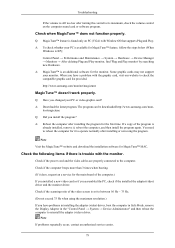
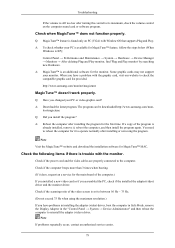
... the installed the adapter(video) driver and the monitor driver.
Check if the scanning ratio of the video screen is set to between 56 Hz ~ 75 Hz.
(Do not exceed 75 Hz when using the maximum resolution.)
If you have problems in installing the adapter (video) driver, boot the computer in Safe Mode, remove the Display Adapter in the "Control Panel → System → Device Administrator...
User Manual (ENGLISH) - Page 81
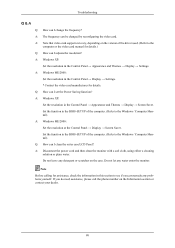
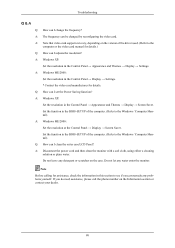
... video card. A: Note that video card support can vary, depending on the version of the driver used. (Refer to the
computer or the video card manual for details.) Q: How can I adjusts the resolution? A: Windows XP:
Set the resolution in the Control Panel → Appearance and Themes → Display → Settings. A: Windows ME/2000:
Set the resolution in the Control Panel → Display →...
User Manual (ENGLISH) - Page 83
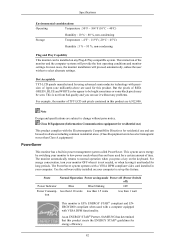
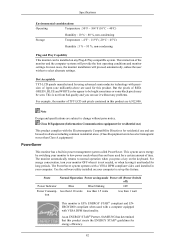
... can use it without any problems.
For example, the number of TFT-LCD sub pixels contained in this product are 6,912,000.
Note
Design and specifications... video card installed in your computer. Use the software utility installed on your computer to set up this feature.
State
Normal Operation Power saving mode Power off (Power-Switch off)
Power Indicator
Blue
Blue blinking
Off
Power Consump-...
User Manual (ENGLISH) - Page 86
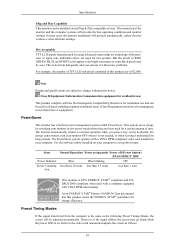
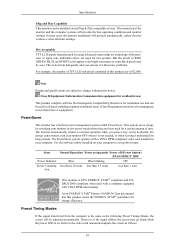
... can use it without any problems.
For example, the number of TFT-LCD sub pixels contained in this product are 6,912,000
Note
Design and specifications...video card installed in your computer. Use the software utility installed on your computer to set up this feature.
State
Normal Operation Power saving mode Power off (Power button) EPA/ENERGY 2000
Power Indicator
Blue
Blue blinking
Off
Power ...
