Samsung ML-4551NR driver and firmware
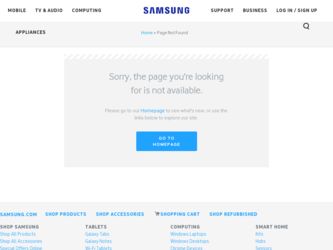
Related Samsung ML-4551NR Manual Pages
Download the free PDF manual for Samsung ML-4551NR and other Samsung manuals at ManualOwl.com
User Manual - Page 22
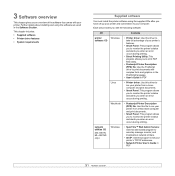
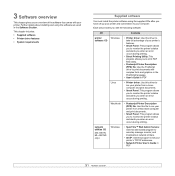
...to monitor the printer's status and alerts you when an error occurs during printing.
network utilities CD
(ML-4551N, ML-4551ND only)
Windows
• SyncThru™ Web Admin Service: Use this web-based program to remotely manage, monitor, and troubleshoot network printers.
• Set IP: Use this program to set your printer's TCP/IP addresses.
• Network Printer User's Guide in PDF
3.1
User Manual - Page 23
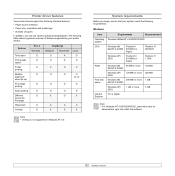
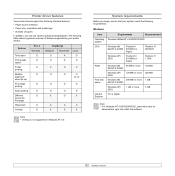
... or more
Me/NT 4.0/2000
128 MB
Windows XP/ 2003
128 MB or more 256 MB
Free disk Windows 98/
300 MB or more 1 GB
space
Me/NT 4.0/2000
Windows XP/ 2003
1 GB or more
5 GB
Internet Explorer
5.0 or higher
Note • For Windows NT 4.0/2000/XP/2003, users who have an
administrator right can install the software.
3.2
User Manual - Page 53
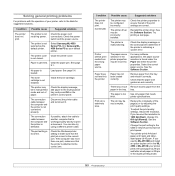
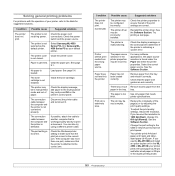
... quality settings, reduce the resolution. If you have set the resolution to 1200 dpi (Best), change it to 600 dpi (Normal). See the Software Section.
Change the port setting to the USB or network port to improve print speed.
Your printer prints A4-sized paper at 43 ppm and lettersized paper at 45 ppm. If you use the ML-4551ND and install an...
User Manual - Page 54
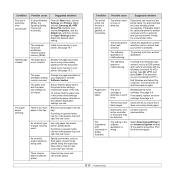
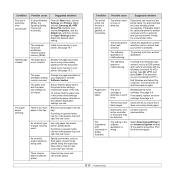
... 98/Me, the Spooling Setting may be set incorrectly.
From the Start menu, choose Settings and Printers. Rightclick the Samsung ML-4550 Series PCL 6 printer icon, choose Properties, click the Details tab, and then choose the Spool Settings button. Select the desired spool setting.
The computer may have insufficient random-access memory (RAM).
Install more memory in your printer. See page 10...
User Manual - Page 57
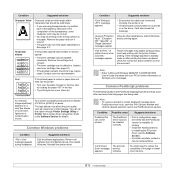
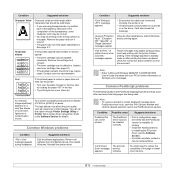
... page and verify that the PostScript version is available for printing.
• Install the PostScript driver; to installing the PS printer driver, see the Software Section.
• If problem consists, contact a service representative.
"Limit Check Error" message appears.
The print job was too complex.
You might need to reduce the complexity of the page or install more memory.
9.13
User Manual - Page 58
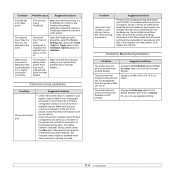
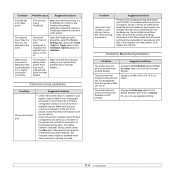
... the Device Settings tab, and set the Tray2 (Tray3 or Tray4) option of the Installable Options section to Installed.
When print a document in Macintosh with Acrobat Reader 6.0 or higher, colors print incorrectly.
The resolution setting in the printer driver may not be matched with that in Acrobat Reader.
Make sure that the resolution setting in your printer driver matches that in Acrobat Reader...
User Manual - Page 60
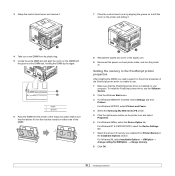
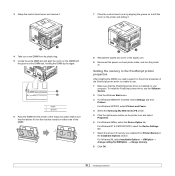
... your computer. To install the PostScript printer driver, see the Software Section.
2 Click the Windows Start menu.
3 For Windows 98/Me/NT 4.0/2000, select Settings and then Printers. For Windows XP/2003, select Printers and Faxes.
4 Select the Samsung ML-4550 Series PS printer.
5 Click the right mouse button on the printer icon and select Properties.
6 For Windows 98/Me, select the Device Option...
User Manual - Page 67
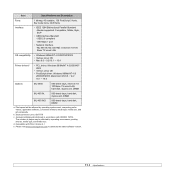
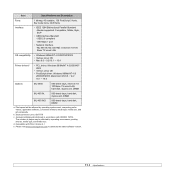
... Parallel Standard - Modes supported: Compatible, Nibble, Byte, ECP
• USB Interface Standard - USB 2.0 compliant
- 480 Mbps 1 port
• Network Interface - ML-4551N, ML-4551ND: enthernet 10/100 Base TX wired LAN
OS compatibility Printer driverse
• Windows 98/Me/NT 4.0/2000/XP/2003 • Various Linux OS • Mac 8.6 ~ 9.2/10.1 ~ 10.4
• PCL driver: Windows 98/Me/NT...
User Manual - Page 71
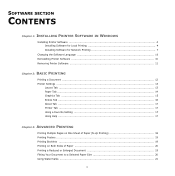
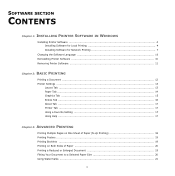
... SECTION
CONTENTS
Chapter 1: INSTALLING PRINTER SOFTWARE IN WINDOWS
Installing Printer Software ...4 Installing Software for Local Printing 4 Installing Software for Network Printing 7
Changing the Software Language 10 Reinstalling Printer Software 10 Removing Printer Software ...11
Chapter 2: BASIC PRINTING
Printing a Document ...12 Printer Settings ...13
Layout Tab ...13 Paper Tab ...14...
User Manual - Page 74
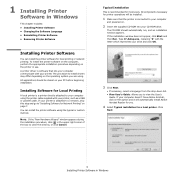
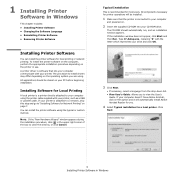
... most users. All components necessary for printer operations will be installed.
1 Make sure that the printer is connected to your computer
and powered on.
2 Insert the supplied CD-ROM into your CD-ROM drive.
The CD-ROM should automatically run, and an installation window appears. If the installation window does not appear, click Start and then Run. Type X:\Setup.exe, replacing "X" with the letter...
User Manual - Page 75
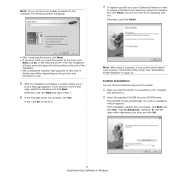
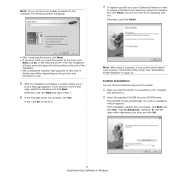
... it.
NOTE: After setup is complete, if your printer driver doesn't work properly, reinstall the printer driver. See "Reinstalling Printer Software" on page 10.
Custom Installation
You can choose individual components to install.
1 Make sure that the printer is connected to your computer
and powered on.
2 Insert the supplied CD-ROM into your CD-ROM drive.
The CD-ROM should automatically run, and...
User Manual - Page 76
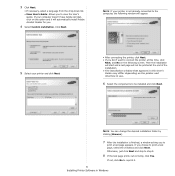
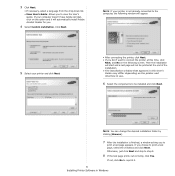
... view the User's
Guide. If your computer doesn't have Adobe Acrobat, click on this option and it will automatically install Adobe Acrobat Reader for you.
4 Select Custom installation. Click Next.
NOTE: If your printer is not already connected to the computer, the following window will appear.
5 Select your printer and click Next.
• After connecting the printer, click Next. •...
User Manual - Page 77
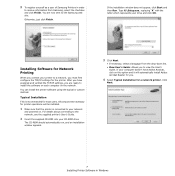
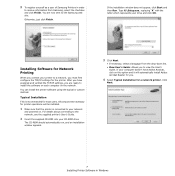
...install the printer software using the typical or custom method.
Typical Installation
This is recommended for most users. All components necessary for printer operations will be installed.
1 Make sure that the printer is connected to your network
and powered on. For details about connecting to the network, see the supplied printer's User's Guide.
2 Insert the supplied CD-ROM into your CD-ROM drive...
User Manual - Page 78
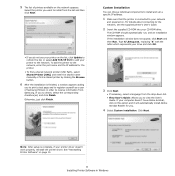
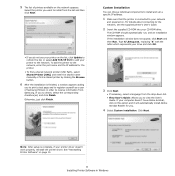
... choose individual components to install and set a specific IP address.
1 Make sure that the printer is connected to your network
and powered on. For details about connecting to the network, see the supplied printer's User's Guide.
2 Insert the supplied CD-ROM into your CD-ROM drive.
The CD-ROM should automatically run, and an installation window appears. If the installation window does not appear...
User Manual - Page 79
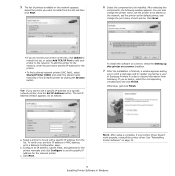
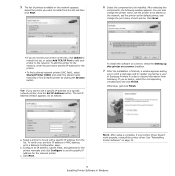
... address or MAC address, print a Network Configuration page.
b. Configure an IP address, subnet mask, and gateway for the printer manually and click Configure to set the specific IP address for the network printer.
c. Click Next.
NOTE: After setup is complete, if your printer driver doesn't work properly, reinstall the printer driver. See "Reinstalling Printer Software" on page 10.
9 Installing...
User Manual - Page 80
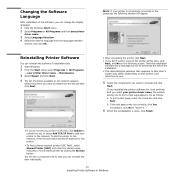
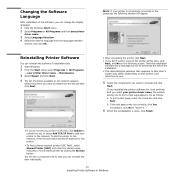
... network. To add the printer to the network, enter the port name and the IP address for the printer.
• To find a shared network printer (UNC Path), select Shared Printer [UNC] and enter the shared name manually or find a shared printer by clicking the Browse button.
You will see a component list so that you can reinstall any item individually.
10 Installing Printer Software in Windows
User Manual - Page 81
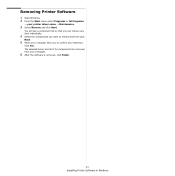
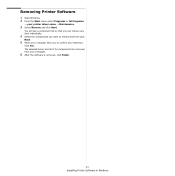
... a component list so that you can remove any item individually.
4 Select the components you want to remove and then click
Next.
5 When your computer asks you to confirm your selection,
click Yes. The selected driver and all of its components are removed from your computer.
6 After the software is removed, click Finish.
11 Installing Printer Software in Windows
User Manual - Page 85
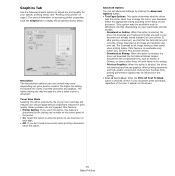
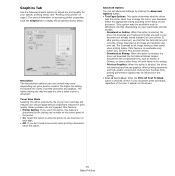
... fonts did not print correctly, choose Download as bit image and resubmit your print job. The Download as bit image setting is often useful when printing Adobe. This feature is available only when you use the PCL printer driver. - Download as Bitmap: When this option is selected, the driver will download the font data as bitmap images. Documents...
User Manual - Page 94


... having to open the file. It sends data through the Windows spooler using the port of the printer driver. It only supports PDF format. To installing this program, you should select Custom and put a check mark in this program when you install the printer driver.
Printing
There are several ways you can print using Direct Print Utility.
From the...
User Manual - Page 97
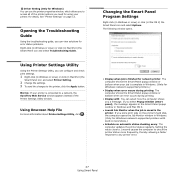
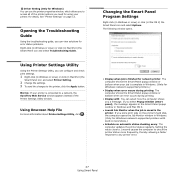
... Smart Panel Program Settings
Right-click (in Windows or Linux) or click (in Mac OS X) the Smart Panel icon and select Options. The following window opens.
• Display when job is finished for network printer: The computer shows the Smart Panel popup window or balloon when your job is complete in Windows. (Only for Windows network-supported printers.)
• Display when error occurs during...

