Samsung NP-NC110 driver and firmware
Drivers and firmware downloads for this Samsung item

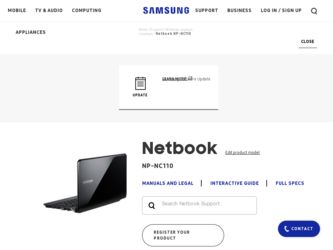
Related Samsung NP-NC110 Manual Pages
Download the free PDF manual for Samsung NP-NC110 and other Samsung manuals at ManualOwl.com
User Guide - Page 5
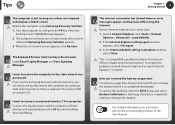
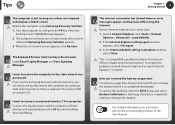
... you do not have a separate OS recovery DVD or recovery CD.
I want to connect an external monitor, TV or projector.
Q Connect the display device and the computer with the
A monitor and repeatedly press the F4 key while holding down the Fn key.
CChhaapptteerr11. Getting Started
4
The internet connection has slowed down or error
Q messages appear continuously while using the...
User Guide - Page 6
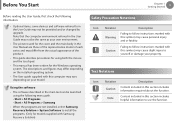
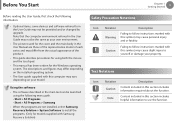
... both the mouse and the touchpad.
• This manual has been written for the Windows operating system. The descriptions and figures may differ depending on the installed operating system.
• The User guide supplied with this computer may vary depending on your model.
Using the software • The software described in the main text can be launched...
User Guide - Page 7
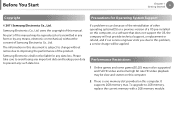
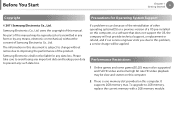
... of the reinstallation of other operating systems(OS) or a previous version of a OS pre-installed on this computer, or a software that does not support the OS, the company will not provide technical support, a replacement or refund, and if our service engineer visits you due to this problem, a service charge will be applied.
Performance Restrictions
1 Online games and some...
User Guide - Page 8
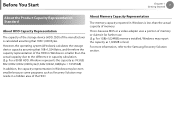
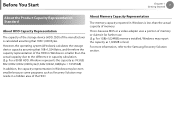
... of the HDD.
About Memory Capacity Representation
The memory capacity reported in Windows is less than the actual capacity of memory.
This is because BIOS or a video adapter uses a portion of memory or claims it for further use. (E.g. For 1GB(=1,024MB) memory installed, Windows may report the capacity as 1,022MB or less)
For more information, refer to the Samsung Recovery Solution section.
User Guide - Page 24
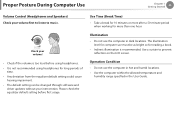
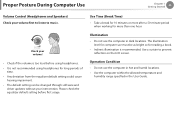
...; The default setting can be changed through software and
driver updates without your intervention. Please check the equalizer default setting before first usage.
Use Time (Break Time)
• Take a break for 10 minutes or more after a 50-minute period when working for more than one hour.
Illumination
• Do not use the computer in dark locations...
User Guide - Page 30
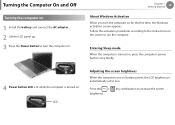
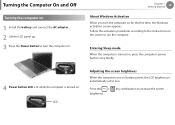
... Computer On and Off
Turning the computer on
1 Install the battery and connect the AC adapter. 2 Lift the LCD panel up. 3 Press the Power button to turn the computer on.
Chapter 1 Getting Started
29
About Windows Activation
When you turn the computer on for the first time, the Windows activation screen appears. Follow the activation procedures according to the instructions...
User Guide - Page 31
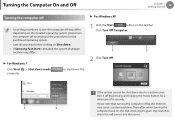
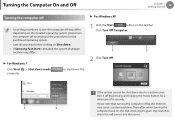
....
• If Samsung Fast Start is installed, the system shutdown location may differ.
► For Windows 7
Click Start > Shut down mode computer.
to shutdown the
► For Windows XP
1 Click the Start
button on the taskbar.
Click Turn Off Computer.
1
2
2 Click Turn Off.
1
2
If the system cannot be shut down due to a system error, turn it off...
User Guide - Page 37
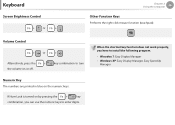
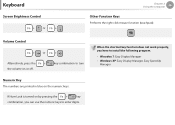
Keyboard
Screen Brightness Control
+
Or
+
Chapter 2 Using the computer
36
Other Function Keys
Performs the right-click mouse function (touchpad).
Volume Control
+
Or
+
Alternatively...keys to enter digits.
When the shortcut key function does not work properly, you have to install the following program.
• Winodws 7: Easy Display Manager • Windows XP: Easy Display Manager, Easy...
User Guide - Page 38
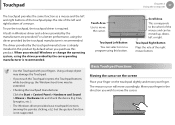
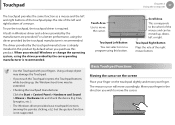
... be extended.
• Checking the touchpad manufacturer Click the Start > Control Panel > Hardware and Sound > Mouse > Hardware tab and check the device (E.g. Elan, Synaptics, etc. ).
• The Windows driver provides basic touchpad functions (moving the pointer, clicking, etc.) but the gesture function is not supported.
Touch Area Use to move
the cursor.
Touchpad Left Button...
User Guide - Page 40
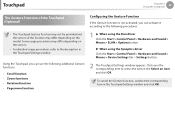
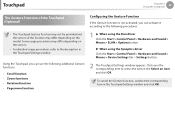
... function • Page move function
1 ► When using the Elan driver Click the Start > Control Panel > Hardware and Sound > Mouse > ELAN > Options button.
► When using the Synaptics driver Click the Start > Control Panel > Hardware and Sound > Mouse > Device Settings tab > Settings button.
2 The Touchpad Settings window appears. Click over the corresponding item to select the item in...
User Guide - Page 50
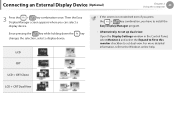
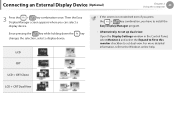
... while holding down the key changes the selection, select a display device.
LCD
• If the screen is not switched even if you press
the +
key combination, you have to install the
Easy Display Manager program.
• Alternatively, to set up dual view:
Open the Display Settings window in the Control Panel, select Monitor 2 and select the Expand to fit...
User Guide - Page 53
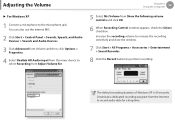
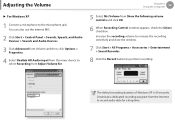
... Control window appears, check the Select checkbox. Increase the recording volume to increase the recording sensitivity and close the window.
7 Click Start > All Programs > Accessories > Entertainment > Sound Recorder.
8 Click the Record button to perform recording.
The default recording duration of Windows XP is 60 seconds.
Download a dedicated recording program from the Internet to record audio...
User Guide - Page 56
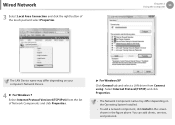
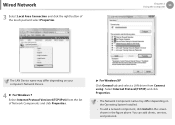
... your computer's Network Device.
4 ► For Windows 7 Select Internet Protocol Version 4(TCP/IPv4) from the list of Network Components and click Properties.
► For Windows XP Click General tab and select a LAN driver from Connect using:. Select Internet Protocol(TCP/IP) and click Properties.
• The Network Component name may differ depending on the Operating System Installed.
•...
User Guide - Page 68
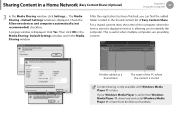
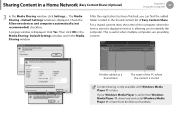
... Content in a Home Network (Easy Content Share) (Optional)
Chapter 2 Using the computer
67
3 In the Media Sharing window, click Settings.... The Media Sharing - Default Settings window is displayed. Check the Allow new devices and computers automatically (not recommended) checkbox.
A popup window is displayed. Click Yes. Then click OK in the Media Sharing- Default Settings window and in the...
User Guide - Page 78
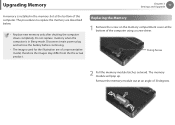
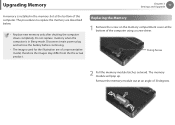
Upgrading Memory
Chapter 3 Settings and Upgrade
77
A memory is installed in the memory slot at the bottom of this computer. The procedures to replace the memory are described below.
• Replace new memory only after shutting the computer down completely. Do not replace memory when the computer is in Sleep mode. Disconnect main power plug and remove the battery before continuing.
• The...
User Guide - Page 82
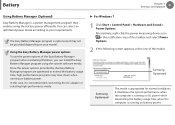
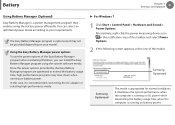
... recommended connecting the AC adapter or selecting high-performance mode.
► For Windows 7
1 Click Start > Control Panel > Hardware and Sound > Power Options. Alternatively, right-click the power measuring device icon in the notification area of the taskbar and select Power Options.
2 If the following screen appears, select one of the modes.
Samsung Optimized
Samsung Optimized
This mode...
User Guide - Page 85
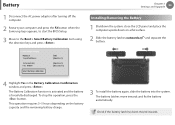
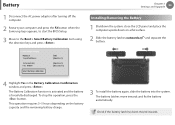
Battery
1 Disconnect the AC power adapter after turning off the computer.
2 Restart your computer and press the F2 button when the Samsung logo appears, to start the BIOS Setup.
3 Move to the Boot > SmXaXrXtXXBXaXXttery Calibration item using the direction keys and press .
Chapter 3 Settings and Upgrade
84
Installing/Removing the Battery
1 Shutdown the system, close the LCD panel and place the...
User Guide - Page 89
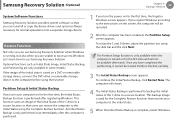
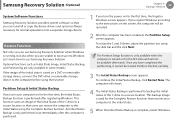
... Solution (Optional)
Chapter 4. Backup / Restore
88
System Software Functions
Samsung Recovery Solution provides system software so that you can reinstall or copy the device drivers and system software necessary for normal operations onto a separate storage device.
Restore Function
Not only can you use Samsung Recovery Solution when Windows is running, but also when you are unable to boot...
User Guide - Page 97
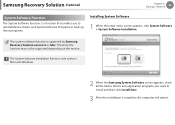
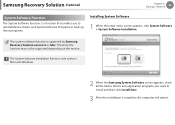
... by Samsung Recovery Solution version 4 or later. Therefore, the function may not be supported depending on the version.
The System Software Installation Function only works in Microsoft Windows.
2 When the Samsung System Software screen appears, check all the device drivers and application programs you want to install and then click Install Now.
3 After the installation is complete, the computer...
User Guide - Page 120
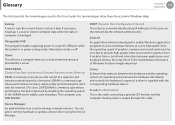
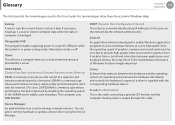
... update a device driver using the Device Manager.
DHCP (Dynamic Host Configuration Protocol) This refers to automatically allocating IP addresses to the users on the network by the network administrators.
Direct X An application interface developed to enable Windows application programs to access hardware devices at a very high speed. Since the operating speed of graphics, memory and sound cards...
