Samsung PN58A550S1F driver and firmware
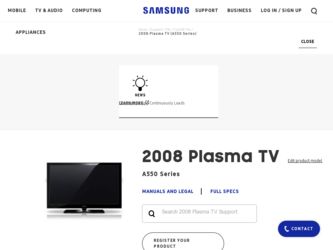
Related Samsung PN58A550S1F Manual Pages
Download the free PDF manual for Samsung PN58A550S1F and other Samsung manuals at ManualOwl.com
Open Source Guide (ENGLISH) - Page 1
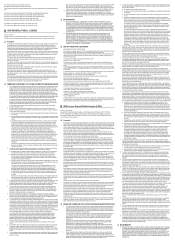
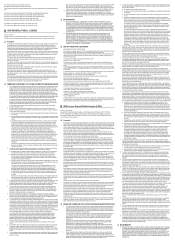
...version 2) and LGPL (version 2.1).
The original manual has wrong versions of the GPL and LGPL.
To send inquiries and requests for questions regarding open sources, contact Samsung via Email (vdswmanager@samsung. com).
This product uses some software programs which are distributed under the Independent JPEG Group.
This product uses some software... used to control compilation and installation of the ...
Open Source Guide (ENGLISH) - Page 2
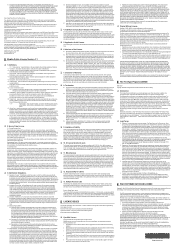
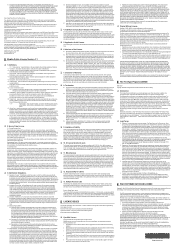
... SUSTAINED BY YOU OR THIRD PARTIES OR A FAILURE OF THE LIBRARY TO OPERATE WITH ANY OTHER SOFTWARE), EVEN IF SUCH HOLDER OR OTHER PARTY HAS BEEN ADVISED OF THE POSSIBILITY OF SUCH DAMAGES.
... you want it to be of the greatest possible use to the public, we recommend making it free software that everyone can redistribute and change. You can do so by permitting redistribution under these terms (or,...
User Manual (ENGLISH) - Page 4
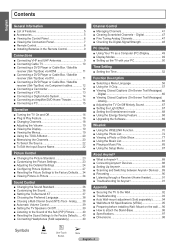
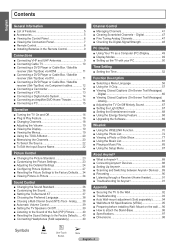
... 7 ■ Remote Control 8 ■ Installing Batteries in the Remote Control 9
Connections
■ Connecting VHF and UHF Antennas 9 ■ Connecting Cable TV 10 ■ Connecting a DVD Player or Cable Box / Satellite
receiver (Set-Top Box) via HDMI 11 ■ Connecting a DVD Player or Cable Box / Satellite
receiver (Set-Top Box) via DVI 11 ■ Connecting a DVD Player or Cable Box...
User Manual (ENGLISH) - Page 11
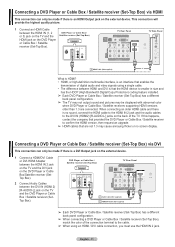
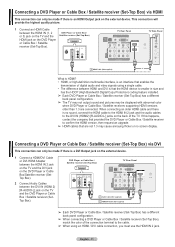
... the HDMI device is smaller in size and
has the HDCP (High Bandwidth Digital Copy Protection) coding feature installed.
➢ Each DVD Player or Cable Box / Satellite receiver (Set-Top Box) has a different
back panel configuration.
➢ The TV may not output sound and pictures may be displayed with abnormal color
when DVD Player or Cable Box / Satellite receivers supporting HDMI versions...
User Manual (ENGLISH) - Page 34
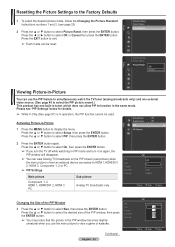
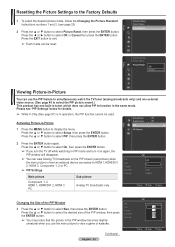
...
the main picture is from an external device connected to HDMI 1,HDMI/DVI 2, HDMI 3, Component 1, 2 or PC.
➢ PIP Settings
Main picture
Component 1, 2 HDMI 1, HDMI/DVI 2, HDMI 3 PC
Sub picture Analog TV broadcasts only
PIP Size Position Air/cable Channel
PIP
: OOffff : On : : Cable : Cable 3
Move
Enter
Return
Changing the Size of the PIP Window
3 Press the ▲ or ▼ button...
User Manual (ENGLISH) - Page 49
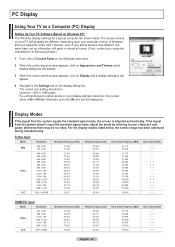
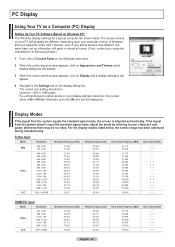
PC Display
Using Your TV as a Computer (PC) Display
Setting Up Your PC Software (Based on Windows XP) The Windows display-settings for a typical computer are shown below. The actual screens on your PC will probably be different, depending upon your particular version of Windows and your particular video card. However, even if your actual screens look different, the same basic set-up information ...
User Manual (ENGLISH) - Page 57
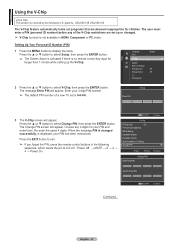
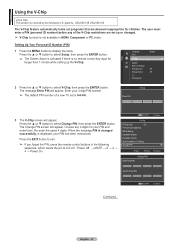
... is no remote control key input for
longer than 1 minute while setting up the V-Chip.
Setup
Language Time
: English
V-Chip
►
Caption
External Settings
Entertainment
: Off
Energy Saving
: Off
PIP
SW Upgrade
2 Press the ▲ or ▼ button to select V-Chip, then press the ENTER button. The message Enter PIN will appear. Enter your 4 digit PIN number...
User Manual (ENGLISH) - Page 58
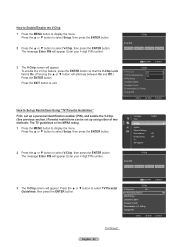
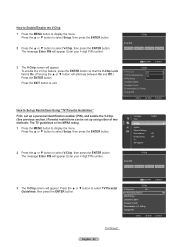
... using either of two methods: The TV guidelines or the MPAA rating.
1 Press the MENU button to display the menu. Press the ▲ or ▼ button to select Setup, then press the ENTER button.
Setup
Language Time
: English
V-Chip
►
Caption
External Settings
Entertainment
: Off
Energy Saving
: Off
PIP
SW Upgrade
2 Press the ▲ or ▼...
User Manual (ENGLISH) - Page 60
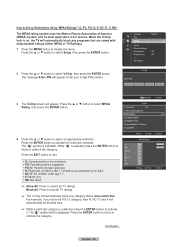
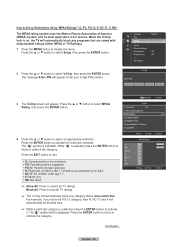
... are coded with objectionable ratings (either MPAA or TV-Ratings).
1 Press the MENU button to display the menu. Press the ▲ or ▼ button to select Setup, then press the ENTER button.
Setup
Language Time
: English
V-Chip
►
Caption
External Settings
Entertainment
: Off
Energy Saving
: Off
PIP
SW Upgrade
2 Press the ▲ or ▼ button to...
User Manual (ENGLISH) - Page 61
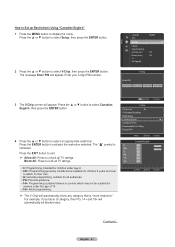
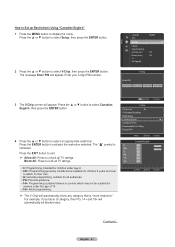
...will appear. Enter your 4 digit PIN number.
Setup
Language Time
: English
V-Chip
►
Caption
External Settings
Entertainment
: Off
Energy Saving
: Off
PIP
SW Upgrade
V-Chip
Enter PIN
*
*...PIN
Return
V-Chip
V-Chip Lock
: On
TV Parental Guidelines
MPAA Rating
Canadian English
►
Canadian French
Downloadable U.S. Rating
Change PIN
Move
Enter
Return
...
User Manual (ENGLISH) - Page 62
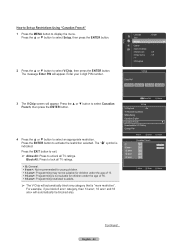
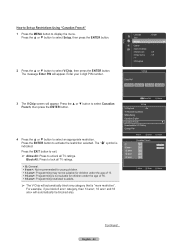
...will appear. Enter your 4 digit PIN number.
Setup
Language Time
: English
V-Chip
►
Caption
External Settings
Entertainment
: Off
Energy Saving
: Off
PIP
SW Upgrade
V-Chip
Enter PIN
*
*... Enter PIN
V-Chip
V-Chip Lock
: On
TV Parental Guidelines
MPAA Rating
Canadian English
Canadian French
Downloadable U.S. Rating
Change PIN
Move
Enter
Canadian French
Return...
User Manual (ENGLISH) - Page 69
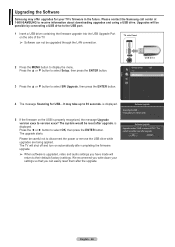
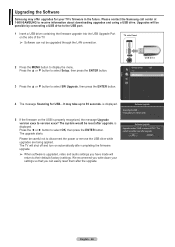
... at 1-800-SAMSUNG to receive information about downloading upgrades and using a USB drive. Upgrades will be possible by connecting a USB drive to the USB port.
1 Insert a USB drive containing the firmware upgrade into the USB Upgrade Port on the side of the TV.
➢ Software can not be upgraded through the LAN connection.
TV side Panel
($-)).
2 Press the MENU button to display the menu...
User Manual (ENGLISH) - Page 4
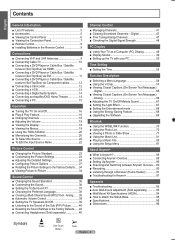
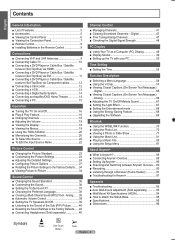
... 7 ■ Remote Control 8 ■ Installing Batteries in the Remote Control 9
Connections
■ Connecting VHF and UHF Antennas 9 ■ Connecting Cable TV 10 ■ Connecting a DVD Player or Cable Box / Satellite
receiver (Set-Top Box) via HDMI 11 ■ Connecting a DVD Player or Cable Box / Satellite
receiver (Set-Top Box) via DVI 11 ■ Connecting a DVD Player or Cable Box...
User Manual (ENGLISH) - Page 69
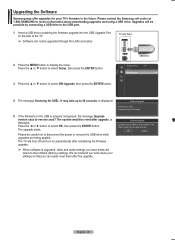
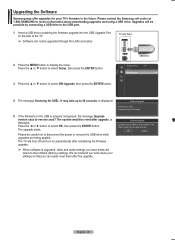
... at 1-800-SAMSUNG to receive information about downloading upgrades and using a USB drive. Upgrades will be possible by connecting a USB drive to the USB port.
1 Insert a USB drive containing the firmware upgrade into the USB Upgrade Port on the side of the TV.
➢ Software can not be upgraded through the LAN connection.
TV side Panel
($-)).
2 Press the MENU button to display the menu...
User Manual - Page 3
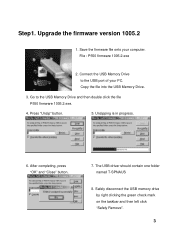
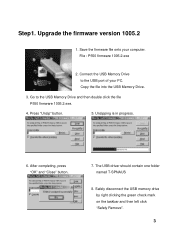
Step1. Upgrade the firmware version 1005.2
1. Save the firmware file onto your computer. File : P550 firmware 1005.2.exe
2. Connect the USB Memory Drive to the USB port of your PC. Copy the file into the USB Memory Drive.
3. Go to the USB Memory Drive and then double click the file P550 firmware 1005.2.exe.
4. Press "Unzip" button.
5. Unzipping is in progress.
6. After completing, press "OK" ...
User Manual - Page 4
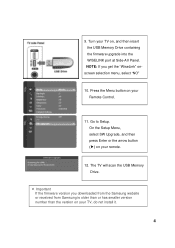
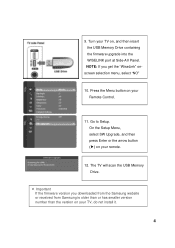
... on your Remote Control.
11. Go to Setup. On the Setup Menu, select SW Upgrade, and then press Enter or the arrow button (▶) on your remote.
12. The TV will scan the USB Memory Drive.
※ Important If the firmware version you downloaded from the Samsung website or received from Samsung is older than or has smaller version number than the version on your TV, do not install it.
4
User Manual - Page 5
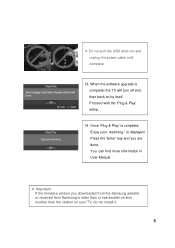
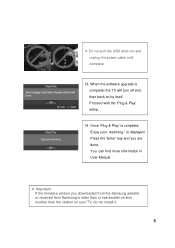
... the software upgrade is complete; the TV will turn off and then back on by itself. Proceed with the 'Plug & Play' setup.
14. Once 'Plug & Play' is complete; "Enjoy your watching." is displayed. Press the 'Enter' key and you are done. You can find more information in User Manual.
※ Important If the firmware version you downloaded from the Samsung...
User Manual - Page 6
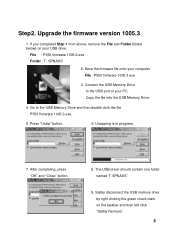
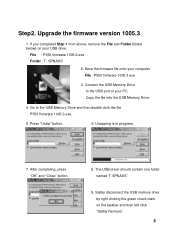
.... Upgrade the firmware version 1005.3
1. If you completed Step 1 from above, remove the File and Folder (listed below) on your USB drive.
File : P550 firmware 1005.2.exe Folder : T- SPNAUS
2. Save the firmware file onto your computer. File : P550 firmware 1005.3.exe
3. Connect the USB Memory Drive to the USB port of your PC. Copy the file into the USB Memory Drive.
4. Go to the USB Memory Drive...
User Manual - Page 7
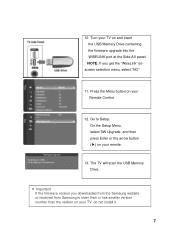
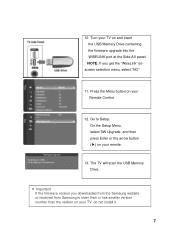
... on your Remote Control.
12. Go to Setup. On the Setup Menu, select SW Upgrade, and then press Enter or the arrow button (▶) on your remote.
13. The TV will scan the USB Memory Drive.
※ Important If the firmware version you downloaded from the Samsung website or received from Samsung is older than or has smaller version number than the version on your TV, do not install it.
7
User Manual - Page 8
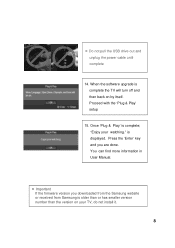
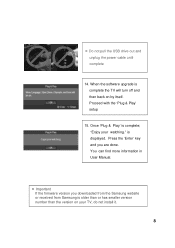
... the software upgrade is complete the TV will turn off and then back on by itself. Proceed with the 'Plug & Play' setup
15. Once 'Plug & Play' is complete; "Enjoy your watching." is displayed. Press the 'Enter' key and you are done. You can find more information in User Manual.
※ Important If the firmware version you downloaded from the Samsung...

