Samsung S27B970D driver and firmware
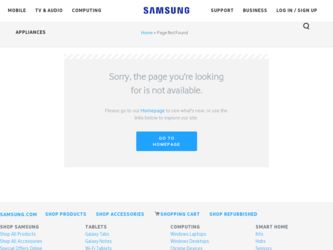
Related Samsung S27B970D Manual Pages
Download the free PDF manual for Samsung S27B970D and other Samsung manuals at ManualOwl.com
User Manual Ver.1.0 (English) - Page 2
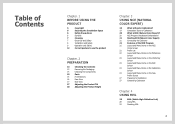
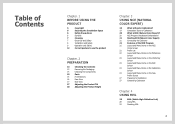
...is Monitor Calibration?
19
Compatible Types of Calibrators
20
What is NCE (Natural Color Expert)?
20
NCE Program Installation/Uninstallation
21
Starting NCE (Natural Color Expert)
21
Connecting the Calibrator
21
Features of the NCE Program
21
Layout...Calibration
27
Completing Calibration
Chapter. 4 USING MHL
28
MHL (Mobile High-Definition Link)
28
Using MHL
29
Disabling MHL
2
User Manual Ver.1.0 (English) - Page 3
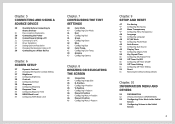
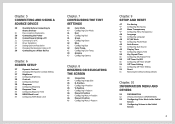
... Installation
34
Setting Optimum Resolution
34
Changing the Resolution Using a PC
36
Connecting to a Video Device
Chapter. 6 SCREEN SETUP
37
Dynamic Contrast
37
Changing the Dynamic Contrast Setting
37
Brightness
37
Configuring Brightness
38
Contrast
38
Configuring Contrast
38
Sharpness
38
Configuring Sharpness
39
Response Time
39
Configuring Response Time
39
HDMI...
User Manual Ver.1.0 (English) - Page 4
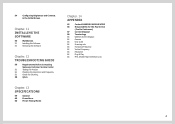
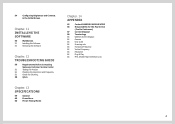
54
Configuring Brightness and Contrast
in the Initial Screen
Chapter. 11 INSTALLING THE SOFTWARE
55
MultiScreen
55
Installing the Software
55
Removing the Software
Chapter. 12 TROUBLESHOOTING GUIDE
56
Requirements Before Contacting
Samsung Customer Service Center
56
Testing the Product
56
Checking the Resolution and Frequency
56
Check the following.
58
Q & A
Chapter. 13 ...
User Manual Ver.1.0 (English) - Page 5
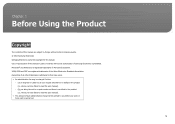
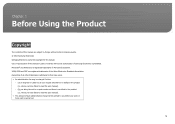
... 2012 Samsung Electronics Samsung Electronics owns the copyright for this manual. Use or reproduction of this manual in parts or entirety without the authorization of Samsung Electronics is prohibited. Microsoft® and Windows are ...and there is no defect in the product (i.e. where you have failed to read this user manual). ◦◦ (b) you bring the unit to a repair center and there is no...
User Manual Ver.1.0 (English) - Page 20
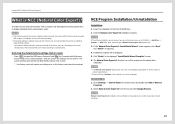
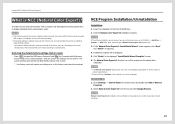
...) if the execution icon does not appear.
Uninstallation
1. Go to Settings ª Control Panel on the Start menu and double-click Add or Remove
Programs.
2. Select Natural Color Expert v2 from the list and click Change/Remove.
NOTE
Natural Color Expert v2 installation can be affected by the graphics card, mother board and network conditions.
20
User Manual Ver.1.0 (English) - Page 21
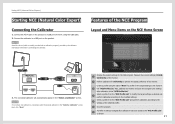
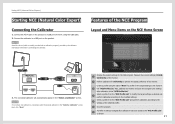
...port on the product to a USB port on the PC using the USB cable. 2. Connect the calibrator to a USB port on the product.
NOTE
Install the driver....
Profile Name
Mode
Last Update
(PC IN)
USB
USB
USB
3. The connected calibrator will...settings for the NCE program. Measure the current settings (COLOR, 1
Uniformity) of the monitor.
2 Perform calibration for Uniformity to optimize the display...
User Manual Ver.1.0 (English) - Page 28
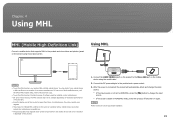
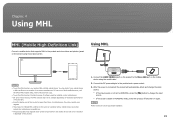
... mobile device) with a low resolution
is displayed on the product.
HDMI IN (MHL)
1. Connect the HDMI IN(MHL) port on the product to the Micro USB port on the mobile device using the mobile cable.
2. Connect the DC power adapter to the product and a power socket. 3. After the power is connected, the product will automatically detect and change the input
source. * If the input source is not set...
User Manual Ver.1.0 (English) - Page 29
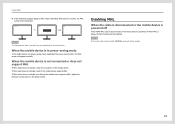
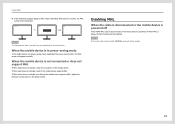
... MHL mode does not activate, check if the mobile device supports MHL. If MHL mode does not activate even though the mobile device supports MHL, update the firmware on the device to the latest version.
Disabling MHL
When the cable is disconnected or the mobile device is powered off
If the HDMI-MHL cable is disconnected or the mobile device is powered off when MHL is active, the MHL...
User Manual Ver.1.0 (English) - Page 33
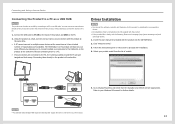
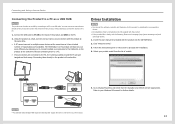
... homepage (http://www.samsung.com) and
download the file. 1. Insert the user manual CD provided with the product into the CD-ROM drive.
2. Click "Windows Driver."
3. Follow the instructions given on the screen to proceed with installation.
4. Select your product model from the list of models.
(PC IN)
USB
5. Go to Display Properties and check that the resolution and refresh rate are...
User Manual Ver.1.0 (English) - Page 55
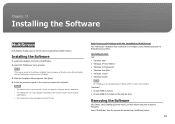
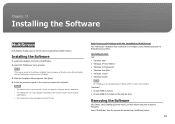
... not appear depending on the computer system and the product
specifications. • If the shortcut icon does not appear, press the "F5" key.
Restrictions and Problems with the Installation (MultiScreen) The "MultiScreen" installation may be affected by the Graphics card, [Motherboard] and the Networking environment.
Operating System "OS" • "Windows 2000" • "Windows XP Home Edition...
User Manual Ver.1.0 (English) - Page 66
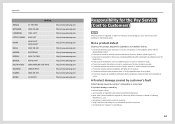
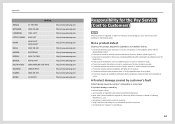
... to move to a different house. • I f customer requests instructions on how to use because of another company's product. • I f customer requests instructions on how to use the network or another company's program. • I f customer requests software installation and setup for the product. • I f a service technician removes/cleans dusts or foreign materials inside of...
User Manual Ver.1.0 (English) - Page 3
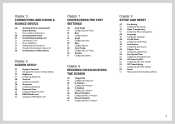
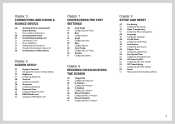
... Installation
34
Setting Optimum Resolution
34
Changing the Resolution Using a PC
36
Connecting to a Video Device
Chapter. 6 SCREEN SETUP
37
Dynamic Contrast
37
Changing the Dynamic Contrast Setting
37
Brightness
37
Configuring Brightness
38
Contrast
38
Configuring Contrast
38
Sharpness
38
Configuring Sharpness
39
Response Time
39
Configuring Response Time
39
HDMI...
User Manual Ver.1.0 (English) - Page 4
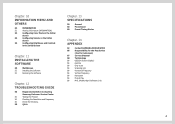
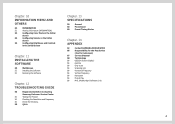
...
54
Configuring Brightness and Contrast
in the Initial Screen
Chapter. 11 INSTALLING THE SOFTWARE
55
MultiScreen
55
Installing the Software
55
Removing the Software
Chapter. 12 TROUBLESHOOTING GUIDE
56
Requirements Before Contacting
Samsung Customer Service Center
56
Testing the Product
56
Checking the Resolution and Frequency
56
Check the following.
58
Q & A
Chapter. 13...
User Manual Ver.1.0 (English) - Page 20
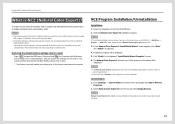
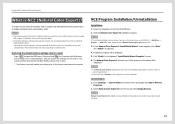
...) if the execution icon does not appear.
Uninstallation
1. Go to Settings ª Control Panel on the Start menu and double-click Add or Remove
Programs.
2. Select Natural Color Expert v2 from the list and click Change/Remove.
NOTE
Natural Color Expert v2 installation can be affected by the graphics card, mother board and network conditions.
20
User Manual Ver.1.0 (English) - Page 21
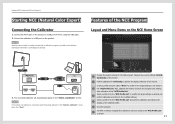
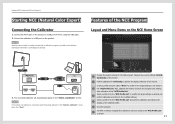
...port on the product to a USB port on the PC using the USB cable. 2. Connect the calibrator to a USB port on the product.
NOTE
Install the driver....
Profile Name
Mode
Last Update
(PC IN)
USB
USB
USB
3. The connected calibrator will...settings for the NCE program. Measure the current settings (COLOR, 1
Uniformity) of the monitor.
2 Perform calibration for Uniformity to optimize the display...
User Manual Ver.1.0 (English) - Page 28
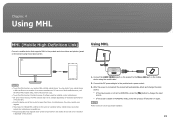
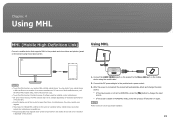
... mobile device) with a low resolution
is displayed on the product.
HDMI IN (MHL)
1. Connect the HDMI IN(MHL) port on the product to the Micro USB port on the mobile device using the mobile cable.
2. Connect the DC power adapter to the product and a power socket. 3. After the power is connected, the product will automatically detect and change the input
source. * If the input source is not set...
User Manual Ver.1.0 (English) - Page 29
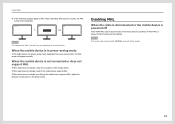
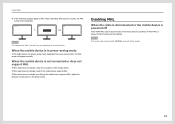
... MHL mode does not activate, check if the mobile device supports MHL. If MHL mode does not activate even though the mobile device supports MHL, update the firmware on the device to the latest version.
Disabling MHL
When the cable is disconnected or the mobile device is powered off
If the HDMI-MHL cable is disconnected or the mobile device is powered off when MHL is active, the MHL...
User Manual Ver.1.0 (English) - Page 33
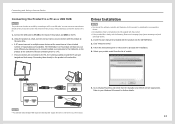
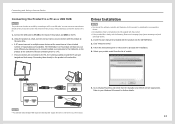
... homepage (http://www.samsung.com) and
download the file. 1. Insert the user manual CD provided with the product into the CD-ROM drive.
2. Click "Windows Driver."
3. Follow the instructions given on the screen to proceed with installation.
4. Select your product model from the list of models.
(PC IN)
USB
5. Go to Display Properties and check that the resolution and refresh rate are...
User Manual Ver.1.0 (English) - Page 55
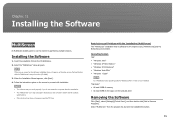
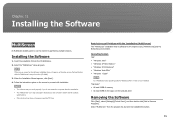
..." installation may be affected by the Graphics card, [Motherboard] and the Networking environment.
Operating System "OS" • "Windows 2000" • "Windows XP Home Edition" • "Windows XP Professional" • "Windows Vista 32bit" • "Windows 7 32bit"
NOTE
For "MultiScreen", the operating systems "Windows 2000" or later is recommended. "Hardware" • At least 32MB of memory...
User Manual Ver.1.0 (English) - Page 66
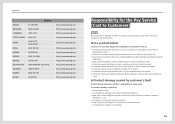
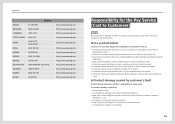
... to move to a different house. • I f customer requests instructions on how to use because of another company's product. • I f customer requests instructions on how to use the network or another company's program. • I f customer requests software installation and setup for the product. • I f a service technician removes/cleans dusts or foreign materials inside of...

