Samsung S32E590C driver and firmware
Related Samsung S32E590C Manual Pages
Download the free PDF manual for Samsung S32E590C and other Samsung manuals at ManualOwl.com
User Manual - Page 2
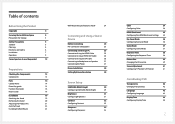
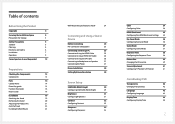
...
Connecting and Using a PC
25
Connection Using the HDMI Cable
25
Connection Using an HDMI-DVI Cable
26
Connection Using the DP Cable
26
Connecting to Headphones or Speakers
27
Connecting the Power
27
Driver Installation
28
Setting Optimum Resolution
28
Screen Setup
SAMSUNG MAGIC Bright
29
Configuring SAMSUNG MAGIC Bright
29
Brightness
31
Configuring Brightness
31
Contrast...
User Manual - Page 3
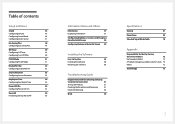
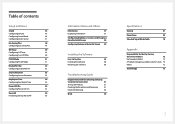
...
Setup...Displaying Information
57
Configuring Brightness, Contrast and Sharpness
from the Initial Screen
58
Configuring Volume in the Initial Screen 59
Installing the Software
Easy Setting Box
60
Installing the Software
60
Removing the Software
60
Troubleshooting Guide
Requirements Before Contacting Samsung
Customer Service Center
61
Testing the Product
61
Checking the Resolution...
User Manual - Page 4
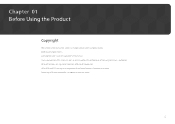
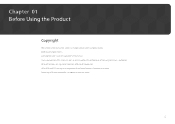
... subject to change without notice to improve quality. ⓒ 2015 Samsung Electronics Samsung Electronics owns the copyright for this manual. Use or reproduction of this manual in parts or entirety without the authorization of Samsung Electronics is prohibited. Microsoft, Windows are registered trademarks of Microsoft Corporation. VESA, DPM and DDC are registered trademarks of the Video...
User Manual - Page 5
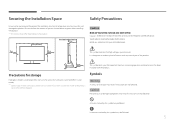
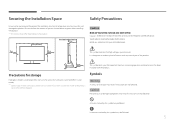
... or greater when installing the product. &#...storage
High-glossy models can develop white stains on the surface if an ultrasonic wave humidifier is used nearby. ――Contact your nearest Samsung Customer Service... Center if you want to clean the inside of the product
(Service fee will be charged.)
Symbols
Warning
A serious or fatal injury may result if instructions...
User Manual - Page 7
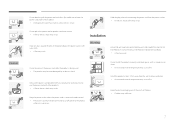
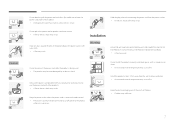
... your product by Samsung. Do not
use the power cord with other products.
!
•• A fire or electric shock may result.
Keep the power socket where the power cord is connected unobstructed.
•• The power cord must be disconnected to cut off power to the product
!
when an issue occurs.
Do not install the product in...
User Manual - Page 8
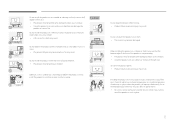
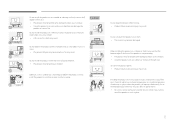
... damaged and/or cause an injury. •• Install the product only on cabinets or shelves of the right size.
Set down the product gently. •• Product failure ... will operate continuously for an
SAMSUNG
extended period of time) may seriously affect its performance.
!
•• Be sure to consult Samsung Customer Service Center if you want to
install the product at such a ...
User Manual - Page 19
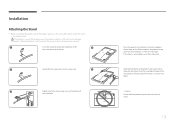
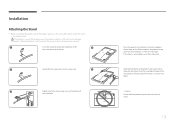
Installation
Attaching the Stand
――Before assembling the product, place the product down on a flat and stable surface so that the screen is facing downwards.
: ...
User Manual - Page 23
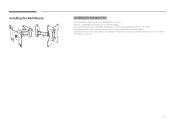
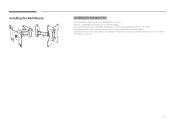
.... Purchase a compatible wall-mount kit to use with the product. For detailed information on installing the wall mount, see the instructions provided with the wall mount. We recommend you contact a technician for assistance when installing the wall mount bracket. Samsung Electronics is not responsible for any damage to the product or injury to yourself...
User Manual - Page 24
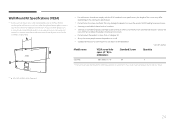
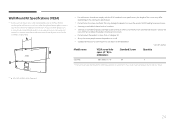
...board, please contact your nearest dealer for additional information. If you install the product on a slanted wall, it may fall and result in severe personal injury. Samsung wall mount kits contain a detailed installation manual... (A * B) in millimeters
Standard Screw
Quantity
S32E590C
200 x 200 (7.9 x 7.9)
M4
4
――Do not install your Wall Mount Kit while your product is turned...
User Manual - Page 28
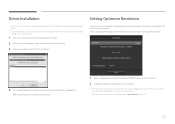
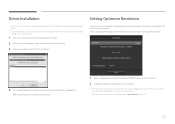
...You can set the optimum resolution and frequency for this product by installing the corresponding drivers.
――To install the latest version of the product driver, download it from the Samsung Electronics website at http://www.samsung.com.
1 Click on the "Windows Driver" downloaded from the website.
2 Follow the instructions given on the screen to proceed with installation.
3 Select your...
User Manual - Page 42
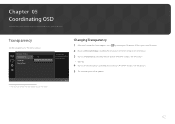
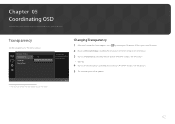
... for details.
Transparency
Set the transparency for the menu windows.
OnScreen Display
Transparency
Off
Language
On
Display Time
한국어
Configure the transparency of the menu windows.
Changing Transparency
1 When the Function Key Guide appears, select
by moving the JOG button UP. Next, press the JOG button.
2 Move to OnScreen Display controlling the JOG button UP...
User Manual - Page 44
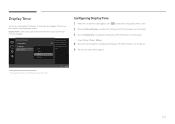
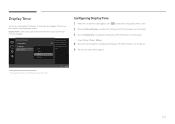
... menu to disappear.
OnScreen Display Transparency Language Display Time
5 sec 10 sec 20 sec 200 sec
Set how long the
On
menu window will remain on screen
for when it is not in
use.
Configuring Display Time
1 When the Function Key Guide appears, select
to display the corresponding menu screen.
2 Move to OnScreen Display controlling the JOG button UP...
User Manual - Page 60
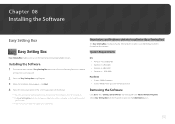
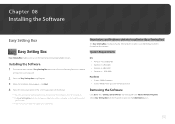
... Card, Motherboard and the Networking Environment.
System Requirements
OS
•• Windows Vista 32Bit/64Bit •• Windows 7 32Bit/64Bit •• Windows 8 32Bit/64Bit •• Windows 8.1 32Bit/64Bit
Hardware
•• At least 32MB of memory •• At least 60MB of free space on the hard disk drive
Removing the Software
Click Start, select Settings/Control...
User Manual - Page 62
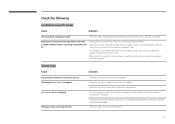
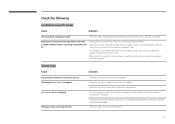
... adjust the screen size, update the graphics card driver to the latest version.
(Please contact the graphics card or computer manufacturer for further details about how to adjust the screen settings.)
Screen issue Issues
The power LED is off. The screen will not switch on. The message Check Signal Cable appears.
Not Optimum Mode is displayed.
The images on the...
User Manual - Page 63
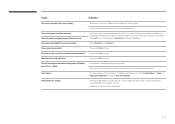
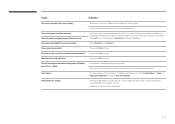
... this manual and the Information menu on the product.
Adjust Brightness and Contrast.
Change the Color settings.
Change the Color settings.
Change the Color settings.
The product is operating in power-saving mode.
Press any key on the keyboard or move the mouse to return to normal operating mode.
If using a Windows OS (e.g. Windows 7, Windows 8 or Windows 8.1): Go to Control...
User Manual - Page 64
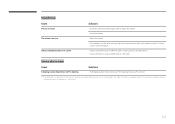
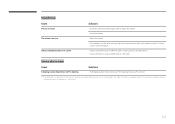
... audio cable or adjust the volume.
Check the volume.
Adjust the volume.
If the volume is still low after turning it up to the maximum level, adjust the volume on your PC sound card or software Program.
Sound cannot be heard if a HDMI-DVI cable is used to connect the input device. Connect the device using an HDMI cable or a DP cable...
User Manual - Page 65
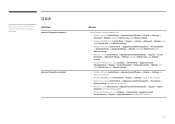
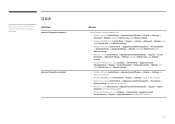
... the user manual for your PC or graphics card for further instructions on adjustment.
Q & A
Question
How can I change the frequency?
How can I change the resolution?
Answer
Set the frequency on your graphics card. •• Windows XP: Go to Control Panel Appearance and Themes Display Settings
Advanced Monitor, and adjust Refresh rate under Monitor settings. •• Windows ME/2000...
User Manual - Page 66
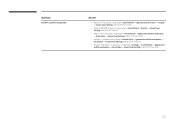
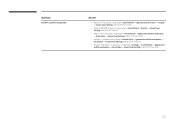
Question
How do I set power-saving mode?
Answer
•• Windows XP: Set power-saving mode in Control Panel Appearance and Themes Display Screen Saver Settings or BIOS SETUP on the PC.
•• Windows ME/2000: Set power-saving mode in Control Panel Display Screen Saver Settings or BIOS SETUP on the PC.
•• Windows Vista: Set power-saving mode in Control Panel Appearance ...
User Manual - Page 68
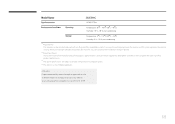
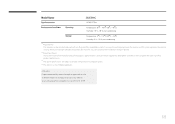
...S32E590C
HDMI, DP Port
Environmental conditions Operating
Temperature: 50 F - 104 F (10 C - 40 C) Humidity: 10 % - 80 %, non-condensing
Storage
Temperature: -4 F - 113 F (-20 C - 45 C) Humidity: 5 % - 95 %, non-condensing
――Plug-and-Play This monitor can be installed... improve quality. ――This device is a Class B digital apparatus.
(USA only) Dispose unwanted electronics through...
User Manual - Page 72
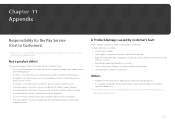
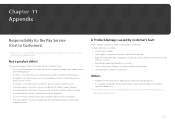
... how to use because of another company's product. •• If customer requests instructions on how to use the network or another company's Program. •• If customer requests software installation and setup for the product. •• If a service technician removes/cleans dusts or foreign materials inside of the product. •• If customer requests...

