Samsung 226BW driver and firmware
Drivers and firmware downloads for this Samsung item

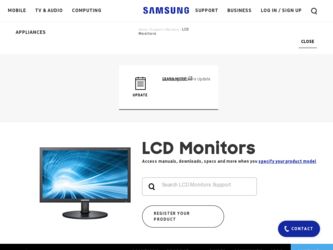
Related Samsung 226BW Manual Pages
Download the free PDF manual for Samsung 226BW and other Samsung manuals at ManualOwl.com
Quick Guide (easy Manual) (ver.1.0) (Korean) - Page 1
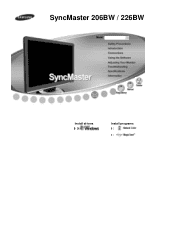
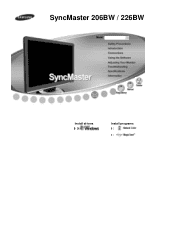
SyncMaster 206BW / 226BW
Install drivers
Install programs
Quick Guide (easy Manual) (ver.1.0) (Korean) - Page 4
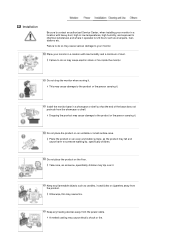
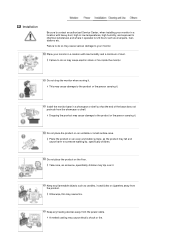
... to contact an authorized Service Center, when installing your monitor in a location with heavy dust, high or low temperatures, high humidity, and exposed to chemical substances and...flammable objects such as candles, insecticides or cigarettes away from the product.
Otherwise, this may cause fire.
Keep any heating devices away from the power cable. A melted coating may cause electric shock or fire.
Quick Guide (easy Manual) (ver.1.0) (Korean) - Page 5
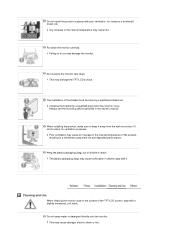
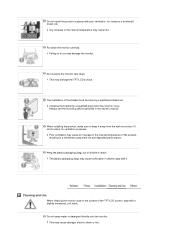
... monitor face down. This may damage the TFT-LCD surface.
The installation of the bracket must be done by a qualified professional. Installing the bracket by unqualified personnel may result in injury. Always use the mounting device specified in the owner's manual.
When installing the product, make sure to keep it away from the wall (more...
Quick Guide (easy Manual) (ver.1.0) (Korean) - Page 19
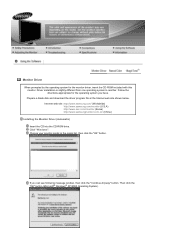
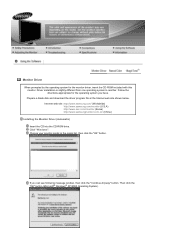
... have. Prepare a blank disk and download the driver program file at the Internet web site shown below. Internet web site :http://www.samsung.com/ (Worldwide) http://www.samsung.com/monitor (U.S.A) http://www.sec.co.kr/monitor (Korea) http://www.samsungmonitor.com.cn/ (China)
Installing the Monitor Driver (Automatic) Insert the CD into the CD-ROM drive. Click "Windows". Choose your monitor model...
Quick Guide (easy Manual) (ver.1.0) (Korean) - Page 20
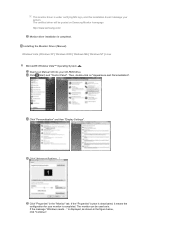
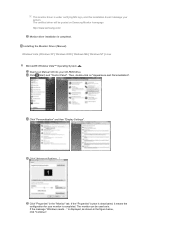
.../ Monitor driver installation is completed. Installing the Monitor Driver (Manual) Windows Vista | Windows XP | Windows 2000 | Windows ME | Windows NT | Linux Microsoft® Windows Vista™ Operating System Insert your Manual CD into your CD-ROM drive. Click (Start) and "Control Panel". Then, double-click on "Appearance and Personalization".
Click "Personalization" and then "Display Settings...
Quick Guide (easy Manual) (ver.1.0) (Korean) - Page 21
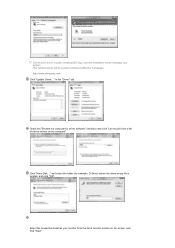
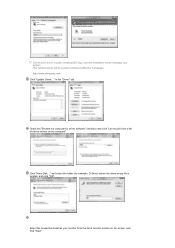
... this installation doesn't damage your system. The certified driver will be posted on Samsung Monitor homepage http://www.samsung.com/ Click "Update Driver..." in the "Driver" tab.
Check the "Browse my computer for driver software" checkbox and click "Let me pick from a list of device drivers on my computer".
Click "Have Disk..." and select the folder (for example, D:\Drive) where the driver setup...
Quick Guide (easy Manual) (ver.1.0) (Korean) - Page 23
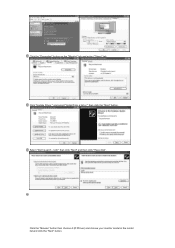
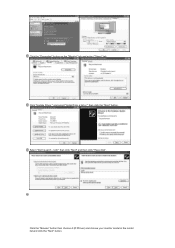
Click the "Properties" button on the "Monitor" tab and select "Driver" tab. Click "Update Driver." and select "Install from a list or." then click the "Next" button. Select "Don't search ,I will." then click "Next" and then click "Have disk".
Click the "Browse" button then choose A:(D:\Driver) and choose your monitor model in the model list and click the "Next" button.
Quick Guide (easy Manual) (ver.1.0) (Korean) - Page 24
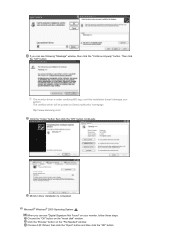
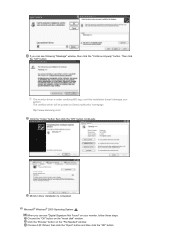
... certified driver will be posted on Samsung Monitor homepage http://www.samsung.com/ Click the "Close" button then click the "OK" button continually.
Monitor driver installation is completed. Microsoft® Windows® 2000 Operating System
When you can see "Digital Signature Not Found" on your monitor, follow these steps. Choose the "OK" button on the "Insert disk" window. Click...
Quick Guide (easy Manual) (ver.1.0) (Korean) - Page 25
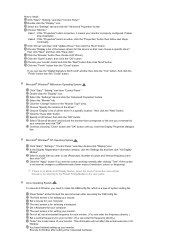
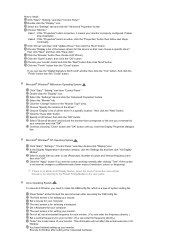
... all devices" and choose the monitor that corresponds to the one you connected to your computer and click "OK". Continue choosing "Close" button and "OK" button until you close the Display Properties dialogue box.
Microsoft® Windows® NT Operating System
Click "Start," "Settings," "Control Panel," and then double-click "Display" icon. In the Display Registration Information window, click...
Quick Guide (easy Manual) (ver.1.0) (Korean) - Page 26
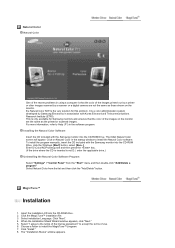
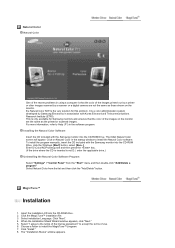
... Natural Color software. To install the program manually, insert the CD included with the Samsung monitor into the CD-ROM Drive, click the Windows [Start] button, select [Run...] . Enter D:\Color\NCProSetup.exe and then press the key. (If the drive where the CD is inserted is not D:\, enter the applicable drive.) Uninstalling the Natural Color Software Program Select "Settings" / "Control Panel...
Quick Guide (easy Manual) (ver.1.0) (Korean) - Page 27
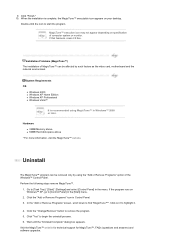
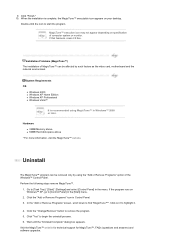
... (MagicTune™) The installation of MagicTune™ can be affected by such factors as the video card, motherboard and the network environment.
System Requirements OS
z Windows 2000 z Windows XP Home Edition z Windows XP Professional z Windows Vista™
It is recommended using MagicTune™ in Windows™ 2000 or later.
Hardware z 32MB Memory above z 60MB Hard disk space above
* For...
Quick Guide (easy Manual) (ver.1.0) (Korean) - Page 39
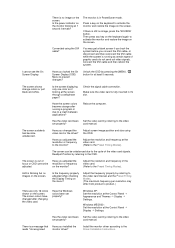
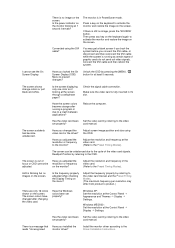
... Windows colors been set properly?
Windows XP : Set the resolution at the Control Panel Appearance and Themes Display Settings.
Windows ME/2000 : Set the resolution at the Control Panel Display Settings.
Has the video card been Set the video card by referring to the video
set properly?
card manual.
There is a message that Have you installed the
reads "Unrecognized
monitor driver?
Install...
Quick Guide (easy Manual) (ver.1.0) (Korean) - Page 40
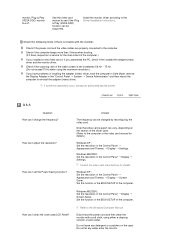
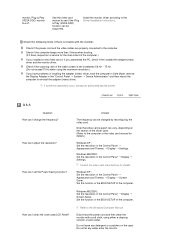
... card support can vary, depending on the version of the driver used. (Refer to the computer or the video card manual for details.)
Windows XP : Set the resolution in the Control Panel Appearance and Themes Display Settings.
Windows ME/2000 : Set the resolution in the Control Panel Settings.
Display
Contact the video card manufacturer for details.
Windows XP : Set the resolution in the Control...
Quick Guide (easy Manual) (ver.1.0) (Korean) - Page 44
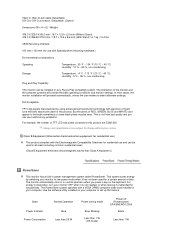
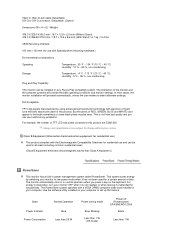
... for long periods. The PowerSaver system operates with a VESA DPMS compliant video card installed in your computer. Use the software utility installed on your computer to set up this feature.
State Power Indicator Power Consumption
Normal Operation Blue
Less than 55 W
Power saving mode
Blue, Blinking Less than 1 W
(Off-mode)
Power off (Power button) EPA/ENERGY 2000
Black
Less than 1 W
Quick Guide (easy Manual) (ver.1.0) (Korean) - Page 48
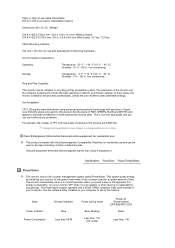
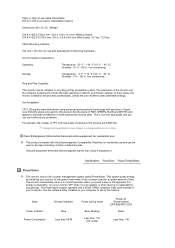
... for long periods. The PowerSaver system operates with a VESA DPMS compliant video card installed in your computer. Use the software utility installed on your computer to set up this feature.
State Power Indicator Power Consumption
Normal Operation Blue
Less than 55 W
Power saving mode
Blue, Blinking Less than 1 W
(Off-mode)
Power off (Power button) EPA/ENERGY 2000
Black
Less than 1 W
Service Manual - Page 3
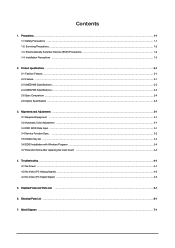
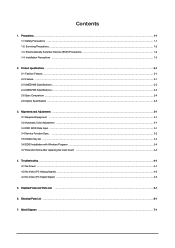
... 1-2 Servicing Precautions ...1-2 1-3 Electrostatically Sensitive Devices (ESD) Precautions 1-2 1-4 Installation Precautions ...Service Function Spec...3-2 3-5 Hidden Key list ...3-3 3-6 EDID Installation with Windows Program ...3-4 3-7 Execution Items after replacing the main board 3-4
4. Troubleshooting ...4-1 4-1 No Power ...4-1 4-2 No Video (PC Analog Signal) ...4-3 4-3 No Video (PC Digital...
Service Manual - Page 28
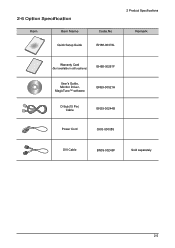
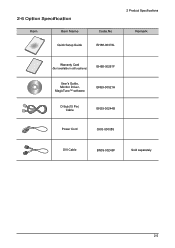
2-6 Option Specification
Item
Item Name
Quick Setup Guide
2 Product Specifications
Code.No BH68-00376L
Remark
Warranty Card (Not available in all locations)
BH68-00261F
User's Guide, Monitor Driver, MagicTune™ software
BN59-00521H
D-Sub(15 Pin) Cable
BN39-00244B
Power Cord
3903-000085
DVI Cable
BN39-00246F
Sold separately
2-5
Service Manual - Page 30
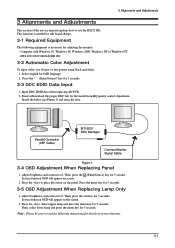
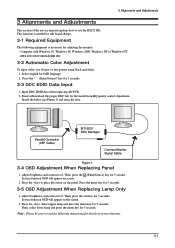
3 Alignments and Adjustments
3 Alignments and Adjustments
This section of the service manual explains how to use the RS232 JIG. This function is needed for AD board change.
3-1 Required Equipment
The following equipment is necessary for adjusting the monitor: - Computer with Windows 95, Windows 98, Windows 2000, Windows XP or Windows NT. - MTI-2031 DDC MANAGER JIG
3-2 Automatic Color Adjustment
To...
Service Manual - Page 33
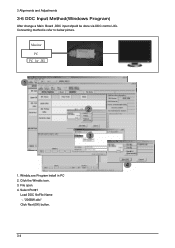
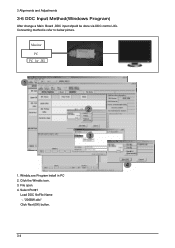
3 Alignments and Adjustments
3-6 DDC Input Method(Windows Program)
After change a Main Board ,DDC input shpuld be done via DDC control JIG. Connecting method is refer to below picture.
1. Winddc.exe Program install in PC 2. Cilck the Winddc icon. 3. File open. 4. Select Port#1
Load DDC fileFile Name -. "206BW.ddc" Click Next(OK) button.
3-4
Service Manual - Page 74
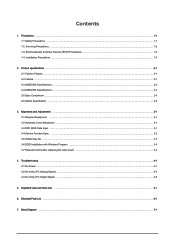
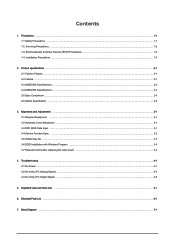
... 1-2 Servicing Precautions ...1-2 1-3 Electrostatically Sensitive Devices (ESD) Precautions 1-2 1-4 Installation Precautions ...Service Function Spec...3-2 3-5 Hidden Key list ...3-3 3-6 EDID Installation with Windows Program ...3-4 3-7 Execution Items after replacing the main board 3-4
4. Troubleshooting ...4-1 4-1 No Power ...4-1 4-2 No Video (PC Analog Signal) ...4-3 4-3 No Video (PC Digital...
