Samsung YP-F2JXB/XAA driver and firmware
Drivers and firmware downloads for this Samsung item
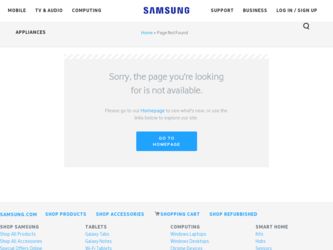
Related Samsung YP-F2JXB/XAA Manual Pages
Download the free PDF manual for Samsung YP-F2JXB/XAA and other Samsung manuals at ManualOwl.com
Quick Guide (easy Manual) (ver.1.0) (English) - Page 4
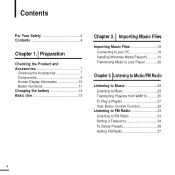
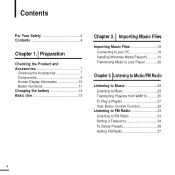
... PC 18 Installing Windows Media Player10...........19 Transferring Music to your Player 20
Chapter 3. Listening to Music/FM Radio
Listening to Music 23 Listening to Music 23 Transferring Playlists from WMP10 ...........25 To Play a Playlist 27 User Button Custom Function 28
Listening to FM Radio 33 Listening to FM Radio 33 Setting a Frequency 34...
Quick Guide (easy Manual) (ver.1.0) (English) - Page 5
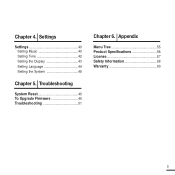
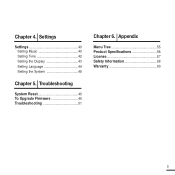
Chapter 4. Settings
Settings 40 Setting Music 40 Setting Time 42 Setting the Display 43 Setting Language 44 Setting the System 45
Chapter 5. Troubleshooting
System Reset 48 To Upgrade Firmware 49 Troubleshooting 51
Chapter 6. Appendix
Menu Tree 55 Product Specifications 56 License 57 Safety Information 58 Warranty 60
5
Quick Guide (easy Manual) (ver.1.0) (English) - Page 7
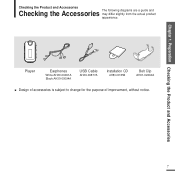
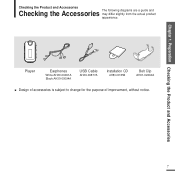
... the Product and Accessories
Checking the Product and Accessories
Checking the Accessories The following diagrams are a guide and may differ slightly from the actual product appearance.
Player
Earphones
White:AH30-00091A Black:AH30-00094A
USB Cable
AH39-00877A
Installation CD
AH80-00135B
Belt Clip
AH61-02204A
s Design of accessories is subject to change for the...
Quick Guide (easy Manual) (ver.1.0) (English) - Page 17
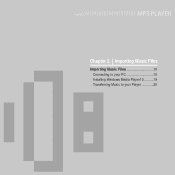
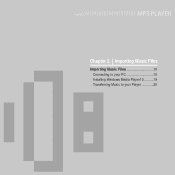
Chapter 2. Importing Music Files
Importing Music Files 18 Connecting to your PC 18 Installing Windows Media Player10...........19 Transferring Music to your Player 20
Quick Guide (easy Manual) (ver.1.0) (English) - Page 18
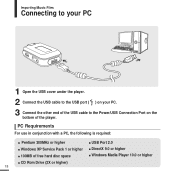
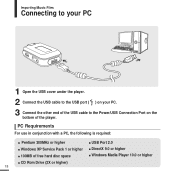
... to your PC
1 Open the USB cover under the player. 2 Connect the USB cable to the USB port ( ) on your PC. 3 Connect the other end of the USB cable to the Power/USB Connection Port on the
bottom of the player.
PC Requirements
For use in conjunction with a PC, the following is required:
s Pentium 300MHz or higher
s USB Port 2.0
s Windows XP Service Pack 1 or higher s 100MB...
Quick Guide (easy Manual) (ver.1.0) (English) - Page 19
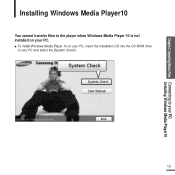
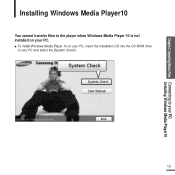
Chapter 2. Importing Music Files Connecting to your PC/ Installing Windows Media Player10
Installing Windows Media Player10
You cannot transfer files to the player when Windows Media Player 10 is not installed on your PC. s To install Windows Media Player 10 on your PC, insert the installation CD into the CD-ROM drive
of your PC and select the [System Check].
19
Quick Guide (easy Manual) (ver.1.0) (English) - Page 20
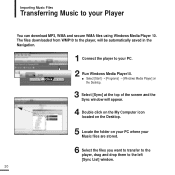
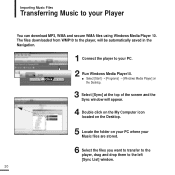
... using Windows Media Player 10. The files downloaded from WMP10 to the player, will be automatically saved in the Navigation.
1 Connect the player to your PC.
2 Run Windows Media Player10. s Select [Start] ¡ [Programs] ¡ [Windows Media Player] on the Desktop.
3 Select [Sync] at the top of the screen and the Sync window will appear.
4 Double click on the My Computer...
Quick Guide (easy Manual) (ver.1.0) (English) - Page 21
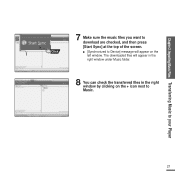
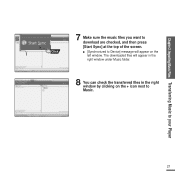
Chapter 2. Importing Music Files Transferring Music to your Player
7 Make sure the music files you want to download are checked, and then press [Start Sync] at the top of the screen. s [Synchronized to Device] message will appear on the left window. The downloaded files will appear in the right window under Music folder.
8 You can check the...
Quick Guide (easy Manual) (ver.1.0) (English) - Page 27
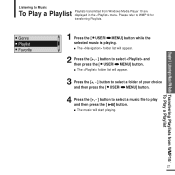
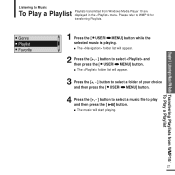
Chapter 3. Listening to Music/FM Radio Transferring Playlists from WMP10/ To Play a Playlist
Listening to Music
To Play a Playlist Playlists transmitted from Windows Media Player 10 are displayed in the menu. Please refer to WMP10 for transferring Playlists.
1 Press the [ USER/ MENU] button while the selected music is playing. s The folder list will ...
Quick Guide (easy Manual) (ver.1.0) (English) - Page 31
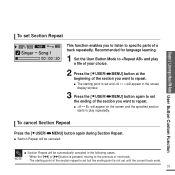
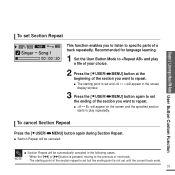
... the [ USER/ MENU] button at the beginning of the section you want to repeat. s The starting point is set and will appear in the screen display window.
3 Press the [ USER/ MENU] button again to set the ending of the section you want to repeat. s will appear on the screen and the specified section starts...
Quick Guide (easy Manual) (ver.1.0) (English) - Page 34
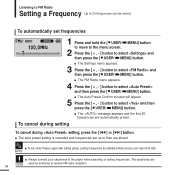
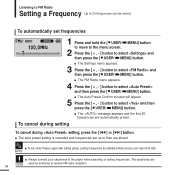
... select and then press the [ USER/ MENU] button. s The Auto Preset Confirm window will appear.
5 Press the [ + , - ] button to select and then ...setting is canceled and frequencies set up to then are stored.
s To set again after setting preset, existing frequencies are deleted entirely and you can reset from start. NOTE
s Always connect your earphones to the player when searching or setting...
Quick Guide (easy Manual) (ver.1.0) (English) - Page 43
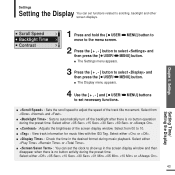
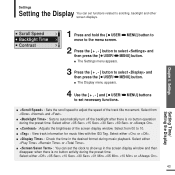
... for music files with the ID3 Tag. Select either or . s : Check the time in the desired format during music playback. Select either
or . s : You can set the clock to show up in the screen display window and then
disappear when there is no button activity during the preset time. Select either or .
43...
Quick Guide (easy Manual) (ver.1.0) (English) - Page 46
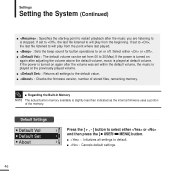
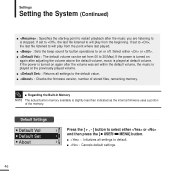
... volume. If the power is turned on again after the volume was set within the default volume, the music is played at the previously played volume.
s : Returns all settings to the default value.
s : Checks the firmware version, number of stored files, remaining memory.
s Regarding the Built-In Memory
NOTE The actual built-in memory available is slightly less...
Quick Guide (easy Manual) (ver.1.0) (English) - Page 47
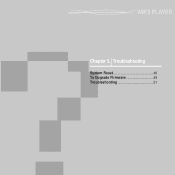
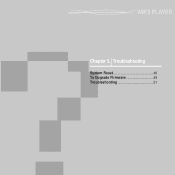
Chapter 5. Troubleshooting
System Reset 48 To Upgrade Firmware 49 Troubleshooting 51
Quick Guide (easy Manual) (ver.1.0) (English) - Page 49
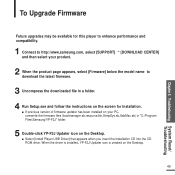
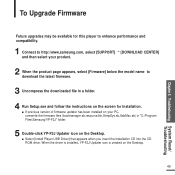
... the downloaded file in a folder. 4 Run Setup.exe and follow the instructions on the screen for installation.
s If previous version of firmware updater has been installed on your PC, overwrite the firmware files (bootmanager.sb,resource.bin,StmpSys.sb,UsbMsc.sb) in "C:\Program Files\Samsung\YP-F2J" folder.
5 Double-click YP-F2J Updater icon on the Desktop. s Select [Install Player USB Driver] that...
Quick Guide (easy Manual) (ver.1.0) (English) - Page 50
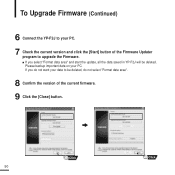
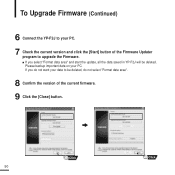
To Upgrade Firmware (Continued)
6 Connect the YP-F2J to your PC.
7 Check the current version and click the [Start] button of the Firmware Updater program to upgrade the Firmware. s If you select "Format data area" and start the update, all the data saved in YP-F2J will be deleted. Please backup important data on your PC. If you do not want...
Quick Guide (easy Manual) (ver.1.0) (English) - Page 53
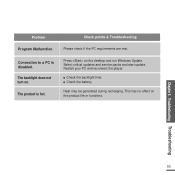
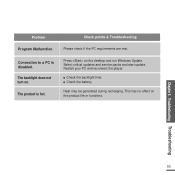
....
The product is hot.
Check points & Troubleshooting
Please check if the PC requirements are met.
Press on the desktop and run Windows Update. Select critical updates and service packs and start update. Restart your PC and reconnect the player.
s Check the backlight time. s Check the battery.
Heat may be generated during recharging. This has no effect on...
Quick Guide (easy Manual) (ver.1.0) (English) - Page 57
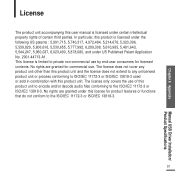
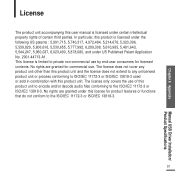
Chapter 6. Appendix
License
The product unit accompanying this user manual is licensed under certain intellectual property rights of certain third parties. In ...audio files conforming to the ISO/IEC 11172-3 or ISO/IEC 13818-3. No rights are granted under this license for product features or functions that do not conform to the ISO/IEC 11172-3 or ISO/IEC 13818-3.
57
Manual USB Driver Installation...
Quick Guide (easy Manual) (ver.1.0) (English) - Page 58
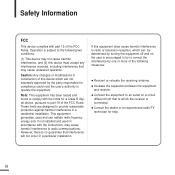
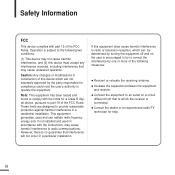
... equipment
Note: This equipment has been tested and found to comply with the limits for a Class B digital device, pursuant to part 15 of the FCC Rules. These limits are designed to provide reasonable protection against harmful interference in a residential installation. This equipment generates, uses and can radiate radio frquency energy and, if not...
