Seagate Maxtor Central Axis driver and firmware
Drivers and firmware downloads for this Seagate item


Related Seagate Maxtor Central Axis Manual Pages
Download the free PDF manual for Seagate Maxtor Central Axis and other Seagate manuals at ManualOwl.com
Maxtor Central Axis Admin User Guide - Page 3
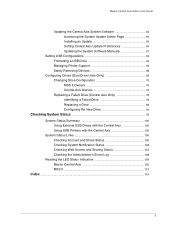
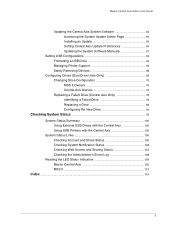
Maxtor Central Axis Admin User Guide
Updating the Central Axis System Software 54 Accessing the System Update Admin Page 56 Installing an Update 59 Setting Central Axis Update Preferences 60 Updating the System Software Manually 61
Setting USB Configurations 63 Formatting a USB Drive 63 Managing Printer Support 66 Safely Removing Devices 68
Configuring Drives (Dual Drive Units Only 69 ...
Maxtor Central Axis Admin User Guide - Page 47
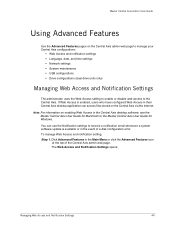
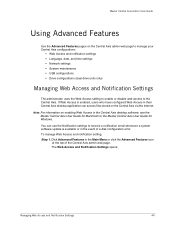
... on the Central Axis via the Internet.
Note: For information on enabling Web Access in the Central Axis desktop software, see the Maxtor Central Axis User Guide for Macintosh or the Maxtor Central Axis User Guide for Windows. You can use the Notification settings to receive a notification email whenever a system software update is available or in the event of a disk configuration error. To manage...
Maxtor Central Axis Admin User Guide - Page 57
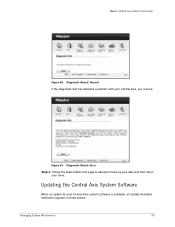
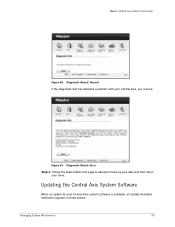
Maxtor Central Axis Admin User Guide
Figure 80: Diagnostic Result: Normal If the diagnostic test has detected a problem with your Central Axis, you receive:
Figure 81: Diagnostic Result: Error Step 4: Follow the steps listed in the page to attempt to back up your data and then return
your drive.
Updating the Central Axis System Software
When an update for your Central Axis system software is ...
Maxtor Central Axis Admin User Guide - Page 62
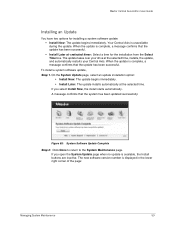
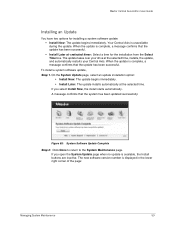
Maxtor Central Axis Admin User Guide
Installing an Update
You have two options for installing a system software update: • Install Now: The update begins immediately. Your Central Axis is unavailable during the update. When the update is complete, a message confirms that the update has been successful. • Install Later at : Select a time for the installation from the Select Time box. The...
Maxtor Central Axis Admin User Guide - Page 63
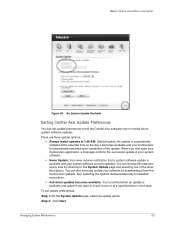
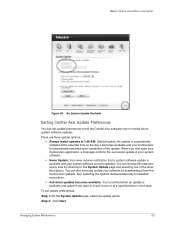
... other two options. You can also manually update your software by downloading it from the Central Axis website. See Updating the System Software Manually for detailed instructions.
• Ask when updates becomes available: You're notified when an update is available and asked if you want to install it now or at a specified time in the future.
To set update preferences,
Step 1. On the System...
Maxtor Central Axis Admin User Guide - Page 64
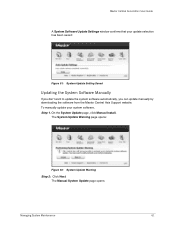
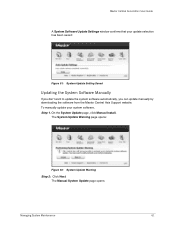
... window confirms that your update selection has been saved:
Figure 91: System Update Setting Saved
Updating the System Software Manually
If you don't want to update the system software automatically, you can update manually by downloading the software from the Maxtor Central Axis Support website. To manually update your system software, Step 1. On the System Update page, click Manual Install...
Maxtor Central Axis Admin User Guide - Page 65
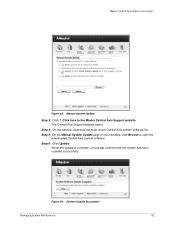
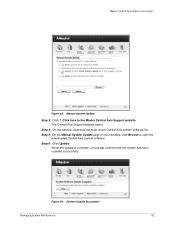
Maxtor Central Axis Admin User Guide
Figure 93: Manual System Update
Step 3: Click 1. Click here to the Maxtor Central Axis Support website. The Central Axis Support website opens.
Step 4: On the website, download the most recent Central Axis system software file. Step 5: On the Manual System Update page on your desktop, click Browse to open the
downloaded Central Axis system software. Step 6: ...
Maxtor Central Axis Admin User Guide - Page 121


Maxtor Central Axis Admin User Guide
P Power Settings 51 Printer Support 66 R Replacing a Drive 82 Replacing a Failed Drive (Central Axis Only) 78
Configuring the New Drive 90 Identifying a Failed Drive 78 Replacing a Drive 82 Restoring Backed Up Folders 40 Running a Diagnostic Test 52 S Safely Removing Devices 68 Selecting Shared Folders 27 Setting Central Axis Update Preferences 60 Setting Up ...
Maxtor Central Axis for Macintosh User Guide - Page 2
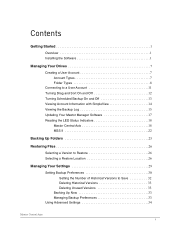
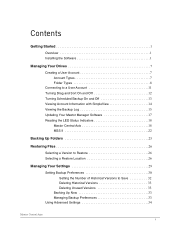
... SimpleView 14 Viewing the Backup Log 15 Updating Your Maxtor Manager Software 17 Reading the LED Status Indicators 18 Maxtor Central Axis 18 MSS II 22
Backing Up Folders 25
Restoring Files 26 Selecting a Version to Restore 26 Selecting a Restore Location 26
Managing Your Settings 29 Setting Backup Preferences 30 Setting the Number of Historical Versions to Save 32 Deleting Historical...
Maxtor Central Axis for Macintosh User Guide - Page 4
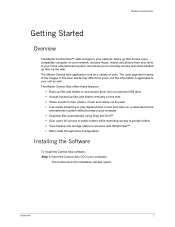
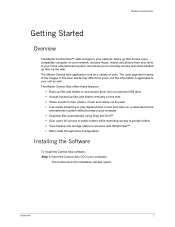
... Maxtor Central Axis offers these features:
• Back up files and folders to and restore them from an external USB drive • Access backed up files and folders remotely via the web • Share access to files, photos, music and videos via the web • Use media streaming to play digital photos, music and video on a networked home...
Maxtor Central Axis for Macintosh User Guide - Page 5
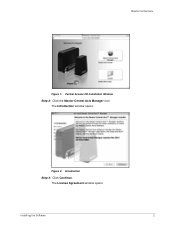
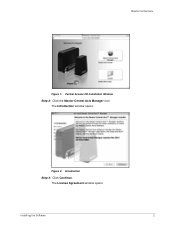
Maxtor Central Axis
Figure 1: Central Access CD Installation Window
Step 2: Click the Maxtor Central Axis Manager icon. The Introduction window opens:
Figure 2: Introduction
Step 3: Click Continue. The License Agreement window opens:
Installing the Software
2
Maxtor Central Axis for Macintosh User Guide - Page 6
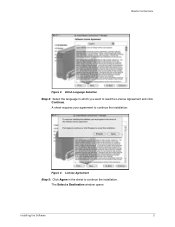
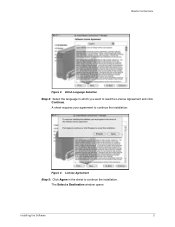
Maxtor Central Axis
Figure 3: EULA Language Selection
Step 4: Select the language in which you want to read the License Agreement and click Continue. A sheet requires your agreement to continue the installation:
Figure 4: License Agreement
Step 5: Click Agree in the sheet to continue the installation. The Select a Destination window opens:
Installing the Software
3
Maxtor Central Axis for Macintosh User Guide - Page 7
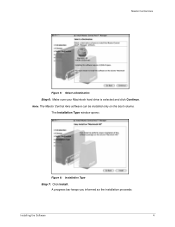
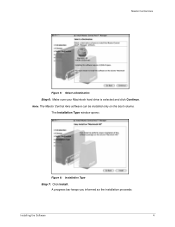
Maxtor Central Axis
Figure 5: Select a Destination Step 6: Make sure your Macintosh hard drive is selected and click Continue. Note: The Maxtor Central Axis software can be installed only on the boot volume.
The Installation Type window opens:
Figure 6: Installation Type
Step 7: Click Install. A progress bar keeps you informed as the installation proceeds:
Installing the Software
4
Maxtor Central Axis for Macintosh User Guide - Page 8


Maxtor Central Axis
Figure 7: Installation Progress When the installation is complete, the Finish Up window opens:
Figure 8: Finish Up
Step 8: Click Finish. A Maxtor Central Axis Manager icon appears on your desktop:
Installing the Software
5
Maxtor Central Axis for Macintosh User Guide - Page 20
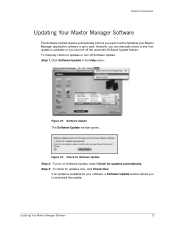
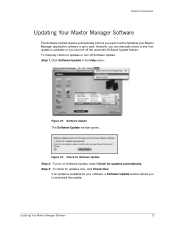
Maxtor Central Axis
Updating Your Maxtor Manager Software
The Software Update feature automatically informs you each month of whether your Maxtor Manager application software is up to date. However, you can manually check to see if an update is available or you can turn off the automatic Software Update feature. To manually check for updates or turn off Software Update, Step 1. Click Software ...
Maxtor Central Axis for Macintosh User Guide - Page 21
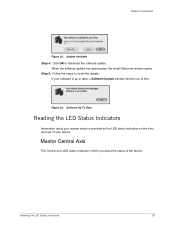
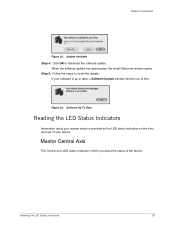
Maxtor Central Axis
Figure 25: Update Available Step 4: Click OK to download the software update.
When the software update has downloaded, the Install Welcome window opens. Step 5: Follow the steps to install the update.
If your software is up to date, a Software Update window informs you of that:
Figure 26: Software Up To Date
Reading the LED Status Indicators
Information about your system status...
Maxtor Central Axis for Windows User Guide - Page 2
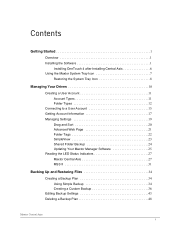
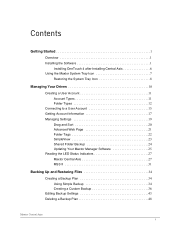
... Your Drives 10 Creating a User Account 11 Account Types 11 Folder Types 12 Connecting to a User Account 15 Getting Account Information 17 Managing Settings 19 Drag and Sort 20 Advanced Web Page 21 Folder Tags 22 SimpleView 23 Shared Folder Backup 24 Updating Your Maxtor Manager Software 25 Reading the LED Status Indicators 27 Maxtor Central Axis 27...
Maxtor Central Axis for Windows User Guide - Page 4
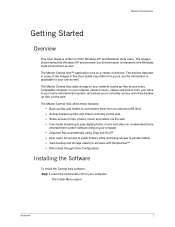
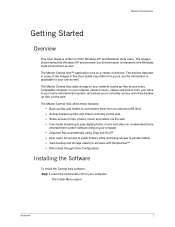
... all information is relevant for the Windows Vista environment as well. The Maxtor Central Axis™ application runs on a variety of devices. The devices depicted in some of the images in this User Guide may differ from yours, but the information is applicable to your unit as well. The Maxtor Central Axis adds storage to your network, backs up files across every...
Maxtor Central Axis for Windows User Guide - Page 29
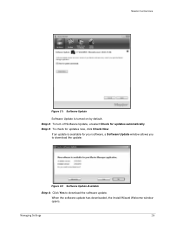
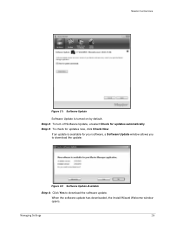
Maxtor Central Axis
Figure 31: Software Update
Software Update is turned on by default. Step 2: To turn off Software Update, unselect Check for updates automatically. Step 3: To check for updates now, click Check Now.
If an update is available for your software, a Software Update window allows you to download the update:
Figure 32: Software Update Available
Step 4: Click Yes to download the ...
Maxtor Central Axis for Windows User Guide - Page 30
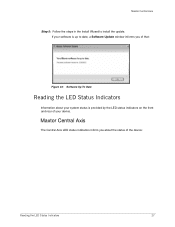
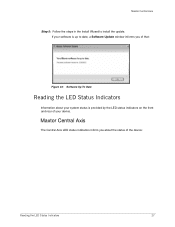
Maxtor Central Axis
Step 5: Follow the steps in the Install Wizard to install the update. If your software is up to date, a Software Update window informs you of that:
Figure 33: Software Up To Date
Reading the LED Status Indicators
Information about your system status is provided by the LED status indicators on the front and rear of your device.
Maxtor Central Axis
The Central Axis LED status...
