Seagate OneTouch III driver and firmware
Drivers and firmware downloads for this Seagate item

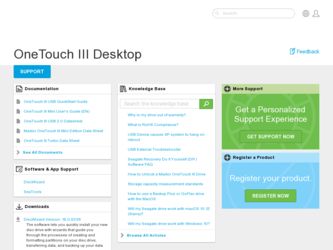
Related Seagate OneTouch III Manual Pages
Download the free PDF manual for Seagate OneTouch III and other Seagate manuals at ManualOwl.com
User Guide for Windows - Page 2
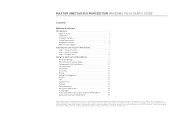
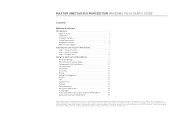
...
Contents
Windows Installation Introduction 1
About this Guide 1 Components 1 Included in Package 2 System Requirements 2 Handling Precautions 2 Maxtor Product Support 2
Installing the OneTouch III Mini Edition 3
Step 1 - Connect the Drive 3 Step 2 - Install the Software 3 Step 3 - Setup the Drive 8
Using the OneTouch III Mini Edition 9
Maxtor EasyManage 9 Maxtor OneTouch Settings...
User Guide for Windows - Page 3
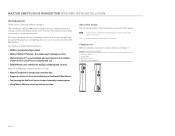
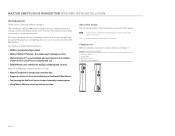
... use.
This user's guide will help you setup your drive and includes helpful tips for performing backups and getting the most out of your new OneTouch III Mini Edition.
The OneTouch III Mini Edition features:
- USB bus-powered storage solution
- Maxtor OneTouch™ button - the simple way to backup your files
- Maxtor DriveLock™ security feature password-protects the contents of...
User Guide for Windows - Page 4
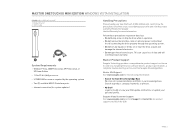
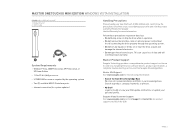
...
- 1 Ghz 32-bit (x86) processor - 512MB RAM or more as required by the operating system - Two (2) available USB 2.0 interface ports - Internet connection (for system updates)
Handling Precautions
Please handle your new OneTouch III Mini Edition with care! Follow the precautions listed here or you could damage your drive and void the product warranty. Review the Seagate Limited Warranty for more...
User Guide for Windows - Page 5
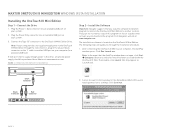
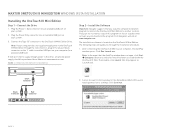
...on the 'Y' cable to another USB port on your computer (or a powered USB hub).
If both ports fail to supply enough power to the drive, an optional power supply should be purchased from Maxtor at www.maxstore.com
FIGURE 3 CONNECTING THE ONETOUCH III MINI EDITION
Step 2 - Install the Software
Important: Seagate suggests that you copy the software installation program located on the OneTouch III Mini...
User Guide for Windows - Page 6
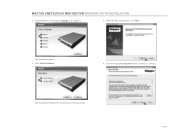
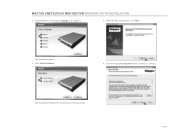
MAXTOR ONETOUCH III MINI EDITION WINDOWS VISTA INSTALLATION
3. From the Menu, select your Language (e.g. English).
5. From the Welcome Screen, click Next.
The Main Menu opens. 4. Click Install Software.
6. Review the License Agreement and click Yes to continue.
The InstallShield Wizard for the OneTouch III Setup loads.
PAGE 4
User Guide for Windows - Page 7
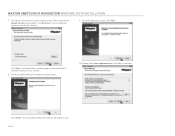
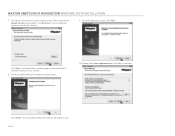
... opens. Either maintain the default location as provided or click Browse to choose a different location to install the software.
9. From the Welcome Screen, click Next.
Click Next. The Setup Status window opens as the OneTouch III Software installs to your system.
8. The InstallShield Window Complete window opens.
10. Review the License Agreement and click Yes to continue.
Click Finish. The...
User Guide for Windows - Page 8
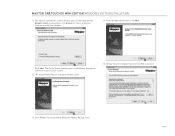
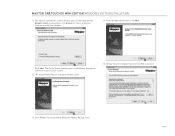
... ONETOUCH III MINI EDITION WINDOWS VISTA INSTALLATION
11. The Choose destination Location window opens. Either maintain the default location as provided or click Browse to choose a different location to install the software.
14. From the Welcome Screen, click Next.
Click Next. The Setup Status window opens as the Maxtor Encryption Software installs to your system.
12. The InstallShield Window...
User Guide for Windows - Page 9
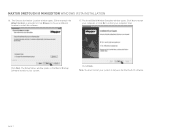
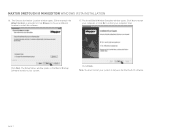
... click Browse to choose a different location to install the software.
17. The InstallShield Window Complete window opens. Click Yes to restart your computer or click No to restart your computer later.
Click Next. The Setup Status window opens as the Maxtor Backup Software installs to your system.
Click Finish. Note: You must restart your system to fully use the OneTouch III software.
PAGE 7
User Guide for Windows - Page 10
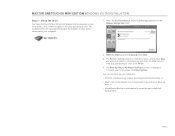
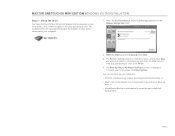
... III MINI EDITION WINDOWS VISTA INSTALLATION
Step 3 - Setup the Drive
Your new OneTouch III Mini Edition will appear in the same way as your other drives, with a letter assigned to it by the operating system. The assigned letter will vary depending upon the number of other drives connected to your computer.
1. Press the OneTouch button. Maxtor EasyManage launches into the Backup: Settings...
User Guide for Windows - Page 11
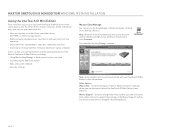
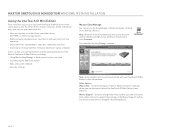
MAXTOR ONETOUCH III MINI EDITION WINDOWS VISTA INSTALLATION
Using the OneTouch III Mini Edition
Once installed, you can use your new OneTouch III Mini Edition in the same way you use the other drives on your computer. Some of the basic ways you can use your new drive are:
- Move or copy files or folders from your other drives, CD-ROMs, or other storage devices.
- Within virtually any...
User Guide for Windows - Page 12
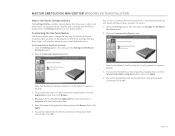
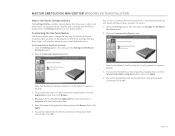
MAXTOR ONETOUCH III MINI EDITION WINDOWS VISTA INSTALLATION
Maxtor OneTouch Settings Utilities
The Settings Utilities contains many features that allow you to adjust and down times, set password level security, and customize your OneTouch button. Press the Settings button to access these utilities.
Customizing the OneTouch Button
This feature allows you to change the way that the OneTouch button ...
User Guide for Windows - Page 13
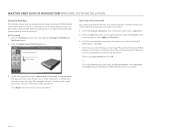
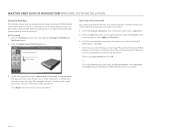
MAXTOR ONETOUCH III MINI EDITION WINDOWS VISTA INSTALLATION
Security Settings
This feature allows you to password protect your OneTouch III Mini Edition in the event that this drive is lost/stolen, no one will be able to access its data unless they provide either the password or if added, the answer that you provided to a secret question.
Set Password 1. Click the Settings button. This will...
User Guide for Windows - Page 14
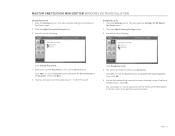
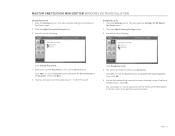
MAXTOR ONETOUCH III MINI EDITION WINDOWS VISTA INSTALLATION
Change Password 1. Click the Settings button. This will open the Settings for My Maxtor
OneTouch menu.
2. Click the Adjust Security Setting button.
3. You will see the following.
Disable Security 1. Click the Settings button. This will open the Settings for My Maxtor
OneTouch menu.
2. Click the Adjust Security Setting button.
3. You ...
User Guide for Windows - Page 15
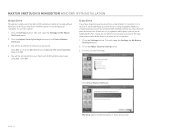
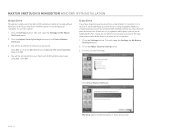
... click OK.
4. You will be informed that your OneTouch III Mini Edition has been unlocked. Click OK.
Erase Drive
If you have forgotten your password, you can attempt to re-enter it or to recover it, by answering a question that you setup originally when you created your password. You are allowed 5 attempts before you must turn off your...
User Guide for Windows - Page 16
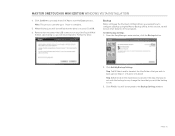
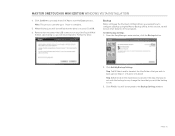
MAXTOR ONETOUCH III MINI EDITION WINDOWS VISTA INSTALLATION
4. Click Confirm to proceed, then click Yes to start the Erase process. Note: This process can take up to 1 hour to complete.
5. When finished, you will be notified that the drive is erased. Click OK. 6. Remove then reconnect the USB connector on your OneTouch III Mini
Edition. Upon doing so, you...
User Guide for Windows - Page 17
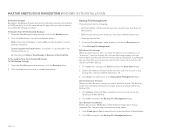
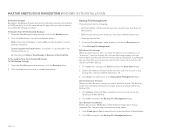
...) Scheduled Backups To Edit Backup Settings
1. From the EasyManage's main window, click the Backup button.
2. Click the On button to return to scheduled backups.
Backup File Management
This option will do the following:
- Edit the number of historical file versions saved to your OneTouch III Mini Edition,
- Delete historical versions from your OneTouch III Mini Edition and
- Clean...
User Guide for Windows - Page 20
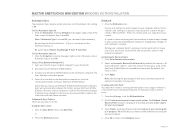
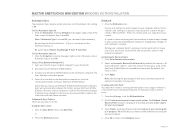
... with their newer versions.
To Manually Sync Folders There are two ways to do this:
Using the Sync screen
1. Click the Sync button, then click Sync Now.
or
2. Press the OneTouch button.
Rollback
1. Click the Rollback button.
You can use rollback to undo changes to your computer and restore its software and settings to a previous state...
User Guide for Windows - Page 21
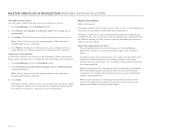
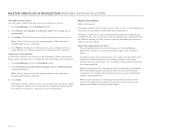
MAXTOR ONETOUCH III MINI EDITION WINDOWS VISTA INSTALLATION
Rolling Back Your System You may select a date in the past and a restore point to restore.
1. From EasyManage, click the Rollback button.
2. Click Restore my computer to a previous state. Select a date and a restore point.
3. Click Next. A Rollback screen will display the selected restore point.
Note: Save all files and...
User Guide for Windows - Page 27
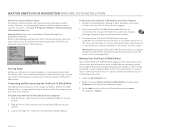
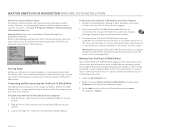
... USB port on your
system. 3. Connect the Type "B" connector to the OneTouch III Mini Edition.
To Disconnect the OneTouch III Mini Edition from Your Computer 1. Double-click the Windows Unplug or Eject Hardware icon in your
system icon tray. A list of device choices appears.
2. Select your OneTouch III Mini Edition and follow the onscreen directions to eject the drive. The system will display...
OneTouch III USB QuickStart Guide - Page 2
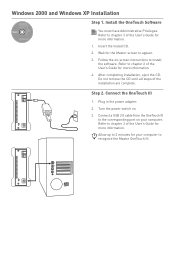
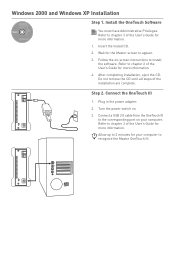
... on-screen instructions to install the software. Refer to chapter 2 of the User's Guide for more information.
4. After completing installation, eject the CD. Do not remove the CD until all steps of the installation are complete.
Step 2. Connect the OneTouch III
1. Plug in the power adapter.
2. Turn the power switch on.
3. Connect a USB 2.0 cable from the OneTouch III to the corresponding port on...
