Seagate Samsung Story Series driver and firmware
Drivers and firmware downloads for this Seagate item

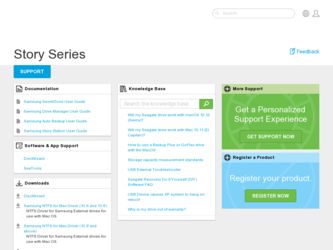
Related Seagate Samsung Story Series Manual Pages
Download the free PDF manual for Seagate Samsung Story Series and other Seagate manuals at ManualOwl.com
User Manual - Page 2


... of the functions. This contains must-know information about functions. User must be careful. This contains useful information about the functions.
Software and user manuals are available for download at the Samsung Hard Disk Drive website (www.samsunghdd.com). The content of this User's Manual may change without prior notice for product improvement purposes.
STORY Station Series External Hard...
User Manual - Page 3
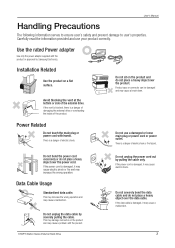
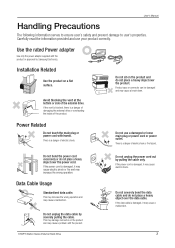
... information provided and use your product correctly.
Use the rated Power adapter
Use only the power adapter supplied with the product or approved by Samsung Electronics.
Installation Related
Use the product on a flat surface.
Avoid blocking the vent at the bottom or side of the external drive.
If the vent is blocked, there is a danger of damaging...
User Manual - Page 5


...Connecting your STORY Station Series 8 Installation 10 Windows 11 Macintosh
Using your STORY Station Series
12 12
Copying/Moving Files Removable Disk Method
Safely Removing your 14 USB STORY Station Series 15 eSATA (Optional)
STORY Station Series Software
16 16
16
18
24
25
28
29
STORY Station Series External Hard Drive Software Samsung Auto Backup Samsung Auto Backup Installation Data...
User Manual - Page 6


... Manual
The STORY Station Series External Hard Drive is a high-performance external hard drive that supports eSATA/USB Unlike conventional desktop disk drives, the STORY Station Series External Hard Drive makes it possible for you to instantaneously add greater storage capacity to your system without having to take the computer apart.
This means that your STORY Station Series External Hard Drive...
User Manual - Page 8


...the power adapter and connect the USB cable to the corresponding port on your desktop PC or notebook PC.
Figure 2. Power on a STORY Station Series
4
LED Color
- USB 2.0 : Green or white - USB 3.0 : Blue
5
Turn the power on your drive with power dial. Now you can enjoy your drive.
To use the STORY Station 3.0 model at its Maximum speed, you need a PC or a Host Card that supports USB 3.0 interface...
User Manual - Page 10


... an external device If the external drive is connected by the eSATA interface, the device icon may not appear in the system tray. The operating system will recognize and display "Samsung" drive under "My Computer." Figure 6. In the Windows Explorer, you will see a new Samsung drive
You are now ready to use the Samsung STORY Station Series External Hard Drive.
STORY Station Series External Hard...
User Manual - Page 11


...Macintosh External Hard Drive connection icon
After clicking the SAMSUNG icon, the following folder will appear. Figure 8. Macintosh Folders
User's Manual
You are now ready to use the Samsung STORY Station Series External Hard Drive. (Software included with your STORY Station Series External Hard Drive does not support the Mac operating environment.)
STORY Station Series External Hard Drive
11
User Manual - Page 12


..., YOU NO LONGER HAVE A BACKUP COPY.
Copy and paste files from the computer to the STORY Station Series External Hard Drive (Removable Disk Method).
Removable Disk Method
For the purposes of this manual, we will make a copy of the Temp folder on the C drive of your computer and copy it to the STORY Station Series External Hard Drive.
From the Windows Desktop click:
Start
Programs
Accessories...
User Manual - Page 13


... Copy.
User's Manual
Now, we will copy the Temp folder from the Local C drive, to the Samsung E drive. From the left pane in the Windows Explorer : Right Click Samsung E Click Paste
Figure 11. Using a Right-Click again, we can paste the Temp file onto the STORY Station Series drive.
Right click on the Samsung E drive and choose Paste.
Do not disconnect the data cable...
User Manual - Page 14
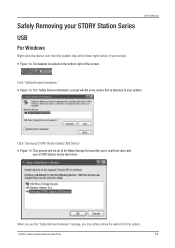
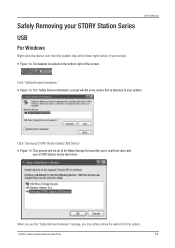
...-right of the screen.
User's Manual
Click "Safely Remove Hardware." Figure 13. The 'Safely Remove Hardware' prompt will list every device that is attached to your system.
Click 'Samsung STORY Station Series USB Device'
Figure 14. This prompt will list all of the Mass Storage Devices like your Local Hard drive and your STORY Station Series Hard drive
When you see the "Safely...
User Manual - Page 16


User's Manual
STORY Station Series Software
STORY Station Series External Hard Drive Software
Samsung STORY Station Series External Hard Drive comes with Samsung Auto Backup and Samsung SecretZone™. These applications support the Windows and the USB interface only. Connecting your STORY Station Series External Hard Drive to the computer will automatically activate the installation wizard. ...
User Manual - Page 17


5. Click "Next."
User's Manual
6. The dialog will display the end user license agreement. Carefully read the agreement. Select "Yes".
7. Select the destination for Samsung Auto Backup installation and then click "Next."
8. Select the folder under which you wish the Samsung Auto Backup icon to be registered. Then, click "Next."
STORY Station Series External Hard Drive
17
User Manual - Page 18


... wizard in order to finalize Samsung Auto Backup installation.
Data Backup using Samsung Auto Backup
There are two ways to backup data: Data Backup Options Manual Backup Quick Backup
You will need to first configure backup options before using Samsung Auto Backup. Launch Samsung Auto Backup by clicking Start Programs Samsung Samsung Auto Backup.
STORY Station Series External Hard Drive
18
User Manual - Page 22


... 23. System Tray
Double-click the icon to view detailed information about the device's space use. Figure 24. Device Information Screen
Select original file(s) you wish to back up by checking the file(s) and/or folder(s) from the Original File Selection window. Capacity Gauge is not available in eSATA mode.
STORY Station Series External Hard Drive
22
User Manual - Page 27


... files. Samsung Auto Backup Engine window will prompt and display the restore progress. This engine ignores duplicate files and restores only those files with different data or creation date, resulting in much faster processing times.
Once the process is complete, the following screen will display:
Figure 33. Restore Completion Screen
STORY Station Series External Hard Drive
27
User Manual - Page 28


... Manual
Samsung SecretZone™
Samsung SecretZone™ is an information privacy software application operating in the Windows environment. Samsung SecretZone™ enables you to save and protect important and private data from others with ease.
Samsung SecretZone™ Installation
1.You will see the following dialog the first time you connect your STORY Station Series External Hard Drive...
User Manual - Page 29


...'s Manual
6. You will then be asked to enter an administrator password. Enter the password and then click "Next" to continue.
Samsung SecretZone™ is a security software and will not allow you access to protected data without a proper ID and password. Be careful not to lose your ID and password.
7. Click "Finish" to complete the installation process.
Virtual Drive with Samsung...
User Manual - Page 30


... a volume image size of up to 2 terabytes
4. Designate the drive to connect with, the file system, label, accessibility, and idle session limit.
5. Designate the volume's password and algorithm.
6. Verify your virtual image settings.
7. If the settings are correct, click "Finish" to generate the volume image.
You've now created a virtual drive.
STORY Station Series External Hard Drive
30
User Manual - Page 31


... up your data before proceeding.)
Q5. I formatted my STORY Station Series External Hard Drive and lost all the bundle software. A5. Bundle applications that came with your STORY Station Series External Hard Drive are available for download at Samsung
Electronics' customer support website.
Q6. I am using a Mac, and I can't copy files. A6. If the drive has been formatted to NTFS, data stored in...
User Manual - Page 32


... FAT32
- Use Samsung Format Utility to format your STORY Station Series External Hard Drive to FAT32.
(Samsung Format Utility is a Windows application and is available for downloaded from Samsung's online Customer Support page.)
Figure 34. FAT format utility page
The Samsung Format Utility does not support the eSATA interface. Use the USB connection.
STORY Station Series External Hard Drive
32
