Sony BDV-E2100 driver and firmware

Related Sony BDV-E2100 Manual Pages
Download the free PDF manual for Sony BDV-E2100 and other Sony manuals at ManualOwl.com
Limited Warranty (U.S. Only) - Page 1
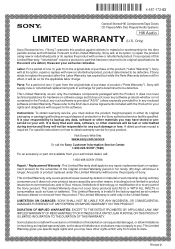
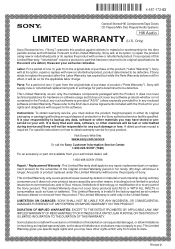
4-557-172-03
General Stereo/Hifi Components/Tape Decks
®
CD Players/Mini Disc Players/Audio Systems
Hifi Audio
LIMITED WARRANTY (U.S. Only)
Sony Electronics Inc. ("Sony") warrants this product against defects in material or workmanship for the time periods and as set forth below. Pursuant to this Limited Warranty, Sony will, at its option, (i) repair the product using new...
Operating Instructions - Page 2


... (servicing) instructions in the literature accompanying the appliance.
Owner's Record The model and serial numbers are located on the bottom exterior of the unit. Record these numbers in the space provided below. Refer to them whenever you call upon your Sony dealer regarding this product. Model No Serial No
The following FCC statement applies only to the version...
Operating Instructions - Page 3


... with the limits for a Class B digital device, pursuant to Part 15 of the FCC Rules. These limits are designed to provide reasonable protection against harmful interference in a residential installation. This equipment generates, uses, and can radiate radio frequency energy and, if not installed and used in accordance with the instructions, may cause harmful interference to...
Operating Instructions - Page 4


..., on the appliance.
The serial number is located on the bottom exterior.
Properly shielded and grounded cables and connectors must be used for connection to host computers and/or peripherals.
Blu-ray... review (i) the instruction manual and/or the caution message of any other device used with, or Blu-ray Disc contents played with this product and (ii) our website (http://esupport.sony.com/) for the...
Operating Instructions - Page 5


..."AVCHD 3D/Progressive" logo are trademarks of Panasonic Corporation and Sony Corporation.
• , "XMB", and "xross media bar" are trademarks of Sony Corporation and Sony Computer Entertainment Inc.
• "PlayStation" is a registered trademark of Sony Computer Entertainment Inc.
• "Sony Entertainment Network logo" and "Sony Entertainment Network" are trademarks of Sony Corporation.
5US
Operating Instructions - Page 6


... content access technologies. Content owners may require you to upgrade PlayReady to access their content. If you decline an upgrade, you will not be able to access content that requires the upgrade.
• DLNA™, the DLNA Logo and DLNA CERTIFIED™ are trademarks, service marks, or certification marks of the Digital Living Network Alliance.
6US
Operating Instructions - Page 7


...device. You agree that you will use Gracenote Data, the Gracenote Software, and Gracenote Servers for your own personal noncommercial use only. You agree not to assign, copy, transfer or transmit the Gracenote Software... Privacy Policy for the Gracenote service. The Gracenote Software and each item of Gracenote ... Software or Gracenote Servers are error-free or that functioning of Gracenote Software ...
Operating Instructions - Page 8


... the same or similar names as those on the remote control.
• In this manual, "disc" is used as a general reference for BDs, DVDs, or CDs unless otherwise specified by the text or illustrations.
• The instructions in this manual are for BDV-E6100, BDV-E4100, BDV-E3100, and BDV-E2100. BDV-E6100 is the model used for illustration purposes. Any...
Operating Instructions - Page 9


... on the
Unit 42 Controlling Your TV with the
Supplied Remote Control 42 Saving Power in Standby Mode ......... 43 Browsing Websites 43
Settings and Adjustments
Using the Setup Display 45 [Network Update 46 [Screen Settings 46 [Audio Settings 48 [BD/DVD Viewing Settings 49 [Parental Control Settings 49 [System Settings 50 [Network Settings 51 [Easy Network Settings 52 [Resetting 52...
Operating Instructions - Page 10


Unpacking
• Operating Instructions • Quick Setup Guide • Speaker Installation Guide • Remote control (1) • R6 (size AA) batteries (2) • FM wire antenna (aerial) (1)
BDV-E6100 only • Front speakers (2)
• Surround speakers (2)
• Center speaker (1)
• Subwoofer (1)
• Speaker-bottom covers (4) • Bases (4) • Lower parts of ...
Operating Instructions - Page 30


... function (OS: Android 2.3.3 - 4.0.x, excluding Android 3.x)
What is "NFC"? NFC (Near Field Communication) is a technology enabling short-range wireless communication between various devices, such as mobile phones and IC tags. Thanks to the NFC function, data communication can be achieved easily just by holding the device near the on the NFC-compatible devices.
1 Download and install the app
"NFC...
Operating Instructions - Page 43


... that works with your TV.
Saving Power in Standby Mode
Check that you have made the following settings: - [Control for HDMI] in [HDMI Settings]
is set to [Off] (page 50). - [Quick Start Mode] is set to [Off]
(page 50). - [Remote Start] in [Network Settings] is
set to [Off] (page 51).
Browsing Websites
1 Prepare for Internet browsing.
Connect the system to a network (page 21).
2 Press HOME...
Operating Instructions - Page 44


... is connected to a wireless network. F Progress bar/Loading icon Appears when the page is being read, or during file download/transfer. G Text input field Press , then choose [Input] from the options menu to open the software keyboard. H Scroll bar Press B/V/v/b to move the page display left, up, down, or right.
Available options
Various settings and operations are...
Operating Instructions - Page 45


... Setup Display settings. Therefore, some of the functions may not be performed.
1 Press HOME.
The home menu appears on the TV screen.
2 Press B/b to select [Setup]. 3 Press V/v to select the setup
category icon, then press .
Icon
Explanation
[Network Update] (page 46) Updates the software of the system.
[Screen Settings] (page 46) Makes the screen settings according to the type of TV.
[Audio...
Operating Instructions - Page 46


... for the Parental Control function.
[System Settings] (page 50) Makes the system-related settings.
[Network Settings] (page 51) Makes detailed settings for Internet and network.
[Easy Network Settings] (page 52) Runs [Easy Network Settings] to make the basic network settings.
[Resetting] (page 52) Resets the system to the factory settings.
[Network Update]
By updating your software to the latest...
Operating Instructions - Page 50


... want for the system on-screen display.
[Audio Return Channel] This function is available when you connect the system to a TV's HDMI IN jack that is compatible with the Audio Return Channel function and [Control for HDMI] is set to [On]. [Auto]: The system can receive the digital audio signal of the TV automatically via an HDMI cable. [Off]: Off.
x [Quick Start Mode...
Operating Instructions - Page 51
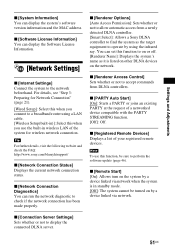
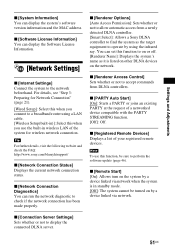
...'s software version information and the MAC address.
x [Software License Information] You can display the Software License Information.
[Network Settings]
x [Internet Settings] Connect the system to the network beforehand. For details, see "Step 3: Preparing for Network Connection" (page 21). [Wired Setup]: Select this when you connect to a broadband router using a LAN cable. [Wireless Setup(built...
Operating Instructions - Page 56


... 5 seconds to reset the video output resolution to the lowest resolution.
t For BD-ROMs, check the [BD-ROM 24p Output] settings in [Screen Settings] (page 47).
There is no picture when you make an HDMI cable connection.
t The unit is connected to an input device that is not HDCP (Highbandwidth Digital Content Protection) compliant ("HDMI" in the front panel does not...
Operating Instructions - Page 72


The software of this system may be updated in the future. To find out details on any available updates, please visit the following URL. http://www.sony.com/blurayhtsupport/
©2013 Sony Corporation Printed in Malaysia
Marketing Specifications - Page 5


... all USB devices are supported. Please check Owner's Manual for compatibility. 8. Requires compatible HDTV and HDMI® cable sold separately. 9. Requires HDTV with equivalent display and HDMI® cable sold separately. 10. Requires devices connected to the same wireless home network. 11. Requires NFC-enabled device and downloadable NFC app. Check device's user manual for compatibility. 12. TV...

