Sony DAV-DX355 driver and firmware

Related Sony DAV-DX355 Manual Pages
Download the free PDF manual for Sony DAV-DX355 and other Sony manuals at ManualOwl.com
Operating Instructions - Page 2


... at the rear of the unit. Record the serial number in the space provided below. Refer to them whenever you call upon your Sony dealer regarding this product. Model No. DAV-DX355/DAV-DX375 Serial No
WARNING
This equipment has been tested and found to comply with the limits for a Class B digital device, pursuant to Part 15 of the...
Operating Instructions - Page 3
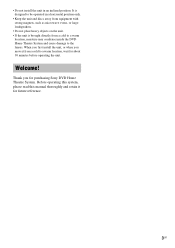
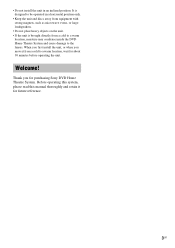
• Do not install the unit in an inclined position. It is designed to be operated in a horizontal position only.
• Keep the...from a cold to a warm
location, moisture may condense inside the DVD Home Theatre System and cause damage to the lenses. When you first install the unit, or when you move it from a cold to a warm location, wait for about 30 minutes before operating the unit.
Welcome...
Operating Instructions - Page 4


... and JPEG Image Files 52 Playing Audio Tracks and Images as a Slide Show with Sound 54 Playing VIDEO CDs with PBC Functions (Ver.2.0 56 (PBC Playback)
Tuner Functions
Presetting Radio Stations 57 Listening to the Radio 58
Other Operations
Controlling the TV with the Supplied Remote 60
Using the THEATRE SYNC Function 61
Using...
Operating Instructions - Page 7


...ROMs/CD-Rs/CD-RWs other than those
recorded in the formats listed on page 7 • CD-ROMs recorded in PHOTO CD format • Data part of CD-Extras • DVD Audios • DATA DVDs that do not contain MP3 audio
tracks or JPEG image files. • DVD-RAMs... recording quality or physical condition of the disc, or the characteristics of the recording device and authoring software.
continued
7US
Operating Instructions - Page 8
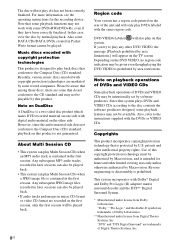
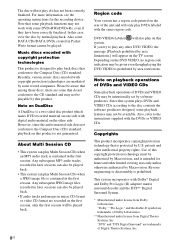
... instructions for the recording device....recorded material on one side with digital audio material on the other side. However, since the audio... will appear on the TV screen. Depending on the...set by software producers. Since this system plays DVDs and VIDEO CDs according to the disc contents the software producers designed, some playback features may not be available. Also, refer to the instructions...
Operating Instructions - Page 10


..., attach the speaker stand to the speaker. (For the front speakers of DAV-DX375 only.)
Note
• Spread a cloth on the floor to avoid damaging the floor.
Tip
• You can use the speaker without the speaker stand by installing it on the wall (page 23).
1 Secure the post to the base...
Operating Instructions - Page 23


... material and strength. As a plaster board wall is especially fragile, attach the screws securely to a beam and fasten them to the wall. Install the speakers on a vertical and flat...or installer regarding the wall material or screws to be used.
• Sony is not responsible for accident or damage caused by improper installation, insufficient wall strength or improper screw installation, natural...
Operating Instructions - Page 26


... time you press PROGRESSIVE, the display changes as follows:
t P AUTO (PROGRESSIVE AUTO)
r P VIDEO (PROGRESSIVE VIDEO)
r INTERLACE
x P AUTO (PROGRESSIVE AUTO) Select this setting when: - your TV accepts progressive signals, and, - the TV is connected to the COMPONENT VIDEO OUT jacks. Normally select this under the above condition. This automatically detects the software type, and selects the...
Operating Instructions - Page 27


... -
x INTERLACE Select this setting when: - your TV does not accept progressive signals, or, - your TV is connected to jacks other than the COMPONENT VIDEO OUT jacks (MONITOR
OUT (VIDEO/S VIDEO)). You cannot select NORMAL (INTERLACE) while "HDMI" lights up in the front panel display. About DVD software types and the conversion method DVD software can be divided...
Operating Instructions - Page 50


... of Universal Disk Format (UDF) for the system to recognize the tracks (or files). You can also play discs recorded in Multi Session. See the instructions supplied with the CD-R/ CD-RW or DVD-R/DVD-RW drives and the recording software (not supplied) for details on the recording format.
About the Multi-Session disc If MP3 audio tracks...
Operating Instructions - Page 51


...audio track) or ".JPG"/".JPEG" (JPEG image file)
• which conform to the DCF* image file format * "Design rule for Camera File system": Image
standards for digital cameras...audio in MP3PRO format.
Playback order of MP3 audio tracks or JPEG image files
The playback order of MP3 audio tracks or JPEG image files recorded... from the illustration depending on the software you use to create the DATA CD...
Operating Instructions - Page 62


... function may not work on some SONY TVs.)
• If distance between TV and this system is too far, this function may not work. Install the system near the TV.
• Keep the remote pointed in the direction of the TV and this system while the TV button is flashing.
• Keep the remote pointed in the direction of the...
Operating Instructions - Page 67


... while the system is
in stop mode.
The Control Menu appears.
2 Press X/x to select
[PARENTAL CONTROL], then press .
The options for [PARENTAL CONTROL] appear.
3 Press X/x to select [PASSWORD t],
then press .
The display for entering the password appears.
4 Enter your 4-digit password using the
number buttons, then press .
5 Enter a new 4-digit password using the
number buttons, then press .
6 To...
Operating Instructions - Page 68


... in front of the listening position.
• [NO SURROUND]: when installing the center and front speakers.
• [SECOND ROOM]: when installing the front speakers in one room and surround speakers in another.
• [FRONT ONLY]: when installing the front speakers.
6 Press .
The selected setting takes effect.
7 Press X/x to select [YES] or [NO], then
press...
Operating Instructions - Page 82


... to the audio signal format, in this case set [AUDIO (HDMI)] in [CUSTOM SETUP] to [PCM] (page 76).
No sound is output from the HDMI OUT jack. • Set [AUDIO (HDMI)] in [CUSTOM SETUP] to [AUTO] or [PCM] (page 76). • The HDMI OUT jack is connected to a DVI (digital visual interface) device (DVI (digital visual interface) jacks do not accept audio signals). • The HDMI OUT jack...
Operating Instructions - Page 88


... as television dramas or sit-coms, displays images at 30 frames (or 60 fields) per second.
HDMI (high-definition multimedia interface) HDMI is an interface that supports both video and audio on a single digital connection. The HDMI connection carries standard to high definition video signals and multi-channel audio signals to AV components such as HDMI equipped TVs, in digital form without...
Operating Instructions - Page 90


...: An area in which multichannel (up to 5.1 channels) tracks are recorded
compressed. VIDEO CDs can hold 6 times the audio information of conventional audio CDs. There are 2 versions of VIDEO CDs. • Version 1.1: You can play only moving
pictures and sounds. • Version 2.0: You can play high-resolution still
pictures and enjoy PBC functions. This system conforms to...
Operating Instructions - Page 99


... VIDEO OUT
26 Continuous play 30 Control Menu Display 94 Controlling the TV 60 CUSTOM 71 CUSTOM PARENTAL
CONTROL 64 CUSTOM SETUP 75
D
D. C. A. C. 69, 87 DATA CD 52 DATA DVD 52 DEMO 22 Demonstration 22 Digital Cinema Auto
Calibration 69, 87 Digital Direct Twin Drive
Subwoofer 87 DIMMER 63
DISC SKIP 31 DISPLAY 59 Dolby Digital 44, 87 Dolby Pro Logic...
Marketing Specifications - Page 2


DAV-DX375
Integrated Home Theater System
Specifications
DVD, VCD, CD Player
Video Play Mode: Shuffle, Program, Repeat Digital-to-Analog Converter: 108MHz/12bit
Amplifier
General Function: CD, DVD, Audio
Audio Digital Amplifier: Yes (S-Master® Digital
Amplifier) Equalizer: Bass Boost function (Dynamic Bass on
RM) Audio Power Output: Amplifier: 1000W Total,
Center Speaker: 143W (1KHz 10%THD),...
Limited Warranty - Page 1
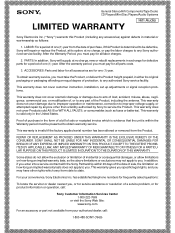
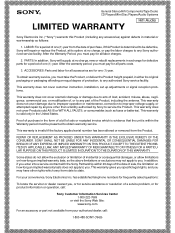
..., to any authorized Sony service facility.
This warranty does not cover customer instruction, installation, set up adjustments or signal...questions:
To locate the servicer or dealer nearest you, or for service assistance or resolution of a service problem, or for product information or operation, call:
Sony Customer Information Services Center 1-800-222-7669
or visit the Sony Web Site: www.sony...

