Sony ILCA-77M2GBL driver and firmware
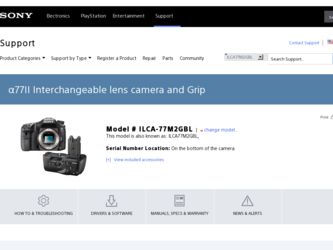
Related Sony ILCA-77M2GBL Manual Pages
Download the free PDF manual for Sony ILCA-77M2GBL and other Sony manuals at ManualOwl.com
Limited Warranty (US Only) - Page 1
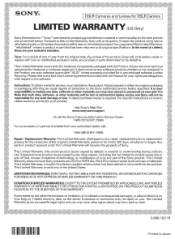
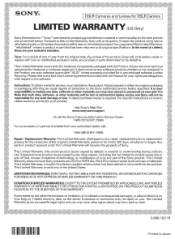
... data, software, or other materials will be lost or reformatted during service and Sony will not be responsible for any such damage or loss. A dated purchase receipt is required. For specific instructions on how to obtain warranty service for your product,
Visit Sony's Web Site: www.sony.com/support
Or call the Sony Customer Information Service Center 1-800-222-SONY (7669...
PlayMemories Home™ Help Guide (Windows) (.PDF) - Page 1
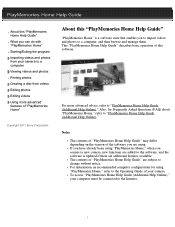
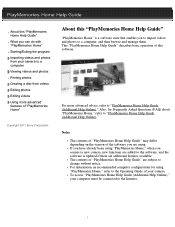
... the software is updated if there are additional features available. The contents of "PlayMemories Home Help Guide" are subject to change without notice. For information on recommended computer configurations for using "PlayMemories Home," refer to the Operating Guide of your camera. To access "PlayMemories Home Help Guide (Additional Help Online)," your computer must be connected to the Internet...
PlayMemories Home™ Help Guide (Windows) (.PDF) - Page 3
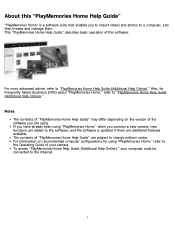
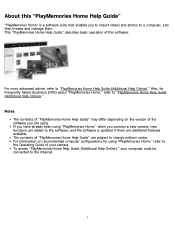
... the software is updated if there are additional features available. The contents of "PlayMemories Home Help Guide" are subject to change without notice. For information on recommended computer configurations for using "PlayMemories Home," refer to the Operating Guide of your camera. To access "PlayMemories Home Help Guide (Additional Help Online)," your computer must be connected to the Internet...
PlayMemories Home™ Help Guide (Windows) (.PDF) - Page 5
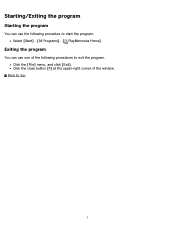
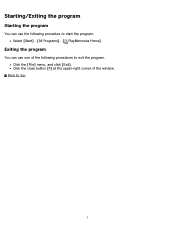
Starting/Exiting the program
Starting the program
You can use the following procedure to start the program. Select [Start] - [All Programs] - [ PlayMemories Home].
Exiting the program
You can use one of the following procedures to exit the program. Click the [File] menu, and click [Exit]. Click the close button [X] at the upper-right corner of the window.
Back to top
5
PlayMemories Home™ Help Guide (Windows) (.PDF) - Page 6
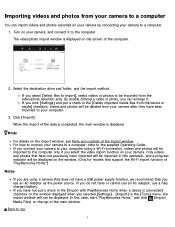
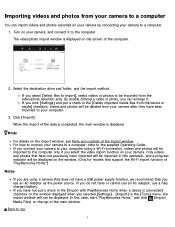
...]. When the import of the data is completed, the main window is displayed.
Hints
For details on the import window, see Parts and controls of the import window. For how to connect your camera to a computer, refer to the supplied Operating Guide. If you connect your camera to your computer using a Wi-Fi connection, videos and photos will be imported...
PlayMemories Home™ Help Guide (Windows) (.PDF) - Page 8
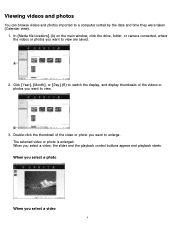
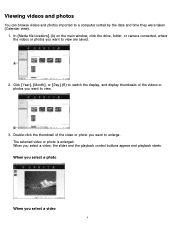
Viewing videos and photos
You can browse videos and photos imported to a computer sorted by the date and time they were taken (Calendar view).
1. In [Media file locations] (A) on the main window, click the drive, folder, or camera connected, where the videos or photos you want to view are saved.
2. Click [Year], [Month], or [Day...
PlayMemories Home™ Help Guide (Windows) (.PDF) - Page 9
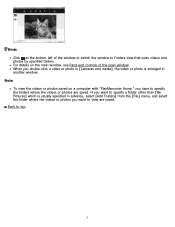
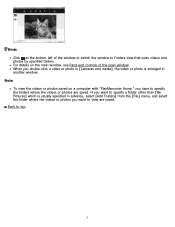
... photos by specified folders. For details on the main window, see Parts and controls of the main window. When you double-click a video or photo in [Cameras and media], the video or photo is enlarged in another window.
Note To view the videos or photos saved on a computer with "PlayMemories Home," you have to specify the...
PlayMemories Home™ Help Guide (Windows) (.PDF) - Page 10
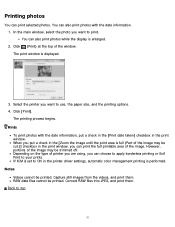
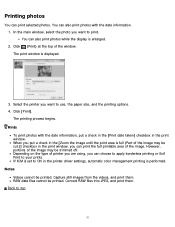
... main window, select the photo you want to print. You can also print photos while the display is enlarged. 2. Click (Print) at the top of the window. The print window is displayed.
3. Select the printer you ... apply borderless printing or Exif Print to your prints. If ICM is set to ON in the printer driver settings, automatic color management printing is performed. Notes Videos cannot be printed. ...
PlayMemories Home™ Help Guide (Windows) (.PDF) - Page 11
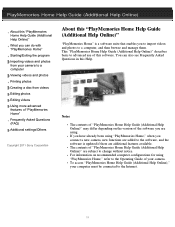
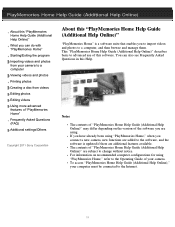
... from your camera to a computer Viewing videos and photos Printing photos Creating a disc from videos Editing photos Editing videos Using more advanced features of "PlayMemories Home" Frequently Asked Questions (FAQ) Additional settings/Others
Copyright 2011 Sony Corporation
About this "PlayMemories Home Help Guide (Additional Help Online)"
"PlayMemories Home" is a software suite that enables...
PlayMemories Home™ Help Guide (Windows) (.PDF) - Page 13
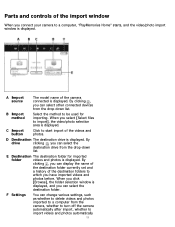
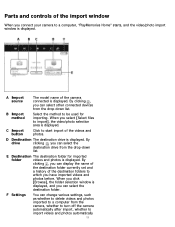
Parts and controls of the import window
When you connect your camera to a computer, "PlayMemories Home" starts, and the video/photo import window is displayed.
A Import source
The model name of the camera connected is displayed. By clicking ,
you can select other connected devices from the drop-down list.
B Import method
Select the method to be used for importing. When...
PlayMemories Home™ Help Guide (Windows) (.PDF) - Page 17
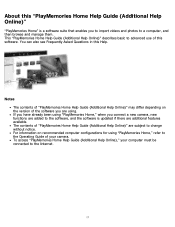
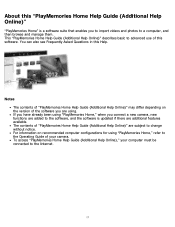
... see Frequently Asked Questions in this Help.
Notes The contents of "PlayMemories Home Help Guide (Additional Help Online)" may differ depending on the version of the software you are using. If you have already been using "PlayMemories Home," when you connect a new camera, new functions are added to the software, and the software is updated if there are...
Instruction Manual - Page 9
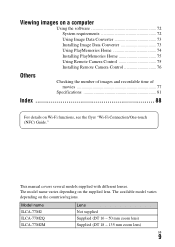
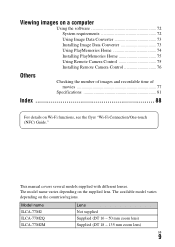
Viewing images on a computer
Using the software 72 System requirements 72 Using Image Data Converter 73 Installing Image Data Converter 73 Using PlayMemories Home 74 Installing PlayMemories Home 75 Using Remote Camera Control 75 Installing Remote Camera Control 76
Others
Checking the number of images and recordable time of movies 77
Specifications 81
Index 88
For details on Wi-Fi ...
Instruction Manual - Page 13
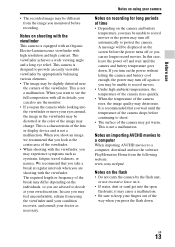
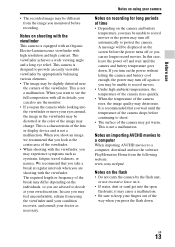
... warm. This is not a malfunction.
Notes on importing AVCHD movies to a computer When importing AVCHD movies to a computer, download and use the software PlayMemories Home from the following website: www.sony.net/pm/
Notes on the flash • Do not carry the camera by the flash unit,
or use excessive force on it. • If water, dust or...
Instruction Manual - Page 71
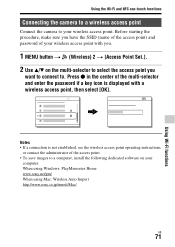
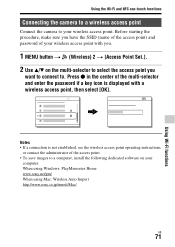
...; If a connection is not established, see the wireless access point operating instructions
or contact the administrator of the access point. • To save images to a computer, install the following dedicated software on your
computer. When using Windows: PlayMemories Home www.sony.net/pm/ When using Mac: Wireless Auto Import http://www.sony.co.jp/imsoft/Mac/
GB
71
Using Wi-Fi functions
Instruction Manual - Page 72
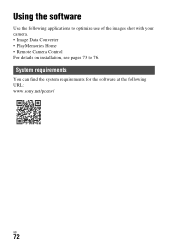
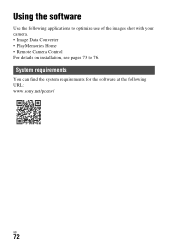
Viewing images on a computer
Using the software
Use the following applications to optimize use of the images shot with your camera. • Image Data Converter • PlayMemories Home • Remote Camera Control For details on installation, see pages 73 to 76.
System requirements
You can find the system requirements for the software at the following URL: www.sony.net/pcenv/
GB
72
Instruction Manual - Page 73
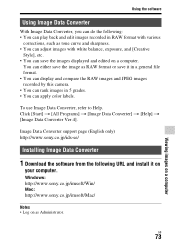
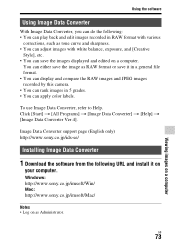
... Converter] t [Help] t [Image Data Converter Ver.4].
Image Data Converter support page (English only) http://www.sony.co.jp/ids-se/
Installing Image Data Converter
1 Download the software from the following URL and install it on
your computer.
Windows: http://www.sony.co.jp/imsoft/Win/ Mac: http://www.sony.co.jp/imsoft/Mac/
Notes • Log on as Administrator.
GB
73
Viewing...
Instruction Manual - Page 74
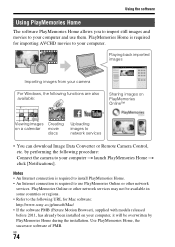
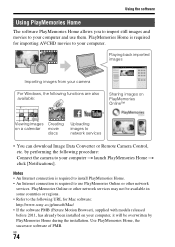
... movie
discs
Uploading images to network services
• You can download Image Data Converter or Remote Camera Control, etc. by performing the following procedure: Connect the camera to your computer t launch PlayMemories Home t click [Notifications].
Notes • An Internet connection is required to install PlayMemories Home. • An Internet connection is required to use PlayMemories...
Instruction Manual - Page 75
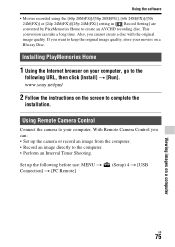
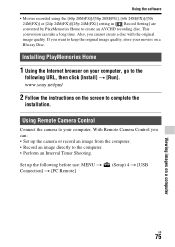
... Home
1 Using the Internet browser on your computer, go to the
following URL, then click [Install] t [Run]. www.sony.net/pm/
2 Follow the instructions on the screen to complete the
installation.
Using Remote Camera Control
Connect the camera to your computer. With Remote Camera Control you can: • Set up the camera or record an image from the computer. • Record an image directly to...
Instruction Manual - Page 76
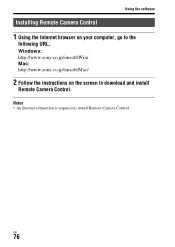
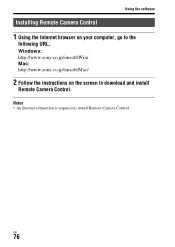
Using the software
Installing Remote Camera Control
1 Using the Internet browser on your computer, go to the
following URL. Windows: http://www.sony.co.jp/imsoft/Win/ Mac: http://www.sony.co.jp/imsoft/Mac/
2 Follow the instructions on the screen to download and install
Remote Camera Control.
Notes • An Internet connection is required to install Remote Camera Control.
GB
76
Marketing Specifications - Page 6
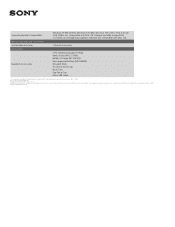
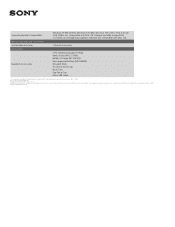
... Lightbox software are compatible with Mac OS.
1 Year Parts & Labor
α77II camera body (ILCA-77M2) Vertical Grip (VGC-77AM) Battery Charger (BC-VM10A) Rechargeable Battery (NP-FM500H) Shoulder Strap Accessory Shoe Cap Body Cap Eye Piece Cup Micro USB cable
1. Among interchangeable-lens digital cameras equipped with a dedicated phase-detection AF sensor as of May 1, 2014. 4. Records in...

