Sony PCV-J200 - Vaio Desktop Computer driver and firmware
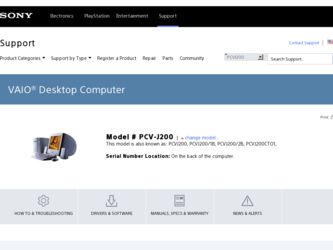
Related Sony PCV-J200 Manual Pages
Download the free PDF manual for Sony PCV-J200 and other Sony manuals at ManualOwl.com
System Reference Manual - Page 2
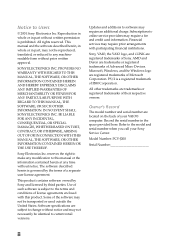
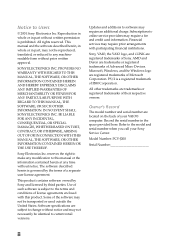
... IBM Corporation.
All other trademarks are trademarks or registered trademarks of their respective owners.
Owner's Record
The model number and serial number are located on the back of your VAIO® computer. Record the serial number in the space provided here. Refer to the model and serial number when you call your Sony Service Center.
Model Number: PCV-J200
Serial Number
ii
System Reference Manual - Page 33
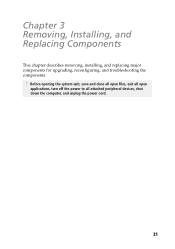
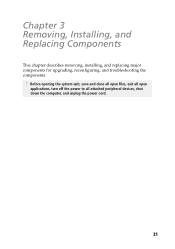
Chapter 3 Removing, Installing, and Replacing Components
This chapter describes removing, installing, and replacing major components for upgrading, reconfiguring, and troubleshooting the components.
! Before opening the system unit, save and close all open files, exit all open
applications, turn off the power to all attached peripheral devices, shut down the computer, and unplug the power cord.
21
VAIO User Guide (primary manual) - Page 3
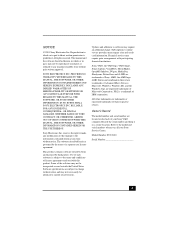
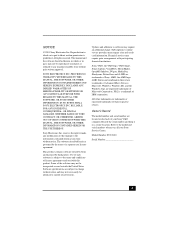
... may not necessarily be identical to current retail versions.
Updates and additions to software may require an additional charge. Subscriptions to online service providers may require a fee and credit card information. Financial services may require prior arrangements with participating financial institutions.
Sony, VAIO, the VAIO logo, VAIO Smart, Smart Capture, VisualFlow, MovieShaker, OpenMG...
VAIO User Guide (primary manual) - Page 21


VAIO Action Setup
Changing the Window Design of Sony Software
To change the window design 1 From the Start menu, point to Settings, and then click on Control Panel. 2 Click UI Design Selector. 3 Click > and select the desired design. 4 Click Apply. 5 The "UI Design Selector" window design changes. The window design for
your Sony software will match the "UI Design Selector" window. 6 To try another...
VAIO User Guide (primary manual) - Page 23


...you to import digital audio files by downloading from Electronic Music Distribution (EMD) services over digital networks, such as the Internet. You can record audio CDs onto your hard drive in a variety of formats.
PictureGear™ Sony Electronics, Inc. PictureGear is a digital image management application that allows you to see all the images stored in any directory on your computer. Thumbnail...
VAIO User Guide (primary manual) - Page 24
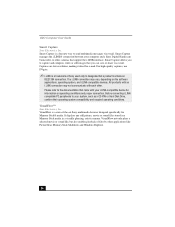
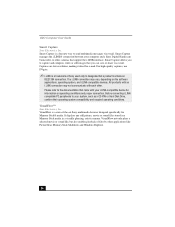
VAIO Computer User Guide
Smart Capture Sony Electronics, Inc. Smart Capture is a fun new way to send multimedia messages via e-mail. Smart Capture manages the i.LINK® connection between your computer and a Sony Digital Handycam Camcorder, or other cameras that support the i.LINK interface. Smart Capture allows you to capture and compress video or still images that you can save...
VAIO User Guide (primary manual) - Page 25
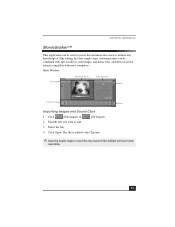
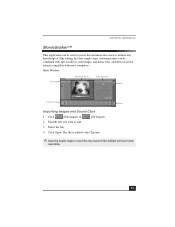
VAIO® AV Applications
MovieShaker™
This application can be used to create fun and innovative movies without any knowledge of film editing. In a few simple steps, motion pictures can be combined with special effects, still images, and music files, and then saved in a format compatible with most computers.
Main Window...sound files may cause the MovieShaker software to stop
responding.
25
VAIO User Guide (primary manual) - Page 31
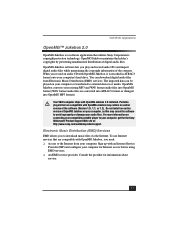
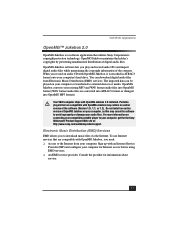
...install an earlier version of OpenMG Jukebox on your computer, as this may cause the software to work improperly or damage your audio files. For more information on connecting your compatible portable player to your computer, got the the Sony Walkman® Product Support Web site at: http://www.sony.com/walkmanproductsupport.
Electronic Music Distribution (EMD) Services
EMD allows you to download...
VAIO User Guide (primary manual) - Page 37
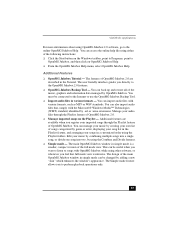
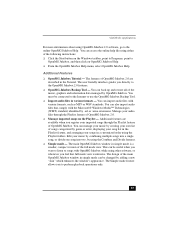
VAIO® AV Applications
For more information about using OpenMG Jukebox 2.0 software, go to the online OpenMG Jukebox Help. You can access the online help file using either of the following instructions: ❑ Click the Start button on the Windows taskbar, point to Programs, point to
OpenMG Jukebox, and then click on OpenMG Jukebox Help...
VAIO User Guide (primary manual) - Page 57


... files.
Driver Recovery CD Sony Electronics The Driver Recovery CD program allows you to reinstall individual device drivers. Use it to restore corrupted or erased files.
Using the System Recovery CD(s)
You can reinstall software titles that shipped with your computer if they become corrupted or are erased. You may not need to recover the entire contents of your hard drive. If...
VAIO User Guide (primary manual) - Page 58
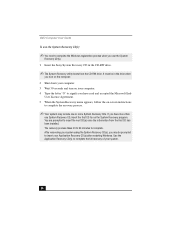
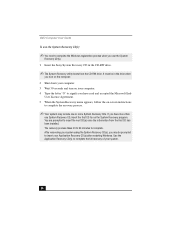
VAIO Computer User Guide
To use the System Recovery CD(s)
✍ You need to complete the Windows registration process when you use the System
Recovery CD(s). 1 Insert the Sony System Recovery CD in the CD-RW drive.
✍ The System Recovery utility boots from the CD-RW drive. It must be in the drive when
you turn on the computer. 2 Shut down your computer. 3 Wait...
VAIO User Guide (primary manual) - Page 59
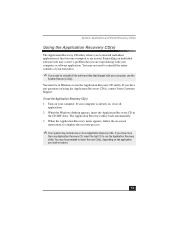
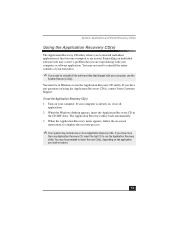
... have any questions on using the Application Recovery CD(s), contact Sony Customer Support. To use the Application Recovery CD(s) 1 Turn on your computer. If your computer is already on, close all
applications. 2 When the Windows desktop appears, insert the Application Recovery CD in
the CD-RW drive. The Application Recovery utility loads automatically. 3 When the Application Recovery menu appears...
VAIO User Guide (primary manual) - Page 60
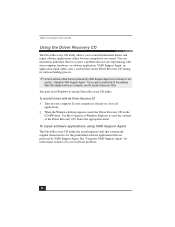
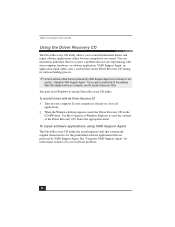
... drivers with the Driver Recovery CD 1 Turn on your computer. If your computer is already on, close all applications. 2 When the Windows desktop appears, insert the Driver Recovery CD in the CD-RW drive. Use My Computer or Windows Explorer to view the contents of the Driver Recovery CD. Select the appropriate driver.
To repair software applications using VAIO Support Agent
The Driver Recovery...
VAIO User Guide (primary manual) - Page 66
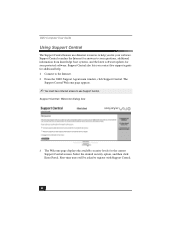
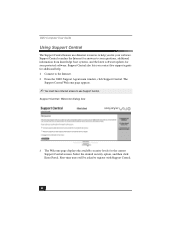
VAIO Computer User Guide
Using Support Central
The Support Central feature uses Internet resources to help you fix your software. Support Central searches the Internet for answers to your questions, additional information from knowledge base systems, and the latest software updates for your protected software. Support Central also lets you contact live support agents for additional help. 1 Connect...
VAIO User Guide (primary manual) - Page 72
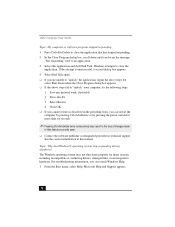
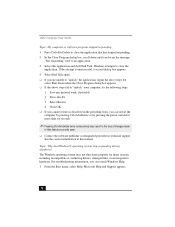
...that are currently open.
❑ Contact the software publisher or designated provider for technical support. See the contact information in this manual.
Topic: Why doesWindows® operating system stop responding during shutdown? The Windows operating system may not shut down properly for many reasons, including incompatible or conflicting drivers, damaged files, or nonresponsive hardware. For...
VAIO User Guide (primary manual) - Page 80
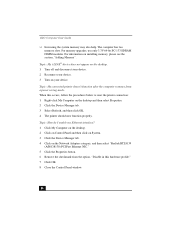
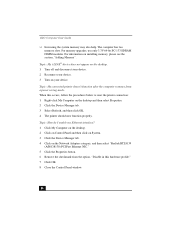
.... 3 Select Refresh, and then click OK. 4 The printer should now function properly.
Topic: How do I enable my Ethernet interface? 1 Click My Computer on the desktop. 2 Click on Control Panel and then click on System. 3 Click the Device Manager tab. 4 Click on the Network Adapters category, and then select "Realtek RTL8139
(A/B/C/8130) PCI Fast Ethernet NIC." 5 Click the Properties button. 6 Remove...
VAIO User Guide (primary manual) - Page 81
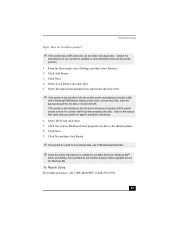
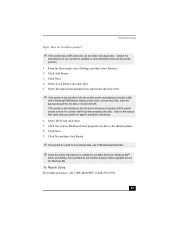
... the list and the printer manufacturer included a disk
with a Windows® Millennium Edition printer driver, choose Have Disk, enter the appropriate path for the disk or CD and click OK. If the printer is not included on the list and no drivers are included with the printer, choose a driver for a printer that the printer emulates (acts like). Refer to the manual that came with...
VAIO User Guide (primary manual) - Page 90
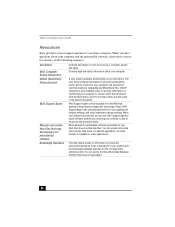
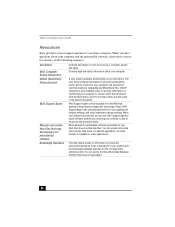
... technology, Sony's VAIO Support Agent runs scheduled protections of your applications, network settings, and other important software settings. When your software is protected, you can use VAIO Support Agent to repair software problems by restoring your software to any of the previously protected states. Most manuals for preinstalled software are located on your hard disk drive as online...
VAIO User Guide (primary manual) - Page 91
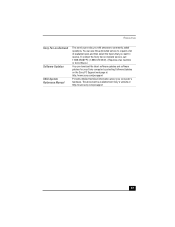
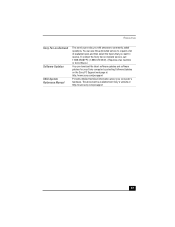
...questions. You can use this automated service to request a list of available topics and then select the topics that you want to receive. To contact the Sony fax-on-demand service, call 1-888-4SONYPC (1-888-476-6972). (Requires a fax machine or fax software.)
You can download the latest software updates and software patches for your Sony computer by selecting Software Updates on the Sony PC Support...
Marketing Specifications - Page 1
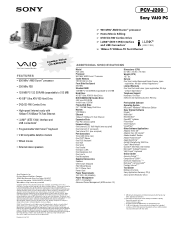
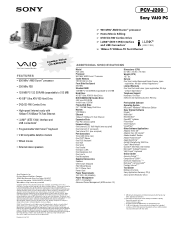
... PCV-J200 Processor 900 MHz† AMD Duron™ Processor Cache Memory 192 KB total on chip Front Side Bus Speed 200 MHz Standard RAM 128 MB PC-133 SDRAM, expandable to 512 MB Hard Drive 40 GB†† Ultra ATA/100 Hard Drive DVD-ROM/CD-RW Combo Drive 4.8X max.DVD-ROM 4x4x24 max. CD-RW Floppy Disk Drive 3.5" 1.44 MB Floppy Disk Drive Modem...

