Sony VGC-LT33E - VAIO LT Series PC/TV All-In-One driver and firmware
Drivers and firmware downloads for this Sony item

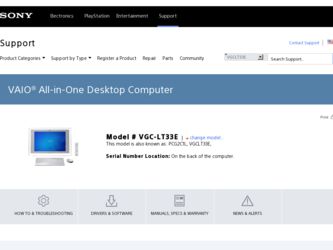
Related Sony VGC-LT33E Manual Pages
Download the free PDF manual for Sony VGC-LT33E and other Sony manuals at ManualOwl.com
User Guide - Page 3
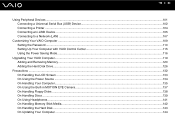
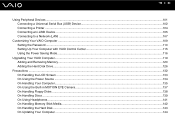
... a Universal Serial Bus (USB) Device...102 Connecting a Printer ...104 Connecting an i.LINK Device ...105 Connecting to a Network (LAN) ...107
Customizing Your VAIO Computer ...109 Setting the Password ...110 Setting Up Your Computer with VAIO Control Center 115 Using the Power Saving Mode...116
Upgrading Your VAIO Computer...119 Adding and Removing Memory...120 Adding the Hard Disk Drive...126...
User Guide - Page 8
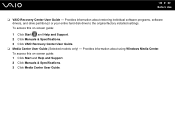
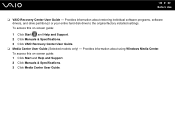
... individual software programs, software drivers, and drive partition(s) or your entire hard disk drive to the original factory installed settings. To access this on-screen guide:
1 Click Start and Help and Support. 2 Click Manuals & Specifications. 3 Click VAIO Recovery Center User Guide. ❑ Media Center User Guide (Selected models only) - Provides information about using Windows Media...
User Guide - Page 9
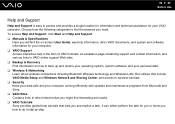
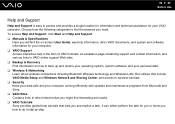
... connections including Bluetooth Wireless technology and Wireless LAN. Run utilities that include VAIO Media Setup and Windows Network and Sharing Center, and access to wireless tutorials. ❑ Security Keep your data safe and your computer running efficiently with updates and maintenance programs from Microsoft and Sony. ❑ VAIO Sites Contains links to other Internet sites you might...
User Guide - Page 25
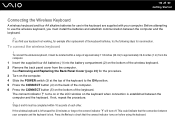
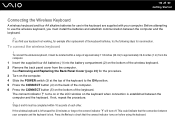
... in the keyboard are supplied with your computer. Before attempting to use the wireless keyboard, you must install the batteries and establish communication between the computer and the keyboard.
✍
If you.... 3 Turn on the computer. 4 Slide the POWER switch (3) at the top of the keyboard to the ON position. 5 Press the CONNECT button (4) on the back of the computer. 6 Press the CONNECT button...
User Guide - Page 36
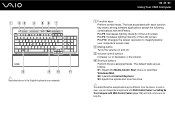
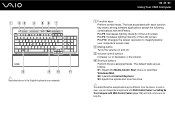
...: Opens the Media Center Start menu or launches Windows Mail. S2: Launches Internet Explorer. S3: Ejects the optical disc from the drive.
✍
The default S button assignments may be different from the above. In such a case, you can change the assignments with VAIO Control Center. See Setting Up Your Computer with VAIO Control Center (page 115) and find out more...
User Guide - Page 120
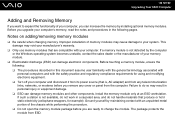
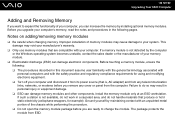
... off your computer and disconnect it from its power source (that is, AC adapter) and from any telecommunication links, networks, or modems before you remove any cover or panel from the computer. Failure to do so may result in personal injury or equipment damage. ❑ ESD can damage memory modules and other components. Install the memory module only at...
User Guide - Page 131
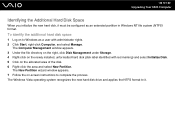
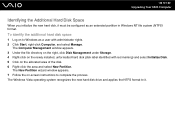
...(NTFS) format.
To identify the additional hard disk space
1 Log on to Windows as a user with administrator rights. 2 Click Start, right-click Computer, and select Manage.
The Computer Management window appears. 3 Under the file directory on the right, click Disk Management under Storage. 4 Right-click on the newly installed, unformatted hard disk (disk label identified with red marking) and select...
User Guide - Page 144
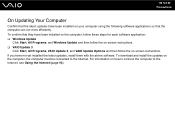
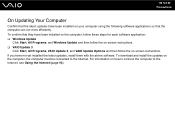
... Programs, and Windows Update and then follow the on-screen instructions. ❑ VAIO Update 3
Click Start, All Programs, VAIO Update 3, and VAIO Update Options and then follow the on-screen instructions. If you have not yet installed the latest updates, install them with the above software. To download and install the updates on the computer, the computer must be connected to the Internet. For...
User Guide - Page 152
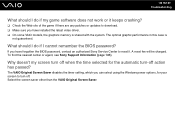
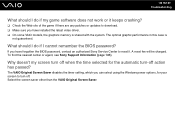
... any patches or updates to download. ❑ Make sure you have installed the latest video driver. ❑ On some VAIO models, the graphics memory is shared with the system. The optimal graphic performance in this case is
not guaranteed.
What should I do if I cannot remember the BIOS password?
If you have forgotten the BIOS password, contact an authorized Sony Service Center to...
User Guide - Page 154
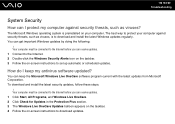
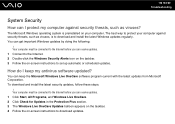
.... 3 Follow the on-screen instructions to set up automatic or scheduled updates.
How do I keep my antivirus software updated?
You can keep the Microsoft Windows Live OneCare software program current with the latest updates from Microsoft Corporation. To download and install the latest security updates, follow these steps:
! Your computer must be connected to the Internet before you can receive...
User Guide - Page 157
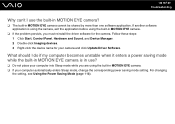
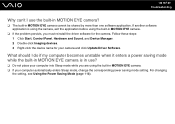
...; If the problem persists, you must reinstall the driver software for the camera. Follow these steps: 1 Click Start, Control Panel, Hardware and Sound, and Device Manager. 2 Double-click Imaging devices. 3 Right-click the device name for your camera and click Update Driver Software.
What should I do if my computer becomes unstable when it enters a power saving mode while the built-in MOTION EYE...
User Guide - Page 164
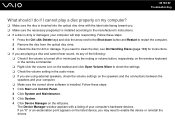
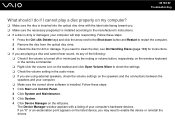
... the audio mixer. ❑ If you are using external speakers, check the volume settings on the speakers and the connections between the
speakers and your computer. ❑ Make sure the correct driver software is installed. Follow these steps: 1 Click Start and Control Panel. 2 Click System and Maintenance. 3 Click System. 4 Click Device Manager on the left pane.
The Device Manager window...
User Guide - Page 165
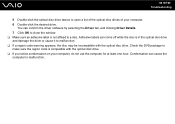
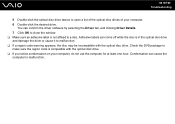
n 165 N Troubleshooting
5 Double-click the optical disc drive device to open a list of the optical disc drives of your computer. 6 Double-click the desired drive.
You can confirm the driver software by selecting the Driver tab, and clicking Driver Details. 7 Click OK to close the window. ❑ Make sure an adhesive label is not affixed to a disc. Adhesive labels can come off while...
User Guide - Page 166


... of your optical disc drive, and then Reading and Writing Optical Discs (page 48) to find out about the supported disc media. You may not be able to play some Blu-ray Disc contents on your computer. To play such contents, download and install the latest updates for WinDVD BD using VAIO Update. To download and install the updates on the computer, it must...
User Guide - Page 169
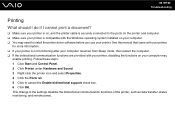
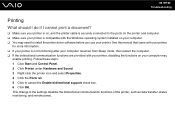
...?
❑ Make sure your printer is on, and the printer cable is securely connected to the ports on the printer and computer. ❑ Make sure your printer is compatible with the Windows operating system installed on your computer. ❑ You may need to install the printer driver software before you use your printer. See the manual that came with your printer
for more information. ❑...
User Guide - Page 172
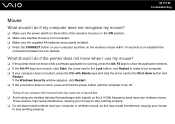
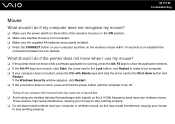
... your computer and then on the wireless mouse within 10 seconds to re-establish the
connection between the two devices.
What should I do if the pointer does not move when I use my mouse?
❑ If the pointer does not move while a software application is running, press the Alt+F4 keys to close the application window...
User Guide - Page 177
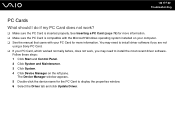
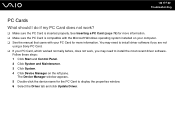
... Make sure the PC Card is inserted properly. See Inserting a PC Card (page 76) for more information. ❑ Make sure the PC Card is compatible with the Microsoft Windows operating system installed on your computer. ❑ See the manual that came with your PC Card for more information. You may need to install driver software if you are not
using a Sony PC Card. ❑ If your PC Card, which...
User Guide - Page 183
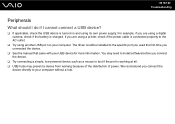
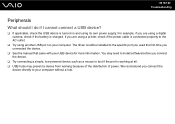
... using a digital camera, check if the battery is charged. If you are using a printer, check if the power cable is connected properly to the AC outlet.
❑ Try using another USB port on your computer. The driver could be installed to the specific port you used the first time you connected the device.
❑ See the manual that came with your USB device for more...
User Guide - Page 185
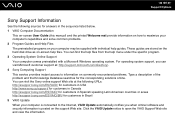
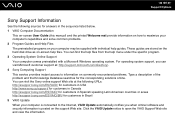
... customers in Spanish speaking Latin American countries or areas http://esupport.sony.com/ES/VAIO/BR/ for customers in Brazil 5 VAIO Update When your computer is connected to the Internet, VAIO Update automatically notifies you when critical software and security information is posted on the support Web site. Click the VAIO Update notice to open the VAIO Support Web site and view the information.
User Guide - Page 192
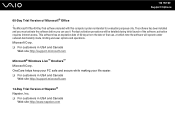
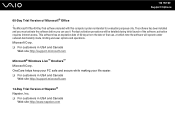
... N Support Options
60-Day Trial Version of Microsoft® Office ! The Microsoft Office 60-Day Trial software included with this computer system is intended for evaluation purposes only. The software has been installed and you must activate the software before you can use it. Product activation procedures will be detailed during initial launch of the software; activation requires Internet...
