Sony PCV-MXS20 - Vaio Desktop Computer driver and firmware
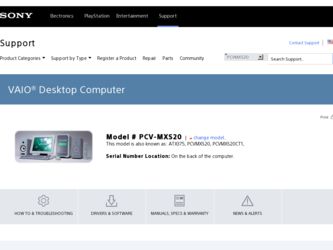
Related Sony PCV-MXS20 Manual Pages
Download the free PDF manual for Sony PCV-MXS20 and other Sony manuals at ManualOwl.com
Getting Started Guide - Page 2
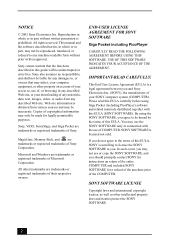
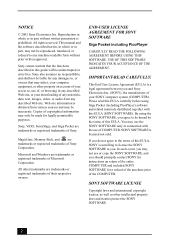
... audio from any described Web site. Web site information is obtained from various sources and may be inaccurate. Copies of copyrighted information may only be made for legally permissible purposes.
Sony, VAIO, SonicStage, and Giga Pocket are trademarks or registered trademarks of Sony.
MagicGate, Memory Stick, and are trademarks or registered trademarks of Sony Corporation.
Microsoft and Windows...
Getting Started Guide - Page 14
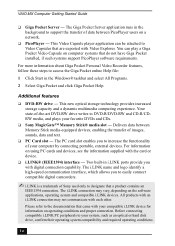
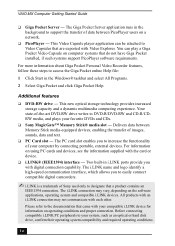
...; DVD-RW drive - This new optical storage technology provides increased storage capacity and a dynamic multimedia computing experience. Your state-of-the-art DVD-RW drive writes to DVD-R/DVD-RW and CD-R/CDRW media, and plays your favorite DVDs and CDs.
❑ Sony MagicGate™ Memory Stick® media slot - Delivers data between Memory Stick media-equipped devices, enabling the...
Getting Started Guide - Page 45
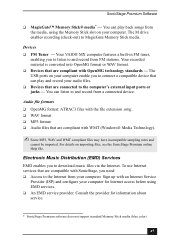
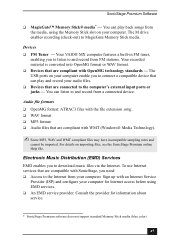
... computer. The M drive enables recording (check-out) to MagicGate Memory Stick media.
Devices ❑ FM Tuner - Your VAIO® MX computer features a built-in FM tuner,
enabling you to listen to and record from FM stations. Your recorded material is converted into OpenMG format or WAV format. ❑ Devices that are compliant with OpenMG technology standards - The USB ports on your computer...
Getting Started Guide - Page 49
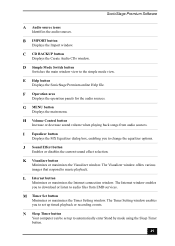
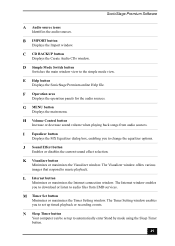
... to music playback.
L Internet button
Minimizes or maximizes the Internet connection window. The Internet window enables you to download or listen to audio files from EMD services.
M Timer Set button
Minimizes or maximizes the Timer Setting window. The Timer Setting window enables you to set up timed playback or recording events.
N Sleep Timer button
Your computer can be set up to automatically...
Getting Started Guide - Page 56
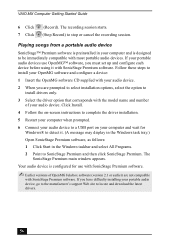
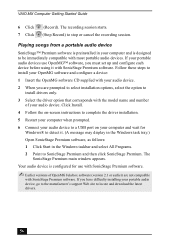
... with the model name and number of your audio device. Click Install.
4 Follow the on-screen instructions to complete the driver installation.
5 Restart your computer when prompted.
6 Connect your audio device to a USB port on your computer and wait for Windows® to detect it. (A message may display in the Windows task tray.)
Open SonicStage Premium software, as follows:
1 Click Start in the...
Getting Started Guide - Page 78
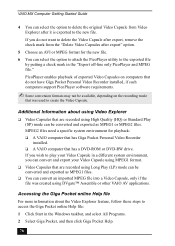
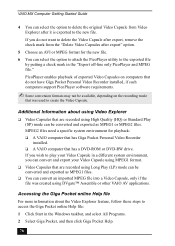
...computers that do not have Giga Pocket Personal Video Recorder installed, if such computers support PicoPlayer software requirements.
✍ Some conversion formats may not be available, depending on the recording... for playback: ❑ A VAIO computer that has Giga Pocket Personal Video Recorder installed. ❑ A VAIO computer that has a DVD-ROM or DVD-RW drive. If you wish to play ...
Getting Started Guide - Page 89
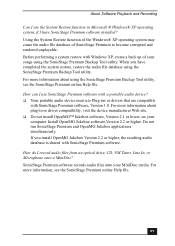
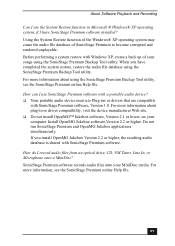
... a portable audio device? ❑ Your portable audio device must use Plug-ins or drivers that are compatible
with SonicStage Premium software, Version 1.0. For more information about plug-in or driver compatibility, visit the device manufacturer Web site. ❑ Do not install OpenMG™ Jukebox software, Version 2.1 or lower, on your computer. Install OpenMG Jukebox software,Version 2.2 or...
Getting Started Guide - Page 103
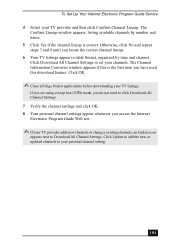
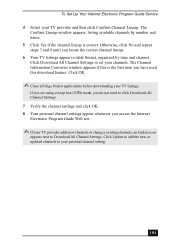
... need to click Download All Channel Settings. 7 Verify the channel settings and click OK. 8 Your personal channel settings appear whenever you access the Internet Electronic Program Guide Web site.
✍ If your TV provider adds new channels or changes existing channels, an Update icon appears next to Download All Channel Settings. Click Update to add the new or updated channels to your...
Online Help Center (VAIO User Guide) - Page 72
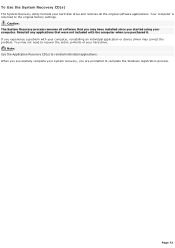
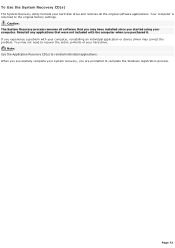
... factory settings.
Caution: The System Recovery process removes all software that you may have installed since you started using your computer. Reinstall any applications that were not included with the computer when you purchased it. If you experience a problem with your computer, reinstalling an individual application or device driver may correct the problem. You may not need to recover the...
Online Help Center (VAIO User Guide) - Page 82
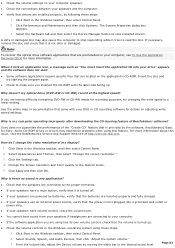
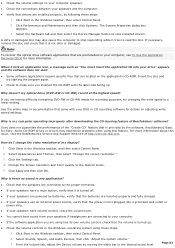
... provided by the software, RealJukebox2 Basic for Sony. Some CD-ROM drives or drivers may experience problems when using this feature. For more information about this issue, visit the RealNetworks Service and Support Web site at http://service.real.com.
How do I change the v ideo resolution of m y display? 1. Click Start in the Windows taskbar, and then select Control Panel. 2. Select Appearances...
Online Help Center (VAIO User Guide) - Page 83
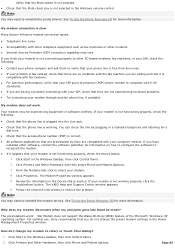
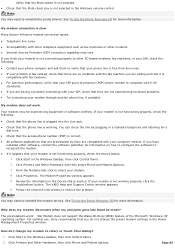
... preinstalled by Sony are compatible with your computer modem. If you have
installed other software, contact the software publisher for information on how to configure the software to recognize the modem. If it appears that your modem is not functioning properly, check the device status.
1. Click Start in the Windows taskbar, then click Control Panel. 2. Click Printers and Other Hardware...
Online Help Center (VAIO User Guide) - Page 85
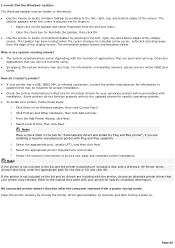
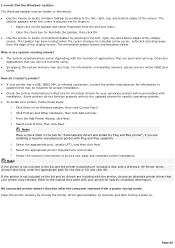
.... 5. Select the appropriate port, usually LPT1, and then click Next. 6. Select the appropriate printer manufacturer and model. 7. Follow the onscreen instructions to print a test page and complete printer installation. Note: If the printer is not included in the list and the printer manufacturer included a disk with a Windows® XP Printer driver, choose Have Disk, enter the appropriate path...
Online Help Center (VAIO User Guide) - Page 103
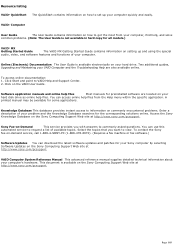
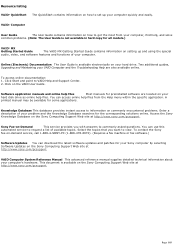
... the Sony
fax-on-demand service, call 1-888-4-SONY-PC (1-888-476-6972). (Requires a fax machine or fax software.)
Software Updates You can download the latest software updates and patches for your Sony computer by selecting Software Updates on the Sony Computing Support Web site at http://www.sony.com/pcsupport.
VAIO Computer System Reference Manual This advanced reference manual supplies...
VAIO User Guide (primary manual) - Page 61
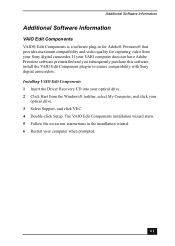
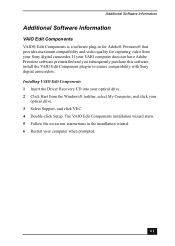
... compatibility with Sony digital camcorders. Installing VAIO Edit Components 1 Insert the Driver Recovery CD into your optical drive. 2 Click Start from the Windows® taskbar, select My Computer, and click your
optical drive. 3 Select Support, and click VEC. 4 Double-click Setup. The VAIO Edit Components installation wizard starts. 5 Follow the on-screen instructions in the installation wizard...
VAIO User Guide (primary manual) - Page 68
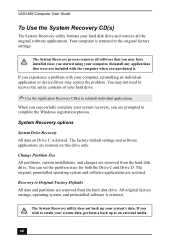
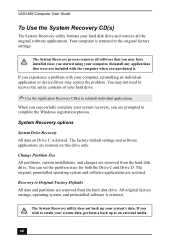
VAIO MX Computer User Guide
To Use the System Recovery CD(s)
The System Recovery utility formats your hard disk drive and restores all the original software applications. Your computer is returned to the original factory settings.
The System Recovery process removes all software that you may have installed since you started using your computer. Reinstall any applications that were not included ...
VAIO User Guide (primary manual) - Page 71
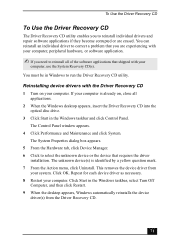
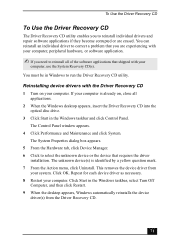
... Recovery CD(s).
You must be in Windows to run the Driver Recovery CD utility.
Reinstalling device drivers with the Driver Recovery CD 1 Turn on your computer. If your computer is already on, close all
applications. 2 When the Windows desktop appears, insert the Driver Recovery CD into the
optical disc drive. 3 Click Start in the Windows taskbar and click Control Panel.
The Control Panel window...
VAIO User Guide (primary manual) - Page 76
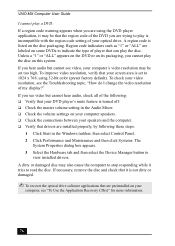
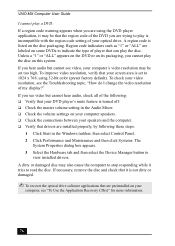
... Device Manager button to
view installed drivers. A dirty or damaged disc may also cause the computer to stop responding while it tries to read the disc. If necessary, remove the disc and check that it is not dirty or damaged.
✍ To recover the optical drive software applications that are preinstalled on your computer, see "To Use the Application Recovery...
VAIO User Guide (primary manual) - Page 78
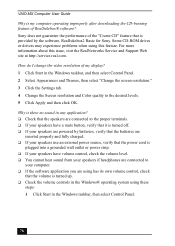
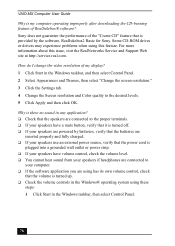
... provided by the software, RealJukebox2 Basic for Sony. Some CD-ROM drives or drivers may experience problems when using this feature. For more information about this issue, visit the RealNetworks Service and Support Web site at http://service.real.com.
How do I change the video resolution of my display? 1 Click Start in the Windows taskbar, and then select Control Panel. 2 Select Appearances...
VAIO User Guide (primary manual) - Page 80
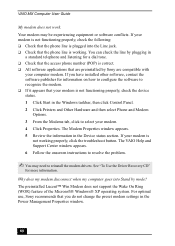
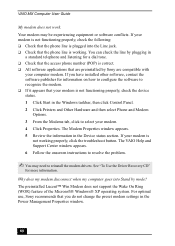
...are preinstalled by Sony are compatible with
your computer modem. If you have installed other software, contact the software publisher for information on how to configure the software to recognize the modem. ❑ If it appears that your modem is not functioning properly, check the device status. 1 Click Start in the Windows taskbar, then click Control Panel. 2 Click Printers and Other Hardware...
VAIO User Guide (primary manual) - Page 96
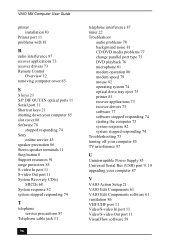
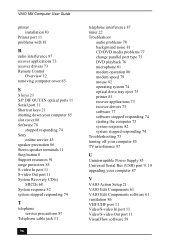
... 74 optical drive tray eject 75 printer 83 recover applications 73 recover drivers 73 software 77 software stopped responding 74 starting the computer 73 system response 82 system stopped responding 74 Troubleshooting 73 turning off your computer 85 TV interference 87
U
Uninterruptible Power Supply 85 Universal Serial Bus (USB) port 9, 10 upgrading your computer 87
V
VAIO Action Setup 21 VAIO Edit...

