Sony PCV RS100 - VAIO - 256 MB RAM driver and firmware
Drivers and firmware downloads for this Sony item

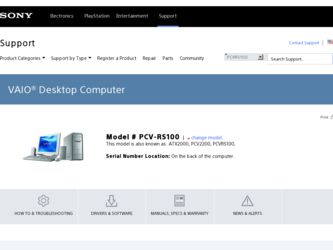
Related Sony PCV RS100 Manual Pages
Download the free PDF manual for Sony PCV RS100 and other Sony manuals at ManualOwl.com
VAIO User Guide - Page 1
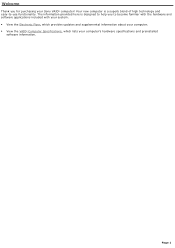
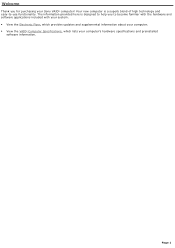
... you for purchasing your Sony VAIO® computer! Your new computer is a superb blend of high technology and easy-to-use functionality. The information provided here is designed to help you to become familiar with the hardware and software applications included with your system. View the Electronic Flyer, which provides updates and supplemental information about...
VAIO User Guide - Page 43
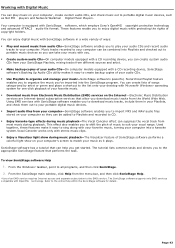
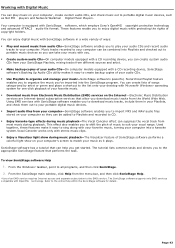
...-Electronic Music Distribution services are Internet-based subscription services that allow you download music tracks from the World Wide Web. Using EMD services with SonicStage software enables you to download music tracks, include them in your Playlists, and check them out to your portable digital music devices. Import audio files from your computer-SonicStage software enables you to...
VAIO User Guide - Page 48
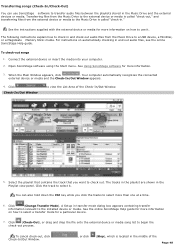
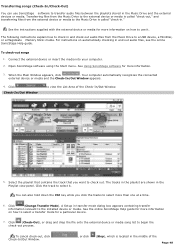
... to check in and check out audio files from the Music Drive to a USB device, a MiniDisc, or a MagicGate Memory Stick® media. For instructions on automatically checking in and out audio files, see the online SonicStage Help guide.
To check-out songs 1. Connect the external device or insert the media into your computer. 2. Open SonicStage software using the Start menu. See...
VAIO User Guide - Page 54
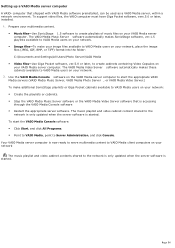
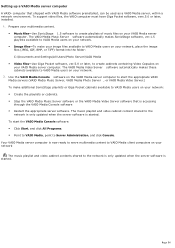
Setting up a VAIO Media server computer A VAIO® computer that shipped with VAIO Media software preinstalled, can be used as a VAIO Media server, within a network environment. To support video files, the VAIO computer must have Giga Pocket software, vers.5.0 or later, installed.
1. Prepare your multimedia content. Music files-Use SonicStage 1.5 software to create playlists of music ...
VAIO User Guide - Page 55
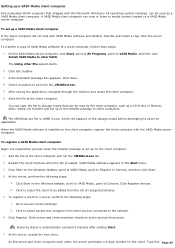
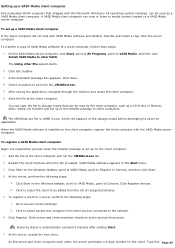
...; Windows® XP operating system installed, can be used as a VAIO Media client computer. A VAIO Media client computer can view or listen to media content located on a VAIO Media server computer.
To set up a VAIO Media client computer If the client computer did not ship with VAIO Media software preinstalled, transfer and install a copy from the server computer.
To transfer a copy of VAIO Media...
VAIO User Guide - Page 57
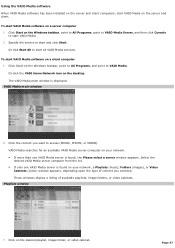
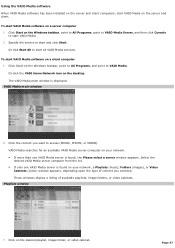
... click Start. Or click Start All to start all VAIO Media services.
To start VAIO Media software on a client computer 1. Click Start on the Windows taskbar, point to All Programs, and point to VAIO Media. Or click the VAIO Home Network icon on the desktop. The VAIO Media main window is displayed. VAIO Media m ain window
2. Click the content you want to access (MUSIC, PHOTO...
VAIO User Guide - Page 59
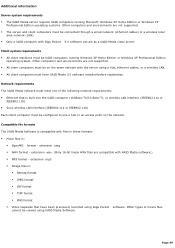
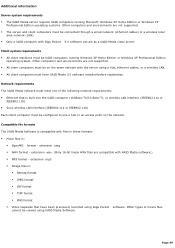
... VAIO computers running Windows XP Home Edition or Windows XP Professional Edition
operating system. Other computers and environments are not supported. All client computers must be on the same network with the server using a hub, ethernet cables, or a wireless LAN. All client computers must have VAIO Media 2.0 software installed before registration.
Network requirements The VAIO...
VAIO User Guide - Page 63
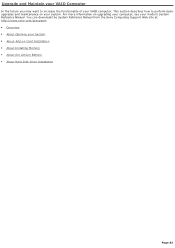
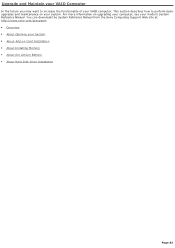
... on upgrading your computer, see your model's System Reference Manual. You can download the System Reference Manual from the Sony Computing Support Web site at http://www.sony.com/pcsupport. Overview About Opening your System About Add-on Card Installation About Installing Memory About the Lithium Battery About Hard Disk Drive Installation
Page...
VAIO User Guide - Page 73
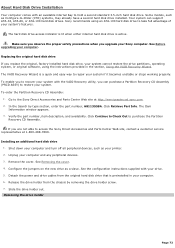
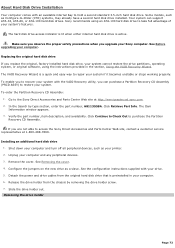
... safety precautions when you upgrade your Sony computer. See Before upgrading your computer.
Replacing the original hard disk drive If you replace the original, factory-installed hard disk drive, your system cannot restore the drive partitions, operating system, or original software, using the instructions provided in the section, Using the VAIO Recovery Wizard. The VAIO Recovery Wizard is a quick...
VAIO User Guide - Page 85
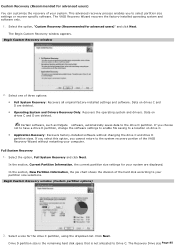
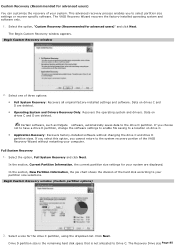
.... The Begin Custom Recovery window appears.
Begin Custom Recov ery window
2. Select one of three options: Full System Recovery: Recovers all original factory-installed settings and software. Data on drives C and D are deleted. Operating System and Drivers Recovery Only: Recovers the operating system and drivers. Data on drives C and D are deleted. Certain software, such as DVgate...
VAIO User Guide - Page 87
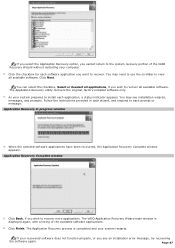
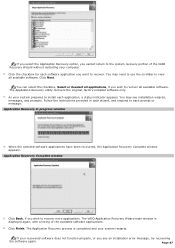
..., if you wish to recover more applications. The VAIO Application Recovery Wizard main window is displayed again, with a listing of the available software applications.
6. Click Finish. The Application Recovery process is completed and your system restarts.
If your recovered software does not function properly, or you see an installation error message, try recovering
the software again.
Page 87
VAIO User Guide - Page 90
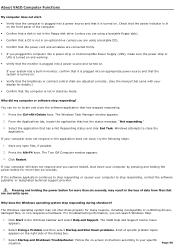
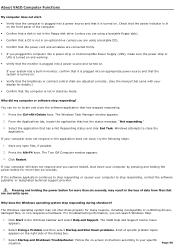
... (unless you are using a bootable floppy disk). Confirm that a CD is not in an optical drive (unless you are using a bootable CD). Confirm that the power cord and all cables are connected firmly. If you plugged the computer into a power strip or Uninterruptible Power Supply (UPS), make sure the power strip or
UPS is turned on...
VAIO User Guide - Page 93
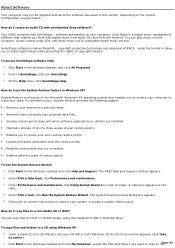
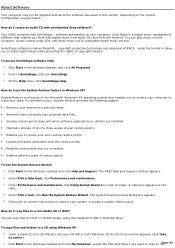
...an audio CD with preinstalled Sony software? Your VAIO® computer has SonicStage software preinstalled on your computer. SonicStage is a digital music management software that enables you work with digital music from audio CDs and from the Internet. You can play music on your computer, create custom audio CDs, and check music out to compatible digital music devices.
SonicStage software employs...
VAIO User Guide - Page 95
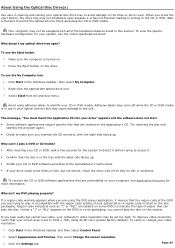
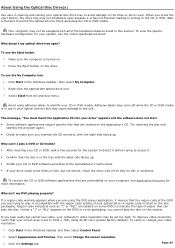
... facing up. Install your CD or DVD software according to the manufacturer's instructions. If your drive reads some DVDs or CDs, but not others, check the shiny side of the disc for dirt or scratches.
To recover the CD or DVD software applications that are preinstalled on your computer, see Application Recovery for more information.
Why...
VAIO User Guide - Page 96
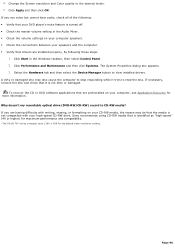
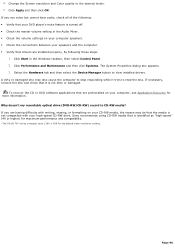
... is turned off. Check the master volume setting in the Audio Mixer. Check the volume settings on your computer speakers. Check the connections between your speakers and the computer. Verify that drivers are installed properly, by following these steps:
1. Click Start in the Windows taskbar, then select Control Panel. 2. Click Performance and Maintenance and then...
VAIO User Guide - Page 98
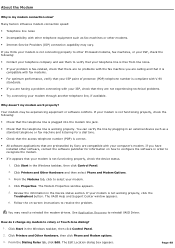
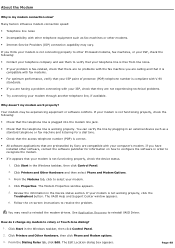
... VAIO Help and Support Center window appears.
6. Follow the on-screen instructions to resolve the problem.
You may need to reinstall the modem drivers. See Application Recovery to reinstall VAIO Driver.
How do I change my modem to rotary or Touch-tone dialing? 1. Click Start in the Windows taskbar, then click Control Panel. 2. Click Printers and Other Hardware, then click Phone and Modem options...
VAIO User Guide - Page 100
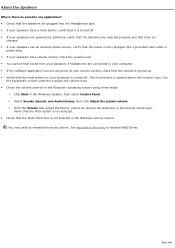
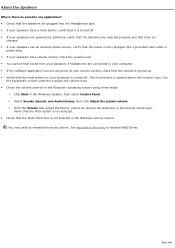
... the Volume tab, adjust the Device volume by moving the slider bar to the desired sound level.
Verify that the Mute option is not selected. Check that the Mute check box is not selected in the Windows volume control.
You may need to reinstall the sound drivers. See Application Recovery to reinstall VAIO Driver.
Page 100
VAIO User Guide - Page 102
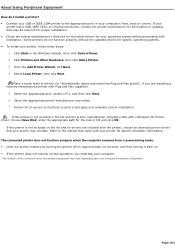
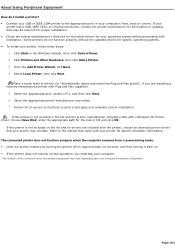
... instructions to print a test page and complete printer installation.
If the printer is not included in the list and the printer manufacturer included a disk with a Windows XP Printer driver, choose Have Disk, enter the appropriate path for the disk or CD and click OK.
If the printer is not included on the list and no drivers are included with the printer, choose an alternate printer driver...
VAIO User Guide - Page 111
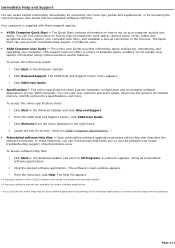
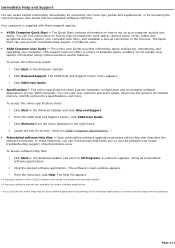
... Computer User Guide and the individual software Help files. Your computer is supplied with these support options: VAIO® Computer Quick Start - The Quick Start contains information on how to set up your computer quickly and
easily. You can find instructions on how to plan an ergonomic work space, connect power cords, cables and peripheral devices, register your computer with Sony...
VAIO User Guide - Page 114
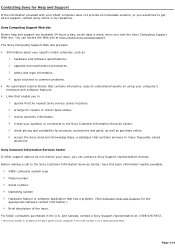
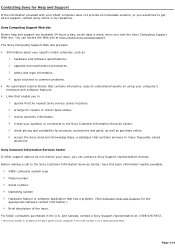
...
questions.
Sony Customer Information Services Center If other support options do not resolve your issue, you can contact a Sony Support representative directly. Before making a call to the Sony Customer Information Services Center, have this basic information readily available.
1. VAIO® computer system type 2. Model number 3. Serial number1 4. Operating system 5. Hardware feature or software...
