Sony PCV-RX670 - Vaio Desktop Computer driver and firmware
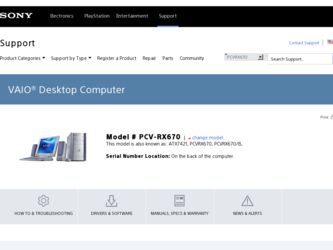
Related Sony PCV-RX670 Manual Pages
Download the free PDF manual for Sony PCV-RX670 and other Sony manuals at ManualOwl.com
Safety Information - Page 3
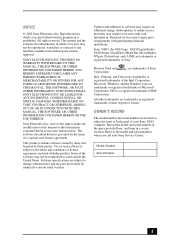
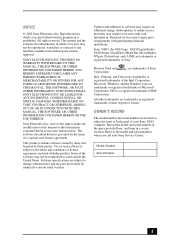
... necessarily be identical to current retail versions.
Updates and additions to software may require an additional charge. Subscriptions to online service providers may require a fee and credit card information. Financial services may require prior arrangements with participating financial institutions.
Sony, VAIO, the VAIO logo, VAIO Digital Studio, VAIO Smart, VisualFlow, Media Bar, MovieShaker...
Quick Start Guide - Page 7
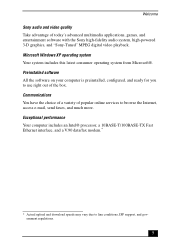
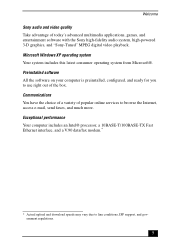
...Communications You have the choice of a variety of popular online services to browse the Internet, access e-mail, send faxes, and much more. Exceptional performance Your computer includes an Intel® processor, a 10BASE-T/100BASE-TX Fast Ethernet interface, and a V.90 data/fax modem.*
* Actual upload and download speeds may vary due to line conditions, ISP support, and government regulations.
7
Quick Start Guide - Page 9
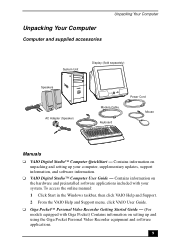
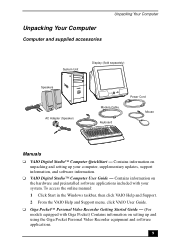
... Your Computer
System Unit
Display (Sold separately)
Speakers AC Adapter (Speaker)
Modem Cable Keyboard
Power Cord Mouse
Manuals
❑ VAIO Digital Studio™ Computer QuickStart - Contains information on unpacking and setting up your computer, supplementary updates, support information, and software information.
❑ VAIO Digital Studio™ Computer User Guide - Contains...
Quick Start Guide - Page 10
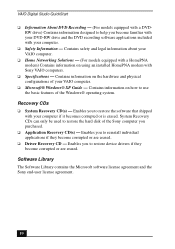
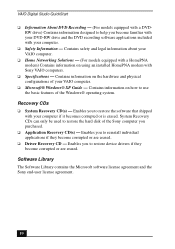
... with your DVD-RW drive and the DVD recording software applications included with your computer.
❑ Safety Information - Contains safety and legal information about your VAIO computer.
❑ Home Networking Solutions - (For models equipped with a HomePNA modem) Contains information on using an installed HomePNA modem with Sony VAIO computers.
❑ Specifications - Contains information...
Quick Start Guide - Page 41
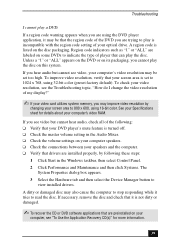
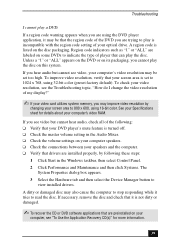
... is turned off. ❑ Check the master volume setting in the Audio Mixer. ❑ Check the volume settings on your computer speakers. ❑ Check the connections between your speakers and the computer. ❑ Verify that drivers are installed properly, by following these steps:
1 Click Start in the Windows taskbar, then select Control Panel. 2 Click Performance and Maintenance and then...
Quick Start Guide - Page 48
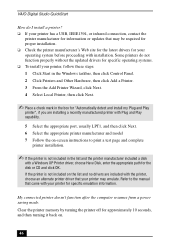
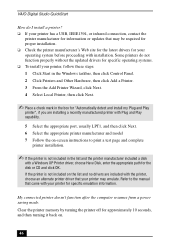
... the appropriate port, usually LPT1, and then click Next. 6 Select the appropriate printer manufacturer and model 7 Follow the on-screen instructions to print a test page and complete
printer installation.
✍ If the printer is not included in the list and the printer manufacturer included a disk
with a Windows XP Printer driver, choose Have Disk, enter the appropriate path for the disk or CD...
Online Help Center (VAIO User Guide) - Page 5
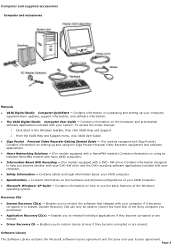
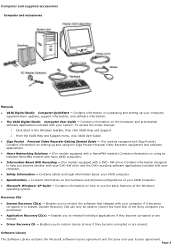
...) Contains information on setting up and using the Giga Pocket Personal Video Recorder equipment and software applications.
Hom e Networking Solutions - (For models equipped with a HomePNA modem) Contains information on using an installed HomePNA modem with Sony VAIO computers.
Inform ation About DVD Recording - (For models equipped with a DVD- RW drive) Contains information...
Online Help Center (VAIO User Guide) - Page 39
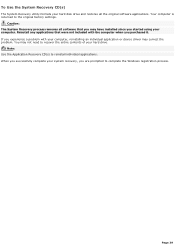
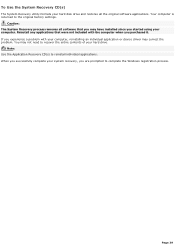
... factory settings.
Caution: The System Recovery process removes all software that you may have installed since you started using your computer. Reinstall any applications that were not included with the computer when you purchased it. If you experience a problem with your computer, reinstalling an individual application or device driver may correct the problem. You may not need to recover the...
Online Help Center (VAIO User Guide) - Page 49
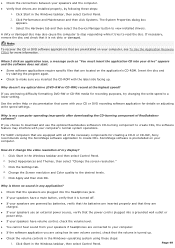
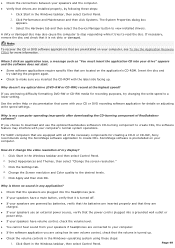
... a CD-R or CD-RW, Sony recommends using the SonicStage software application to create CDs. SonicStage software is preinstalled on your computer.
How do I change the v ideo resolution of m y display? 1. Click Start in the Windows taskbar and then select Control Panel. 2. Select Appearances and Themes, then select "Change the screen resolution." 3. Click the Settings tab. 4. Change the Screen...
Online Help Center (VAIO User Guide) - Page 50
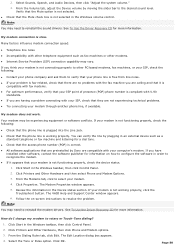
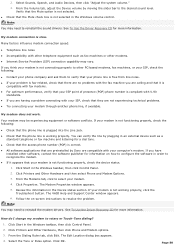
...preinstalled by Sony are compatible with your computer's modem. If you have
installed other software, contact the software publisher for information on how to configure the software in order to recognize the modem. If it appears that your modem is not functioning properly, check the device status.
1. Click Start in the Windows taskbar, then click Control Panel. 2. Click Printers and Other...
Online Help Center (VAIO User Guide) - Page 52
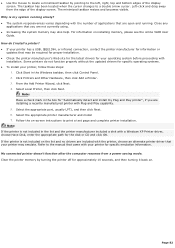
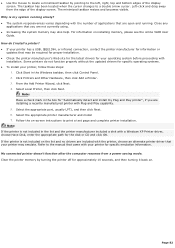
... the appropriate port, usually LPT1, and then click Next. 6. Select the appropriate printer manufacturer and model 7. Follow the on-screen instructions to print a test page and complete printer installation. Note: If the printer is not included in the list and the printer manufacturer included a disk with a Windows XP Printer driver, choose Have Disk, enter the appropriate path for the disk or CD...
Online Help Center (VAIO User Guide) - Page 65
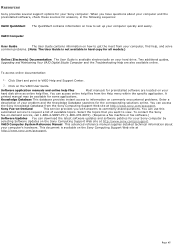
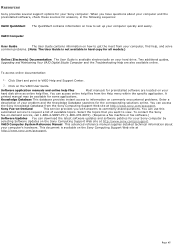
.... To contact the Sony
fax-on-demand service, call 1-888-4-SONY-PC (1-888-476-6972). (Requires a fax machine or fax software.)
Software Updates You can download the latest software updates and software patches for your Sony computer by
selecting Software Updates on the Sony Computing Support Web site at http://www.sony.com/pcsupport.
VAIO Computer System Reference Manual This advanced reference...
VAIO User Guide (primary manual) - Page 58
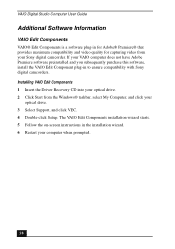
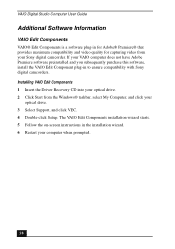
... compatibility with Sony digital camcorders. Installing VAIO Edit Components 1 Insert the Driver Recovery CD into your optical drive. 2 Click Start from the Windows® taskbar, select My Computer, and click your
optical drive. 3 Select Support, and click VEC. 4 Double-click Setup. The VAIO Edit Components installation wizard starts. 5 Follow the on-screen instructions in the installation wizard...
VAIO User Guide (primary manual) - Page 64
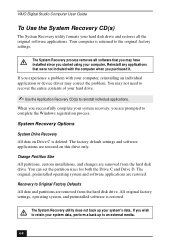
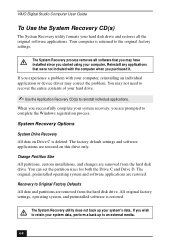
VAIO Digital Studio Computer User Guide
To Use the System Recovery CD(s)
The System Recovery utility formats your hard disk drive and restores all the original software applications. Your computer is returned to the original factory settings.
The System Recovery process removes all software that you may have installed since you started using your computer. Reinstall any applications that were not ...
VAIO User Guide (primary manual) - Page 67
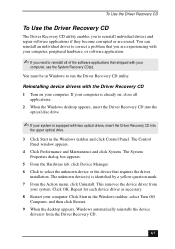
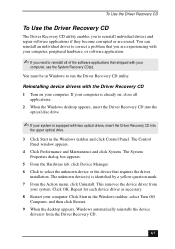
... device drivers with the Driver Recovery CD 1 Turn on your computer. If your computer is already on, close all
applications. 2 When the Windows desktop appears, insert the Driver Recovery CD into the
optical disc drive.
✍ If your system is equipped with two optical drives, insert the Driver Recovery CD into
the upper optical drive.
3 Click Start in the Windows taskbar and click Control...
VAIO User Guide (primary manual) - Page 73
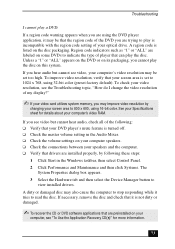
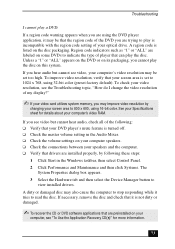
... is turned off. ❑ Check the master volume setting in the Audio Mixer. ❑ Check the volume settings on your computer speakers. ❑ Check the connections between your speakers and the computer. ❑ Verify that drivers are installed properly, by following these steps:
1 Click Start in the Windows taskbar, then select Control Panel. 2 Click Performance and Maintenance and then...
VAIO User Guide (primary manual) - Page 80
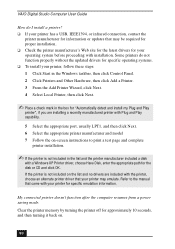
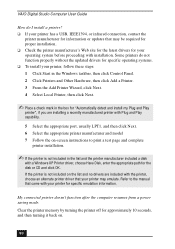
VAIO Digital Studio Computer User Guide
How do I install a printer? ❑ If your printer has a USB, IEEE1394, or infrared connection, contact the
printer manufacturer for information or updates that may be required for proper installation. ❑ Check the printer manufacturer's Web site for the latest drivers for your operating system before proceeding with installation. Some printers do ...
VAIO User Guide (primary manual) - Page 91
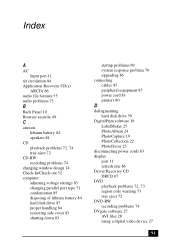
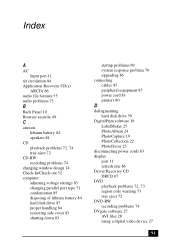
...
D
defragmenting hard disk drive 59
DigitalPrint software 19 LabelMaker 25 PhotoAlbum 24 PhotoCapture 19 PhotoCollection 22 PhotoDecor 23
disconnecting power cords 83 display
port 11 refresh rate 86 Driver Recovery CD DRCD 67 DVD playback problems 72, 73 region code warning 73 tray eject 72 DVD-RW recording problems 74 DVgate software 27 AVI files 28 using a digital video device 27
91
VAIO User Guide (primary manual) - Page 93
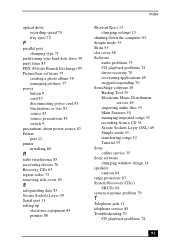
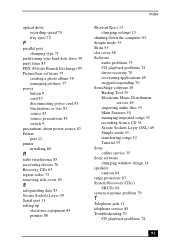
... about power source 83 Printer port 11 printer installing 80
R
radio interference 85 recovering drivers 70 Recovery CDs 63 region codes 73 removing side cover 83
S
safeguarding data 83 Secure Sockets Layer 49 Serial port 11 setting up
electronic equipment 84 printers 80
Index
Shortcut Keys 13 changing settings 13
shutting down the computer 83 Simple mode 55 Skins 55 slot cover 86 Software
audio...
Marketing Specifications - Page 1
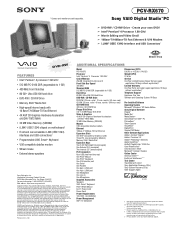
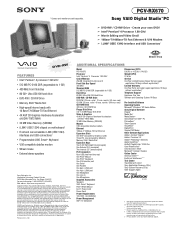
* Camera and monitor are sold separately.
PCV-RX670
Sony VAIO Digital Studio™ PC
➢ DVD-RW / CD-RW Drive - Create your own DVD! ➢ Intel® Pentium® 4 Processor 1.80 GHz† ➢ Movie Editing and Video Email ➢ 10Base-T/100Base-TX Fast Ethernet & V.90 Modem ➢ i.LINK® (IEEE 1394) Interface and USB Connectors1
Video Audio Integrated Operation
...

