Sony PCV-RZ56G - VAIO Digital Studio driver and firmware
Drivers and firmware downloads for this Sony item

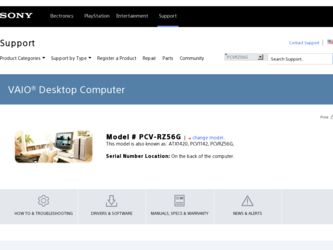
Related Sony PCV-RZ56G Manual Pages
Download the free PDF manual for Sony PCV-RZ56G and other Sony manuals at ManualOwl.com
VAIO User Guide - Page 1
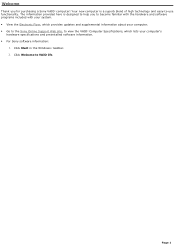
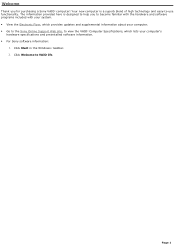
...61607; View the Electronic Flyer, which provides updates and supplemental information about your computer. Go to the Sony Online Support Web site, to view the VAIO® Computer Specifications, which lists your computer's
hardware specifications and preinstalled software information. For Sony software information:
1. Click Start in the Windows® taskbar. 2. Click Welcome to...
VAIO User Guide - Page 64
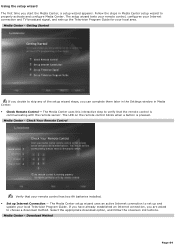
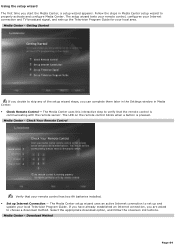
...that your remote control has two AA batteries installed. Set up Internet Connection - The Media Center setup wizard uses an active Internet connection to set up and
update your local Television Program Guide. If you have already established an Internet connection, you are asked to choose a download method. Select the appropriate download option, and follow the onscreen instructions. Media...
VAIO User Guide - Page 68
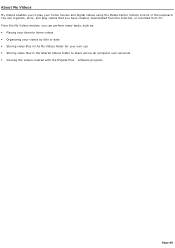
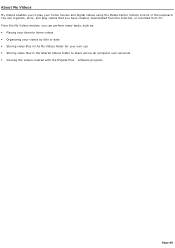
About My Videos
My Videos enables you to play your home movies and digital videos using the Media Center remote control or the keyboard. You can organize, store, and play videos that you have created, downloaded from the Internet, or recorded from TV. From the My Videos window, you can perform many tasks, such as: Playing your favorite...
VAIO User Guide - Page 94
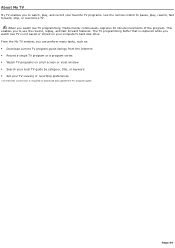
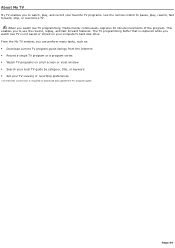
...your computer's hard disk drive. From the My TV window, you can perform many tasks, such as: Download current TV program guide listings from the Internet1 Record a single TV program or a program series Watch TV programs on a full screen or inset window Search your local TV guide by category, title, or keyword Set your TV viewing or recording preferences...
VAIO User Guide - Page 101
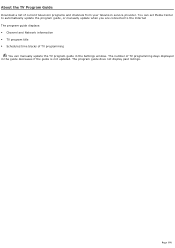
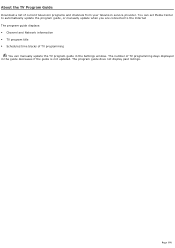
...channels from your television service provider. You can set Media Center to automatically update the program guide, or manually update when you are connected to the Internet The program guide displays: Channel and Network information TV program title Scheduled time blocks of TV programming
You can manually update the TV program guide in the Settings window. The number of...
VAIO User Guide - Page 116
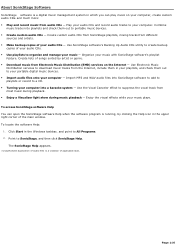
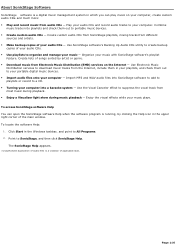
... from Electronic Music Distribution (EMD) services on the Internet - Use Electronic Music
Distribution services to download music tracks from the Internet, include them in your playlists, and check them out to your portable digital music devices. Import audio files onto your computer - Import MP3 and WAV audio files into SonicStage software to add to playlists or record to a CD. ...
VAIO User Guide - Page 146
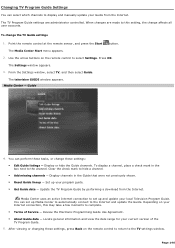
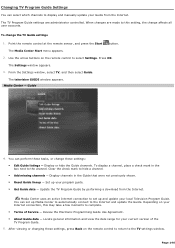
Changing TV Program Guide Settings
You can select which channels to display and manually update your Guide from the Internet.
The TV Program Guide settings are administrator controlled. When changes are made to this setting, the change affects all user accounts.
To change the TV Guide settings
1. Point the remote control at the remote sensor, and press the Start
button.
The Media Center Start ...
VAIO User Guide - Page 152
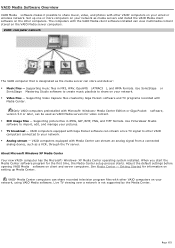
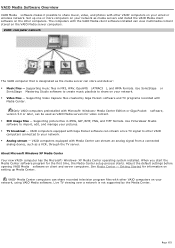
... Center setup process starts. Adjust the default settings before opening VAIO Media software on client and server computers. See Media Center - Getting Started for information on setting up Media Center.
VAIO® Media Center computers can share recorded television program files with other VAIO computers on your network, using VAIO Media software. Live TV viewing over a network is not supported...
VAIO User Guide - Page 153
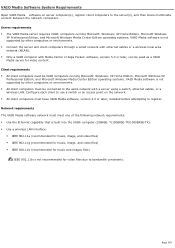
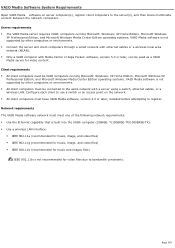
... systems. VAIO Media software is not supported by other computers or environments. All client computers must be connected to the same network with a server using a switch, ethernet cables, or a wireless LAN. Configure each client to use a switch or an access point on the network. All client computers must have VAIO Media software, version 2.0 or later, installed before attempting...
VAIO User Guide - Page 154
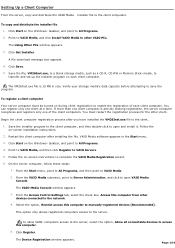
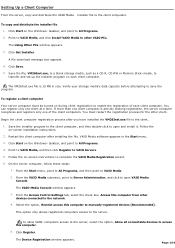
... Media
Console.
The VAIO Media Console window appears.
3. From the Access Control Settings tab, select the check box, Access this computer from other devices connected to the network.
4. Select the option, Restrict access this computer to manually-registered devices [Recommended].
This option only allows registered computers access to the server.
To allow VAIO® computers access to the server...
VAIO User Guide - Page 157
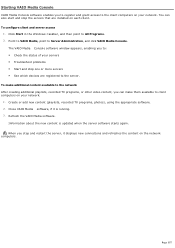
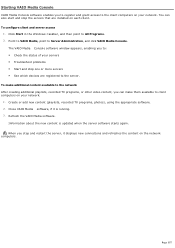
... other video content, you can make them available to client computers on your network. 1. Create or add new content (playlists, recorded TV programs, photos), using the appropriate software. 2. Close VAIO Media software, if it is running. 3. Refresh the VAIO Media software. Information about the new content is updated when the server software starts again. When you stop and restart the server...
VAIO User Guide - Page 185
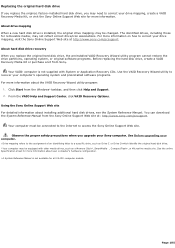
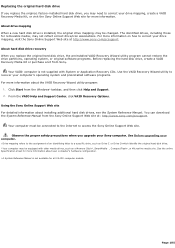
... the VAIO Help and Support Center, click VAIO Recovery Options. Using the Sony Online Support Web site For detailed information about installing additional hard disk drives, see the System Reference Manual3. You can download the System Reference Manual from the Sony Online Support Web site at: http://www.sony.com/pcsupport.
Your computer must be connected to the Internet to access the Sony Online...
VAIO User Guide - Page 200
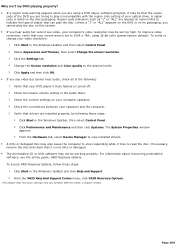
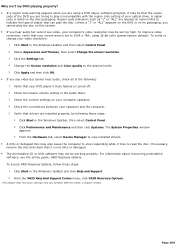
... feature is turned off. 2. Check the master volume setting in the Audio Mixer. 3. Check the volume settings on your computer speakers. 4. Check the connections between your speakers and the computer. 5. Verify that drivers are installed properly, by following these steps:
1. Click Start in the Windows taskbar, then select Control Panel. 2. Click Performance and Maintenance and then click Systems...
VAIO User Guide - Page 206
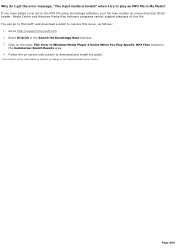
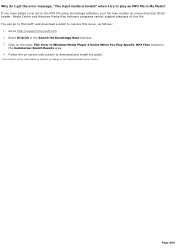
... issue1, as follows:
1. Go to http://support.microsoft.com. 2. Enter 814129 in the Search the Knowledge Base text box. 3. Click on the topic, FIX: Error in Windows Media Player 9 Series When You Play Specific MP3 Files located in
the Summaries: Search Results area. 4. Follow the on-screen instructions to download and install the patch.
1 T he loc ation...
VAIO User Guide - Page 212
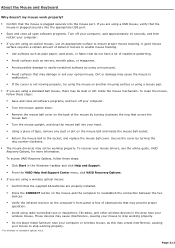
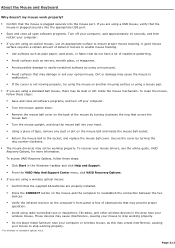
...be working properly. To recover your mouse drivers, see the online guide, VAIO
Recovery Options, for more information.
To access VAIO Recovery Options, follow these steps:
Click Start in the Windows® taskbar and click Help and Support. From the VAIO Help And Support Center menu, click VAIO Recovery Options. If you are using a wireless optical mouse: Confirm...
VAIO User Guide - Page 213
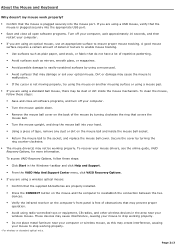
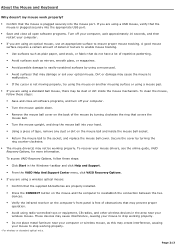
...be working properly. To recover your mouse drivers, see the online guide, VAIO
Recovery Options, for more information.
To access VAIO Recovery Options, follow these steps:
Click Start in the Windows® taskbar and click Help and Support. From the VAIO Help And Support Center menu, click VAIO Recovery Options. If you are using a wireless optical mouse: Confirm...
VAIO User Guide - Page 218
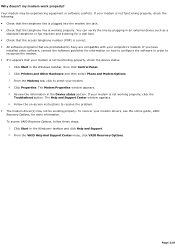
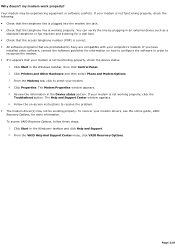
...in the Device status section. If your modem is not working properly, click the
Troubleshoot button. The Help and Support Center window appears. 6. Follow the on-screen instructions to resolve the problem. The modem driver(s) may not be working properly. To recover your modem drivers, see the online guide, VAIO Recovery Options, for more information. To access VAIO Recovery Options, follow...
VAIO User Guide - Page 227
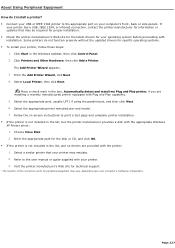
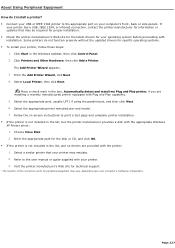
... if using the parallel port, and then click Next. 6. Select the appropriate printer manufacturer and model. 7. Follow the on-screen instructions to print a test page and complete printer installation. If the printer is not included in the list, but the printer manufacturer provides a disk with the appropriate Windows XP Printer driver: 1. Choose Have Disk. 2. Enter the appropriate path...
VAIO User Guide - Page 228
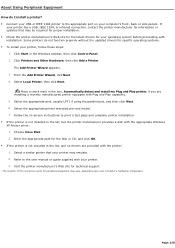
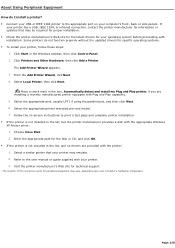
... if using the parallel port, and then click Next. 6. Select the appropriate printer manufacturer and model. 7. Follow the on-screen instructions to print a test page and complete printer installation. If the printer is not included in the list, but the printer manufacturer provides a disk with the appropriate Windows XP Printer driver: 1. Choose Have Disk. 2. Enter the appropriate path...
VAIO User Guide - Page 241
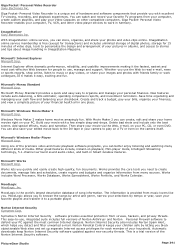
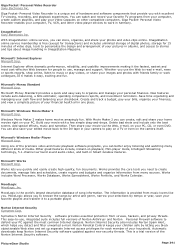
...; Personal Video Recorder enables your computer, TV, VCR, and other video player devices to work in harmony.
ImageStation® Sony Electronics Inc.
With ImageStation® online service, you can store, organize, and share your photos and video clips online. ImageStation online service membership is free (except for transactions) and includes unlimited storage of digital photos, storage for 15...
