Sony STR-DA1800ES driver and firmware
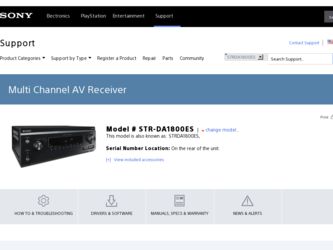
Related Sony STR-DA1800ES Manual Pages
Download the free PDF manual for Sony STR-DA1800ES and other Sony manuals at ManualOwl.com
GUI Menu List - Page 1
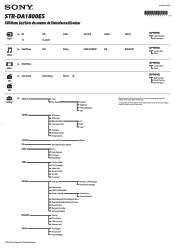
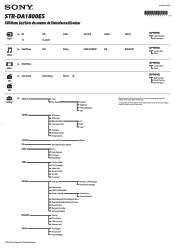
...Sync Dual Mono
Ctrl for HDMI* Pass Through* Audio Out Zone2 / OutB Priority* Fast View*
Settings
Wireless LAN Settings
Wired LAN Settings
Information
PARTY STREAMING
Access Settings
Auto Access
Control Device
Media Remote Device Registration
Registered Media Remote Devices
Device Name
Network Standby
Software Update
Pairing BT Standby* Clear History* Address Info
12V Trigger RS232C...
Operating Instructions (Large File - 20.62 MB) - Page 4
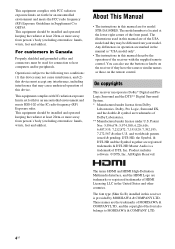
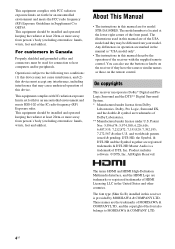
... IC radio frequency (RF) Exposure rules. This equipment should be installed and operated keeping the radiator at least 20cm or more away from person's body (excluding extremities: hands, wrists, feet and ankles).
About This Manual
• The instructions in this manual are for model STR-DA1800ES. The model number is located at the lower right corner...
Operating Instructions (Large File - 20.62 MB) - Page 7
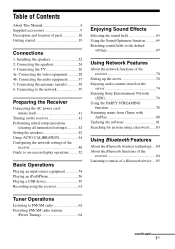
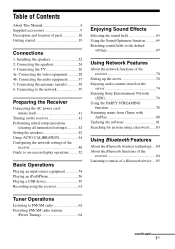
... power cord (mains lead 41
Turning on the receiver 41 Performing initial setup operations
(clearing all memorized settings 42 Setting the speakers 42 Using AUTO CALIBRATION 44 Configuring the network settings of the
receiver 48 Guide to on-screen display operation.......... 52
Basic Operations
Playing an input source equipment 54 Playing an iPod/iPhone 56 Playing a USB device 59 Recording...
Operating Instructions (Large File - 20.62 MB) - Page 10
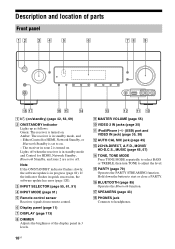
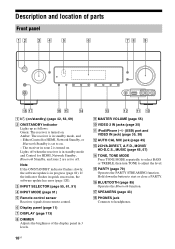
... and Control for HDMI, Network Standby, Bluetooth Standby, and zone 2 are set to off.
Note If the ON/STANDBY indicator flashes slowly, the software update is in progress (page 81). If the indicator flashes in quick succession, the software update has error (page 120).
C INPUT SELECTOR (page 55, 61, 91)
D INPUT MODE (page 91)
E Remote control sensor Receives signals from remote control.
F Display...
Operating Instructions (Large File - 20.62 MB) - Page 12
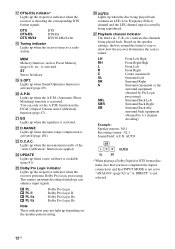
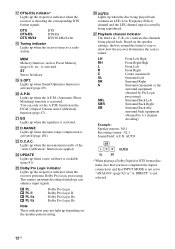
... can only set the A.P.M. function in the DCAC (Digital Cinema Auto Calibration) function (page 47).
U EQ Lights up when the equalizer is activated.
V D.RANGE Lights up when dynamic range compression is activated (page 101).
W D.C.A.C. Lights up when the measurement results of the "Auto Calibration" function are applied.
X UPDATE Lights up when a new software is...
Operating Instructions (Large File - 20.62 MB) - Page 16
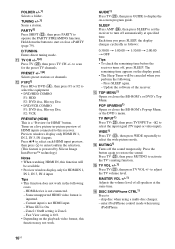
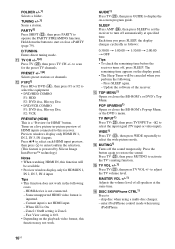
...
cases. - HDMI device is not connected. - Some unsupported HDMI video format is
inputted. - Current input is not HDMI input. - When GUI is On. - Zone2 / OutB setting is Zone2. - Fast View setting is Off. • Depending on the playback video format, this function may not work.
GUIDE1) Press TV (W), then press GUIDE to display the on-screen program guide.
SLEEP Press...
Operating Instructions (Large File - 20.62 MB) - Page 19
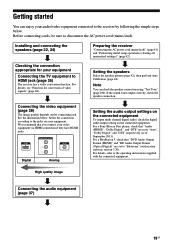
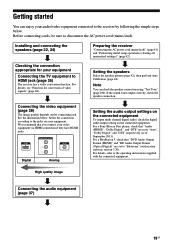
.... For a Sony Blu-ray Disc player, check that "Audio (HDMI)", "Dolby Digital", and "DTS" are set to "Auto", "Dolby Digital" and "DTS" respectively (as of September 2011). For a PlayStation 3, check that "DVD Audio Output Format (HDMI)" and "BD Audio Output Format (Optical Digital)" are set to "Bitstream" (with system software version 3.70). For details, refer to the operating instructions supplied...
Operating Instructions (Large File - 20.62 MB) - Page 22
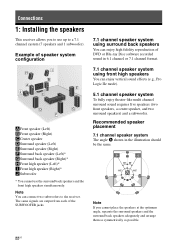
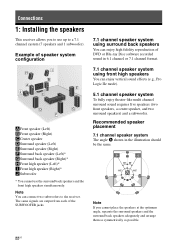
Connections
1: Installing the speakers
This receiver allows you to use up to a 7.1 channel system (7 speakers and 1... jacks.
7.1 channel speaker system using surround back speakers
You can enjoy high fidelity reproduction of DVD or Blu-ray Disc software recorded sound in 6.1 channel or 7.1 channel format.
7.1 channel speaker system using front high speakers
You can enjoy vertical sound effects...
Operating Instructions (Large File - 20.62 MB) - Page 39
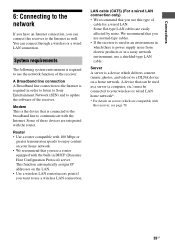
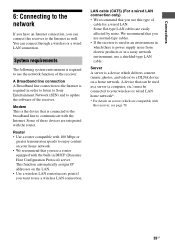
... can connect through a wireless or a wired LAN connection.
System requirements
The following system environment is required to use the network function of the receiver.
A Broadband line connection A Broadband line connection to the Internet is required in order to listen to Sony Entertainment Network (SEN) and to update the software of the receiver.
Modem This is the device that is connected...
Operating Instructions (Large File - 20.62 MB) - Page 56
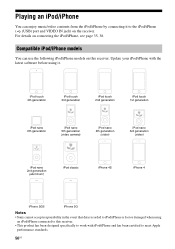
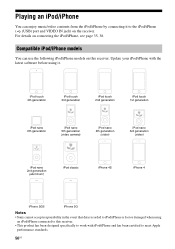
... it to the iPod/iPhone ( (USB) port and VIDEO IN jack) on the receiver. For details on connecting the iPod/iPhone, see page 35, 38.
Compatible iPod/iPhone models
You can use the following iPod/iPhone models on this receiver. Update your iPod/iPhone with the latest software before using it.
iPod touch 4th...
Operating Instructions (Large File - 20.62 MB) - Page 70
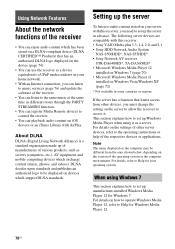
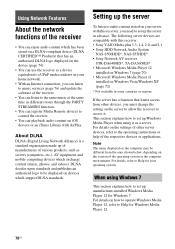
... network.
• With an Internet connection, you can listen to music services (page 76) and update the software of the receiver.
• You can listen to the same music at the same time in different rooms through the PARTY STREAMING function.
• You can register Media Remote devices to control the receiver.
• You can playback audio content on iOS devices...
Operating Instructions (Large File - 20.62 MB) - Page 72
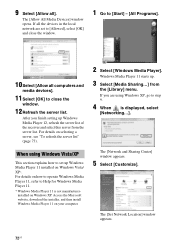
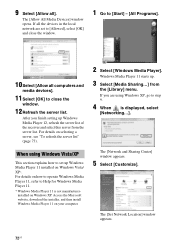
..., download the installer, and then install Windows Media Player 11 on your computer.
2 Select [Windows Media Player].
Windows Media Player 11 starts up.
3 Select [Media Sharing...] from
the [Library] menu. If you are using Windows XP, go to step 9.
4 When is displayed, select
[Networking...].
The [Network and Sharing Center] window appears.
5 Select [Customize].
The [Set Network Location] window...
Operating Instructions (Large File - 20.62 MB) - Page 80
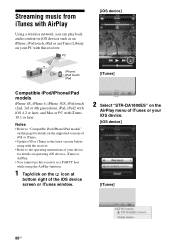
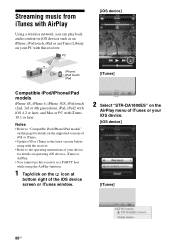
... the latest version before using with the receiver.
• Refer to the operating instructions of your device for details on operating iOS devices, iTunes or AirPlay.
• You cannot use this receiver as a PARTY host while using the AirPlay function.
1 Tap/click on the icon at
bottom right of the iOS device screen or iTunes window.
2 Select "STR-DA1800ES" on...
Operating Instructions (Large File - 20.62 MB) - Page 81
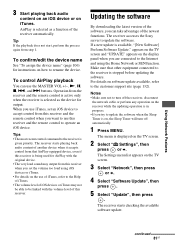
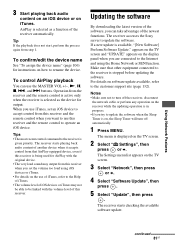
... of this receiver.
Updating the software
By downloading the latest version of the software, you can take advantage of the newest functions. The receiver accesses the Sony server to update the software. If a new update is available, "[New Software] Perform Software Update." appears on the TV screen and "UPDATE" appears on the display panel when you are connected to the Internet and using the Home...
Operating Instructions (Large File - 20.62 MB) - Page 82
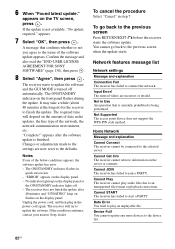
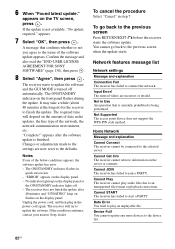
... line type of the network, the network communication environment, etc. "Complete!" appears after the software update is finished. Changes or adjustments made to the settings are now reset to the defaults.
Notes
If one of the below conditions appears, the software update has error. - The ON/STANDBY indicator flashes in
quick succession. - "ERROR" appears on the display panel. - No indicator lights...
Operating Instructions (Large File - 20.62 MB) - Page 83
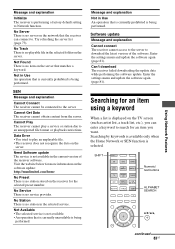
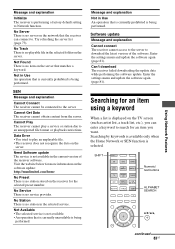
...access to the server to download the latest version of the software. Enter the settings menu and update the software again (page 81). Can't download The receiver failed downloading the update data while performing the software update. Enter the settings menu and update the software again (page 81).
Searching for an item using a keyword
When a list is displayed on the TV screen (such as artist list...
Operating Instructions (Large File - 20.62 MB) - Page 106
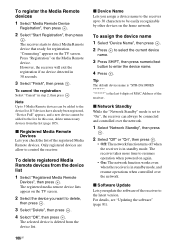
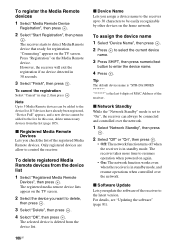
... SHIFT, then press numeric/text
button to enter the device name.
4 Press .
Tip
The default device name is "STR-DA1800ES is the last 6 digits of MAC Address of the receiver.
x Network Standby While the "Network Standby" mode is set to "On", the receiver can always be connected and controlled over the network.
1 Select "Network Standby", then press
.
2 Select "Off" or "On", then press...
Operating Instructions (Large File - 20.62 MB) - Page 107


To check the software version 1 Select "Software Update", then press
.
2 Select "Version", then press .
The software version appears on the TV screen.
Bluetooth Settings
You can adjust the settings for the Bluetooth.
x Pairing Lets you pair the Bluetooth device with the receiver.
x BT Standby (Bluetooth Standby) While the "BT Standby" mode is set to "ON", the receiver can be controlled by the ...
Operating Instructions (Large File - 20.62 MB) - Page 108
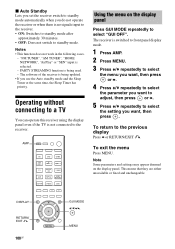
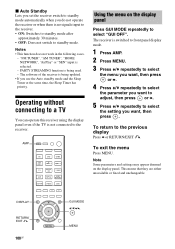
... is being used. - The software of the receiver is being updated.
• If you use the Auto standby mode and the Sleep Timer at the same time, the Sleep Timer has priority.
Operating without connecting to a TV
You can operate this receiver using the display panel even if the TV is not connected to the...
Operating Instructions (Large File - 20.62 MB) - Page 138
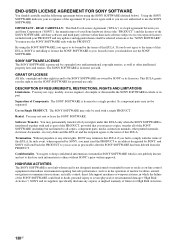
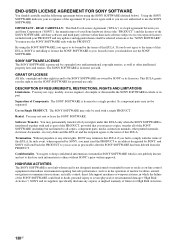
... transferred together with and as part of the PRODUCT, provided that you retain no copies, transfer all of the SONY SOFTWARE (including but not limited to all copies, component parts, media, instruction manuals, other printed materials, electronic documents, recovery disks and this EULA) and the recipient agrees to the terms of this EULA. Termination. Without prejudice to any...

