Sony WI-1000X driver and firmware
Related Sony WI-1000X Manual Pages
Download the free PDF manual for Sony WI-1000X and other Sony manuals at ManualOwl.com
Limited Warranty US and Canada only - Page 1
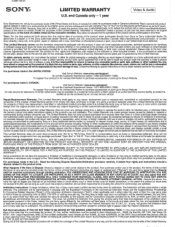
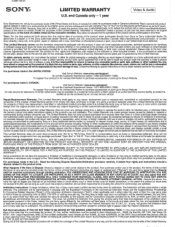
...authorized by Sony; (ix) servicing not authorized or performed by Sony or a Sony authorized service center; (x) computer or internet viruses, bugs, worms, or Trojan Horses; (xi) malfunctions due to peripherals/accessories; (xii) modifications of or to any part of the product, including "rooting" or other modifications to control the behavior of the product or any factory installed operating system...
Help Guide - Headphones Connect Printable PDF - Page 1


... any questions when using "Sony | Headphones Connect." This Help Guide is also available as a PDF, which can be downloaded here.
Getting started List of compatible devices Installing "Sony | Headphones Connect" Connecting to Sony headphones How to use About the "Sony | Headphones Connect" Home screen Detecting actions and adjusting the noise canceling function automatically (Adaptive Sound Control...
Help Guide - Headphones Connect Printable PDF - Page 5


Help Guide Sony | Headphones Connect
Installing "Sony | Headphones Connect"
Install "Sony | Headphones Connect" to your smartphone/iPhone to operate your Sony headphones. 1 Search for [Headphones Connect] on Google Play or App store. 2 Launch the app. 3 Perform initial settings by following the on-screen instructions.
Related Topic Connecting to Sony headphones
4-730-254-11(3) Copyright 2017 Sony ...
Help Guide Printable PDF - Page 1


... Stereo Headset
WI-1000X
Use this manual if you encounter any problems, or have any questions. This Help Guide is also available as a PDF, which can be downloaded here.
Getting started What you can do with the BLUETOOTH function About voice guidance Supplied accessories
Checking the package contents Replacing the earbuds Storing the cables
Parts and controls
Location...
Help Guide Printable PDF - Page 2


... a paired computer (Windows 10) Connecting to a paired computer (Windows 8/Windows 8.1) Connecting to a paired computer (Windows 7)
Other BLUETOOTH devices
Pairing and connecting with other BLUETOOTH devices Connecting to a paired BLUETOOTH device
Multi point connection
Connecting the headset to both a music player and a smartphone or mobile phone Connecting the headset to 2 Android smartphones
2
Help Guide Printable PDF - Page 3


Connecting the headset to an Android smartphone and an iPhone
Disconnecting BLUETOOTH connection (after use) Using the supplied dedicated headphone cable Listening to music Listening to music via a BLUETOOTH connection
Listening to music from a device via BLUETOOTH connection Controlling the audio device (BLUETOOTH connection) Disconnecting BLUETOOTH connection (after use)
Noise canceling function...
Help Guide Printable PDF - Page 23


Help Guide
Wireless Noise Canceling Stereo Headset
WI-1000X
System requirements for battery charge using USB
The headset contains a lithium ion rechargeable battery, which should be charged before using the headset for the first time. Personal Computer with pre-installed with any of the following operating systems and USB port:
When using Windows® Windows® 10 Home / Windows® 10 Pro ...
Help Guide Printable PDF - Page 27


Help Guide
Wireless Noise Canceling Stereo Headset
WI-1000X
One-touch connection (NFC) with a smartphone (Android 4.1 or later)
By touching the headset with a smartphone, the headset turns on automatically and then pairs and makes a BLUETOOTH connection. Compatible smartphones NFC-compatible smartphones installed with Android™ 4.1 or later NFC NFC (Near Field Communication) is a technology ...
Help Guide Printable PDF - Page 41


Help Guide
Wireless Noise Canceling Stereo Headset
WI-1000X
Pairing and connecting with a computer (Windows 10)
Pairing is the process required to create a link between BLUETOOTH devices to allow wireless connection. You must pair a device with the headset to be able to make a BLUETOOTH connection for the first time. Before you start pairing operation, make sure that:
Your computer has a BLUETOOTH...
Help Guide Printable PDF - Page 43


... a paired computer (Windows 10)." If [WI-1000X] does not appear on the display, try again from step 3.
* A Passkey may be called a "Passcode," a "PIN code," or a "Password."
Hint
The above procedure is an example. For details, refer to the operating instructions supplied with your computer. To delete all pairing information, refer to "Initializing the headset to restore factory settings."
Note...
Help Guide Printable PDF - Page 44


Help Guide
Wireless Noise Canceling Stereo Headset
WI-1000X
Pairing and connecting with a computer (Windows 8/Windows 8.1)
Pairing is the process required to create a link between BLUETOOTH devices to allow wireless connection. You must pair a device with the headset to be able to make a BLUETOOTH connection for the first time. Before you start pairing operation, make sure that:
Your computer has ...
Help Guide Printable PDF - Page 45


... [PC settings].
4. Select [Add a device]. 5. Select [WI-1000X].
If passkey (*) input is required on the display of the computer, input "0000." The headset and the computer are paired with each other and connected. You hear voice guidance "BLUETOOTH connected". If they are not connected, see "Connecting to a paired computer (Windows 8/Windows 8.1)." If [WI-1000X] does not appear on the display, try...
Help Guide Printable PDF - Page 46


... devices, but can only play music from one paired device at a time.
Related Topic How to make a wireless connection to BLUETOOTH devices Connecting to a paired computer (Windows 8/Windows 8.1) Listening to music from a device via BLUETOOTH connection Disconnecting BLUETOOTH connection (after use) Initializing the headset to restore factory settings
4-697-051-11(2) Copyright 2017 Sony Corporation...
Help Guide Printable PDF - Page 47


Help Guide
Wireless Noise Canceling Stereo Headset
WI-1000X
Pairing and connecting with a computer (Windows 7)
Pairing is the process required to create a link between BLUETOOTH devices to allow wireless connection. You must pair a device with the headset to be able to make a BLUETOOTH connection for the first time. Before you start pairing operation, make sure that:
Your computer has a BLUETOOTH ...
Help Guide Printable PDF - Page 48


... to a paired computer (Windows 7)." If [WI-1000X] does not appear on the display, try again from step 3.
* A Passkey may be called a "Passcode," a "PIN code," or a "Password."
Hint
The above procedure is an example. For details, refer to the operating instructions supplied with your computer. To delete all pairing information, see "Initializing the headset to restore factory settings."
Note
If...
Help Guide Printable PDF - Page 49


Related Topic How to make a wireless connection to BLUETOOTH devices Connecting to a paired computer (Windows 7) Listening to music from a device via BLUETOOTH connection Disconnecting BLUETOOTH connection (after use) Initializing the headset to restore factory settings
4-697-051-11(2) Copyright 2017 Sony Corporation
49
Help Guide Printable PDF - Page 95


Help Guide
Wireless Noise Canceling Stereo Headset
WI-1000X
Installing "Sony | Headphones Connect" app
1 Download the "Sony | Headphones Connect" app from Google Play store or App Store, and install the app to your smartphone. For details of the "Sony | Headphones Connect" app, refer to the following URL. http://rd1.sony.net/help/mdr/hpc/h_zz/
2 After installing the app, launch the "Sony | ...
Help Guide Printable PDF - Page 102


Help Guide
Wireless Noise Canceling Stereo Headset
WI-1000X
Charging cannot be done.
Check that you are using the micro-USB cable supplied. Check that the micro-USB cable is connected to the headset and the computer firmly. Check that the computer is turned on. Check that the computer is not in standby, sleep or hibernation mode. When using Windows 8.1, update using Windows Update.
Related Topic...
Reference Guide - Page 1


... of August 2017) Personal Computer with pre-installed with any of the following operating systems and USB port:
Operating Systems (when using Windows)
® ® Windows 10 Home / Windows 10 Pro ® ® Windows 8.1 / Windows 8.1 Pro ® ® Windows 8 / Windows 8 Pro ® Windows 7
Home Basic / Home Premium / Professional / Ultimate
(when using Mac) Mac OS X (version 10.9 or later...
Marketing Specifications Black model - Page 3


... In-flight Use Connection Cable USB Cable Warranty Card Operating Instructions Reference Guide(New)
1. As of August 31st 2017. According to research by Sony Corporation, measured using JEITA-compliant guidelines. In digital noise-canceling headphones market. 2. Actual performance varies based on settings, environmental conditions, and usage. 3. Requires download of Sony | Headphones Connect app...

