TRENDnet TEW-751DR driver and firmware
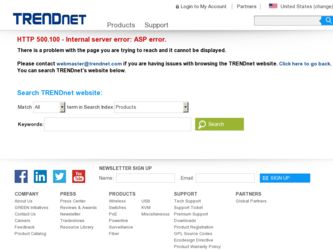
Related TRENDnet TEW-751DR Manual Pages
Download the free PDF manual for TRENDnet TEW-751DR and other TRENDnet manuals at ManualOwl.com
User's Guide - Page 2
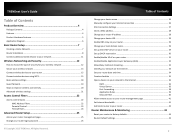
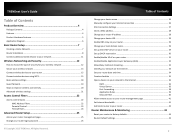
... MAC Address Filters 22 Parental Control 23 Firewall Rules ...24
Advanced Router Setup 25
Access your router management page 25 Change your router login password 25
© Copyright 2013 TRENDnet. All Rights Reserved.
Table of Contents
Change your device name 26 Manually configure your Internet connection 26 IPv6 Connection Settings 27 Clone a MAC address 28 Change your router IP address...
User's Guide - Page 3


TRENDnet User's Guide
Backup and restore your router configuration settings 44 Reboot your router ...44 Upgrade your router firmware 45 Allow/deny ping requests to your router from the Internet 46 Wireless Client List...46 Check the router system information 47 View your router log ...50 Configure your router log 50 Save your router log ...51
Router Management Page Structure 53 Technical ...
User's Guide - Page 4


... Quick Installation Guide • 1 x Network cable (1.5m / 5ft.) • Power Adapter (12V, 1A)
If any package contents are missing or damaged, please contact the retail store, online retailer, or reseller/distributor from which the product was purchased. © Copyright 2013 TRENDnet. All Rights Reserved.
TEW-751DR
Features
TRENDnet's N600 Dual Band Wireless Router, model TEW-751DR, offers...
User's Guide - Page 6


...Guide
Front View
Wireless LED LAN Ports 1-4 LEDs
Power LED
WPS LED
TEW-751DR
• LAN Ports 1-4 (Link/Activity) LED: These LED indicators are solid green when the LAN ports 1-4 are physically connected to your wired network devices (which are turned on) with a network or Ethernet cable. These LED indicators will blink green while data is transmitted or received through your router's LAN ports...
User's Guide - Page 7


...
How to set up a home network
1. For a network that includes Internet access, you'll need: • Computers/devices with an Ethernet port (also called network port) or wireless networking capabilities. • A modem and Internet service to your home, provided by your ISP (modem typically supplied by your ISP). • A router to connect multiple devices to the Internet.
TEW-751DR
2. Make sure...
User's Guide - Page 8


...215.24.24.129) Username: _________ Password Service Name Optional) DNS Servers Address 1 (Static IP DNS Servers Address 2 (Static IP Optional)
© Copyright 2013 TRENDnet. All Rights Reserved.
TEW-751DR
Reconnect Mode: Always / On Demand / Manual (Optional) MTU:_______ (Default: 1500, change if required by ISP) MAC Address Clone your PC MAC Address (Optional)
4. PPTP Type (Dynamic IP/DHCP...
User's Guide - Page 9


TRENDnet User's Guide
Hardware Installation 1. Verify that you have an Internet connection when connecting your computer directly to your modem.
TEW-751DR
6. Connect the power adapter to the router and then to a power outlet. 7. Turn on your modem. 8. Verify that the status LED indicators on the front of the router are illuminated: Power,
Internet, and one of the LAN ports (1,2,3,4) port where ...
User's Guide - Page 10


... management using the default IP address http://192.168.10.1. Your router will prompt you for a user name and password. Enter your user name and password and click Main > Wizard.
TEW-751DR
4. Confirm your settings. This window displays your predefined router wireless settings and click Exit to complete the wizard. Note: For added security, the router wireless network is pre-encrypted with its...
User's Guide - Page 12


.... This encryption standard also supports the highest connection speeds. TRENDnet recommends setting your router to this encryption standard. If you find that one of your wireless network devices does not support WPA2 encryption, then set your router to either WPA or WPA-Auto encryption. Note: Check the specifications of your wireless network adapters and wireless appliances to verify the highest...
User's Guide - Page 15


TRENDnet User's Guide
Connect wireless devices to your router
A variety of wireless network devices can connect to your wireless network such as:
• Gaming Consoles • Internet enabled TVs • Network media players • Smart Phones • Wireless Laptop computers • Wireless IP cameras
Each device may have its own software utility for searching and connecting to available ...
User's Guide - Page 16
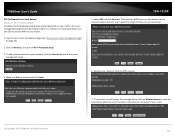
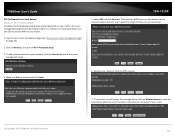
... button which is a software or virtual push button you can click to activate WPS on your router.
1. Log into your router management page (see "Access your router management page" on page 25).
2. Click on Wireless, and click on Wi-Fi Protected Setup.
3. To add a wireless device to your network, click the Connect button in the router management page.
TEW-751DR
5. Select PBC...
User's Guide - Page 17
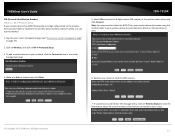
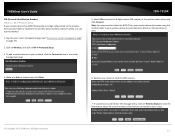
... in the wireless device wireless software utility), you can use this method.
1. Log into your router management page (see "Access your router management page" on page 25).
2. Click on Wireless, and click on Wi-Fi Protected Setup.
3. To add a wireless device to your network, click the Connect button in the router management page.
TEW-751DR
5. Select PIN and enter the 8-digit numeric PIN number...
User's Guide - Page 20


... can reduce the range of a wireless device. Position the wireless devices in a manner that will minimize the amount of obstructions between them. a. For the widest coverage area, install your router near the center of your home, and near the ceiling, if possible.
© Copyright 2013 TRENDnet. All Rights Reserved.
TEW-751DR
b. Avoid placing the router on or near metal objects...
User's Guide - Page 21


... default setting. o Short Preamble - Using a short guard interval can increase throughput. However, it can also increase error rate in some installations, due to increased sensitivity to radio-frequency reflections. o Long Preamble - Using a long preamble can help to decrease the error rate in wireless data transmission and receiving.
© Copyright 2013 TRENDnet. All Rights Reserved.
TEW-751DR...
User's Guide - Page 44


... browser settings default download folder. (Default Filename: config.bin)
To restore your router configuration: 1. Log into your router management page (see "Access your router management page"
on page 25). 2. Click on Tools and click on Restart. 3. Next to Load Settings From Local Hard Drive, depending on your web browser, click
on Browse or Choose File.
TEW-751DR
Reboot your router
Tools...
User's Guide - Page 45


...that the laptop is connected to a power source or ensure that the battery is fully charged. • Disable sleep mode on your computer as this may interrupt the firmware upgrade process. • Do not upgrade the firmware using a wireless connection, only using a wired network connection. • Any interruptions during the firmware upgrade process may permanently damage your router.
TEW-751DR...
User's Guide - Page 53


... • Internet Bandwidth Control • Guest Zone • Advanced Network
o UPnP • Parental Control (Domain/URL Filters)
© Copyright 2013 TRENDnet. All Rights Reserved.
TEW-751DR
Tools
• Restart o Backup Configuration o Restore Configuration o Restore to Factory Defaults o Reboot Device
• Firmware o Upgrade Firmware
• Ping Test • Email Settings •...
User's Guide - Page 54


... LAN 1-4, WAN, 2.4 GHz Wireless, WPS
Power Adapter
Input: 100 ~ 240 V, 50~60 Hz, 0.4 A Output: 12 V DC, 1 A external power adapter
Power Consumption 10.1 watts (max.)
Dimension (L x W x H)
45 x 118 x 164 mm (1.8 x 4.6 x 6.5 in.)
Weight
244 g (8.6 oz)
© Copyright 2013 TRENDnet. All Rights Reserved.
TEW-751DR
Temperature
Operation: 0° ~ 40°C (32°F ~ 104°F) Storage...
User's Guide - Page 55
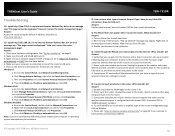
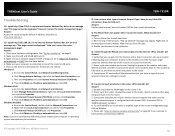
... "Router Installation" on page 8. 2. Make sure the LAN and WLAN lights are lit. 3. Make sure your network adapter TCP/IP settings are set to Obtain an IP address automatically or DHCP (see the steps below). 4. Make sure your computer is connected to one of the router's LAN ports 5. Press on the factory reset button for 15 seconds, the release. Windows 7
a. Go into the Control...
User's Guide - Page 60


TRENDnet User's Guide
Limited Warranty
TRENDnet warrants its products against defects in material and workmanship, under normal use and service, for the following lengths of time from the date of purchase.
TEW-751DR - 3 Years Warranty
AC/DC Power Adapter, Cooling Fan, and Power Supply carry 1 year warranty.
If a product does not operate as warranted during the applicable warranty period, TRENDnet ...

