Toshiba C75-A7390 driver and firmware
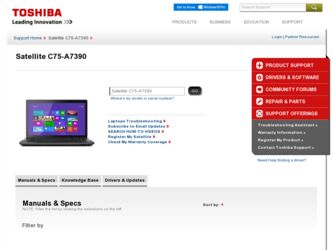
Related Toshiba C75-A7390 Manual Pages
Download the free PDF manual for Toshiba C75-A7390 and other Toshiba manuals at ManualOwl.com
User Manual - Page 5
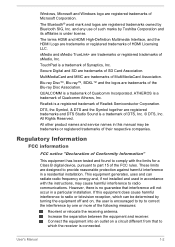
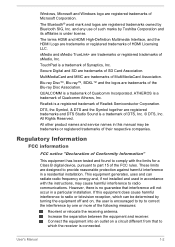
... Rights Reserved.
All other product names and service names in this manual may be trademarks or registered trademarks of their respective companies.
Regulatory Information
FCC information
FCC notice "Declaration of Conformity Information"
This equipment has been tested and found to comply with the limits for a Class B digital device, pursuant to part 15 of the...
User Manual - Page 12
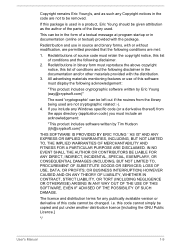
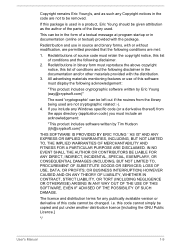
... WAY OUT OF THE USE OF THIS SOFTWARE, EVEN IF ADVISED OF THE POSSIBILITY OF SUCH DAMAGE.
The licence and distribution terms for any publically available version or derivative of this code cannot be changed. i.e. this code cannot simply be copied and put under another distribution licence [including the GNU Public Licence.]
*/
User's Manual
1-9
User Manual - Page 20
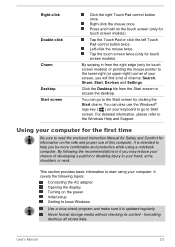
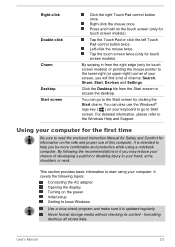
... neck.
This section provides basic information to start using your computer. It covers the following topics:
Connecting the AC adaptor Opening the display Turning on the power Initial setup Getting to know Windows
Use a virus-check program and make sure it is updated regularly.
Never format storage media without checking its content - formatting destroys all stored data...
User Manual - Page 24
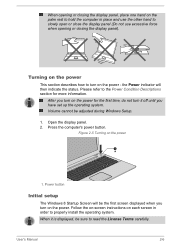
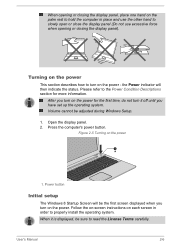
... you have set up the operating system. Volume cannot be adjusted during Windows Setup.
1. Open the display panel. 2. Press the computer's power button.
Figure 2-5 Turning on the power
1
1. Power button
Initial setup
The Windows 8 Startup Screen will be the first screen displayed when you turn on the power. Follow the on-screen instructions on each screen in order to properly install the operating...
User Manual - Page 25
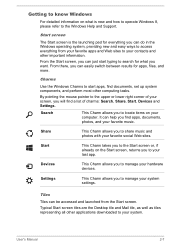
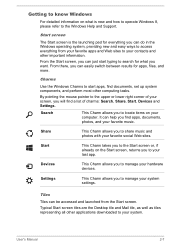
...Windows 8, please refer to the Windows Help and Support.
Start screen
The Start screen is the launching pad for everything you can do in the Windows...Search, Share, Start, Devices and Settings.
Search
This Charm allows you to locate items on your computer. It can help you...Devices
This Charm allows you to manage your hardware devices.
Settings
This Charm allows you to manage your system settings...
User Manual - Page 26
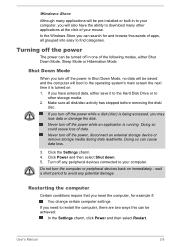
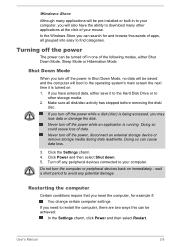
... of data. Never turn off the power, disconnect an external storage device or remove storage media during data read/write. Doing so can cause data loss.
3. Click the Settings charm. 4. Click Power and then select Shut down. 5. Turn off any peripheral devices connected to your computer.
Do not turn the computer or peripheral devices back on immediately - wait a short period...
User Manual - Page 27
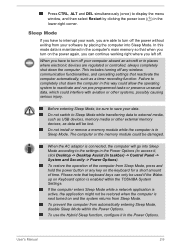
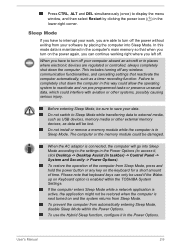
... external memory devices, as data will be lost.
Do not install or remove a memory module while the computer is in Sleep Mode. The computer or the memory module could be damaged.
When the AC adaptor is connected, the computer will go into Sleep Mode according to the settings in the Power Options (to access it, click Desktop -> Desktop Assist (in taskbar) -> Control Panel...
User Manual - Page 41
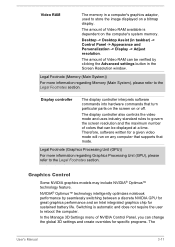
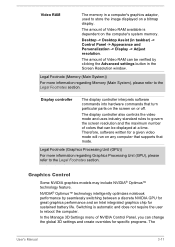
...store the image displayed on a bitmap display.
The amount of Video RAM available is dependent on the computer's system memory.
Desktop -> Desktop Assist (in taskbar) -> Control Panel -> Appearance and Personalization -> Display -> Adjust resolution.
The amount of Video RAM can be verified by clicking the Advanced settings button in the Screen Resolution window.
Legal Footnote (Memory (Main System...
User Manual - Page 42
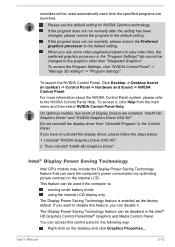
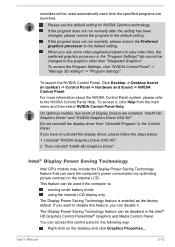
...kinds of Display Drivers are installed: "Intel® HD Graphics Driver" and "NVIDIA Graphics Driver XXX.XX".
Do not uninstall the display driver from "Uninstall Program" in the Control Panel.
If you have to uninstall the display driver, please follow the steps below:
1. Uninstall "NVIDIA Graphics Driver XXX.XX".
2. Then uninstall "Intel® HD Graphics Driver".
Intel® Display Power Saving...
User Manual - Page 47
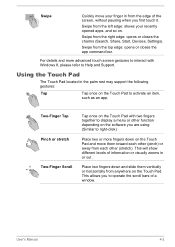
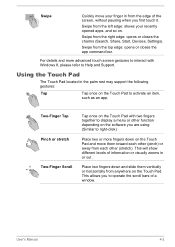
... the right edge: opens or closes the charms (Search, Share, Start, Devices, Settings).
Swipe from the top edge: opens or closes the app command bar.
For details and more advanced touch screen gestures to interact with Windows 8, please refer to Help and Support.
Using the Touch Pad
The Touch Pad located in the palm...
User Manual - Page 57
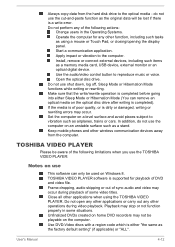
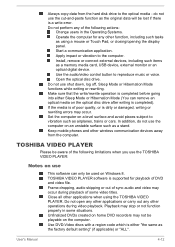
... or Touch Pad, or closing/opening the display panel.
Start a communication application.
Apply impact or vibration to the computer.
Install, remove or connect external devices, including such items as a memory media card, USB device, external monitor or an optical digital device.
Use the audio/video control button to reproduce music or voice.
Open the optical disc drive.
Do not use shut down, log...
User Manual - Page 58
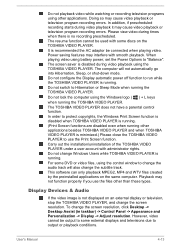
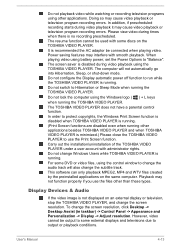
... applications on the same computer. Playback may not function properly if you use the files other than these types.
Display Devices & Audio
If the video image is not displayed on an external display or television, stop the TOSHIBA VIDEO PLAYER, and change the screen resolution. To change the screen resolution, click Desktop -> Desktop Assist (in taskbar) -> Control Panel -> Appearance and...
User Manual - Page 59
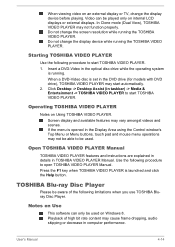
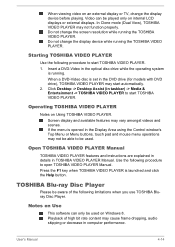
... resolution while running the TOSHIBA VIDEO PLAYER. Do not change the display device while running the TOSHIBA VIDEO PLAYER.
Starting TOSHIBA VIDEO PLAYER
Use the following procedure to start TOSHIBA VIDEO PLAYER. 1. Insert a DVD-Video in the optical disc drive while the operating system
is running. When a DVD-Video disc is set in the DVD drive (for models with DVD drive), TOSHIBA VIDEO PLAYER...
User Manual - Page 61
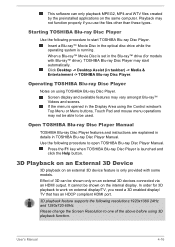
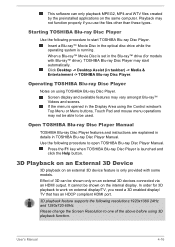
...drive), TOSHIBA Blu-ray Disc Player may start automatically. Click Desktop -> Desktop Assist (in taskbar) -> Media & Entertainment -> TOSHIBA Blu-ray Disc Player.
Operating TOSHIBA Blu-ray Disc Player
Notes on using TOSHIBA Blu-ray Disc Player. Screen display and available features may vary amongst Blu-ray™ Videos and scenes. If the menu is opened in the Display Area using the Control window...
User Manual - Page 65
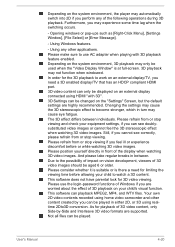
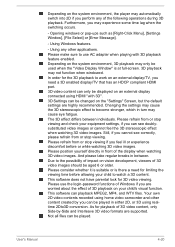
... when windowed.
In order for the 3D playback to work on an external display/TV, you need a 3D enabled display/TV that has an HDCP compliant HDMI port.
3D video content can only be displayed on an external display connected using HDMI "with 3D".
3D Settings can be changed on the "Settings" Screen, but the default settings are highly recommended. Changing the settings may...
User Manual - Page 90


... Assist (in taskbar) -> Tools & Utilities -> System Settings.
TOSHIBA HDD Accelerator is a utility that can improve hard drive access performance by using part of the main memory of the computer as a cache. To access this utility, click Desktop -> Desktop Assist (in taskbar) -> Tools & Utilities -> System Settings -> HDD Accelerator.
This software is provided for playback of DVD Video. To access...
User Manual - Page 92
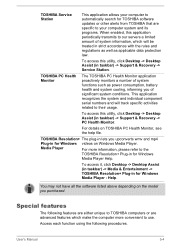
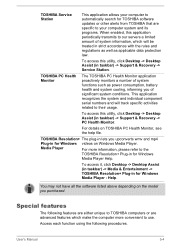
... component serial numbers and will track specific activities related to their usage.
To access this utility, click Desktop -> Desktop Assist (in taskbar) -> Support & Recovery -> PC Health Monitor.
For details on TOSHIBA PC Health Monitor, see the help file.
TOSHIBA Resolution+ The plug-in lets you upconverts wmv and mp4
Plug-in for Windows videos on Windows Media Player.
Media Player
For...
User Manual - Page 104
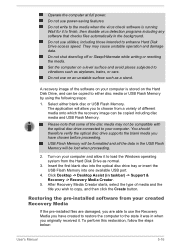
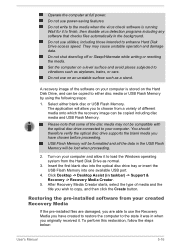
... data in the USB Flash Memory will be lost when proceeding.
2. Turn on your computer and allow it to load the Windows operating system from the Hard Disk Drive as normal.
3. Insert the first blank disc into the optical disc drive tray or insert the USB Flash Memory into one available USB port.
4. Click Desktop -> Desktop Assist (in taskbar) -> Support & Recovery -> Recovery Media Creator.
5. After...
User Manual - Page 106
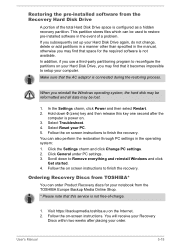
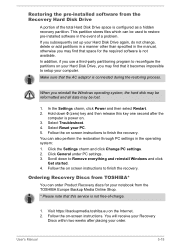
... the Recovery Hard Disk Drive
A portion of the total Hard Disk Drive space is configured as a hidden recovery partition. This partition stores files which can be used to restore pre-installed software in the event of a problem. If you subsequently set up your Hard Disk Drive again, do not change, delete or add partitions in a manner other than specified in the manual...
User Manual - Page 107
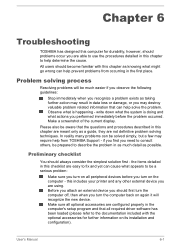
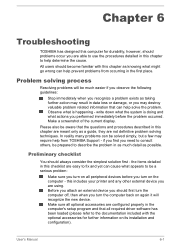
...the computer off, then when you turn the computer back on again it will recognize the new device. Make sure all optional accessories are configured properly in the computer's setup program and that all required driver software has been loaded (please refer to the documentation included with the optional accessories for further information on its installation and configuration).
User's Manual
6-1

