Toshiba L300 PSLB8A-06X004 driver and firmware
Drivers and firmware downloads for this Toshiba item

Related Toshiba L300 PSLB8A-06X004 Manual Pages
Download the free PDF manual for Toshiba L300 PSLB8A-06X004 and other Toshiba manuals at ManualOwl.com
Users Manual AU/NZ - Page 22
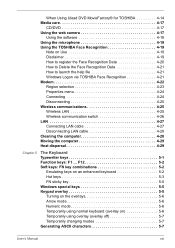
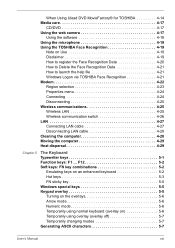
... to launch the help file 4-21 Windows Logon via TOSHIBA Face Recognition 4-21 Modem 4-22 Region selection 4-23 Properties menu 4-24 Connecting 4-24 Disconnecting 4-25 Wireless communications 4-25 Wireless LAN 4-25 Wireless communication switch 4-26 LAN 4-27 Connecting LAN cable 4-27 Disconnecting LAN cable 4-28 Cleaning the computer 4-28 Moving the computer 4-29 Heat dispersal 4-29...
Users Manual AU/NZ - Page 23
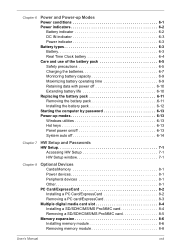
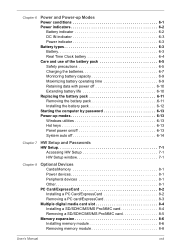
.../off 6-13 System auto off 6-14
Chapter 7
HW Setup and Passwords HW Setup 7-1
Accessing HW Setup 7-1 HW Setup window 7-1
Chapter 8
Optional Devices Cards/Memory 8-1 Power devices 8-1 Peripheral devices 8-1 Other 8-1
PC Card/ExpressCard 8-2 Installing a PC Card/ExpressCard 8-2 Removing a PC card/ExpressCard 8-3
Multiple digital media card slot 8-4 Installing a SD/SDHC/MS/MS Pro/MMC...
Users Manual AU/NZ - Page 32
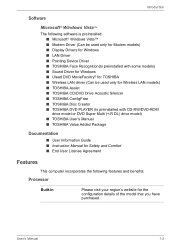
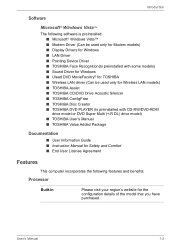
...9632; TOSHIBA DVD PLAYER (Is preinstalled with CD-RW/DVD-ROM drive model or DVD Super Multi (+-R DL) drive model) ■ TOSHIBA User's Manual ■ TOSHIBA Value Added Package
Documentation
■ User Information Guide ■ Instruction Manual for Safety and Comfort ■ End User License Agreement
Features
This computer incorporates the following features and benefits:
Processor
Built...
Users Manual AU/NZ - Page 38
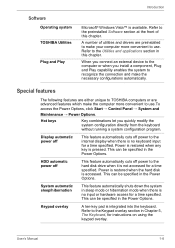
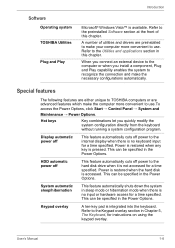
... device to the computer or when you install a component, Plug and Play capability enables the system to recognize the connection and make the necessary configurations automatically.
Special features
The following features are either unique to TOSHIBA computers or are advanced features which make the computer more convenient to use.To access the Power Options, click Start → Control...
Users Manual AU/NZ - Page 40
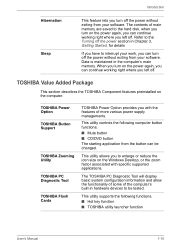
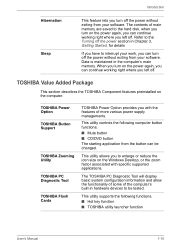
...your software. Data is maintained in the computer's main memory. When you turn on the power again, you can continue working right where you left off.
TOSHIBA Value Added Package
This section describes the TOSHIBA Component features preinstalled on the computer.
TOSHIBA Power Option
TOSHIBA Button Support
TOSHIBA Zooming Utility
TOSHIBA PC Diagnostic Tool
TOSHIBA Flash Cards
TOSHIBA Power Option...
Users Manual AU/NZ - Page 41
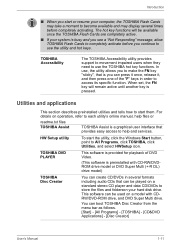
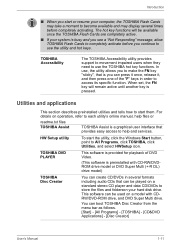
... on a standard stereo CD player and data CD/DVDs to store the files and folderson your hard disk drive. This software can be used on a model with CDRW/DVD-ROM drive, and DVD Super Multi drive.
You can boot TOSHIBA Disc Creator from the menu bar as follows. [Start] - [All Programs] - [TOSHIBA] - [CD&DVD Applications] - [Disc Creator]
User's Manual
1-11
Users Manual AU/NZ - Page 42
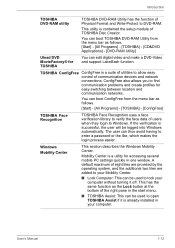
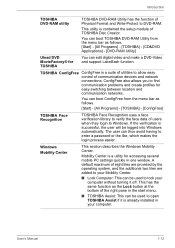
... from the menu bar as follows. [Start] - [All Programs] - [TOSHIBA] - [CD&DVD Applications] - [DVD-RAM Utility]
Ulead DVD MovieFactory® for TOSHIBA
You can edit digital video and make a DVD-Video and support Labelflash function.
TOSHIBA ConfigFree ConfigFree is a suite of utilities to allow easy control of communication devices and network connections. ConfigFree also allows you to find...
Users Manual AU/NZ - Page 64
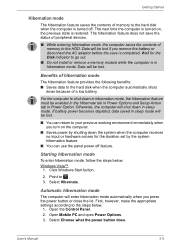
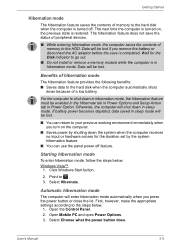
... Click Windows Start button.
2. Point to . 3. Select Hibernate.
Automatic hibernation mode
The computer will enter hibernation mode automatically when you press the power button or close the lid. First, however, make the appropriate settings according to the steps below.
1. Open the Control Panel. 2. Open Mobile PC and open Power Options. 3. Select Choose what the power button does.
User's Manual...
Users Manual AU/NZ - Page 67
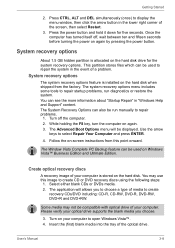
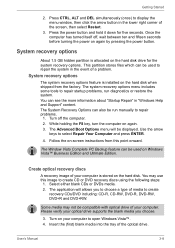
... arrow
keys to select Repair Your Computer and press ENTER.
4. Follow the on-screen instructions from this point onward.
The Window Vista Complete PC Backup feature can be used on Windows Vista™ Business Edition and Ultimate Edition.
Create optical recovery discs
A recovery image of your computer is stored on the hard disk. You may use this image to...
Users Manual AU/NZ - Page 68
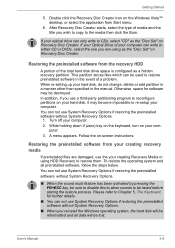
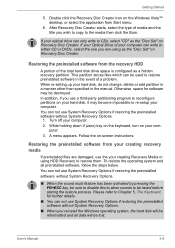
... copy to the media then click the Burn.
If your optical drive can only write to CDs, select "CD" as the "Disc Set" on Recovery Disc Creator. If your Optical Drive of your computer can write to either CD or DVDs, select the one you are using as the "Disc Set" on Recovery Disc Creator.
Restoring the preinstalled software from the recovery...
Users Manual AU/NZ - Page 69
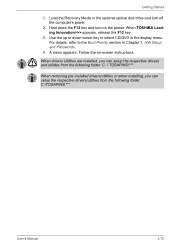
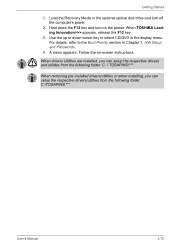
... optional optical disc drive and turn off the computer's power.
2. Hold down the F12 key and turn on the power. When TOSHIBA Leading Innovation>>> appears, release the F12 key.
3. Use the up or down cursor key to select CD/DVD in the display menu. For details, refer to the Boot Priority section in Chapter 7, HW Setup and Passwords.
4. A menu...
Users Manual AU/NZ - Page 77
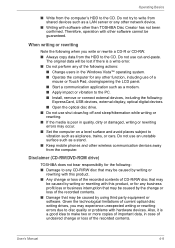
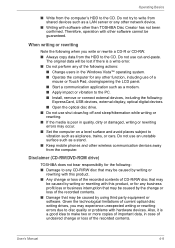
... or damaged, writing or rewriting errors may occur. ■ Set the computer on a level surface and avoid places subject to vibration such as airplanes, trains, or cars. Do not use an unstable surface such as a stand. ■ Keep mobile phones and other wireless communication devices away from the computer.
Disclaimer (CD-RW/DVD-ROM drive)
TOSHIBA does not bear responsibility for...
Users Manual AU/NZ - Page 80
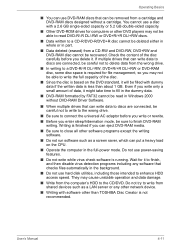
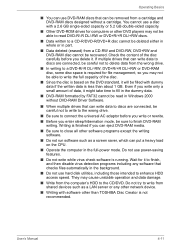
... disk utilities, including those intended to enhance HDD access speed. They may cause unstable operation and data damage.
■ Write from the computer's HDD to the CD/DVD. Do not try to write from shared devices such as a LAN server or any other network device.
■ Writing with software other than TOSHIBA Disc Creator is not recommended.
User's Manual...
Users Manual AU/NZ - Page 81
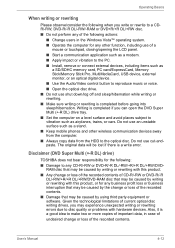
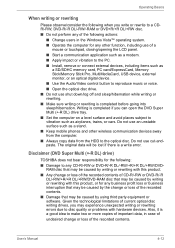
...as a modem. ■ Apply impact or vibration to the PC. ■ Install, remove or connect external devices, including items such as
a SD/SDHC memory card, PC card/ExpressCard, Memory Stick/Memory Stick Pro, MultiMediaCard, USB device, external monitor, or an optical digital device.
■ Use the Audio/Video control button to reproduce music or voice. ■ Open the optical disc drive. ■...
Users Manual AU/NZ - Page 149
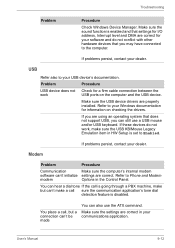
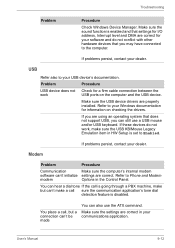
... computer and the USB device.
Make sure the USB device drivers are properly installed. Refer to your Windows documentation for information on checking the drivers.
If you are using an operating system that does not support USB, you can still use a USB mouse and/or USB keyboard. If these devices do not work, make sure the USB KB/Mouse Legacy Emulation item in HW Setup is set...
Users Manual AU/NZ - Page 156
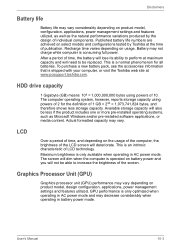
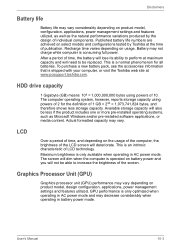
... bytes using powers of 10. The computer operating system, however, reports storage capacity using powers of 2 for the definition of 1 GB = 230 = 1,073,741,824 bytes, and therefore shows less storage capacity. Available storage capacity will also be less if the product includes one or more pre-installed operating systems, such as Microsoft Windows and/or pre-installed software applications...
Users Manual AU/NZ - Page 175
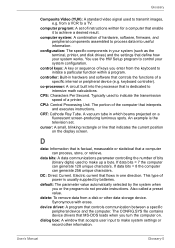
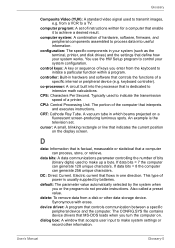
... data from a disk or other data storage device. Synonymous with erase.
device driver: A program that controls communication between a specific peripheral device and the computer. The CONFIG.SYS file contains device drivers that MS-DOS loads when you turn the computer on.
dialog box: A window that accepts user input to make system settings or record other information.
User's Manual
Glossary-5
Users Manual AU/NZ - Page 176
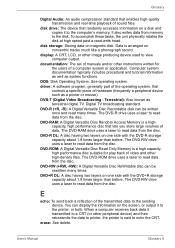
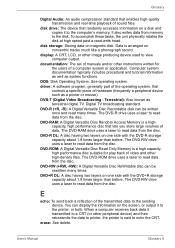
... of sound files.
disk drive: The device that randomly accesses information on a disk and copies it to the computer's memory. It also writes data from memory to the disk. To accomplish these tasks, the unit physically rotates the disk at high speed past a read-write head.
disk storage: Storing data on magnetic disk. Data is arranged on concentric tracks much like a phonograph record.
display: A CRT...
Users Manual AU/NZ - Page 177
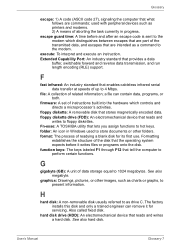
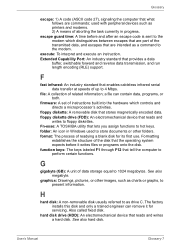
...a file can contain data, programs, or both.
firmware: A set of instructions built into the hardware which controls and directs a microprocessor's activities.
floppy diskette: A removable disk that stores magnetically encoded data. floppy diskette drive (FDD): An electromechanical device that reads and
writes to floppy diskettes. Fn-esse: A TOSHIBA utility that lets you assign functions to hot keys...
Users Manual AU/NZ - Page 178
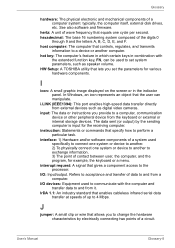
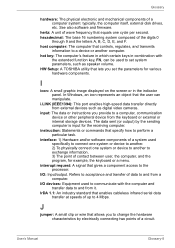
... volume. HW Setup: A TOSHIBA utility that lets you set the parameters for various hardware components.
I
icon: A small graphic image displayed on the screen or in the indicator panel. In Windows, an icon represents an object that the user can manipulate.
i.LINK (IEEE1394): This port enables high-speed data transfer directly from external devices such as digital video cameras.
input...
