Toshiba L450 EZ1543 - Satellite - Core 2 Duo 2.2 GHz driver and firmware
Drivers and firmware downloads for this Toshiba item

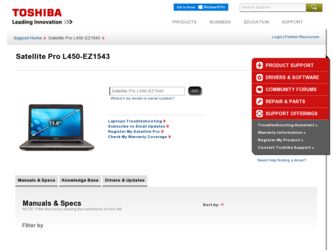
Related Toshiba L450 EZ1543 Manual Pages
Download the free PDF manual for Toshiba L450 EZ1543 and other Toshiba manuals at ManualOwl.com
User Manual - Page 22
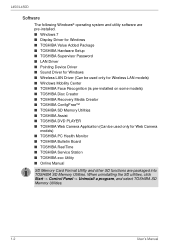
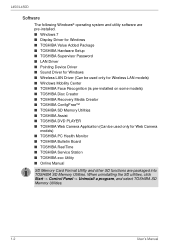
L450/L450D
Software
The following Windows® operating system and utility software are pre-installed. ■ Windows 7 ■ Display Driver for Windows ■ TOSHIBA Value Added Package ■ TOSHIBA Hardware Setup ■ TOSHIBA Supervisor Password ■ LAN Driver ■ Pointing Device Driver ■ Sound Driver for Windows ■ Wireless LAN Driver (Can be used only for ...
User Manual - Page 28
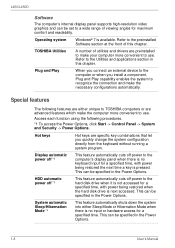
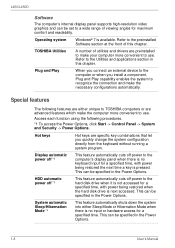
L450/L450D
Software
The computer's internal display panel supports high-resolution video graphics and can be set to a wide range of viewing angles for maximum comfort and readability.
Operating system
Windows® 7 is available. Refer to the preinstalled Software section at the front of this chapter.
TOSHIBA Utilities
A number of utilities and drivers are preinstalled to make your computer ...
User Manual - Page 30
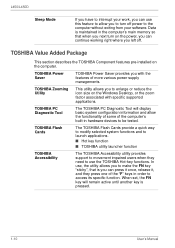
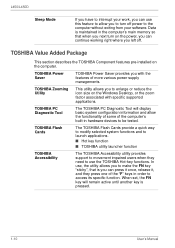
... or reduce the icon size on the Windows Desktop, or the zoom factor associated with specific supported applications.
TOSHIBA PC Diagnostic Tool
The TOSHIBA PC Diagnostic Tool will display basic system configuration information and allow the functionality of some of the computer's built-in hardware devices to be tested.
TOSHIBA Flash Cards
The TOSHIBA Flash Cards provide a quick way to modify...
User Manual - Page 31
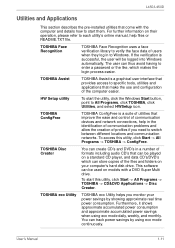
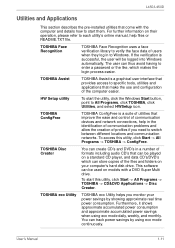
... and communication networks. To access this utility, click Start -> All Programs -> TOSHIBA -> ConfigFree.
TOSHIBA Disc Creator
You can create CD's and DVD's in a number of formats including audio CD's that can be played on a standard CD player, and data CD's/DVD's which can store copies of the files and folders on your computer's hard disk drive. This software can be...
User Manual - Page 32
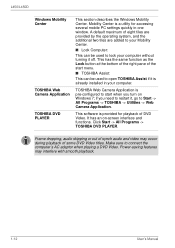
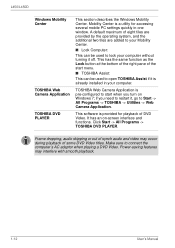
L450/L450D
Windows Mobility Center
TOSHIBA Web Camera Application TOSHIBA DVD PLAYER
This section describes the Windows Mobility Center. Mobility Center is a utility for accessing several mobile PC settings quickly in one window. A default maximum of eight tiles are provided by the operating system, and the additional two tiles are added to your Mobility Center.
■ Lock Computer:
This can ...
User Manual - Page 49
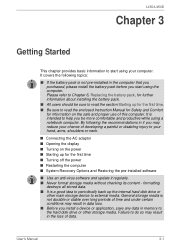
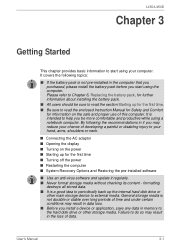
... the computer ■ System Recovery Options and Restoring the pre-installed software
■ Use an anti-virus software and update it regularly. ■ Never format storage media without checking its content - formatting
destroys all stored data. ■ It is a good idea to periodically back up the internal hard disk drive or
other main storage device to external media. General storage media...
User Manual - Page 53
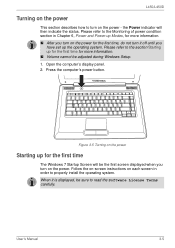
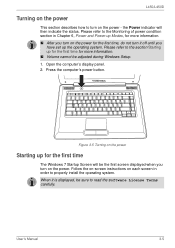
...; Volume cannot be adjusted during Windows Setup.
1. Open the computer's display panel. 2. Press the computer's power button.
Figure 3-5 Turning on the power
Starting up for the first time
The Windows 7 Startup Screen will be the first screen displayed when you turn on the power. Follow the on-screen instructions on each screen in order to properly install the operating system.
When it...
User Manual - Page 58
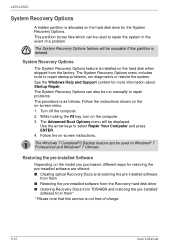
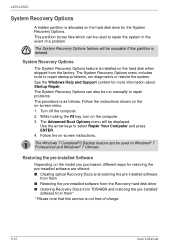
... for restoring the pre-installed software are offered: ■ Creating optical Recovery Discs and restoring the pre-installed software
from them ■ Restoring the pre-installed software from the Recovery hard disk drive ■ Ordering Recovery Discs from TOSHIBA and restoring the pre-installed
software from them* * Please note that this service is not free-of-charge.
3-10
User's Manual
User Manual - Page 59
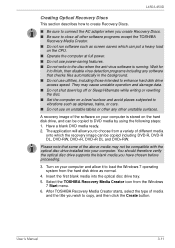
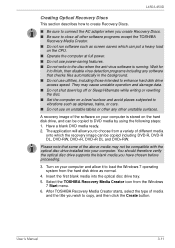
... with the optical disc drive installed into your computer. You should therefore verify the optical disc drive supports the blank media you have chosen before proceeding.
3. Turn on your computer and allow it to load the Windows 7 operating system from the hard disk drive as normal.
4. Insert the first blank media into the optical disc drive tray. 5. Select the TOSHIBA Recovery Media Creator...
User Manual - Page 60
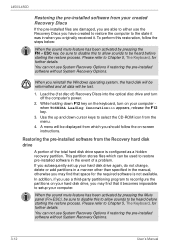
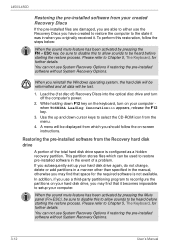
... restoring the pre-installed software without System Recovery Options.
When you reinstall the Windows operating system, the hard disk will be reformatted and all data will be lost.
1. Load the (1st disc of) Recovery Discs into the optical disc drive and turn off the computer's power.
2. While holding down F12 key on the keyboard, turn on your computer when TOSHIBA Leading Innovation>>> appears...
User Manual - Page 71
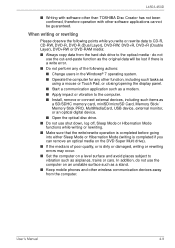
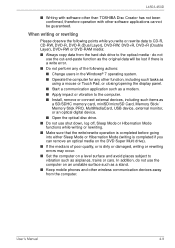
... the display panel. ■ Start a communication application such as a modem. ■ Apply impact or vibration to the computer. ■ Install, remove or connect external devices, including such items as
a SD/SDHC memory card, miniSD/microSD Card, Memory Stick/ Memory Stick PRO, MultiMediaCard, USB device, external monitor, or an optical digital device. ■ Open the optical disc drive...
User Manual - Page 75
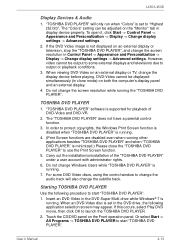
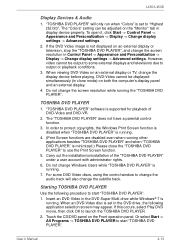
...external display or television, stop the "TOSHIBA DVD PLAYER", and change the screen resolution in Control Panel -> Appearance and Personalization -> Display -> Change display settings -> Advanced settings. However, video cannot be output to some external displays and televisions due to output or playback conditions.
3. When viewing DVD-Video on an external display or TV, change the display device...
User Manual - Page 132
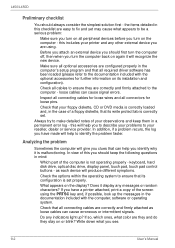
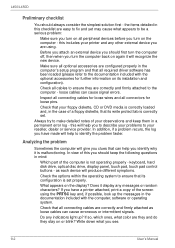
... you identify why it is malfunctioning. In view of this you should keep the following questions in mind:
Which part of the computer is not operating properly - keyboard, hard disk drive, optical disc drive, display panel, touch pad, touch pad control buttons - as each device will produce different symptoms.
Check the options within the operating system to ensure that...
User Manual - Page 171
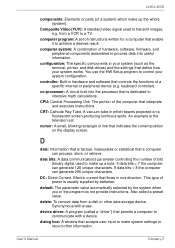
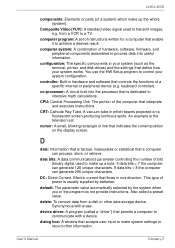
... desired result.
computer system: A combination of hardware, software, firmware, and peripheral components assembled to process data into useful information.
configuration: The specific components in your system (such as the terminal, printer, and disk drives) and the settings that define how your system works. You use the HW Setup program to control your system configuration.
controller: Built-in...
User Manual - Page 172
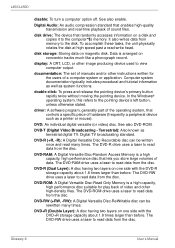
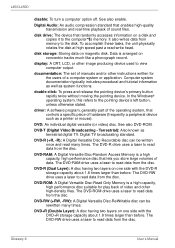
....
disk drive: The device that randomly accesses information on a disk and copies it to the computer°¶s memory. It also writes data from memory to the disk. To accomplish these tasks, the unit physically rotates the disk at high speed past a read-write head.
disk storage: Storing data on magnetic disk. Data is arranged on concentric tracks much like a phonograph record.
display: A CRT...
User Guide - Page 158
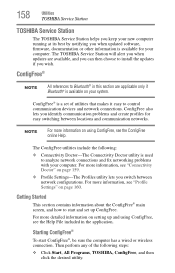
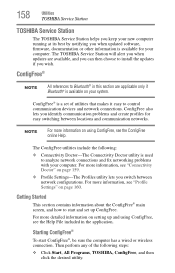
158
Utilities
TOSHIBA Service Station
TOSHIBA Service Station
The TOSHIBA Service Station helps you keep your new computer running at its best by notifying you when updated software, firmware, documentation or other information is available for your computer. The TOSHIBA Service Station will alert you when updates are available, and you can then choose to install the updates if you wish.
...
User Guide - Page 164
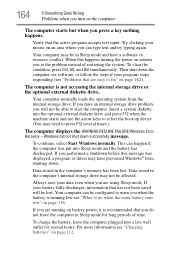
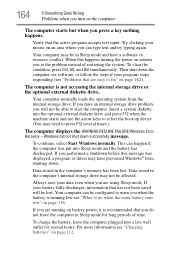
... an internal storage drive problem, you will not be able to start the computer. Insert a system diskette into the optional external diskette drive and press F12 when the machine starts and use the arrow keys to select the boot-up device. (You may need to press F12 several times.)
The computer displays the WARNING RESUME FAILURE/Windows Error Recovery - Windows did...
User Guide - Page 167
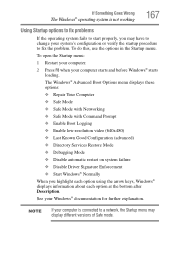
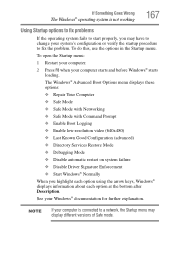
... and before Windows® starts
loading. The Windows® Advanced Boot Options menu displays these options: ❖ Repair Your Computer ❖ Safe Mode ❖ Safe Mode with Networking ❖ Safe Mode with Command Prompt ❖ Enable Boot Logging ❖ Enable low-resolution video (640x480) ❖ Last Known Good Configuration (advanced) ❖ Directory Services Restore Mode...
User Guide - Page 169
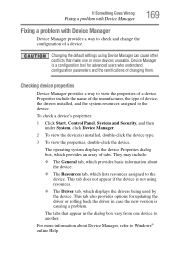
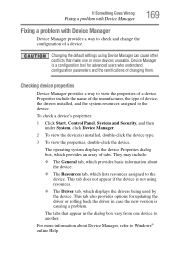
....
❖ The Driver tab, which displays the drivers being used by the device. This tab also provides options for updating the driver or rolling back the driver in case the new version is causing a problem.
The tabs that appear in the dialog box vary from one device to another.
For more information about Device Manager, refer to Windows® online Help...
User Guide - Page 180
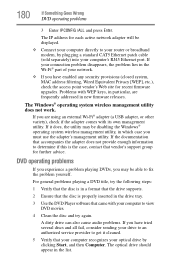
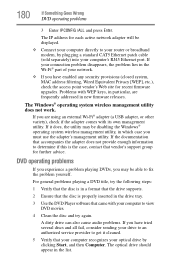
... Goes Wrong
DVD operating problems
3 Enter IPCONFIG /ALL and press Enter.
The IP address for each active network adapter will be displayed.
❖ Connect your computer directly to your router or broadband modem, by plugging a standard CAT5 Ethernet patch cable (sold separately) into your computer's RJ45 Ethernet port. If your connection problem disappears, the problem lies in the Wi-Fi®...
