Toshiba NB200 PLL20C-00P00C driver and firmware
Drivers and firmware downloads for this Toshiba item

Related Toshiba NB200 PLL20C-00P00C Manual Pages
Download the free PDF manual for Toshiba NB200 PLL20C-00P00C and other Toshiba manuals at ManualOwl.com
Users Manual Canada; English - Page 8
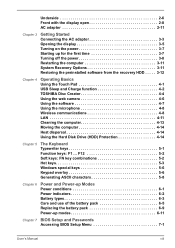
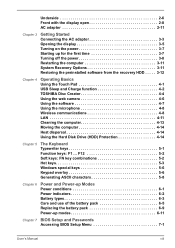
... 3-12
Chapter 4
Operating Basics Using the Touch Pad 4-1 USB Sleep and Charge function 4-2 TOSHIBA Disc Creator 4-4 Using the web camera 4-6 Using the software 4-7 Using the microphone 4-8 Wireless communications 4-8 LAN 4-11 Cleaning the computer 4-13 Moving the computer 4-14 Heat dispersal 4-14 Using the Hard Disk Drive (HDD) Protection 4-14
Chapter 5
The Keyboard Typewriter keys...
Users Manual Canada; English - Page 17
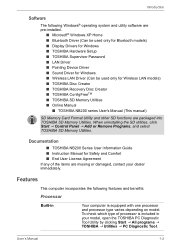
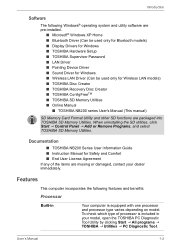
...) ■ Display Drivers for Windows ■ TOSHIBA Hardware Setup ■ TOSHIBA Supervisor Password ■ LAN Driver ■ Pointing Device Driver ■ Sound Driver for Windows ■ Wireless LAN Driver (Can be used only for Wireless LAN models) ■ TOSHIBA Disc Creator ■ TOSHIBA Recovery Disc Creator ■ TOSHIBA ConfigFreeTM ■ TOSHIBA SD Memory Utilities ■...
Users Manual Canada; English - Page 20
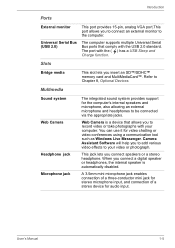
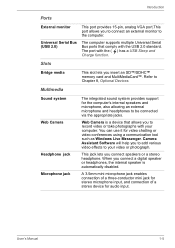
... the computer.
Universal Serial Bus (USB 2.0)
The computer supports multiple Universal Serial Bus ports that comply with the USB 2.0 standard. The port with the ( ) has a USB Sleep and Charge function.
Slots
Bridge media
This slot lets you insert an SD™/SDHC™ memory card and MultiMediaCard™. Refer to Chapter 8, Optional Devices.
Multimedia
Sound system Web Camera
Headphone...
Users Manual Canada; English - Page 22
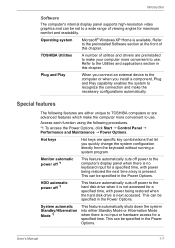
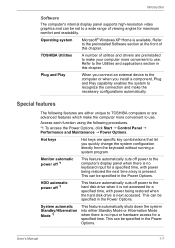
...
The computer's internal display panel supports high-resolution video graphics and can be set to a wide range of viewing angles for maximum comfort and readability.
Operating system
Microsoft® Windows XP Home is available. Refer to the preinstalled Software section at the front of this chapter.
TOSHIBA Utilities
A number of utilities and drivers are preinstalled to make your computer more...
Users Manual Canada; English - Page 24
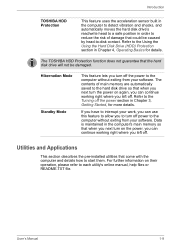
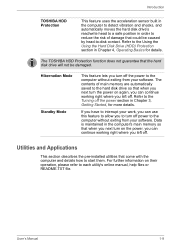
... 4, Operating Basics for details.
The TOSHIBA HDD Protection function does not guarantee that the hard disk drive will not be damaged.
Hibernation Mode Standby Mode
This feature lets you turn off the power to the computer without exiting from your software. The contents of main memory are automatically saved to the hard disk drive so that when you next...
Users Manual Canada; English - Page 25


... this utility, click Start J All Programs J TOSHIBA J Networking J ConfigFree.
TOSHIBA Disc Creator
You can create CD's and DVD's in a number of formats including audio CD's that can be played on a standard CD player, and data CD's/DVD's which can store copies of the files and folders on your computer's hard disk drive. This software can be used on models with...
Users Manual Canada; English - Page 26
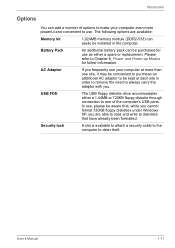
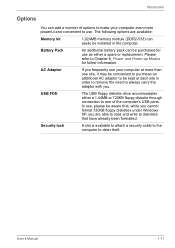
... through connection to one of the computer's USB ports. In use, please be aware that, while you cannot format 720KB floppy diskettes under Windows XP, you are able to read and write to diskettes that have already been formatted.
Security lock
A slot is available to attach a security cable to the computer to deter theft.
User's Manual
1-11
Users Manual Canada; English - Page 35
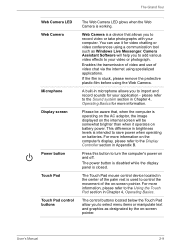
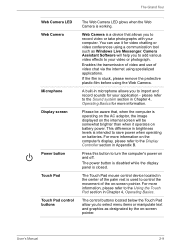
...
Web Camera LED Web Camera
Microphone Display screen
Power button Touch Pad Touch Pad control buttons
The Web Camera LED glows when the Web Camera is working.
Web Camera is a device that allows you to record video or take photographs with your computer. You can use it for video chatting or video conferences using a communication tool such as Windows Live Messenger. Camera Assistant Software...
Users Manual Canada; English - Page 38
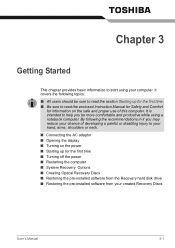
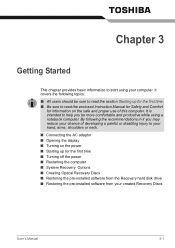
...; Opening the display ■ Turning on the power ■ Starting up for the first time ■ Turning off the power ■ Restarting the computer ■ System Recovery Options ■ Creating Optical Recovery Discs ■ Restoring the pre-installed software from the Recovery hard disk drive ■ Restoring the pre-installed software from your created Recovery Discs
User's Manual
3-1
Users Manual Canada; English - Page 39
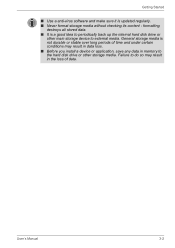
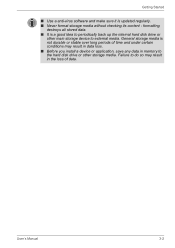
... external media. General storage media is not durable or stable over long periods of time and under certain conditions may result in data loss. ■ Before you install a device or application, save any data in memory to the hard disk drive or other storage media. Failure to do so may result in the loss of data.
User's Manual
3-2
Users Manual Canada; English - Page 44
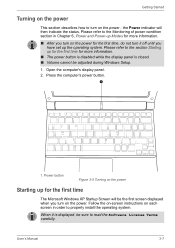
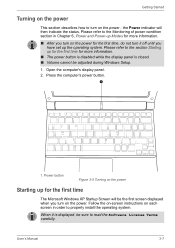
... be adjusted during Windows Setup.
1. Open the computer's display panel. 2. Press the computer's power button.
1
1. Power button
Figure 3-5 Turning on the power
Starting up for the first time
The Microsoft Windows XP Startup Screen will be the first screen displayed when you turn on the power. Follow the on-screen instructions on each screen in order to properly install the operating system...
Users Manual Canada; English - Page 47
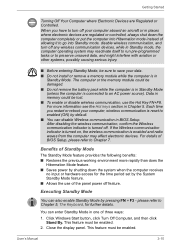
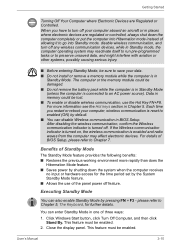
... on, the wireless communication is enabled and radio waves from the computer may affect electronic devices. For details of BIOS Setup, please refer to Chapter 7.
Benefits of Standby Mode
The Standby Mode feature provides the following benefits: ■ Restores the previous working environment more rapidly than does the
Hibernation Mode feature. ■ Saves power by shutting...
Users Manual Canada; English - Page 49
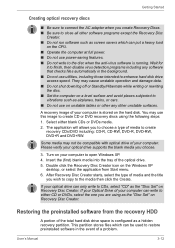
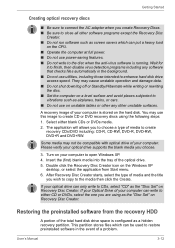
... copy to the media then click the Create.
If your optical drive can only write to CDs, select "CD" as the "Disc Set" on Recovery Disc Creator. If your Optical Drive of your computer can write to either CD or DVDs, select the one you are using as the "Disc Set" on Recovery Disc Creator.
Restoring the preinstalled software from the recovery...
Users Manual Canada; English - Page 50
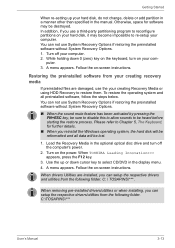
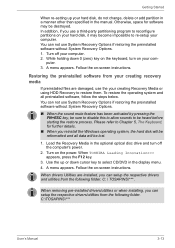
... lost.
1. Load the Recovery Media in the optional optical disc drive and turn off the computer's power.
2. Turn on the power. When TOSHIBA Leading Innovation>>> appears, press the F12 key.
3. Use the up or down cursor key to select CD/DVD in the display menu. 4. A menu appears. Follow the on-screen instructions.
When drivers Utilities are installed, you can setup the respective drivers and...
Users Manual Canada; English - Page 55
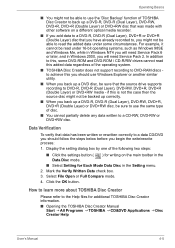
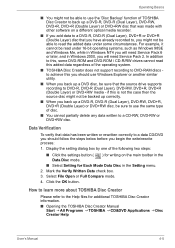
..., such as Windows 98SE and Windows Me, while in Windows NT4 you will need Service Pack 6 or later, and in Windows 2000, you will need Service Pack 2. In addition to this, some DVD-ROM and DVD-ROM / CD-R/RW drives cannot read this added data regardless of the operating system.
■ TOSHIBA Disc Creator does not support recording to DVD-RAM discs to...
Users Manual Canada; English - Page 110
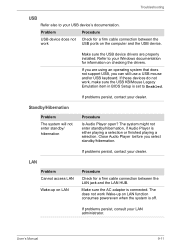
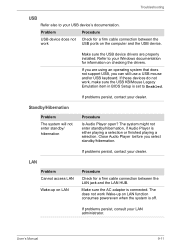
... the computer and the USB device.
Make sure the USB device drivers are properly installed. Refer to your Windows documentation for information on checking the drivers.
If you are using an operating system that does not support USB, you can still use a USB mouse and/or USB keyboard. If these devices do not work, make sure the USB KB/Mouse Legacy Emulation item in BIOS Setup is set...
Users Manual Canada; English - Page 131
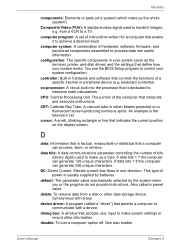
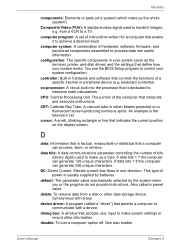
... result.
computer system: A combination of hardware, software, firmware, and peripheral components assembled to process data into useful information.
configuration: The specific components in your system (such as the terminal, printer, and disk drives) and the settings that define how your system works. You use the BIOS Setup program to control your system configuration.
controller: Built-in...
Users Manual Canada; English - Page 132
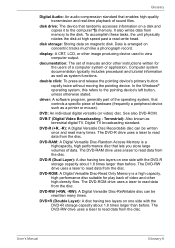
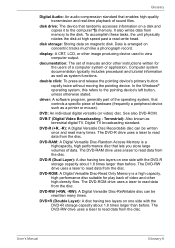
....
disk drive: The device that randomly accesses information on a disk and copies it to the computer°¶s memory. It also writes data from memory to the disk. To accomplish these tasks, the unit physically rotates the disk at high speed past a read-write head.
disk storage: Storing data on magnetic disk. Data is arranged on concentric tracks much like a phonograph record.
display: A CRT...
Users Manual Canada; English - Page 134
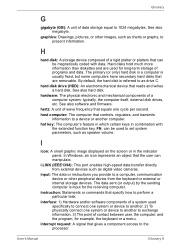
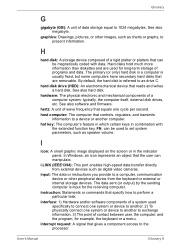
... set system parameters, such as speaker volume.
I
icon: A small graphic image displayed on the screen or in the indicator panel. In Windows, an icon represents an object that the user can manipulate.
i.LINK (IEEE1394): This port enables high-speed data transfer directly from external devices such as digital video cameras.
input: The data or instructions you provide to a computer...
Detailed Specs for Mini-Notebook NB200 PLL20C-00P00C English - Page 1
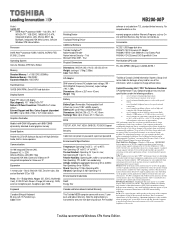
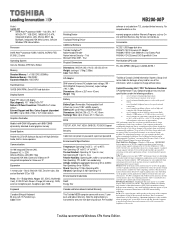
...) Maximum Memory: 1GB DDR2 Expansion Modules: 1GB DDR2
Hard Disk Drive
160GB (5400 RPM); Serial-ATA hard disk drive
Display System
Type: TFT colour LCD display Size (diagonal): 10.1" Wide SVGA TFT Native LCD Panel Resolution: 1024x600x16.7 million colours External Support and Max. Colour Support (dependant On CRT): Up to 2,048 x 1536 x 16.7 million colours
Graphics Controller
Mobile Intel®...
