Toshiba NB250 PLL2PC-00100U driver and firmware
Drivers and firmware downloads for this Toshiba item

Related Toshiba NB250 PLL2PC-00100U Manual Pages
Download the free PDF manual for Toshiba NB250 PLL2PC-00100U and other Toshiba manuals at ManualOwl.com
Users Manual Canada; English - Page 19
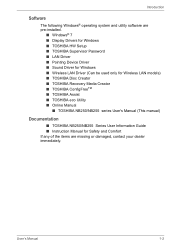
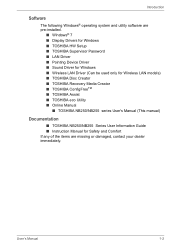
... system and utility software are pre-installed.
■ Windows® 7 ■ Display Drivers for Windows ■ TOSHIBA HW Setup ■ TOSHIBA Supervisor Password ■ LAN Driver ■ Pointing Device Driver ■ Sound Driver for Windows ■ Wireless LAN Driver (Can be used only for Wireless LAN models) ■ TOSHIBA Disc Creator ■ TOSHIBA Recovery Media Creator ■...
Users Manual Canada; English - Page 24
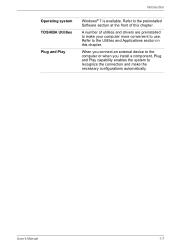
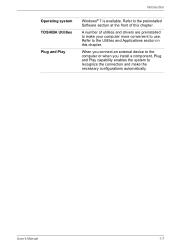
... system TOSHIBA Utilities
Plug and Play
Windows® 7 is available. Refer to the preinstalled Software section at the front of this chapter.
A number of utilities and drivers are preinstalled to make your computer more convenient to use. Refer to the Utilities and Applications section in this chapter.
When you connect an external device to the computer or...
Users Manual Canada; English - Page 28
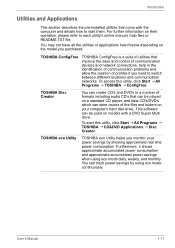
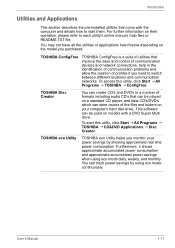
... and communication networks. To access this utility, click Start J All Programs J TOSHIBA J ConfigFree.
TOSHIBA Disc Creator
You can create CD's and DVD's in a number of formats including audio CD's that can be played on a standard CD player, and data CD's/DVD's which can store copies of the files and folders on your computer's hard disk drive. This software can be...
Users Manual Canada; English - Page 29
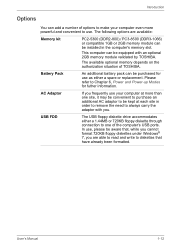
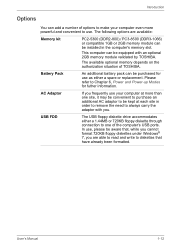
... to make your computer even more powerful and convenient to use. The following options are available:
Memory kit
PC2-5300 (DDR2-800) / PC3-8500 (DDR3-1066) or compatible 1GB or 2GB memory module can be installed in the computer's memory slot.
This computer can be equipped with an optional 2GB memory module validated by TOSHIBA.
The available optional memory depends on...
Users Manual Canada; English - Page 41
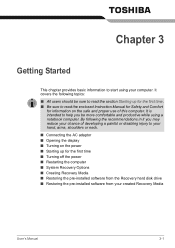
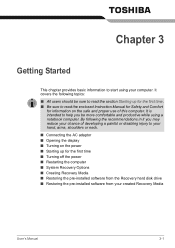
... ■ Opening the display ■ Turning on the power ■ Starting up for the first time ■ Turning off the power ■ Restarting the computer ■ System Recovery Options ■ Creating Recovery Media ■ Restoring the pre-installed software from the Recovery hard disk drive ■ Restoring the pre-installed software from your created Recovery Media
User's Manual
3-1
Users Manual Canada; English - Page 42
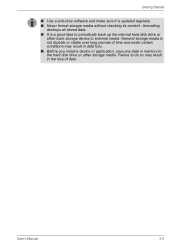
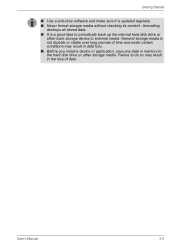
... external media. General storage media is not durable or stable over long periods of time and under certain conditions may result in data loss. ■ Before you install a device or application, save any data in memory to the hard disk drive or other storage media. Failure to do so may result in the loss of data.
User's Manual
3-2
Users Manual Canada; English - Page 47
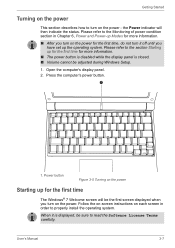
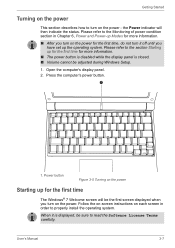
... cannot be adjusted during Windows Setup.
1. Open the computer's display panel. 2. Press the computer's power button.
1
1. Power button
Figure 3-5 Turning on the power
Starting up for the first time
The Windows® 7 Welcome screen will be the first screen displayed when you turn on the power. Follow the on-screen instructions on each screen in order to properly install the operating system...
Users Manual Canada; English - Page 48
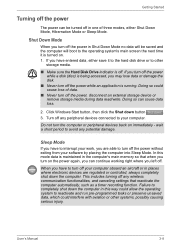
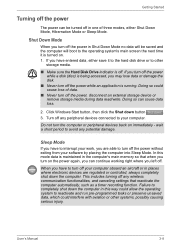
... computer's main memory so that when you turn on the power again, you can continue working right where you left off.
When you have to turn off your computer aboard an aircraft or in places where electronic devices are regulated or controlled, always completely shut down the computer. This includes turning off any wireless communication functionalities, and canceling settings...
Users Manual Canada; English - Page 52
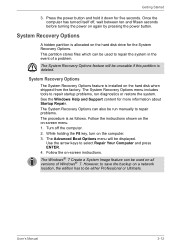
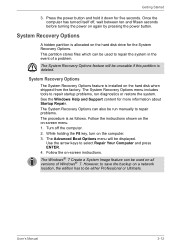
....
System Recovery Options
The System Recovery Options feature is installed on the hard disk when shipped from the factory. The System Recovery Options menu includes tools to repair startup problems, run diagnostics or restore the system. See the Windows Help and Support content for more information about Startup Repair. The System Recovery Options can also be run manually to...
Users Manual Canada; English - Page 53
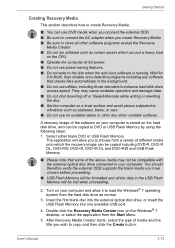
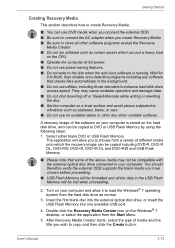
... data in the USB Flash Memory will be lost when proceeding.
2. Turn on your computer and allow it to load the Windows® 7 operating system from the hard disk drive as normal.
3. Insert the first blank disc into the external optical disc drive, or Insert the USB Flash Memory into one available USB port.
4. Double click the Recovery Media Creator icon on the Windows® 7 desktop, or select...
Users Manual Canada; English - Page 54
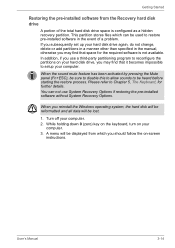
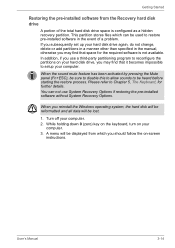
... restoring the pre-installed software without System Recovery Options.
When you reinstall the Windows operating system, the hard disk will be reformatted and all data will be lost.
1. Turn off your computer. 2. While holding down 0 (zero) key on the keyboard, turn on your
computer. 3. A menu will be displayed from which you should follow the on-screen
instructions.
User's Manual
3-14
Users Manual Canada; English - Page 55
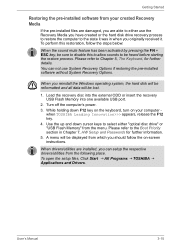
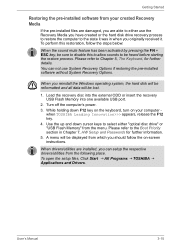
...pre-installed software without System Recovery Options.
When you reinstall the Windows operating system, the hard disk will be reformatted and all data will be lost.
1. Load the recovery disc into the external ODD or insert the recovery USB Flash Memory into one available USB port.
2. Turn off the computer's power. 3. While holding down F12 key on the keyboard, turn on your computer -
when TOSHIBA...
Users Manual Canada; English - Page 60
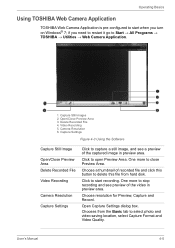
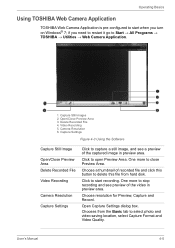
... → All Programs → TOSHIBA → Utilities → Web Camera Application.
1. Capture Still Images 2. Open/Close Preview Area 3. Delete Recorded File 4. Video Recording 5. Camera Resolution 6. Capture Settings
Figure 4-3 Using the Software
Capture Still Image Open/Close Preview Area Delete Recorded File Video Recording
Camera Resolution Capture Settings
Click to capture a still...
Users Manual Canada; English - Page 61
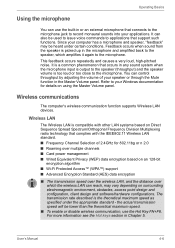
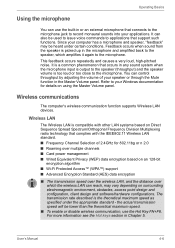
... the microphone. You can control throughput by adjusting the volume of your speaker or through the Mute function in the Master Volume panel. Refer to your Windows documentation for details on using the Master Volume panel.
Wireless communications
The computer's wireless communication function supports Wireless LAN devices.
Wireless LAN
The Wireless LAN is compatible with other LAN systems based on...
Users Manual Canada; English - Page 85
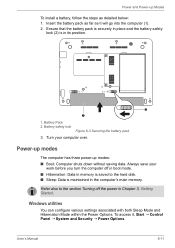
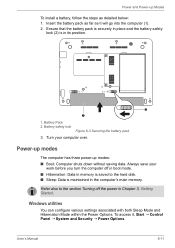
... to the hard disk. ■ Sleep: Data is maintained in the computer's main memory.
Refer also to the section Turning off the power in Chapter 3, Getting Started.
Windows utilities
You can configure various settings associated with both Sleep Mode and Hibernation Mode within the Power Options. To access it, Start J Control Panel J System and Security J Power Options.
User's Manual
6-11
Users Manual Canada; English - Page 109


... the computer and the USB device.
Make sure the USB device drivers are properly installed. Refer to your Windows documentation for information on checking the drivers.
If you are using an operating system that does not support USB, you can still use a USB mouse and/or USB keyboard. If these devices do not work, make sure the USB KB/Mouse Legacy Emulation item in BIOS Setup is set...
Users Manual Canada; English - Page 130
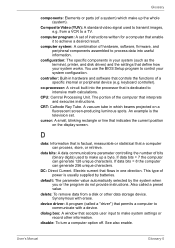
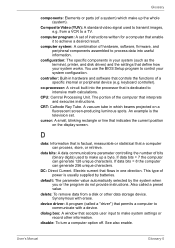
... result.
computer system: A combination of hardware, software, firmware, and peripheral components assembled to process data into useful information.
configuration: The specific components in your system (such as the terminal, printer, and disk drives) and the settings that define how your system works. You use the BIOS Setup program to control your system configuration.
controller: Built-in...
Users Manual Canada; English - Page 131
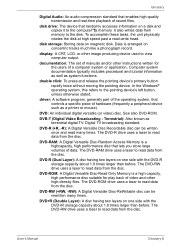
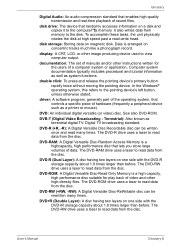
....
disk drive: The device that randomly accesses information on a disk and copies it to the computer°¶s memory. It also writes data from memory to the disk. To accomplish these tasks, the unit physically rotates the disk at high speed past a read-write head.
disk storage: Storing data on magnetic disk. Data is arranged on concentric tracks much like a phonograph record.
display: A CRT...
Users Manual Canada; English - Page 133
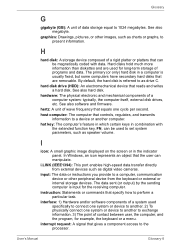
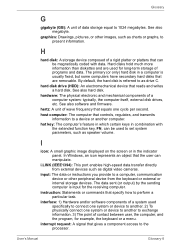
... set system parameters, such as speaker volume.
I
icon: A small graphic image displayed on the screen or in the indicator panel. In Windows, an icon represents an object that the user can manipulate.
i.LINK (IEEE1394): This port enables high-speed data transfer directly from external devices such as digital video cameras.
input: The data or instructions you provide to a computer...
Detailed Specs for Mini-Notebook NB250 PLL2PC-00100U English - Page 1
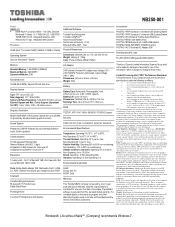
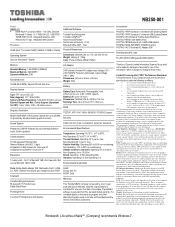
..., PnP, VESA, SM BIOS, PCI BIOS Support
Security
Sound System
Cable lock slot, power on password, supervisor password,
Realtek ALC259-GR Software Sound; Intel High Definition Audio, Built-in speakers
Communication
10/100 integrated Ethernet LAN Atheros Wireless LAN (802.11 bgn) Integrated 0.3 Web Camera for Video over IP Integrated microphone for Voice over IP
Expansion
1 memory slot - Slot 1 is...
