Toshiba NB510 PLL72C driver and firmware
Drivers and firmware downloads for this Toshiba item

Related Toshiba NB510 PLL72C Manual Pages
Download the free PDF manual for Toshiba NB510 PLL72C and other Toshiba manuals at ManualOwl.com
Users Manual Canada; English - Page 15
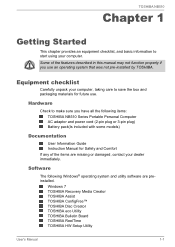
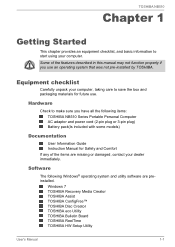
... have all the following items: TOSHIBA NB510 Series Portable Personal Computer AC adaptor and power cord (2-pin plug or 3-pin plug) Battery pack(Is included with some models)
Documentation
User Information Guide Instruction Manual for Safety and Comfort If any of the items are missing or damaged, contact your dealer immediately.
Software
The following Windows® operating system and...
Users Manual Canada; English - Page 16
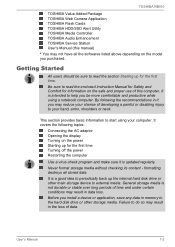
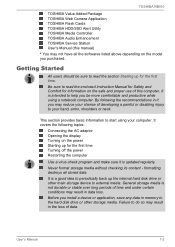
TOSHIBA NB510
TOSHIBA Value Added Package TOSHIBA Web Camera Application TOSHIBA Flash Cards TOSHIBA HDD/SSD Alert Utility TOSHIBA Media Controller TOSHIBA Audio Enhancement TOSHIBA Service Station User's Manual (this manual)
* You may not have all the softwares listed above depending on the model you purchased.
Getting Started
All users should be sure to read the section Starting up for the first...
Users Manual Canada; English - Page 20
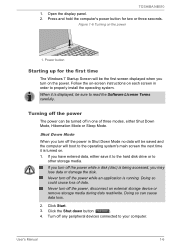
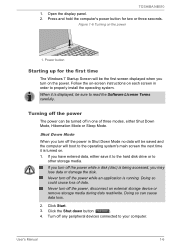
TOSHIBA NB510
1. Open the display panel. 2. Press and hold the computer's power button for two or three seconds.
Figure 1-6 Turning on the power
1. Power button
Starting up for the first time
The Windows 7 Startup Screen will be the first screen displayed when you turn on the power. Follow the on-screen instructions on each screen in order to properly install the operating system...
Users Manual Canada; English - Page 21
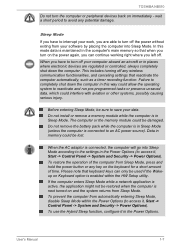
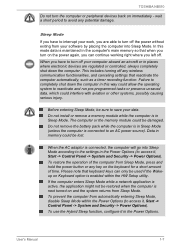
... computer's main memory so that when you turn on the power again, you can continue working right where you left off.
When you have to turn off your computer aboard an aircraft or in places where electronic devices are regulated or controlled, always completely shut down the computer. This includes turning off any wireless communication functionalities, and canceling settings...
Users Manual Canada; English - Page 29
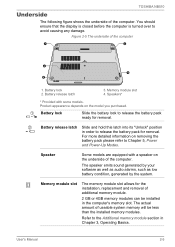
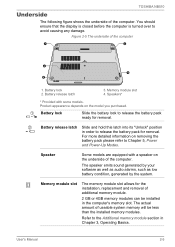
... refer to Chapter 5, Power and Power-Up Modes.
Speaker
Some models are equipped with a speaker on the underside of the computer.
The speaker emits sound generated by your software as well as audio alarms, such as low battery condition, generated by the system.
Memory module slot
The memory module slot allows for the installation, replacement and removal of...
Users Manual Canada; English - Page 33
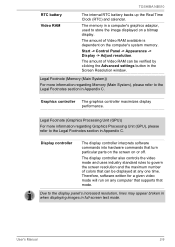
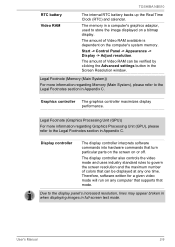
TOSHIBA NB510
RTC battery Video RAM
The internal RTC battery backs up the Real Time Clock (RTC) and calendar.
The memory in a computer's graphics adaptor, used to store the image displayed on a bitmap display.
The amount of Video RAM available is dependent on the computer's system memory.
Start -> Control Panel -> Appearance -> Display -> Adjust resolution.
The amount of Video RAM can be ...
Users Manual Canada; English - Page 38
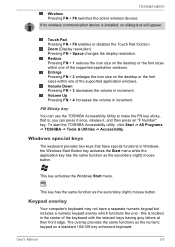
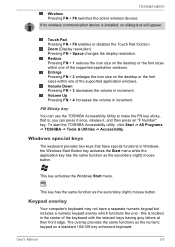
TOSHIBA NB510
Wireless Pressing FN + F8 switches the active wireless devices.
If no wireless communication device is installed, no dialog box will appear.
Touch Pad Pressing FN + F9 enables or disables the Touch Pad function. Zoom (Display resolution) Pressing FN + Space changes the display resolution. Reduce Pressing FN + 1 reduces the icon size on the desktop or the font sizes within one of the ...
Users Manual Canada; English - Page 40
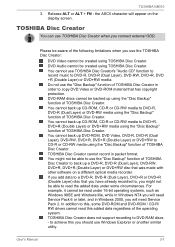
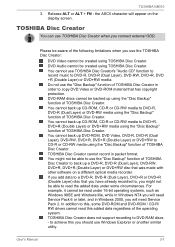
... need Service Pack 6 or later, and in Windows 2000, you will need Service Pack 2. In addition to this, some DVD-ROM and DVD-ROM / CD-R/ RW drives cannot read this added data regardless of the operating system.
TOSHIBA Disc Creator does not support recording to DVD-RAM discs - to achieve this you should use Windows Explorer or another similar utility.
User's Manual
3-7
Users Manual Canada; English - Page 44
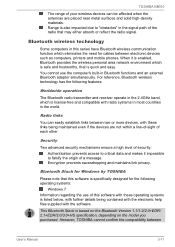
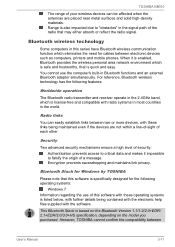
...that may either absorb or reflect the radio signal.
Bluetooth wireless technology
Some computers in this series have Bluetooth wireless communication function which eliminates the need for cables between electronic devices such as computers, printers and mobile phones. When it is enabled, Bluetooth provides the wireless personal area network environment which is safe and trustworthy, that is quick...
Users Manual Canada; English - Page 45


... NB510
any computing products and/or other electronic devices that use Bluetooth, other than TOSHIBA notebook computers.
LAN
Release Notes related to the Bluetooth Stack for Windows by TOSHIBA
1. Fax application software: Please be aware that there is some fax application software that you cannot use on this Bluetooth Stack.
2. Multi-user considerations: The use of Bluetooth is not supported...
Users Manual Canada; English - Page 46
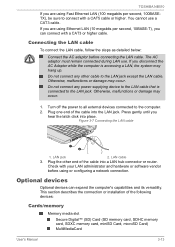
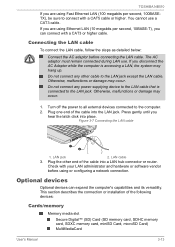
... cable into a LAN hub connector or router.
Check with your LAN administrator and hardware or software vendor
before using or configuring a network connection.
Optional devices
Optional devices can expand the computer's capabilities and its versatility. This section describes the connection or installation of the following devices:
Cards/memory
Memory media slot
Secure Digital™ (SD) Card...
Users Manual Canada; English - Page 50
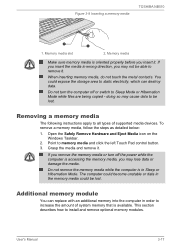
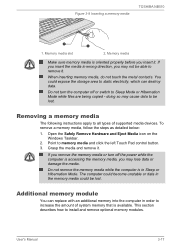
... being copied - doing so may cause data to be lost.
Removing a memory media
The following instructions apply to all types of supported media devices. To remove a memory media, follow the steps as detailed below:
1. Open the Safely Remove Hardware and Eject Media icon on the Windows Taskbar.
2. Point to memory media and click the left Touch Pad control button...
Users Manual Canada; English - Page 64
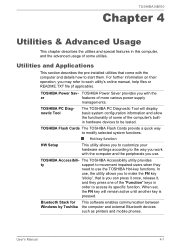
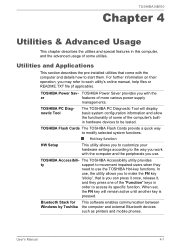
... you can press it once, release it,
and they press one of the "Function" keys in
order to access its specific function. When set,
the FN key will remain active until another key is
pressed.
Bluetooth Stack for This software enables communication between Windows by Toshiba the computer and external Bluetooth devices
such as printers and mobile phones.
User's Manual
4-1
Users Manual Canada; English - Page 75
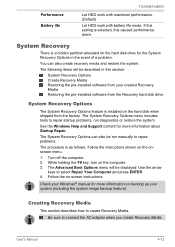
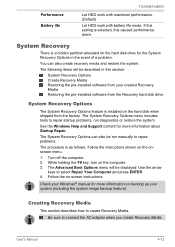
...-installed software from your created Recovery Media Restoring the pre-installed software from the Recovery hard disk drive
System Recovery Options
The System Recovery Options feature is installed on the hard disk when shipped from the factory. The System Recovery Options menu includes tools to repair startup problems, run diagnostics or restore the system.
See the Windows Help and Support content...
Users Manual Canada; English - Page 77
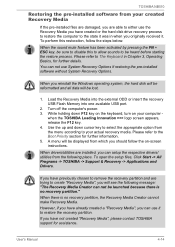
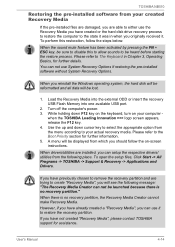
...You can not use System Recovery Options if restoring the pre-installed software without System Recovery Options.
When you reinstall the Windows operating system, the hard disk will be reformatted and all data will be lost.
1. Load the Recovery Media into the external ODD or insert the recovery USB Flash Memory into one available USB port.
2. Turn off the computer's power. 3. While holding down F12...
Users Manual Canada; English - Page 78
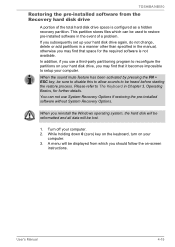
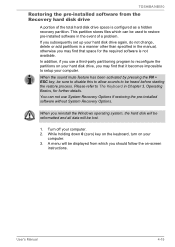
... restoring the pre-installed software without System Recovery Options.
When you reinstall the Windows operating system, the hard disk will be reformatted and all data will be lost.
1. Turn off your computer. 2. While holding down 0 (zero) key on the keyboard, turn on your
computer. 3. A menu will be displayed from which you should follow the on-screen
instructions.
User's Manual
4-15
Users Manual Canada; English - Page 89
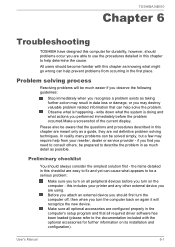
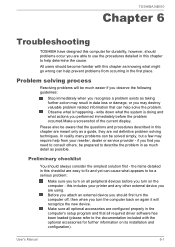
...the computer off, then when you turn the computer back on again it will recognize the new device. Make sure all optional accessories are configured properly in the computer's setup program and that all required driver software has been loaded (please refer to the documentation included with the optional accessories for further information on its installation and configuration).
User's Manual
6-1
Users Manual Canada; English - Page 91
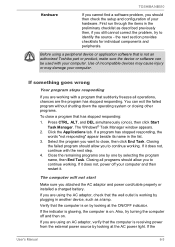
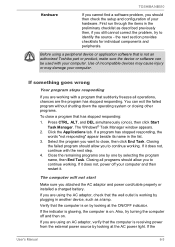
TOSHIBA NB510
Hardware
If you cannot find a software problem, you should then check the setup and configuration of your hardware. First run through the items in the... AC adaptor and power cord/cable properly or installed a charged battery.
If you are using the AC adaptor, check that the wall outlet is working by plugging in another device, such as a lamp.
Verify that the computer is on by looking...
Users Manual Canada; English - Page 98
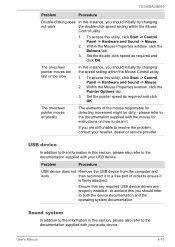
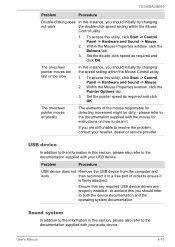
...dealer or service provider..
USB device
In addition to the information in this section, please also refer to the documentation supplied with your USB device.
Problem
Procedure
USB device does not Remove the USB device from the computer and
work
then reconnect it to a free port in order to ensure it
is firmly attached.
Ensure that any required USB device drivers are properly installed - to...
Detailed Specs for Mini-Notebook NB510 PLL72C-02401D English - Page 1
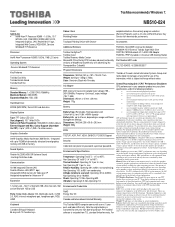
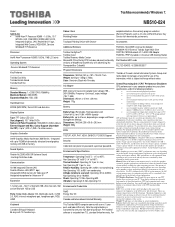
...-VB6-GR Software Sound Intel High Definition Audio
Communication
10/100 integrated Ethernet LAN Realtek Wireless LAN (802.11 bgn) Integrated 0.3 Web Camera for Video over IP Integrated microphone for Voice over IP
Expansion
1 memory slot - Slot 1 is filled with 2GB. Zero free slots. Slot can be filled with 1GB or 2GB
Ports: Bridge Media Adaptor (SD, Multimedia Card), 3 USB 2.0, RJ45...
